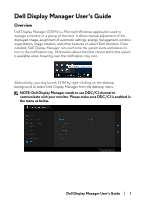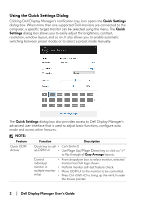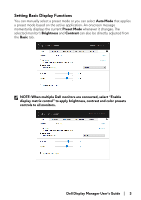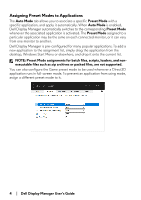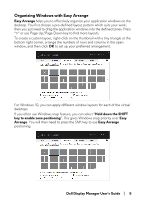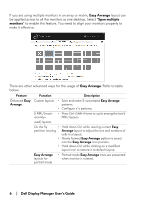Dell Alienware 25 Gaming AW2521HFL Alienware AW2521HFL Monitor Display Manager - Page 2
Using the Quick Settings Dialog, Dell Display Manager User's Guide, Quick Settings, Quick, Settings
 |
View all Dell Alienware 25 Gaming AW2521HFL manuals
Add to My Manuals
Save this manual to your list of manuals |
Page 2 highlights
Using the Quick Settings Dialog Clicking Dell Display Manager's notification tray icon opens the Quick Settings dialog box. When more than one supported Dell monitors are connected to the computer, a specific target monitor can be selected using the menu. The Quick Settings dialog box allows you to easily adjust the brightness, contrast, resolution, window layout, and so on. It also allows you to enable automatic switching between preset modes or to select a preset mode manually. The Quick Settings dialog box also provides access to Dell Display Manager's advanced user interface that is used to adjust basic functions, configure auto mode and access other features. NOTE: Feature Function Description Quick DDM Access Quick key to call • up DDM UI • Control • individual monitor in • multiple monitor • setup • Ctrl+Shift+D Use Page Up/Page Down key or click on ">" to flip through all Easy Arrange layouts. From dropdown box to select monitor, selected monitor has Dell logo shown. Perform monitor self-test feature check. Move DDM UI to the monitor to be controlled. Press Ctrl+Shift+D to bring up the miniUI under the mouse pointer. 2 | Dell Display Manager User's Guide