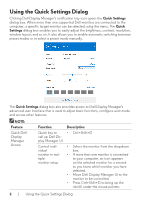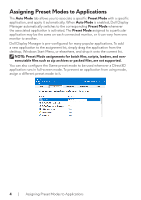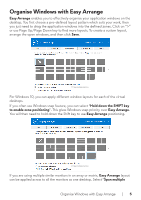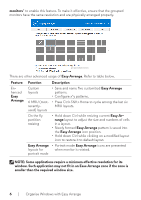Dell Alienware 25 Gaming AW2523HF Alienware AW2523HF Monitor Display Manager U - Page 6
Easy Arrange
 |
View all Dell Alienware 25 Gaming AW2523HF manuals
Add to My Manuals
Save this manual to your list of manuals |
Page 6 highlights
monitors" to enable this feature. To make it effective, ensure that the grouped monitors have the same resolution and are physically arranged properly. Span multiple monitors There are other advanced usage of Easy Arrange. Refer to table below. Feature Enhanced Easy Arrange Function Description Custom layouts • Save and name five customized Easy Arrange patterns. • Configure x*y patterns. 6 MRU (most- • Press Ctrl+Shift+Home to cycle among the last six recently- MRU layouts. used) layouts On the fly partition resizing • Hold down Ctrl while resizing current Easy Arrange layout to adjust the size and numbers of cells in a layout. • Newly formed Easy Arrange pattern is saved into the Easy Arrange icon position. • Hold down Ctrl while clicking on a modified layout icon to restore it to default layout. Easy Arrange • Portrait mode Easy Arrange icons are presented layouts for when monitor is rotated. portrait mode NOTE: Some applications require a minimum effective resolution for its window. Such application may not fit in an Ease Arrange zone if the zone is smaller than the required window size. 6 | Organise Windows with Easy Arrange