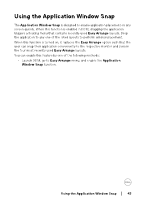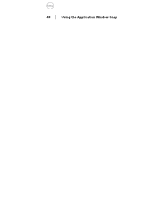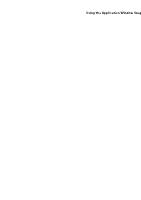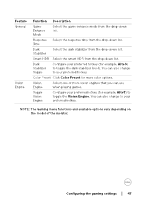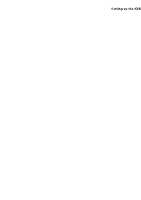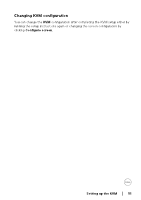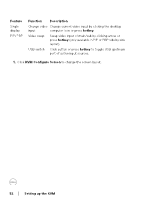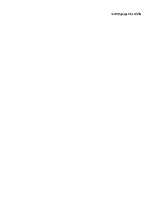Dell Alienware 27 360Hz QD OLED Gaming AW2725DF Display Manager 2.2 for Window - Page 48
Setting up the KVM
 |
View all Dell Alienware 27 360Hz QD OLED Gaming AW2725DF manuals
Add to My Manuals
Save this manual to your list of manuals |
Page 48 highlights
Setting up the KVM For monitors that support the KVM function, follow the on-screen instructions to set up the computers that are connected to the monitor. To setup, select USB KVM, click Next, and follow the on-screen instructions to set up the computers that are connected to the monitor. 1. Select the number of sources your monitor is connected to. 2. Pair the input sources with their connectors and assign preferred names. 48 │ Setting up the KVM

48± ±
│
±
±
Setting up the KVM
Setting up the KVM
For monitors that support the KVM function, follow the on-screen instructions to
set up the computers that are connected to the monitor.
To setup, select
USB KVM
, click
Next
, and follow the on-screen instructions to set
up the computers that are connected to the monitor.
1.
Select the number of sources your monitor is connected to.
2.
Pair the input sources with their connectors and assign preferred names.