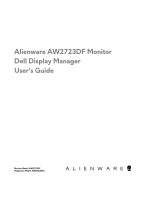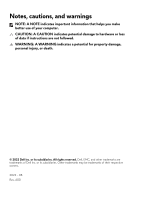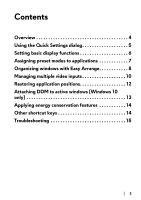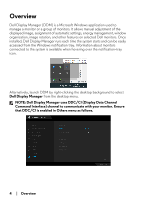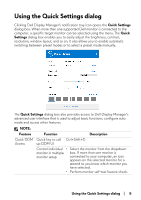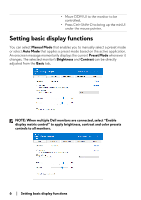Dell Alienware 27 Gaming AW2723DF Alienware AW2723DF Monitor Display Manager U - Page 6
Setting basic display functions
 |
View all Dell Alienware 27 Gaming AW2723DF manuals
Add to My Manuals
Save this manual to your list of manuals |
Page 6 highlights
• Move DDM UI to the monitor to be controlled. • Press Ctrl+Shift+D to bring up the miniUI under the mouse pointer. Setting basic display functions You can select Manual Mode that enables you to manually select a preset mode or select Auto Mode that applies a preset mode based on the active application. An onscreen message momentarily displays the current Preset Mode whenever it changes. The selected monitor's Brightness and Contrast can be directly adjusted from the Basic tab. NOTE: When multiple Dell monitors are connected, select "Enable display matrix control" to apply brightness, contrast and color presets controls to all monitors. 6 | Setting basic display functions

6
|
Setting basic display functions
Setting basic display functions
You can select
Manual Mode
that enables you to manually select a preset mode
or select
Auto Mode
that applies a preset mode based on the active application.
An onscreen message momentarily displays the current
Preset Mode
whenever it
changes. The selected monitor's
Brightness
and
Contrast
can be directly
adjusted from the
Basic
tab.
NOTE: When multiple Dell monitors are connected, select “Enable
display matrix control” to apply brightness, contrast and color presets
controls to all monitors.
•
Move DDM UI to the monitor to be
controlled.
•
Press Ctrl+Shift+D to bring up the miniUI
under the mouse pointer.