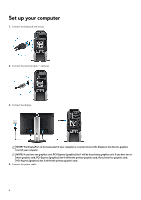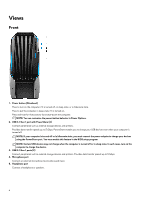Dell Alienware Area-51 R4 Alienware Area-51 R5 Setup and Specifications - Page 7
Back, PCI-Express slot 6
 |
View all Dell Alienware Area-51 R4 manuals
Add to My Manuals
Save this manual to your list of manuals |
Page 7 highlights
Back 1. Rear I/O accessibility lighting button Press to illuminate the back panel ports. 2. Regulatory label Contains regulatory information of your computer. 3. Back panel Connect USB, audio, video, and other devices. 4. Power cable connector Connect a power cable to provide power to your computer. 5. Power-supply diagnostics button Press to check the power‑supply state. 6. Power-supply diagnostics light Indicates the power-supply state. 7. PCI-Express (graphics) slot 7 Connect a PCI-Express X16 card such as graphics, audio, or network card to enhance the capabilities of your computer. 8. PCI-Express slot 6 Connect a PCI-Express X4 card such as audio, or network card to enhance the capabilities of your computer. 9. PCI-Express (graphics) slot 5 Connect a PCI-Express X16 card such as graphics, audio, or network card to enhance the capabilities of your computer. 10. PCI-Express (graphics) slot 4 Connect a PCI-Express X16 card such as graphics, audio, or network card to enhance the capabilities of your computer. 11. PCI-Express (graphics) slot 3 Connect a PCI-Express X16 card such as graphics, audio, or network card to enhance the capabilities of your computer. 12. PCI-Express (graphics) slot 1 Connect a PCI-Express X16 card such as graphics, audio, or network card to enhance the capabilities of your computer. NOTE: Dell offers three graphics configuration but your computer supports four graphics configuration. You can purchase the fourth graphics card separately and upgrade later. For more information, see Video. 7