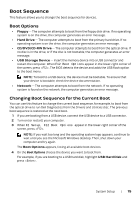Dell Alienware X51 R2 Owner's Manual - Page 16
Changing Boot Sequence for Future Boots, Set Boot Priority
 |
View all Dell Alienware X51 R2 manuals
Add to My Manuals
Save this manual to your list of manuals |
Page 16 highlights
Changing Boot Sequence for Future Boots 1 Enter system setup. See "Entering System Setup" on page 10. 2 Scroll using the mouse or use the arrow keys to highlight the Boot menu option and press to access the menu. NOTE: Write down your current boot sequence in case you want to restore it. 3 Navigate to Set Boot Priority to change the devices assigned to the following: - 1st Boot - 2nd Boot - 3rd Boot - 4th Boot - 5th Boot 4 Double-click or use the arrow keys to highlight the boot priority and press to display the different devices. 5 Select the device and press or double-click to set the boot priority. 16 | System Setup

16
|
System Setup
Changing Boot Sequence for Future Boots
1
Enter system setup. See "Entering System Setup" on page 10.
2
Scroll using the mouse or use the arrow keys to highlight the
Boot
menu option and
press <Enter> to access the menu.
NOTE:
Write down your current boot sequence in case you want to restore it.
3
Navigate to
Set Boot Priority
to change the devices assigned to the following:
–
1st Boot
–
2nd Boot
–
3rd Boot
–
4th Boot
–
5th Boot
4
Double-click or use the arrow keys to highlight the boot priority and press <Enter> to
display the different devices.
5
Select the device and press <Enter> or double-click to set the boot priority.