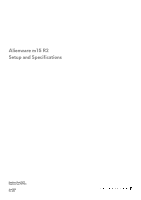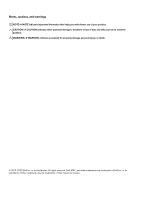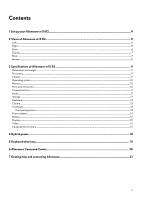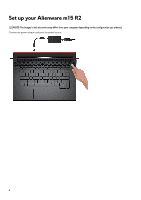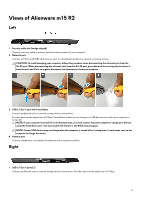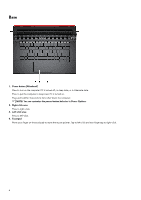Dell Alienware m15 R2 Setup and Specifications - Page 5
Views of Alienware m15 R2, Left, Right
 |
View all Dell Alienware m15 R2 manuals
Add to My Manuals
Save this manual to your list of manuals |
Page 5 highlights
Views of Alienware m15 R2 Left 1. Security-cable slot (wedge-shaped) Connect a security cable to prevent unauthorized movement of your computer. 2. Network port Connect an Ethernet (RJ45) cable from a router or a broadband modem for network or Internet access. CAUTION: To avoid damaging your computer, follow this procedure when disconnecting the ethernet port from the RJ-45 port. When disconnecting the ethernet cable from the RJ-45 port, press down on the securing clip to release it from the port and lift at an angle to disconnect the ethernet port from your computer. 3. USB 3.1 Gen 1 port with PowerShare Connect peripherals such as external storage devices and printers. Provides data transfer speeds up to 5 Gbps. PowerShare enables you to charge your USB devices even when your computer is turned off. NOTE: If your computer is turned off or in hibernate state, you must connect the power adapter to charge your devices using the PowerShare port. You must enable this feature in the BIOS setup program. NOTE: Certain USB devices may not charge when the computer is turned off or in sleep state. In such cases, turn on the computer to charge the device. 4. Headset port Connect headphones or a headset (headphone and microphone combo). Right 1. USB 3.1 Gen 1 ports (2) Connect peripherals such as external storage devices and printers. Provides data transfer speeds up to 5 Gbps. 5