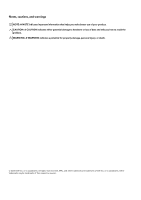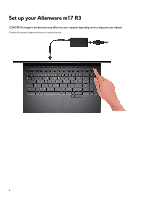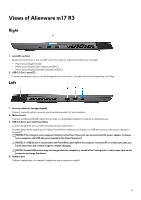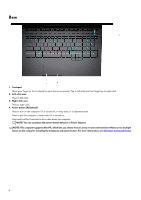Dell Alienware m17 R3 Setup and Specifications - Page 5
Views of Alienware m17 R3, Right, Left
 |
View all Dell Alienware m17 R3 manuals
Add to My Manuals
Save this manual to your list of manuals |
Page 5 highlights
Views of Alienware m17 R3 Right 1. microSD-card slot Reads from and writes to the microSD-card. The computer supports the following card types: • Micro Secure Digital (mSD) • Micro Secure Digital High Capacity (mSDHC) • Micro Secure Digital Extended Capacity (mSDXC) 2. USB 3.1 Gen 1 ports (2) Connect peripherals such as external storage devices and printers. Provides data transfer speeds up to 5 Gbps. Left 1. Security-cable slot (wedge-shaped) Connect a security cable to prevent unauthorized movement of your computer. 2. Network port Connect an Ethernet (RJ45) cable from a router or a broadband modem for network or Internet access. 3. USB 3.1 Gen 1 port with PowerShare Connect peripherals such as external storage devices and printers. Provides data transfer speeds up to 5 Gbps. PowerShare enables you to charge your USB devices even when your computer is turned off. NOTE: If the charge on your computer's battery is less than 10 percent, you must connect the power adapter to charge your computer, and USB devices connected to the PowerShare port. NOTE: If a USB device is connected to the PowerShare port before the computer is turned off or in hibernate state, you must disconnect and connect it again to enable charging. NOTE: Certain USB devices may not charge when the computer is turned off or in sleep state. In such cases, turn on the computer to charge the device. 4. Headset port Connect headphones or a headset (headphone and microphone combo). 5