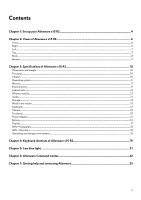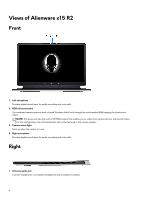Dell Alienware x15 R2 Setup and Specifications - Page 8
Back, Thunderbolt 4.0 port with Power Delivery
 |
View all Dell Alienware x15 R2 manuals
Add to My Manuals
Save this manual to your list of manuals |
Page 8 highlights
Back 1. USB 3.2 Gen 1 port with PowerShare Connect devices such as external storage devices and printers. Provides data transfer speeds up to 5 Gbps. PowerShare enables you to charge your USB devices even when your computer is turned off. NOTE: If your computer is turned off or in hibernate state, you must connect the power adapter to charge your devices using the PowerShare port. You must enable this feature in the BIOS setup program. NOTE: Certain USB devices may not charge when the computer is turned off or in sleep state. In such cases, turn on the computer to charge the device. 2. Thunderbolt 4.0 port with Power Delivery Supports USB4, DisplayPort 1.4, Thunderbolt 4 and also enables you to connect to an external display using a display adapter. Provides data transfer rates of up to 40 Gbps for USB4 and Thunderbolt 4. NOTE: A USB Type-C to DisplayPort adapter (sold separately) is required to connect a DisplayPort device. NOTE: USB4 is backward compatible with USB 3.2, USB 2.0, and Thunderbolt 3. NOTE: Thunderbolt 4 supports two 4K displays or one 8K display. NOTE: Displays connected through the Thunderbolt port get graphics acceleration only from the integrated graphics and not through your discrete graphics card. For the best gaming performance, connect your display directly through your computer's HDMI port. 3. microSD-card slot Reads from and writes to the microSD card. The computer supports the following card types: ● microSecure Digital (microSD) ● microSecure Digital High Capacity (microSDHC) ● microSecure Digital Extended Capacity (microSDXC) 4. USB 3.2 Gen 2 Type-C port with DisplayPort 1.4 and Power Delivery Connect devices such as external storage devices, printers, and external displays. Supports Power Delivery that enables two-way power supply between devices. Provides up to 15 W power output that enables faster charging. NOTE: A USB Type-C to DisplayPort adapter (sold separately) is required to connect a DisplayPort device. 5. HDMI 2.1 port Connect to a TV, external display or another HDMI-in enabled device. Provides video and audio output. 8