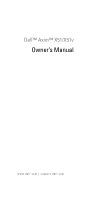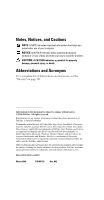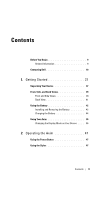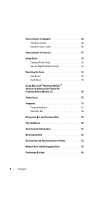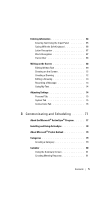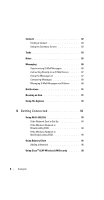Dell Axim GPS Navigation System Instruction Manual
Dell Axim GPS Navigation System Manual
 |
View all Dell Axim GPS Navigation System manuals
Add to My Manuals
Save this manual to your list of manuals |
Dell Axim GPS Navigation System manual content summary:
- Dell Axim GPS Navigation System | Instruction Manual - Page 1
Dell™ Axim™ X51/X51v Owner's Manual www.dell.com | support.dell.com - Dell Axim GPS Navigation System | Instruction Manual - Page 2
or loss of data and tells you how to avoid the problem. CAUTION: A CAUTION indicates a potential for property damage, Dell, the DELL logo, Axim, TrueMobile, Dimension, Inspiron, OptiPlex, Latitude, Dell Precision, PowerApp, PowerVault, PowerEdge, PowerConnect, and DellNet are trademarks of Dell - Dell Axim GPS Navigation System | Instruction Manual - Page 3
Begin 9 Related Information 9 Contacting Dell 10 1 Getting Started 37 Unpacking Your Device 37 Front, Side, and Back Views 39 Front and Side Views 39 Back View 41 Using the Battery 42 Installing and Removing the Battery 42 Charging the Battery 44 Using Your Axim 45 Changing the Display - Dell Axim GPS Navigation System | Instruction Manual - Page 4
52 Secure Digital Memory Cards 53 Resetting the Axim 53 Soft Reset 53 Hard Reset 54 Using Microsoft® Windows Mobile™ Version 5.0 Software for Pocket PC Premium Edition Mobile 5.0 56 Status Icons 56 Programs 57 Program Buttons 57 Switcher Bar 58 Navigation Bar and Command Bar 59 Pop-Up - Dell Axim GPS Navigation System | Instruction Manual - Page 5
a Message 73 Using My Text 74 Adjusting Settings 74 Personal Tab 75 System Tab 75 Connections Tab 76 3 Communicating and Scheduling 77 About the Microsoft® ActiveSync® Program 77 Installing and Using ActiveSync 78 About Microsoft® Pocket Outlook 79 Categories 79 Creating a Category - Dell Axim GPS Navigation System | Instruction Manual - Page 6
Contacts 82 Finding a Contact 83 Using the Summary Screen 83 Tasks 83 Notes 85 Messaging 86 Synchronizing E-Mail Messages 86 Connecting Directly to an E-Mail Server 87 Using the Message List 87 Composing Messages 88 Managing E-Mail Messages and Folders . . . . . 89 Notifications 91 - Dell Axim GPS Navigation System | Instruction Manual - Page 7
Using Odyssey Client to Get a Certificate of Authority 99 Using Infrared 100 Using Bluetooth® Wireless Technology 100 Creating a Modem Connection 101 Creating an Ethernet Connection 103 Creating a VPN Connection 103 Ending a Connection 104 Connecting Directly to an E-Mail Server 105 Getting - Dell Axim GPS Navigation System | Instruction Manual - Page 8
Folder 120 Favorite Links 121 Browsing Mobile Favorites and the Web 121 7 Maintenance and Troubleshooting . . . . 123 Maintaining the Axim 123 Installing the Diagnostic Utility 123 Troubleshooting 124 File Download Security Warning 127 8 Appendix 129 Specifications 129 Glossary 135 Index - Dell Axim GPS Navigation System | Instruction Manual - Page 9
connectors, and buttons on my device Information on using my device Dell Owner's Manual and Pocket PC Help NOTE: To view Help, tap the Start button and tap Help. Additional programs that can be installed on my device Dell Getting Started CD Information on using programs on my Pocket PC Help - Dell Axim GPS Navigation System | Instruction Manual - Page 10
Service Tag and/or Express Service Label located in the battery slot Code underneath the battery (remove the battery) Product Key Located on the COA (Certificate of Authenticity) label on the Getting Started CD Contacting Dell To contact Dell countries, support specific to Dell XPS™ portable - Dell Axim GPS Navigation System | Instruction Manual - Page 11
toll-free: 0-800-444-0733 Technical Support Services toll-free: 0-800-444-0724 Sales 0-810-444-3355 Aruba General Support toll-free: 800-1578 Australia (Sydney) Website: support.ap.dell.com International Access E-mail: Code: 0011 support.ap.dell.com/contactus Country Code: 61 General - Dell Axim GPS Navigation System | Instruction Manual - Page 12
Code City Code Department Name or Service Area, Website and E-Mail Address Austria (Vienna) Website: support.euro.dell.com International Access Code: 900 Country Code: 43 City Code: 1 E-mail: tech_support_central_europe@ dell.com Home/Small Business Sales Home/Small Business Fax Home/Small - Dell Axim GPS Navigation System | Instruction Manual - Page 13
Name or Service Area, Website and E-Mail Address Bermuda General Support Bolivia General Support Brazil Website: www.dell.com/br International Access Customer Support, Tech Code: 00 Support Country Code: 55 City Code: 51 Technical Support Fax Customer Care Fax Sales British Virgin - Dell Axim GPS Navigation System | Instruction Manual - Page 14
Numbers, and Toll-Free Numbers Canada (North York, Online Order Status: Ontario) www.dell.ca/ostatus International Access AutoTech (automated Hardware toll-free: 1-800-247-9362 Code: 011 and Warranty Support) Customer Service (Home Sales/Small Business) toll-free: 1-800-847-4096 Customer - Dell Axim GPS Navigation System | Instruction Manual - Page 15
Service Area, Website and E-Mail Address Technical Support website: support.dell.com.cn Technical Support E-mail: [email protected] Customer Care E-mail: [email protected] Technical Support Fax Technical Support (Dell™ Dimension™ and Inspiron) Technical Support (OptiPlex™, Latitude™, and Dell - Dell Axim GPS Navigation System | Instruction Manual - Page 16
) International Access Code: 00 Country Code: 420 Department Name or Service Area, Website and E-Mail Address Large Corporate Accounts East Government and Spare Parts General Support General Support Website: support.euro.dell.com E-mail: [email protected] Technical Support Customer Care Fax - Dell Axim GPS Navigation System | Instruction Manual - Page 17
Code City Code Department Name or Service Area, Website and E-Mail Address Denmark (Copenhagen) International Access Code: 00 Country Code: 45 Website: support.euro.dell.com Technical Support for XPS portable computers only Technical Support for all other Dell computers Customer Care (Relational - Dell Axim GPS Navigation System | Instruction Manual - Page 18
Code: 33 City Codes: (1) (4) Website: support.euro.dell.com Home and Small Business Technical Support for XPS portable computers only Technical Support for all other Dell computers Customer Care Switchboard Switchboard (calls from outside of France) Sales Fax Fax (calls from outside of France - Dell Axim GPS Navigation System | Instruction Manual - Page 19
.euro.dell.com International Access Code: 00 Country Code: 30 Technical Support Gold Service Technical Support Switchboard 00800-44 14 95 18 00800-44 14 00 83 2108129810 Gold Service Switchboard 2108129811 Sales 2108129800 Fax 2108129812 Grenada General Support toll-free: 1-866-5403355 - Dell Axim GPS Navigation System | Instruction Manual - Page 20
Medium Business Division Home and Small Business Division India E-mail: [email protected] [email protected] [email protected] Technical Support Sales (Large Corporate Accounts) Sales (Home and Small Business) Area Codes, Local Numbers, and Toll-Free - Dell Axim GPS Navigation System | Instruction Manual - Page 21
Access Code Country Code City Code Department Name or Service Area, Website and E-Mail Address Ireland (Cherrywood) International Access Code: 00 Country Code: 353 Website: support.euro.dell.com E-mail: [email protected] Technical Support for XPS portable computers only City Code - Dell Axim GPS Navigation System | Instruction Manual - Page 22
Access Code Country Code City Code Department Name or Service Area, Website and E-Mail Address Italy (Milan) Website: support.euro.dell.com International Access Code: 00 Country Code: 39 City Code: 02 Home and Small Business Technical Support Customer Care Fax Switchboard Corporate Technical - Dell Axim GPS Navigation System | Instruction Manual - Page 23
Code Country Code City Code Department Name or Service Area, Website and E-Mail Address Area Codes, Local Numbers, and Toll-Free Numbers Japan (Kawasaki) Website: support.jp.dell.com International Access Technical Support (servers) Code: 001 Technical Support outside of Country Code: 81 Japan - Dell Axim GPS Navigation System | Instruction Manual - Page 24
, U.S.A.) 512 728-3619 Fax (Technical Support and Customer Service) (Austin, Texas, U.S.A.) 512 728-3883 Sales (Austin, Texas, U.S.A.) 512 728-4397 SalesFax (Austin, Texas, U.S.A.) 512 728-4600 or 512 728-3772 Luxembourg Website: support.euro.dell.com International Access Code: 00 Country - Dell Axim GPS Navigation System | Instruction Manual - Page 25
Codes, Local Numbers, and Toll-Free Numbers Macao Technical Support toll-free: 0800 105 Country Code: 853 Customer Service (Xiamen, China) 34 160 910 Transaction Sales (Xiamen, China) 29 693 115 Malaysia (Penang) Website: support.ap.dell.com International Access Code: 00 Country Code: 60 - Dell Axim GPS Navigation System | Instruction Manual - Page 26
City Code Department Name or Service Area, Website and E-Mail Address Netherlands (Amsterdam) International Access Code: 00 Country Code: 31 Website: support.euro.dell.com Technical Support for XPS portable computers only Technical Support for all other Dell computers City Code: 20 Technical - Dell Axim GPS Navigation System | Instruction Manual - Page 27
Fax Switchboard Panama General Support Peru General Support Poland (Warsaw) Website: support.euro.dell.com International Access E-mail: Code: 011 [email protected] Country Code: 48 Customer Service Phone City Code: 22 Customer Care Sales Customer Service Fax Reception Desk Fax - Dell Axim GPS Navigation System | Instruction Manual - Page 28
Country Code City Code Department Name or Service Area, Website and E-Mail Address Area Codes, Local Numbers, and Toll-Free Numbers Portugal Website: support.euro.dell.com International Access Code: 00 Country Code: 351 Technical Support Customer Care Sales 707200149 800 300 413 800 300 410 - Dell Axim GPS Navigation System | Instruction Manual - Page 29
Country Code: 27 City Code: 11 Website: support.euro.dell.com E-mail: [email protected] Gold Queue Technical Support Customer Care Sales Fax Switchboard Southeast Asian and Technical Support, Customer Pacific Countries Service, and Sales (Penang, Malaysia) Area Codes, Local Numbers, and - Dell Axim GPS Navigation System | Instruction Manual - Page 30
Department Name or Service Area, Website and E-Mail Address Spain (Madrid) Website: support.euro.dell.com International Access Code: 00 Country Code: 34 City Code: 91 Home and Small Business Technical Support Customer Care Sales Switchboard Fax Corporate Technical Support Customer Care - Dell Axim GPS Navigation System | Instruction Manual - Page 31
Code Country Code City Code Department Name or Service Area, Website and E-Mail Address Area Codes, Local Numbers, and Toll-Free Numbers Switzerland (Geneva) International Access Code: 00 Website: support.euro.dell.com E-mail: Tech_support_central_Europe@ dell.com Country Code: 41 City Code: 22 - Dell Axim GPS Navigation System | Instruction Manual - Page 32
Country Code City Code Department Name or Service Area, Website and E-Mail Address Area Codes, Local Numbers, and Toll-Free Numbers Thailand Website: support.ap.dell.com International Access Technical Support (OptiPlex, Code: 001 Latitude, and Dell Precision) toll-free: 1800 0060 07 Country - Dell Axim GPS Navigation System | Instruction Manual - Page 33
Code Country Code City Code Department Name or Service Area, Website and E-Mail Address Area Codes, Local Numbers, and Toll-Free Numbers U.K. (Bracknell) Website: support.euro.dell.com International Access Customer Care website: Code: 00 support.euro.dell.com/uk/en/ECare/Form/Home.asp Country - Dell Axim GPS Navigation System | Instruction Manual - Page 34
Toll-Free Numbers U.S.A. (Austin, Texas) International Access Code: 011 Country Code: 1 Automated Order-Status Service AutoTech (portable and desktop computers) Hardware and Warranty Support (Dell TV, Printers, and Projectors) for Relationship customers toll-free: 1-800-433-9014 toll-free: 1-800 - Dell Axim GPS Navigation System | Instruction Manual - Page 35
Customer Service and Support Employee Purchase Program (EPP) Customers Dell Sales toll- Software and Peripherals Sales toll-free: 1-800-671-3355 Spare Parts Sales toll-free: 1-800-357-3355 Extended Service and Warranty toll-free: 1-800-247-4618 Sales Fax toll-free: 1-800-727-8320 Dell Services - Dell Axim GPS Navigation System | Instruction Manual - Page 36
36 Before You Begin - Dell Axim GPS Navigation System | Instruction Manual - Page 37
list of items. If you find any item missing, contact Dell support. See, "Contacting Dell" on page 10. Contents Axim X51 Cradle USB Sync cable Adapter Connector standard carrying case Dell Owner's Manual Accessories High 624 MHz, Wireless, Bluetooth Standard Optional Standard Standard Standard - Dell Axim GPS Navigation System | Instruction Manual - Page 38
Accessories Contents High Mid Low Dell Getting Started CD Standard Standard Standard AC adapter & power cable Standard accessories. touch screen sync cable battery power cable AC adapter Dell Owner's Manual carrying case cradle adapter connector Dell Getting Started CD 38 Getting Started - Dell Axim GPS Navigation System | Instruction Manual - Page 39
in this section, read and follow the safety instructions in the Product Information Guide. Front and Side Views infrared sensor (top) protector tab power button touch screen record button Calendar button Contacts button Home button Inbox button Navigator button I N F R A R E D S E N S O R - - Dell Axim GPS Navigation System | Instruction Manual - Page 40
- Press to launch the Home window or to turn on the device. N A V I G A T O R B U T T O N - Press the right, left, top, or bottom of the Navigator button to move the cursor on the screen. Press the center to enter a selection. C O N T A C T S B U T T O N - Press to launch Contacts or to turn on the - Dell Axim GPS Navigation System | Instruction Manual - Page 41
- Use this switch to release and remove the main battery. See "Installing and Removing the Battery" on page 42. B A T T E Connecting to a Computer" on page 48. R E S E T B U T T O N - See "Resetting the Axim" on page 53 for information on using the reset button. S T Y L U S - Use the stylus to write - Dell Axim GPS Navigation System | Instruction Manual - Page 42
start your device by following the instructions in the operating system to display the Today screen. Use the power button light to monitor the battery charge. See Pocket PC Help on the device, for more information. Installing and Removing the Battery To install - Dell Axim GPS Navigation System | Instruction Manual - Page 43
4 Close the battery cover. 5 Lock the battery cover by sliding the battery lock to the right. battery cover battery lock in lock position To remove the battery: 1 Slide the battery lock to the left to unlock the battery cover. 2 Lift the battery cover. battery cover battery lock unlocked Getting - Dell Axim GPS Navigation System | Instruction Manual - Page 44
Tag is located underneath the battery in the battery slot. You need your Service Tag to access Dell Support at support.dell.com or to call Dell for customer service or technical support. The Dell Express Service Code is also located here. Charging the Battery You must charge your battery before - Dell Axim GPS Navigation System | Instruction Manual - Page 45
remain idle before it turns off, see "System Tab" on page 75. To save power, you can turn off the power of the Axim without losing any data. The data is ROM and hence is not lost when the device is switched off. Using Your Axim When you turn on your device, the Today screen appears. You can also view - Dell Axim GPS Navigation System | Instruction Manual - Page 46
Device The Axim X51/X51v with Microsoft® Windows Mobile™ Version 5.0 software for Pocket PC Premium Edition can display the screen in both landscape and portrait views. To change the display mode from landscape to portrait: 1 Tap Start → Settings. 2 In the Settings window, tap System - Dell Axim GPS Navigation System | Instruction Manual - Page 47
Operating the Axim Using the Power Button Press the power button to turn the device can be preserved for 5 minutes in absence of any kind of power (AC adapter or main battery). When the Axim is without power for more than 5 minutes, the date and time settings are lost. However, data stored in flash - Dell Axim GPS Navigation System | Instruction Manual - Page 48
your device to a computer for the first time, install ActiveSync on the computer using the Dell™ Getting Started CD. To connect your device to the cradle: 1 Connect the AC adapter to the cradle and to an electrical outlet. 2 Place the Axim - Dell Axim GPS Navigation System | Instruction Manual - Page 49
power cord cradle AC adapter cradle cable USB connector on the computer cradle spare battery status light Operating the Axim 49 - Dell Axim GPS Navigation System | Instruction Manual - Page 50
your device. To connect the sync cable: 1 Connect the sync cable connector to your device. Ensure that the Dell logo is facing upwards. 2 Connect the USB connector of the cable to the USB connector on your computer. NOTICE the lock before inserting or pulling out the connector. 50 Operating the Axim - Dell Axim GPS Navigation System | Instruction Manual - Page 51
a projector using a VGA cable. NOTE: The VGA option is available only with the Axim X51v model. The VGA cable will not ship with your device unless you order it. NOTE: You need to install the Viewer program from the Dell Getting Started CD for the device to detect the projector. To configure the - Dell Axim GPS Navigation System | Instruction Manual - Page 52
64 MB to 1 GB or 2 GB. CompactFlash Cards Your device supports CompactFlash Type II cards. Some common types of cards include: • Modem CompactFlash card installed, insert the plastic blank to protect the CompactFlash card slot. To install a CompactFlash card: 1 If a blank is installed, remove it Axim - Dell Axim GPS Navigation System | Instruction Manual - Page 53
to save or back up data. To install a Secure Digital memory card: 1 If a card or plastic blank is already installed, press in to release it, and then See the documentation that came with the card for more information. Resetting the Axim Soft Reset When you do a soft reset, the device deletes any data - Dell Axim GPS Navigation System | Instruction Manual - Page 54
, and any programs that you installed on your device. Do a hard reset if: • You want to restore the device to factory default settings problems and you have already attempted a soft reset. NOTICE: It is strongly recommended that you back up your data before you do a hard reset. 54 Operating the Axim - Dell Axim GPS Navigation System | Instruction Manual - Page 55
To clear all data in the memory screen appears. 4 Press the Contacts button on the Axim to delete all of the data in the memory of the Axim handheld. 5 Press the Mail button on the Axim to cancel the operation without losing data. reset button power button Contacts button Mail button Operating - Dell Axim GPS Navigation System | Instruction Manual - Page 56
Using Microsoft® Windows Mobile™ Version 5.0 Software for Pocket PC Premium Edition Mobile 5.0 The Windows Mobile 5.0 operating system comes with a host of new features and interface improvements. The screen view Battery charging No battery Sync Error Volume off Bluetooth 56 Operating the Axim - Dell Axim GPS Navigation System | Instruction Manual - Page 57
the device. The icons on the buttons identify the programs which they start. By default, the buttons launch Home, Messaging, Contacts, and Calendar. Operating the Axim 57 - Dell Axim GPS Navigation System | Instruction Manual - Page 58
Switcher Bar: 1 Tap Start → Settings. 2 Tap System → Switcher Bar. The Switcher Bar icon, , appears in the navigation bar. Tap to view a list of all open programs your device. See the Dell™ Getting Started CD for additional programs that you can install on your device. Icon Operating the Axim - Dell Axim GPS Navigation System | Instruction Manual - Page 59
view and edit Word documents that you created on your computer. View PowerPoint presentation slides. Navigation Bar and Command Bar The navigation bar is located at the top of the screen. It displays the active program and off the icon so that the command is not carried out. Operating the Axim 59 - Dell Axim GPS Navigation System | Instruction Manual - Page 60
navigation bar Start menu command bar Pop-Up Menus With pop-up menus, you can quickly select an action for an item. For example, you can stylus and tap the action you want to perform. To close the menu without performing an action, tap anywhere outside the menu. 60 Operating the Axim - Dell Axim GPS Navigation System | Instruction Manual - Page 61
your search. 4 Tap Search. The My Documents folder and subfolders are searched. 5 In the Results list, tap the item you want to open. Operating the Axim 61 - Dell Axim GPS Navigation System | Instruction Manual - Page 62
Windows Explorer. See the ActiveSync Help on your computer for additional information. Also see, "Installing and Using ActiveSync" on page 78. Use ActiveSync to create backup files and store the Synchronization of Data" on page 63 and "Manual Back Up By Dragging Files" on page 63. 62 Operating the - Dell Axim GPS Navigation System | Instruction Manual - Page 63
Data Synchronization compares the data on your Axim with the data on your host computer and updates both with the most recent data. the Sync button to start the synchronization process. To start manual synchronization: 1 Connect the Axim to the host computer. 2 From the Microsoft ActiveSync screen - Dell Axim GPS Navigation System | Instruction Manual - Page 64
file or folder. 3 Select the file or folder and drag it to the Other Axim Files folder on your host computer. Confirming Backup Confirm that all the data you want have been manually dragged to the Other Axim Files folder on your host computer • Previous ROM dragged to the Other Axim Files folder - Dell Axim GPS Navigation System | Instruction Manual - Page 65
Help on your computer. NOTE: Some of the functions mentioned in this section may not be supported by the operating system in some languages. Entering Text Using the Input Panel Use the input panel to enter information into use your device, the more words it learns to anticipate. Operating the Axim 65 - Dell Axim GPS Navigation System | Instruction Manual - Page 66
With the Soft Keyboard 1 Tap the input selection arrow and tap Keyboard. 2 Tap the keys on the soft keyboard with your stylus. 66 Operating the Axim - Dell Axim GPS Navigation System | Instruction Manual - Page 67
and Spanish operating systems. Other versions do not support Letter Recognizer. on the screen. For specific instructions on using Letter Recognizer, tap Spanish operating systems. Other versions do not support Block Recognizer on the screen. For specific instructions on using Block Recognizer, tap - Dell Axim GPS Navigation System | Instruction Manual - Page 68
included with the English, French, and German operating systems. Other versions do not support Transcriber. 1 Start a program such as Word Transcriber converts your written characters to typed characters. For specific instructions on using Transcriber, tap the question mark in the lower right Axim - Dell Axim GPS Navigation System | Instruction Manual - Page 69
the bottom of the screen to select editing commands. To convert written text to print-style text, tap Menu → Tools and tap Recognize. Operating the Axim 69 - Dell Axim GPS Navigation System | Instruction Manual - Page 70
. 3 Tap the correct word, or tap the written text at the top of the menu to return to the original written text. 70 Operating the Axim - Dell Axim GPS Navigation System | Instruction Manual - Page 71
text to a word to change it after the word has been recognized. You must delete the written word and write the new word. Operating the Axim 71 - Dell Axim GPS Navigation System | Instruction Manual - Page 72
drawing box become part of the drawing. Drawings that do not cross three ruled lines are treated as written text. drawing box 72 Operating the Axim - Dell Axim GPS Navigation System | Instruction Manual - Page 73
the Recording toolbar. To play a recording, tap the name of the recording in the list or tap the speaker icon in the note. Operating the Axim 73 - Dell Axim GPS Navigation System | Instruction Manual - Page 74
have additional tabs and additional items on the tabs. See your device Help for additional information on adjusting settings (tap Start → Help). 74 Operating the Axim - Dell Axim GPS Navigation System | Instruction Manual - Page 75
use to create a custom Pocket MSN experience. System Tab • About - Find information about Windows Mobile support groups to diagnose a program error for a device running Windows Mobile software. For this your device must be connected to the Internet. • GPS - Configure the settings when you have a GPS - Dell Axim GPS Navigation System | Instruction Manual - Page 76
the settings of the Switcher Bar program launcher utility. • System Information - View technical information about your device. Connections Connections - Add and configure modem and server connections. • Dell WLAN Utility - Available only on devices with internal Wi-Fi Axim versions. 76 Operating the - Dell Axim GPS Navigation System | Instruction Manual - Page 77
synchronization software for the Axim. ActiveSync transfers files and data between your device and a computer. It can upload drivers and programs to the device. ActiveSync should be installed before connecting the device to a computer. You can find the ActiveSync installation program on the Dell - Dell Axim GPS Navigation System | Instruction Manual - Page 78
NOTE: Before connecting your device to a computer for the first time, ensure that you install ActiveSync on the computer using the Dell™ Getting Started CD. NOTE: If your Axim fails to synchronize, check your computer security software to see if you have any firewall running. Firewalls may block the - Dell Axim GPS Navigation System | Instruction Manual - Page 79
-installed on your device. If not already installed, your Dell Getting Started CD has a copy of the Pocket Outlook installation program. Ensure that you install changes you made on your device and computer or server and updates both with the latest information. For information on using ActiveSync, - Dell Axim GPS Navigation System | Instruction Manual - Page 80
4 For an existing item in Calendar and Tasks, tap Edit → Categories. 5 For an existing item in Contacts, tap Menu → Edit → Categories. 6 Tap OK to return to the appointment, contact, or task. Calendar Use Calendar to schedule appointments, including meetings and other events. You can check your - Dell Axim GPS Navigation System | Instruction Manual - Page 81
To create an appointment: 1 Tap Start → Calendar. 2 Tap Menu → New Appointment. 3 Enter a name for the appointment, and enter information such as start and end times. 4 To schedule an all-day event, in the All Day box, tap Yes. 5 When finished, tap OK to return to the calendar. To receive a reminder - Dell Axim GPS Navigation System | Instruction Manual - Page 82
Contacts Use Contacts to maintain a list of your friends and colleagues. You can quickly share Contacts information with other device users using the infrared port. category search field NOTE: To change the way information is displayed in the list, tap Menu → Options. To create a contact: 1 Tap - Dell Axim GPS Navigation System | Instruction Manual - Page 83
4 To add notes, tap the Notes tab. You can enter text, draw, or create a recording. For more information on creating notes, see "Notes" on page 85. 5 When you have finished entering information, tap OK to return to the calendar. Finding a Contact To find a contact: 1 Tap Start → Contacts. 2 If you - Dell Axim GPS Navigation System | Instruction Manual - Page 84
sort menu To create a task: 1 Tap Start → Programs → Tasks. 2 Tap New, enter a subject for the task, and fill in information such as start and due dates. 3 When finished, tap OK. 4 To copy an existing task from the task list, select the task you want to copy. Tap Menu → Edit → Copy, and then tap - Dell Axim GPS Navigation System | Instruction Manual - Page 85
Notes Quickly capture thoughts, reminders, ideas, drawings, and phone numbers with Notes. You can create a written note or a recording. You can also include a recording in a note. If a note is open when you create the recording, it is included in the note as an icon. If a note is not open, the - Dell Axim GPS Navigation System | Instruction Manual - Page 86
to an e-mail server through an ISP or a network. NOTE: To create an e-mail account for your device, contact your internet service provider. Dell does not provide this service. Synchronizing E-Mail Messages You can synchronize e-mail messages along with the rest of your data if you enable Messaging - Dell Axim GPS Navigation System | Instruction Manual - Page 87
Connecting Directly to an E-Mail Server In addition to synchronizing e-mail messages with your computer, you can send and receive e-mail messages by connecting to an e-mail server using a modem or network card connected to your device. You need to set up a remote connection to a network or an ISP, - Dell Axim GPS Navigation System | Instruction Manual - Page 88
on your computer. • Change options for direct e-mail server connections in Messaging on your device. Tap Menu → Options. On the Account tab, tap the service that you want to change. Tap and hold the service and select Delete to remove a service. Composing Messages 88 Communicating and Scheduling - Dell Axim GPS Navigation System | Instruction Manual - Page 89
time you connect to the network. Managing E-Mail Messages and Folders By default, messages are displayed in one of the five folders for each service you have created: Inbox, Deleted Items, Drafts, Outbox, or Sent Items. The Deleted Items folder contains messages that have been deleted on the device - Dell Axim GPS Navigation System | Instruction Manual - Page 90
Folder Behavior With a Direct Connection to an E-Mail Server The behavior of the folders you create depends on whether you use ActiveSync, POP3, or IMAP4. • If you use ActiveSync, e-mail messages in the Inbox folder in Outlook are automatically synchronized with your device. You can synchronize - Dell Axim GPS Navigation System | Instruction Manual - Page 91
Notifications You can set your device to remind you when you have something to do. For example, if you have set up an appointment in Calendar, a task with a due date in Tasks, or an alarm in Clock, you are notified in one of the following ways: • A message box appears on the screen • A sound, which - Dell Axim GPS Navigation System | Instruction Manual - Page 92
Using File Explorer File Explorer lets you browse the folder contents on your device. The root folder is called My Device. My Device is similar to My Computer on the computer and contains My Documents, Program Files, Temp, Storage Card, and Windows folders, among others. To find an item: 1 Tap - Dell Axim GPS Navigation System | Instruction Manual - Page 93
software for creating an ISP connection is already installed on your device. Your service provider provides the software needed to install other services, such as paging and fax services High configurations of the Axim have Wi-Fi 802.11b built in and the drivers factory installed. For a Low - Dell Axim GPS Navigation System | Instruction Manual - Page 94
Cards. 3 Choose either Internet or Work from the menu. 4 Choose the network card to connect to the network. For the Axim X51/X51v with built-in wireless, choose Dell Axim X51/X51v WLAN Wireless Adapter. 5 Choose whether the network card assigns an IP address or receives an IP address automatically - Dell Axim GPS Navigation System | Instruction Manual - Page 95
Selecting Internet allows you to connect to your network but you will have to manually start a VPN connection, if needed. • Selecting Work automatically starts a VPN any time you connect to the network. • If you are having trouble connecting to your network, change the Connects To box to Internet. 4 - Dell Axim GPS Navigation System | Instruction Manual - Page 96
users can connect. Odyssey is mostly used in place of a manufacturer's wireless networking client such as the Dell WLAN utility, Intel ProSET, or Windows XP's Zero Config Service. To use Odyssey: • Tap Start → Settings → Connections Tab → Odyssey Client. The main page appears with the following - Dell Axim GPS Navigation System | Instruction Manual - Page 97
to connect to, tap OK in the upper right corner. 15 When you return to the Today page, there will be a new icon in the systems tray for Odyssey. Getting Connected 97 - Dell Axim GPS Navigation System | Instruction Manual - Page 98
Cisco® LEAP Wireless LAN Security Your Dell Axim X51/X51v supports 802.1x network authentication between the client Unless you have an authentication certificate to use TTLS and have configured your system to support it, remove EAP/TTLS. NOTE: Failure to remove EAP/TTLS when it is not - Dell Axim GPS Navigation System | Instruction Manual - Page 99
certification in Odyssey client. • Certificate Enroller • Import User Certificate Use the Certificate Enroller to install a user certificate using Microsoft Certificate Services. Use Import User Certificate to install the.pfx certificate file stored in the device. To decide the certificate type, ask - Dell Axim GPS Navigation System | Instruction Manual - Page 100
communication of data and voice. For example, it can synchronize data between hand-held devices and other computers. Supported Bluetooth Profiles: • Generic Access • Service Discovery Application • Serial Port • Generic Object Exchange Dial-up Networking • Object PUSH • HID 100 Getting Connected - Dell Axim GPS Navigation System | Instruction Manual - Page 101
a remote Bluetooth device is usually found in the user manual for that device. The default Passkey for any Dell Axim is 1234. 6 Enter the same passkey for the . Creating a Modem Connection To create a modem connection: 1 Install a modem card and appropriate adapters to connect an external modem to - Dell Axim GPS Navigation System | Instruction Manual - Page 102
the modem card. If you are using an external modem connected to your device with a cable, select Hayes Compatible on COM1. See the modem user guide for details. 7 Enter the phone number just the way you would dial it. If you need an area code, be sure to include it. Tap - Dell Axim GPS Navigation System | Instruction Manual - Page 103
user name, password, and domain name. 2 Install the network card driver, if required. For more change the connection settings unless your network administrator instructs you to do so. 5 If necessary, to connect nodes. These systems use encryption and other security mechanisms to ensure that only - Dell Axim GPS Navigation System | Instruction Manual - Page 104
and enter your username, password, and, if required, domain. 7 Install the network card driver, if required. For more information, see the documentation Ensure the unit is linked to a wire or wireless network before you manually start a VPN connection. Ending a Connection To disconnect: • To delete - Dell Axim GPS Navigation System | Instruction Manual - Page 105
e-mail services to receive your messages. For each e-mail service you intend to use, you must first set up and name the e-mail service. If you want to use the same service to Microsoft ActiveSync Help. • See www.microsoft.com/windowsmobile for troubleshooting information. Getting Connected 105 - Dell Axim GPS Navigation System | Instruction Manual - Page 106
106 Getting Connected - Dell Axim GPS Navigation System | Instruction Manual - Page 107
your device and processor type so that you know which version of the software to install: a Tap Start → Settings. b On the System tab, tap About. c From the Version tab, record the processor information. 2 Download the software to your computer (or insert the Getting Started CD or floppy that - Dell Axim GPS Navigation System | Instruction Manual - Page 108
which version of the software to install: a Tap Start → Settings. b On the System tab, tap About. installation instructions, readme files, or documentation that comes with the program. Many programs provide special installation instructions. 4 Tap the file, such as a *.exe file. The installation - Dell Axim GPS Navigation System | Instruction Manual - Page 109
folder. The shortcut now appears on the Start menu. For more information, see ActiveSync Help on your computer. Removing Programs 1 Tap Start → Settings. 2 Tap System → Remove Programs. 3 Tap and hold the name of the program, and tap Delete in the pop-up menu. If the program does not appear in - Dell Axim GPS Navigation System | Instruction Manual - Page 110
110 Adding and Removing Programs - Dell Axim GPS Navigation System | Instruction Manual - Page 111
, tap Start → Programs, and then tap the program name. NOTE: Before connecting your device to a computer for the first time, install ActiveSync on the computer using the Dell™ Getting Started CD. Word Mobile Word Mobile works with Microsoft Word on your computer to give you easy access to copies of - Dell Axim GPS Navigation System | Instruction Manual - Page 112
formatting toolbar input panel icon You can open only one document at a time. If you open a second document, you are asked to save the first one. You can create, save, or edit a document in a variety of formats, including Word (.doc), Word template (.dot), Rich Text Format (.rtf), and Plain Text (. - Dell Axim GPS Navigation System | Instruction Manual - Page 113
If you are opening a Word document created on a computer, select Wrap to Window on the View menu, so that you can see the entire document. Excel Mobile Excel Mobile works with Microsoft Excel on your computer to give you easy access to copies of your workbooks. You can create new workbooks on your - Dell Axim GPS Navigation System | Instruction Manual - Page 114
formatting toolbar You can open only one workbook at a time. If you open a second workbook, you are asked to save the first one. You can create, save, or edit a workbook in a variety of formats, including Excel template (.xlt) and Excel (.xls). Excel Mobile contains a list of the files stored on - Dell Axim GPS Navigation System | Instruction Manual - Page 115
see as much of your worksheet as possible. To exit full-screen mode, tap Restore. • Show and hide window elements: Tap View and then tap the elements you to the next automatically. Links to URLs are also supported. PowerPoint features not supported on the device include: • Notes: Notes written for - Dell Axim GPS Navigation System | Instruction Manual - Page 116
To start a presentation: 1 Tap Start → Programs → PowerPoint Mobile. 2 In the presentation list, tap the slide show you want to view. 3 Tap the current slide to advance to the next slide. If the presentation is set up as a timed slide show, slides will advance automatically. You can open only one - Dell Axim GPS Navigation System | Instruction Manual - Page 117
use MSN Messenger, you must have a Microsoft Passport account or a Microsoft Exchange e-mail account. You must have a Passport to use MSN Messenger Service. If you have a Hotmail or MSN account, you already have a Passport. Once you have obtained either a Microsoft Passport or a Microsoft Exchange - Dell Axim GPS Navigation System | Instruction Manual - Page 118
To see who is online without them seeing you, tap Menu → My Status → Appear Offline. If you block a contact, you appear offline but remain on the blocked contact's list. To unblock a contact, tap and hold the contact, and then tap Unblock on the pop-up menu. Chatting With Contacts • Tap a contact - Dell Axim GPS Navigation System | Instruction Manual - Page 119
your computer. • Connect to an Internet service provider (ISP) or network and browse and computer. Use the Internet Explorer plug-in installed with Microsoft ActiveSync® to create mobile favorites in the Name box. 3 Specify an update schedule next to Update (optional). 4 Click OK. Internet Explorer - Dell Axim GPS Navigation System | Instruction Manual - Page 120
your device. If you did not specify an update schedule in step 3, you need to manually download content to keep the information updated on your computer and device. Before synchronizing with your device. The folder was created automatically when you installed ActiveSync. 120 Using Companion Programs - Dell Axim GPS Navigation System | Instruction Manual - Page 121
of favorites in the Mobile Favorites folder on your computer is synchronized with Internet Explorer Mobile on your device. The computer and the device are updated, with changes made to either list, each time you synchronize. Unless you mark the favorite link as a mobile favorite, only the link is - Dell Axim GPS Navigation System | Instruction Manual - Page 122
To view mobile favorites and channels: 1 Tap the favorites icon to display your list of favorites. 2 Tap the page you want to view. The page that was downloaded the last time you synchronized with your computer appears. If the page is not on your device, the favorite is dimmed. You need to - Dell Axim GPS Navigation System | Instruction Manual - Page 123
. 5 Scroll down the list until you see Dell Axim X51/X51v Self-Diagnostic Utility. 6 Click Details→ Install. 7 Follow the instructions on the screen to install the Self-Diagnostic Utility. To run a diagnostic, tap Start → Programs → Axim Self-Diagnostics. Maintenance and Troubleshooting 123 - Dell Axim GPS Navigation System | Instruction Manual - Page 124
troubleshoot, use a single solution from the bullet list or a combination of solutions in the given order. For soft or hard reset, please refer to "Resetting the Axim" on page 53. Problem cards require their own software. Install the software, if necessary. System not responding to screen taps - Dell Axim GPS Navigation System | Instruction Manual - Page 125
Dell Axim GPS signal when placed on the dashboard Click New Partnership to start a fresh search for devices. Many new cars from VW, BMW and Mercedes have a metal UV filter in the front window preventing GPS signals. Try placing the GPS unit near the rear window. Maintenance and Troubleshooting - Dell Axim GPS Navigation System | Instruction Manual - Page 126
connection. • Use Auto Detect in Navigation software to find correct COM port and Baud Rate. • Check GPS unit location - Top of unit must be able to "see" the sky. Troubleshooting Microsoft ActiveSync To view the Microsoft ActiveSync Help with your Dell Axim HandHelds on your computer, launch - Dell Axim GPS Navigation System | Instruction Manual - Page 127
, the File Download Security Warning appears whenever you attempt to install a software program on your system. This occurs regardless of who makes the software you are attempting to install. NOTE: This warning does not indicate a problem with your Dell system. Maintenance and Troubleshooting 127 - Dell Axim GPS Navigation System | Instruction Manual - Page 128
128 Maintenance and Troubleshooting - Dell Axim GPS Navigation System | Instruction Manual - Page 129
Med Low Hi Memory Med Low Operating System Display Type Hi Size Med Low Resolution /128 MB NAND Flash ROM 64 MB/128 MB NAND Flash ROM Microsoft® Windows Mobile™ Version 5.0 software for Pocket PC Premium Edition QVGA, VGA TFT Color 16-bit, touch-sensitive, transflective display 3.7 inches - Dell Axim GPS Navigation System | Instruction Manual - Page 130
Controls and Lights Navigation Buttons: Lights: 5-way navigation button four program buttons: Calendar, Contacts, Messaging, Home power Secure Digital memory card CompactFlash card one Secure Digital memory card slot (3.3v) supports 1-bit and 4-bit SDIO card one CompactFlash Type II card slot (3.3v - Dell Axim GPS Navigation System | Instruction Manual - Page 131
standard battery Audio Audio controller Stereo conversion Record Microphone/speaker Headphone WM8750L sound chip 16-bit stereo; 8.0-, 11.025-, 22.05-, and 44.1-KHz sample rate full duplex record and playback integrated stereo connector Graphics Hi Marathon Appendix 131 - Dell Axim GPS Navigation System | Instruction Manual - Page 132
Data rate Modulation Network architecture Operating frequencies Operating channels RF output power Range Client utility Software support Lights Switch ) blue (Bluetooth wireless technology status) manual radio on/off (hardware button and software switch) to comply with aviation restrictions - Dell Axim GPS Navigation System | Instruction Manual - Page 133
Power Supply Battery type: Main Backup AC adapter: Supply voltage Frequency Current consumption Output voltage Output current Environmental Temperature range: operating storage Thermal gradient: operating storage Relative humidity (maximum): operating storage 1100-mAh lithium-ion removable, - Dell Axim GPS Navigation System | Instruction Manual - Page 134
Environmental (continued) Altitude (maximum): operating 0 to 3048 m (0 to 10,000 ft) storage 0 to 12,190 m (0 to 40,000 ft) Maximum shock (measured with a 2 ms half-sine pulse): operating 200 G storage 400 G Maximum vibration (using a randomvibration spectrum that simulates user - Dell Axim GPS Navigation System | Instruction Manual - Page 135
cable connection. I S P - Internet service provider - A company that allows you to access websites. The ISP typically provides you with a software package, username, and access phone numbers for a - The primary temporary storage area for program instructions and data. Any information stored in RAM is - Dell Axim GPS Navigation System | Instruction Manual - Page 136
digital camera to your computer. S M S - short message service - A service that is capable of sending short messages to wireless devices. S An automated process that replaces the files in one location with the most updated files from another location. For example, you can synchronize the files on - Dell Axim GPS Navigation System | Instruction Manual - Page 137
audio Media player, 118 notifications, 91 B battery charging, 44 main, 42 using and installing, 42 block recognizer, 67 Bluetooth settings, 76 buttons about, 47 Calendar, 40 Contacts, 40 Home, 40 locations, 39 navigator, 40 program buttons, 57 record, 40 reset, 41 C Calendar about, 80 appointments - Dell Axim GPS Navigation System | Instruction Manual - Page 138
delete a contact, 60 delete a file in Excel, 114 delete a file in PowerPoint, 116 delete a file in Word, 112 device Buttons and the Stylus, 47 disconnecting dial-up connection, 104 from a cable or cradle, 104 from a network, 104 infrared sensor, 104 drawing creating, 72 drawing on the Screen, 72 E - Dell Axim GPS Navigation System | Instruction Manual - Page 139
Mobile™ Version 5.0, 56 modem connection, 101 MSN Messenger about, 116 setting up, 117 working with contacts, 117 My Text, 74 inserting, 74 N navigation bar, 59 network connecting to, 93 Notes creating, 85 notifications about, 91 P Pocket Outlook about, 79 pop-up menus, 60 PowerPoint about, 115 - Dell Axim GPS Navigation System | Instruction Manual - Page 140
File Explorer, 92 reset button, 41 resetting the Axim, 53 S Secure Digital card slot installing cards, 53 location, 39 Service Tag, 10, 44 Settings, 74 settings Connections tab, 76 Personal tab, 75 System tab, 75 140 Index software. See programs specifications, 129 stylus using, 47 Switcher - Dell Axim GPS Navigation System | Instruction Manual - Page 141
Using the Power Button, 47 Using Your Axim, 45 V video Media Player, 118 VPN connection, 103 W Word about, 111 delete files, 112 writing block recognizer, 67 converting written text to print-style text, 67-68 drawing, 72 letter recognizer, 67 on the screen, 68 transcriber, 68 Index 141 - Dell Axim GPS Navigation System | Instruction Manual - Page 142
142 Index
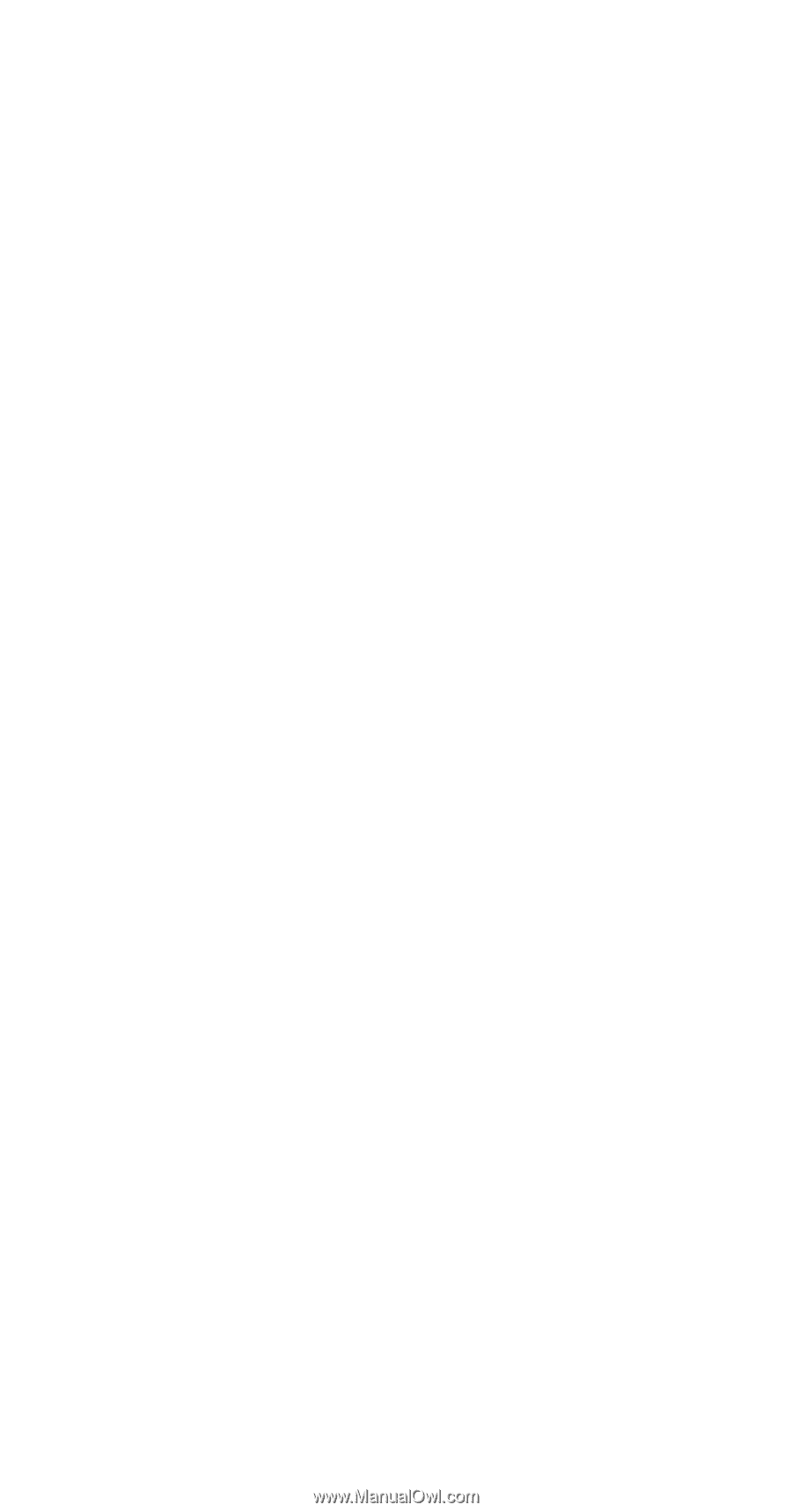
www.dell.com | support.dell.com
Dell™ Axim™ X51/X51v
Owner’s Manual