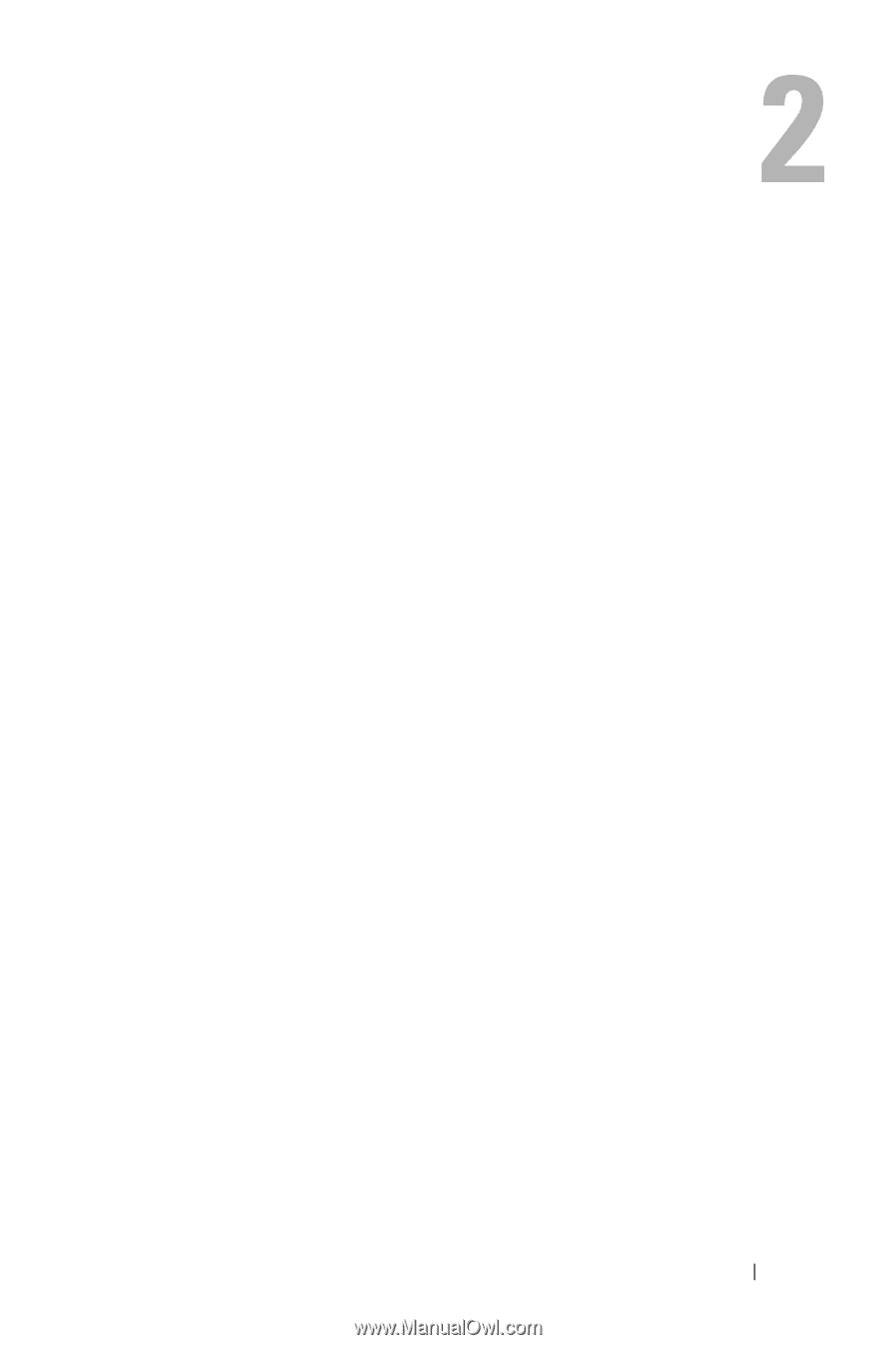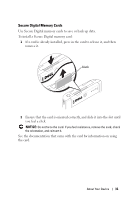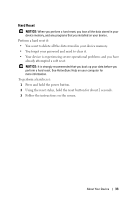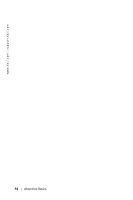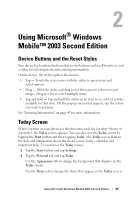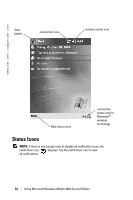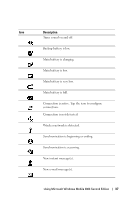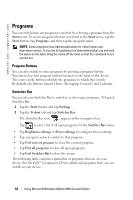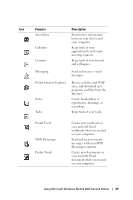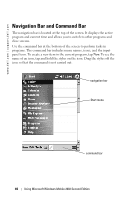Dell Axim X50 Owner's Manual - Page 35
Using Microsoft® Windows Mobile™ 2003 Second Edition, Device Buttons and the Reset Stylus, Today - windows mobile 5 0
 |
View all Dell Axim X50 manuals
Add to My Manuals
Save this manual to your list of manuals |
Page 35 highlights
Using Microsoft® Windows Mobile™ 2003 Second Edition Device Buttons and the Reset Stylus Your device has hardware buttons that control actions and scroll functions, and a stylus for selecting items and entering information. On the device, the stylus replaces the mouse: • Tap - Touch the screen once with the stylus to open items and select options. • Drag - Hold the stylus and drag across the screen to select text and images. Drag in a list to select multiple items. • Tap and hold - Tap and hold the stylus on an item to see a list of actions available for that item. On the pop-up menu that appears, tap the action you want to perform. See "Entering Information" on page 43 for more information. Today Screen When you turn on your device for the first time each day (or after 4 hours of inactivity), the Today screen appears. You can also view the Today screen by tapping the Start button and then tapping Today. The Today screen displays the date and information about the device owner, today's calendar, and important tasks. To customize the Today screen: 1 Tap the Start button and tap Settings. 2 Tap the Personal tab and tap Today. Use the Appearance tab to change the background that displays on the Today screen. Use the Items tab to change the items that appear on the Today screen. Using Microsoft Windows Mobile 2003 Second Edition 35