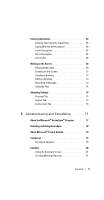Dell Axim X51 Owner's Manual
Dell Axim X51 Manual
 |
View all Dell Axim X51 manuals
Add to My Manuals
Save this manual to your list of manuals |
Dell Axim X51 manual content summary:
- Dell Axim X51 | Owner's Manual - Page 1
Dell™ Axim™ X51/X51v Owner's Manual www.dell.com | support.dell.com - Dell Axim X51 | Owner's Manual - Page 2
hardware or loss of data and tells you how to avoid the problem. CAUTION: A CAUTION indicates a potential for property damage, personal to either the entities claiming the marks and names or their products. Dell Inc. disclaims any proprietary interest in trademarks and trade names other than its - Dell Axim X51 | Owner's Manual - Page 3
Contents Before You Begin 9 Related Information 9 Contacting Dell 10 1 Getting Started 37 Unpacking Your Device 37 Front, Side, and Back Views 39 Front and Side Views 39 Back View 41 Using the Battery - Dell Axim X51 | Owner's Manual - Page 4
Navigation Bar and Command Bar 59 Pop-Up Menus 60 Searching for Information 61 Backing Up Data 62 Backing Up and Synchronization of Data 63 Manual Back Up By Dragging Files 63 Confirming Backup 64 4 Contents - Dell Axim X51 | Owner's Manual - Page 5
Entering Information 64 Entering Text Using the Input Panel 65 Typing With the Soft Keyboard 66 Letter Recognizer 67 Block Recognizer 67 Transcriber 68 Writing on the Screen 68 Editing Written Text 69 Drawing on the Screen 72 Creating a Drawing 72 Editing a Drawing 73 Recording a Message - Dell Axim X51 | Owner's Manual - Page 6
Contacts 82 Finding a Contact 83 Using the Summary Screen 83 Tasks 83 Notes 85 Messaging 86 Synchronizing E-Mail Messages 86 Connecting Directly to an E-Mail Server 87 Using the Message List 87 Composing Messages 88 Managing E-Mail Messages and Folders . . . . . 89 Notifications 91 - Dell Axim X51 | Owner's Manual - Page 7
Using Odyssey Client to Get a Certificate of Authority 99 Using Infrared 100 Using Bluetooth® Wireless Technology 100 Creating a Modem Connection 101 Creating an Ethernet Connection 103 Creating a VPN Connection 103 Ending a Connection 104 Connecting Directly to an E-Mail Server 105 Getting - Dell Axim X51 | Owner's Manual - Page 8
Folder 120 Favorite Links 121 Browsing Mobile Favorites and the Web 121 7 Maintenance and Troubleshooting . . . . 123 Maintaining the Axim 123 Installing the Diagnostic Utility 123 Troubleshooting 124 File Download Security Warning 127 8 Appendix 129 Specifications 129 Glossary 135 Index - Dell Axim X51 | Owner's Manual - Page 9
guides you to the information you are looking for in the relevant device and computer documentation. What Are You Looking For? Find It Here: How to set up my device and The placemat setup diagram and the information on the accessories, Dell™ Owner's Manual with Dell Owner's Manual and - Dell Axim X51 | Owner's Manual - Page 10
listed that is specific for XPS portable computers, you may contact Dell through the support number listed and your call will be routed appropriately. When you need to contact Dell, use the electronic addresses, telephone numbers, and codes provided in the following table. If you need assistance in - Dell Axim X51 | Owner's Manual - Page 11
Country (City) International Access Code Country Code City Code Department Name or Service Area, Website and E-Mail Address Area Codes, Local Numbers, and Toll-Free Numbers Anguilla General Support toll-free: 800-335-0031 Antigua and Barbuda General Support 1-800-805-5924 Argentina (Buenos - Dell Axim X51 | Owner's Manual - Page 12
(City) International Access Code Country Code City Code Department Name or Service Area, Website and E-Mail Address Austria (Vienna) Website: support.euro.dell.com International Access Code: 900 Country Code: 43 City Code: 1 E-mail: tech_support_central_europe@ dell.com Home/Small Business - Dell Axim X51 | Owner's Manual - Page 13
Access Code Country Code City Code Department Name or Service Area, Website and E-Mail Address Bermuda General Support Bolivia General Support Brazil Website: www.dell.com/br International Access Customer Support, Tech Code: 00 Support Country Code: 55 City Code: 51 Technical Support Fax - Dell Axim X51 | Owner's Manual - Page 14
Name or Service Area, Website and E-Mail Address Area Codes, Local Numbers, and Toll-Free Numbers Canada (North York, Online Order Status: Ontario) www.dell.ca/ostatus International Access AutoTech (automated Hardware toll-free: 1-800-247-9362 Code: 011 and Warranty Support) Customer Service - Dell Axim X51 | Owner's Manual - Page 15
Access Code Country Code City Code China (Xiamen) Country Code: 86 City Code: 592 Department Name or Service Area, Website and E-Mail Address Technical Support website: support.dell.com.cn Technical Support E-mail: [email protected] Customer Care E-mail: [email protected] Technical Support Fax - Dell Axim X51 | Owner's Manual - Page 16
South Large Corporate Accounts West Large Corporate Accounts Spare Parts General Support General Support Website: support.euro.dell.com E-mail: [email protected] Technical Support Customer Care Fax Technical Fax Switchboard Area Codes, Local Numbers, and Toll-Free Numbers toll-free: 800 858 2669 - Dell Axim X51 | Owner's Manual - Page 17
Access Code Country Code City Code Department Name or Service Area, Website and E-Mail Address Denmark (Copenhagen) International Access Code: 00 Country Code: 45 Website: support.euro.dell.com Technical Support for XPS portable computers only Technical Support for all other Dell computers - Dell Axim X51 | Owner's Manual - Page 18
) International Access Code Country Code City Code Department Name or Service Area, Website and E-Mail Address France (Paris) (Montpellier) International Access Code: 00 Country Code: 33 City Codes: (1) (4) Website: support.euro.dell.com Home and Small Business Technical Support for XPS portable - Dell Axim X51 | Owner's Manual - Page 19
Country (City) International Access Code Country Code City Code Department Name or Service Area, Website and E-Mail Address Area Codes, Local Numbers, and Toll-Free Numbers Germany (Langen) Website: support.euro.dell.com International Access Code: 00 Country Code: 49 City Code: 6103 E-mail: - Dell Axim X51 | Owner's Manual - Page 20
(City) International Access Code Country Code City Code Department Name or Service Area, Website and E-Mail Address Hong Kong Website: support.ap.dell.com International Access Technical Support E-mail: Code: 001 [email protected] Country Code: 852 Technical Support (Dimension and Inspiron - Dell Axim X51 | Owner's Manual - Page 21
(City) International Access Code Country Code City Code Department Name or Service Area, Website and E-Mail Address Ireland (Cherrywood) International Access Code: 00 Country Code: 353 Website: support.euro.dell.com E-mail: [email protected] Technical Support for XPS portable computers - Dell Axim X51 | Owner's Manual - Page 22
(City) International Access Code Country Code City Code Department Name or Service Area, Website and E-Mail Address Italy (Milan) Website: support.euro.dell.com International Access Code: 00 Country Code: 39 City Code: 02 Home and Small Business Technical Support Customer Care Fax Switchboard - Dell Axim X51 | Owner's Manual - Page 23
) International Access Code Country Code City Code Department Name or Service Area, Website and E-Mail Address Area Codes, Local Numbers, and Toll-Free Numbers Japan (Kawasaki) Website: support.jp.dell.com International Access Technical Support (servers) Code: 001 Technical Support outside of - Dell Axim X51 | Owner's Manual - Page 24
Fax (Technical Support and Customer Service) (Austin, Texas, U.S.A.) 512 728-3883 Sales (Austin, Texas, U.S.A.) 512 728-4397 SalesFax (Austin, Texas, U.S.A.) 512 728-4600 or 512 728-3772 Luxembourg Website: support.euro.dell.com International Access Code: 00 Country Code: 352 Support Home - Dell Axim X51 | Owner's Manual - Page 25
or Service Area, Website and E-Mail Address Area Codes, Local Numbers, and Toll-Free Numbers Macao Technical Support toll-free: 0800 105 Country Code: 853 Customer Service (Xiamen, China) 34 160 910 Transaction Sales (Xiamen, China) 29 693 115 Malaysia (Penang) Website: support.ap.dell.com - Dell Axim X51 | Owner's Manual - Page 26
Code Country Code City Code Department Name or Service Area, Website and E-Mail Address Netherlands (Amsterdam) International Access Code: 00 Country Code: 31 Website: support.euro.dell.com Technical Support for XPS portable computers only Technical Support for all other Dell computers City Code - Dell Axim X51 | Owner's Manual - Page 27
Peru General Support Poland (Warsaw) Website: support.euro.dell.com International Access E-mail: Code: 011 [email protected] Country Code: 48 Customer Service Phone City Code: 22 Customer Care Sales Customer Service Fax Reception Desk Fax Switchboard Area Codes, Local Numbers - Dell Axim X51 | Owner's Manual - Page 28
(City) International Access Code Country Code City Code Department Name or Service Area, Website and E-Mail Address Area Codes, Local Numbers, and Toll-Free Numbers Portugal Website: support.euro.dell.com International Access Code: 00 Country Code: 351 Technical Support Customer Care Sales - Dell Axim X51 | Owner's Manual - Page 29
/091 Country Code: 27 City Code: 11 Website: support.euro.dell.com E-mail: [email protected] Gold Queue Technical Support Customer Care Sales Fax Switchboard Southeast Asian and Technical Support, Customer Pacific Countries Service, and Sales (Penang, Malaysia) Area Codes, Local Numbers - Dell Axim X51 | Owner's Manual - Page 30
Country (City) International Access Code Country Code City Code Department Name or Service Area, Website and E-Mail Address Spain (Madrid) Website: support.euro.dell.com International Access Code: 00 Country Code: 34 City Code: 91 Home and Small Business Technical Support Customer Care Sales - Dell Axim X51 | Owner's Manual - Page 31
Code Country Code City Code Department Name or Service Area, Website and E-Mail Address Area Codes, Local Numbers, and Toll-Free Numbers Switzerland (Geneva) International Access Code: 00 Website: support.euro.dell.com E-mail: Tech_support_central_Europe@ dell.com Country Code: 41 City Code - Dell Axim X51 | Owner's Manual - Page 32
) International Access Code Country Code City Code Department Name or Service Area, Website and E-Mail Address Area Codes, Local Numbers, and Toll-Free Numbers Thailand Website: support.ap.dell.com International Access Technical Support (OptiPlex, Code: 001 Latitude, and Dell Precision) toll - Dell Axim X51 | Owner's Manual - Page 33
(City) International Access Code Country Code City Code Department Name or Service Area, Website and E-Mail Address Area Codes, Local Numbers, and Toll-Free Numbers U.K. (Bracknell) Website: support.euro.dell.com International Access Customer Care website: Code: 00 support.euro.dell.com/uk/en - Dell Axim X51 | Owner's Manual - Page 34
Code Department Name or Service Area, Website and E-Mail Address Area Codes, Local Numbers, and Toll-Free Numbers U.S.A. (Austin, Texas) International Access Code: 011 Country Code: 1 Automated Order-Status Service AutoTech (portable and desktop computers) Hardware and Warranty Support (Dell - Dell Axim X51 | Owner's Manual - Page 35
Code Country Code City Code Department Name or Service Area, Website and E-Mail Address Area Codes, Local Numbers, and Toll-Free Numbers U.S.A. (Austin, Texas) International Access Code: 011 Country Code: 1 (continued) Customer Service and Support Employee Purchase Program (EPP) Customers Dell - Dell Axim X51 | Owner's Manual - Page 36
36 Before You Begin - Dell Axim X51 | Owner's Manual - Page 37
list of items. If you find any item missing, contact Dell support. See, "Contacting Dell" on page 10. Contents Axim X51 Cradle USB Sync cable Adapter Connector standard carrying case Dell Owner's Manual Accessories High 624 MHz, Wireless, Bluetooth Standard Optional Standard Standard Standard - Dell Axim X51 | Owner's Manual - Page 38
Accessories Contents High Mid Low Dell Getting Started CD Standard Standard Standard AC adapter & power cable Standard accessories. touch screen sync cable battery power cable AC adapter Dell Owner's Manual carrying case cradle adapter connector Dell Getting Started CD 38 Getting Started - Dell Axim X51 | Owner's Manual - Page 39
Front, Side, and Back Views CAUTION: Before performing any of the procedures in this section, read and follow the safety instructions in the Product Information Guide. Front and Side Views infrared sensor (top) audio connector (top) lanyard hook microphone lock button on/off button for WLAN/ - Dell Axim X51 | Owner's Manual - Page 40
P O W E R B U T T O N - Press the power button to turn the device on or off. Press and hold the power button to dim the display. Press and hold again to light the display. Use Power Button tab to configure power button to turn off power completely. This saves your battery power. T O U C H S C R E E - Dell Axim X51 | Owner's Manual - Page 41
Back View stylus (extended) reset button battery (inside) battery lock in locked position cradle/sync cable connector (bottom) B A T T E R Y L O C K - Use this switch to release and remove the main battery. See "Installing and Removing the Battery" on page 42. B A T T E R Y - See "Using the - Dell Axim X51 | Owner's Manual - Page 42
must charge the battery. Turn on your device using the power button. Once the battery is charged, you can start your device by following the instructions in the operating system to display the Today screen. Use the power button light to monitor the battery charge. See Pocket PC Help on the - Dell Axim X51 | Owner's Manual - Page 43
4 Close the battery cover. 5 Lock the battery cover by sliding the battery lock to the right. battery cover battery lock in lock position To remove the battery: 1 Slide the battery lock to the left to unlock the battery cover. 2 Lift the battery cover. battery cover battery lock unlocked Getting - Dell Axim X51 | Owner's Manual - Page 44
Tag is located underneath the battery in the battery slot. You need your Service Tag to access Dell Support at support.dell.com or to call Dell for customer service or technical support. The Dell Express Service Code is also located here. Charging the Battery You must charge your battery before - Dell Axim X51 | Owner's Manual - Page 45
To recover from a critically low battery: 1 Plug in the AC adapter or replace the main battery with a charged battery. 2 Press the power button to turn on the device. By default, the device turns off if the device is left unused for a period of time. This is called the sleep mode. For information on - Dell Axim X51 | Owner's Manual - Page 46
Start button connection icon volume control icon connection status icon for Bluetooth® wireless technology Changing the Display Mode on Your Device The Axim X51/X51v with Microsoft® Windows Mobile™ Version 5.0 software for Pocket PC Premium Edition can display the screen in both landscape and - Dell Axim X51 | Owner's Manual - Page 47
Operating the Axim Using the Power Button Press the power button to turn the device on or off. Press and hold the power button to dim the display. This is the power saver mode. Press and hold again to light the display. Use Power Button tab to configure power button to turn off power completely. - Dell Axim X51 | Owner's Manual - Page 48
note that the spare battery is optional. NOTE: Before connecting your device to a computer for the first time, install ActiveSync on the computer using the Dell™ Getting Started CD. To connect your device to the cradle: 1 Connect the AC adapter to the cradle and to an electrical outlet. 2 Place the - Dell Axim X51 | Owner's Manual - Page 49
power cord cradle AC adapter cradle cable USB connector on the computer cradle spare battery status light Operating the Axim 49 - Dell Axim X51 | Owner's Manual - Page 50
is optional depending on the configuration of your device. To connect the sync cable: 1 Connect the sync cable connector to your device. Ensure that the Dell logo is facing upwards. 2 Connect the USB connector of the cable to the USB connector on your computer. NOTICE: To avoid damaging the sync - Dell Axim X51 | Owner's Manual - Page 51
X51v model. The VGA cable will not ship with your device unless you order it. NOTE: You need to install the Viewer program from the Dell Getting Started CD for the device to detect the projector. To configure the program, see the Help section in the program. To connect the device - Dell Axim X51 | Owner's Manual - Page 52
(MMC). All three memory card types are available in sizes from 64 MB to 1 GB or 2 GB. CompactFlash Cards Your device supports CompactFlash Type II cards. Some common types of cards include: • Modem - Connect a telephone line for modem data communication. • Wireless communication - Data - Dell Axim X51 | Owner's Manual - Page 53
Secure Digital Memory Cards Use Secure Digital memory cards to save or back up data. To install a Secure Digital memory card: 1 If a card or plastic blank is already installed, press in to release it, and then remove it. blank 2 Ensure that the card is oriented correctly, and slide it into the slot - Dell Axim X51 | Owner's Manual - Page 54
want to restore the device to factory default settings. • You forget your password and need to reset it. • Your device is experiencing severe operational problems and you have already attempted a soft reset. NOTICE: It is strongly recommended that you back up your data before you do a hard reset. 54 - Dell Axim X51 | Owner's Manual - Page 55
To do a hard reset: 1 Press the Power button to turn the Axim unit On. 2 Press and hold the Power button down while using the Axim stylus to press the Reset button at the same time. 3 Release the Power button and the Reset button. The To clear all data in the memory screen appears. 4 Press the - Dell Axim X51 | Owner's Manual - Page 56
Using Microsoft® Windows Mobile™ Version 5.0 Software for Pocket PC Premium Edition Mobile 5.0 The Windows Mobile 5.0 operating system comes with a host of new features and interface improvements. The screen view and touchpad is similar to Windows™ XP for computers. RAM is only used for running - Dell Axim X51 | Owner's Manual - Page 57
Icon Description Wi-Fi on Wi-Fi data call Help icon Programs You can switch from one program to another by selecting a program from the Start menu. To access programs that are not listed in the Start menu, tap Start → Programs, and then tap the program name. NOTE: Some programs have abbreviated - Dell Axim X51 | Owner's Manual - Page 58
• Tap Exit Switcher Bar to close the menu. The following table contains a partial list of programs that are on your device. See the Dell™ Getting Started CD for additional programs that you can install on your device. Icon Program ActiveSync Calendar Contacts Messaging Description Synchronize - Dell Axim X51 | Owner's Manual - Page 59
Icon Program Excel Mobile Pocket MSN Word Mobile PowerPoint Mobile Description Create new workbooks or view and edit Excel workbooks that you created on your computer. Send and receive instant messages with your MSN Messenger contacts. Create new documents or view and edit Word documents that - Dell Axim X51 | Owner's Manual - Page 60
navigation bar Start menu command bar Pop-Up Menus With pop-up menus, you can quickly select an action for an item. For example, you can use the pop-up menu in the contact list to delete a contact, make a copy, or send an e-mail message to a contact. The actions in the pop-up menus vary from program - Dell Axim X51 | Owner's Manual - Page 61
Add new task Searching for Information The Search feature on your device helps you to quickly locate information. To search for files or other items: 1 Tap Start → Programs → Search. 2 In Search for, enter the file name, word, or other information you want. If you have looked for this item before, - Dell Axim X51 | Owner's Manual - Page 62
your host computer. For more information on the two methods of backing up files, see "Backing Up and Synchronization of Data" on page 63 and "Manual Back Up By Dragging Files" on page 63. 62 Operating the Axim - Dell Axim X51 | Owner's Manual - Page 63
The two types of synchronization are: Automatic synchronization - Data is backed up automatically when ActiveSync is activated by docking and at other set intervals. Manual synchronization - If the automatic syncing feature is turned off, you can back up files at any time by using the Sync button to - Dell Axim X51 | Owner's Manual - Page 64
• Notes in Outlook • Favorites • Files that have been synchronized and placed automatically in the Pocket_PC My Documents folder • Files that have been manually dragged to the Other Axim Files folder on your host computer • Previous ROM dragged to the Other Axim Files folder Entering Information You - Dell Axim X51 | Owner's Manual - Page 65
to your device. For more information, see ActiveSync Help on your computer. NOTE: Some of the functions mentioned in this section may not be supported by the operating system in some languages. Entering Text Using the Input Panel Use the input panel to enter information into any program on your - Dell Axim X51 | Owner's Manual - Page 66
suggested words To change word suggestion options, for example, the number of words suggested: 1 Tap Start → Settings → Personal → Input. 2 Tap the Word Completion tab. 3 Select the desired settings and tap OK. Typing With the Soft Keyboard 1 Tap the input selection arrow and tap Keyboard. 2 Tap the - Dell Axim X51 | Owner's Manual - Page 67
, German, Italian, and Spanish operating systems. Other versions do not support Letter Recognizer. 1 Tap the input selection arrow and tap Letter Recognizer text on the screen. For specific instructions on using Block Recognizer, tap the question mark next to the writing area. NOTE: Tap Demo to learn - Dell Axim X51 | Owner's Manual - Page 68
the English, French, and German operating systems. Other versions do not support Transcriber. 1 Start a program such as Word Mobile. 2 Tap the , Transcriber converts your written characters to typed characters. For specific instructions on using Transcriber, tap the question mark in the lower right - Dell Axim X51 | Owner's Manual - Page 69
Editing Written Text To edit or format written text: 1 Drag the stylus across the text that you want to select. 2 Tap and hold the selected text. 3 Tap the appropriate editing command in the pop-up menu. You can also tap Menu → Edit at the bottom of the screen to select editing commands. To convert - Dell Axim X51 | Owner's Manual - Page 70
If you want to convert only certain words, select them before tapping Recognize (or tap and hold the selected words and then tap Recognize on the pop-up menu). If a word is not recognized, it is not converted to print-style text. If the conversion is incorrect, you can select different words from a - Dell Axim X51 | Owner's Manual - Page 71
alternate words Tips for getting good recognition: • Write neatly. • Write on the lines and draw descenders below the line. Write the cross of the "t" and apostrophes below the top line so that they are not confused with the word above. Write periods and commas above the line. • For better - Dell Axim X51 | Owner's Manual - Page 72
Drawing on the Screen You can draw on the screen the same way that you write on the screen. However, selecting and editing drawings is different than selecting and editing written text. For example, selected drawings can be resized, while written text cannot. Creating a Drawing NOTE: To zoom in or - Dell Axim X51 | Owner's Manual - Page 73
Editing a Drawing To edit or format a drawing, you must first select it: 1 Tap and hold the stylus on the drawing until the selection handles appear. To select multiple drawings, drag to select the drawings. 2 You can cut, copy, and paste selected drawings by tapping and holding the selected - Dell Axim X51 | Owner's Manual - Page 74
Using My Text When using Messaging or MSN Messenger, use My Text to quickly insert preset or frequently used messages. To insert a message, tap Menu → My Text and tap a message. NOTE: You can add text to a My Text message after you insert the message. To edit a My Text message: 1 Tap Menu → My Text - Dell Axim X51 | Owner's Manual - Page 75
and program storage. View free and used memory, storage card memory, and running programs. • Error Reporting - Send information needed by technical support groups to diagnose a program error for a device running Windows Mobile software. For this your device must be connected to the Internet. • GPS - Dell Axim X51 | Owner's Manual - Page 76
® wireless technology, and create and edit bonded devices. By default, the radio is off. • Connections - Add and configure modem and server connections. • Dell WLAN Utility - Available only on devices with internal Wi-Fi. Use the WLAN utility to connect to the wireless network using EAP/TTLS - Dell Axim X51 | Owner's Manual - Page 77
to the device. ActiveSync should be installed before connecting the device to a computer. You can find the ActiveSync installation program on the Dell Getting Started CD. You can synchronize the information on your computer with the information on your device using ActiveSync. This compares the data - Dell Axim X51 | Owner's Manual - Page 78
your Axim. Installing and Using ActiveSync To install ActiveSync: 1 Insert the Dell Getting Started CD. 2 Click Getting Started to access the main menu. 3 Click Start Here. 4 Click Install ActiveSync and follow the instructions on the screen. After the installation is complete, connect your device - Dell Axim X51 | Owner's Manual - Page 79
can be used to address e-mail messages in Messaging. NOTE: Pocket Outlook is pre-installed on your device. If not already installed, your Dell Getting Started CD has a copy of the Pocket Outlook installation program. Ensure that you install Pocket Outlook and not Outlook Express. Note that you - Dell Axim X51 | Owner's Manual - Page 80
4 For an existing item in Calendar and Tasks, tap Edit → Categories. 5 For an existing item in Contacts, tap Menu → Edit → Categories. 6 Tap OK to return to the appointment, contact, or task. Calendar Use Calendar to schedule appointments, including meetings and other events. You can check your - Dell Axim X51 | Owner's Manual - Page 81
To create an appointment: 1 Tap Start → Calendar. 2 Tap Menu → New Appointment. 3 Enter a name for the appointment, and enter information such as start and end times. 4 To schedule an all-day event, in the All Day box, tap Yes. 5 When finished, tap OK to return to the calendar. To receive a reminder - Dell Axim X51 | Owner's Manual - Page 82
Contacts Use Contacts to maintain a list of your friends and colleagues. You can quickly share Contacts information with other device users using the infrared port. category search field NOTE: To change the way information is displayed in the list, tap Menu → Options. To create a contact: 1 Tap - Dell Axim X51 | Owner's Manual - Page 83
4 To add notes, tap the Notes tab. You can enter text, draw, or create a recording. For more information on creating notes, see "Notes" on page 85. 5 When you have finished entering information, tap OK to return to the calendar. Finding a Contact To find a contact: 1 Tap Start → Contacts. 2 If you - Dell Axim X51 | Owner's Manual - Page 84
sort menu To create a task: 1 Tap Start → Programs → Tasks. 2 Tap New, enter a subject for the task, and fill in information such as start and due dates. 3 When finished, tap OK. 4 To copy an existing task from the task list, select the task you want to copy. Tap Menu → Edit → Copy, and then tap - Dell Axim X51 | Owner's Manual - Page 85
Notes Quickly capture thoughts, reminders, ideas, drawings, and phone numbers with Notes. You can create a written note or a recording. You can also include a recording in a note. If a note is open when you create the recording, it is included in the note as an icon. If a note is not open, the - Dell Axim X51 | Owner's Manual - Page 86
to an e-mail server through an ISP or a network. NOTE: To create an e-mail account for your device, contact your internet service provider. Dell does not provide this service. Synchronizing E-Mail Messages You can synchronize e-mail messages along with the rest of your data if you enable Messaging - Dell Axim X51 | Owner's Manual - Page 87
Connecting Directly to an E-Mail Server In addition to synchronizing e-mail messages with your computer, you can send and receive e-mail messages by connecting to an e-mail server using a modem or network card connected to your device. You need to set up a remote connection to a network or an ISP, - Dell Axim X51 | Owner's Manual - Page 88
on your computer. • Change options for direct e-mail server connections in Messaging on your device. Tap Menu → Options. On the Account tab, tap the service that you want to change. Tap and hold the service and select Delete to remove a service. Composing Messages 88 Communicating and Scheduling - Dell Axim X51 | Owner's Manual - Page 89
time you connect to the network. Managing E-Mail Messages and Folders By default, messages are displayed in one of the five folders for each service you have created: Inbox, Deleted Items, Drafts, Outbox, or Sent Items. The Deleted Items folder contains messages that have been deleted on the device - Dell Axim X51 | Owner's Manual - Page 90
Folder Behavior With a Direct Connection to an E-Mail Server The behavior of the folders you create depends on whether you use ActiveSync, POP3, or IMAP4. • If you use ActiveSync, e-mail messages in the Inbox folder in Outlook are automatically synchronized with your device. You can synchronize - Dell Axim X51 | Owner's Manual - Page 91
Notifications You can set your device to remind you when you have something to do. For example, if you have set up an appointment in Calendar, a task with a due date in Tasks, or an alarm in Clock, you are notified in one of the following ways: • A message box appears on the screen • A sound, which - Dell Axim X51 | Owner's Manual - Page 92
Using File Explorer File Explorer lets you browse the folder contents on your device. The root folder is called My Device. My Device is similar to My Computer on the computer and contains My Documents, Program Files, Temp, Storage Card, and Windows folders, among others. To find an item: 1 Tap - Dell Axim X51 | Owner's Manual - Page 93
," for more information. • Connect to your Internet Service Provider (ISP). Once you are connected, you can Wi-Fi provides your device access to WLAN (Wireless Local Area Network.) Short for wireless fidelity, Wi-Fi refers to any Dell WLAN utility. The following configuration steps are for the - Dell Axim X51 | Owner's Manual - Page 94
Internet or Work from the menu. 4 Choose the network card to connect to the network. For the Axim X51/X51v with built-in wireless, choose Dell Axim X51/X51v WLAN Wireless Adapter. 5 Choose whether the network card assigns an IP address or receives an IP address automatically. 6 Enter the Server IP - Dell Axim X51 | Owner's Manual - Page 95
Selecting Internet allows you to connect to your network but you will have to manually start a VPN connection, if needed. • Selecting Work automatically starts a VPN any time you connect to the network. • If you are having trouble connecting to your network, change the Connects To box to Internet. 4 - Dell Axim X51 | Owner's Manual - Page 96
users can connect. Odyssey is mostly used in place of a manufacturer's wireless networking client such as the Dell WLAN utility, Intel ProSET, or Windows XP's Zero Config Service. To use Odyssey: • Tap Start → Settings → Connections Tab → Odyssey Client. The main page appears with the following - Dell Axim X51 | Owner's Manual - Page 97
6 Enter security settings: • Association Mode allows for open, shared, or WPA association methods. • Encryption Method changes based on what mode is chosen. Options include none, WEP, and TKIP. • If 802.1x is used, check the box Authenticate using 802.1X. • For WPA-PSK, enter your Passphrase (key). - Dell Axim X51 | Owner's Manual - Page 98
Using Cisco® LEAP Wireless LAN Security Your Dell Axim X51/X51v supports 802.1x network authentication between the client and up. Unless you have an authentication certificate to use TTLS and have configured your system to support it, remove EAP/TTLS. NOTE: Failure to remove EAP/TTLS when it is not - Dell Axim X51 | Owner's Manual - Page 99
certification in Odyssey client. • Certificate Enroller • Import User Certificate Use the Certificate Enroller to install a user certificate using Microsoft Certificate Services. Use Import User Certificate to install the.pfx certificate file stored in the device. To decide the certificate type, ask - Dell Axim X51 | Owner's Manual - Page 100
communication of data and voice. For example, it can synchronize data between hand-held devices and other computers. Supported Bluetooth Profiles: • Generic Access • Service Discovery Application • Serial Port • Generic Object Exchange Dial-up Networking • Object PUSH • HID 100 Getting Connected - Dell Axim X51 | Owner's Manual - Page 101
Otherwise, leave Passkey blank, and tap Next. NOTE: The Passkey for a remote Bluetooth device is usually found in the user manual for that device. The default Passkey for any Dell Axim is 1234. 6 Enter the same passkey for the other device. 7 Tap Finish. An active connection with Bluetooth wireless - Dell Axim X51 | Owner's Manual - Page 102
external modem connected to your device with a cable, select Hayes Compatible on COM1. See the modem user guide for details. 7 Enter the phone number just the way you would dial it. If you need an area code, be sure to include it. Tap Next. 8 Enter your user name, password, and, if applicable, your - Dell Axim X51 | Owner's Manual - Page 103
NOTE: Most networks use DHCP (Dynamic Host Configuration Protocol), so you do not need to change the connection settings unless your network administrator instructs you to do so. 5 If necessary, connect the network card to the network with a network cable. For more information, see the documentation - Dell Axim X51 | Owner's Manual - Page 104
Install the network card driver, if required. For more information, see the documentation that came with your network card. 8 Tap Finish. 9 To manually start a connection, tap and hold the connection, and tap Connect. NOTE: A VPN connection requires physical connection to a network. Ensure the unit - Dell Axim X51 | Owner's Manual - Page 105
e-mail services to receive your messages. For each e-mail service you intend to use, you must first set up and name the e-mail service. If you want to use the same service to Microsoft ActiveSync Help. • See www.microsoft.com/windowsmobile for troubleshooting information. Getting Connected 105 - Dell Axim X51 | Owner's Manual - Page 106
106 Getting Connected - Dell Axim X51 | Owner's Manual - Page 107
Adding and Removing Programs Some programs are already installed in the ROM when you received your device. You cannot remove these programs or accidentally lose the ROM contents. You can update ROM programs using installation programs with the *.pku extension. You can save data to Flash ROM. You can - Dell Axim X51 | Owner's Manual - Page 108
but that it is designed for a different type of computer. You need to move this file to your device. If you cannot find any installation instructions for the program in the readme file or documentation, use ActiveSync Explore to copy the program file to the Program Files folder on your device - Dell Axim X51 | Owner's Manual - Page 109
Adding a Program to the Start Menu 1 Tap Start → Settings. 2 Tap Menus and then tap the check box for the program. If the program is not listed, you can either use File Explorer on the device to move the program to the Start Menu folder, or use ActiveSync on the computer to create a shortcut to the - Dell Axim X51 | Owner's Manual - Page 110
110 Adding and Removing Programs - Dell Axim X51 | Owner's Manual - Page 111
, and then tap the program name. NOTE: Before connecting your device to a computer for the first time, install ActiveSync on the computer using the Dell™ Getting Started CD. Word Mobile Word Mobile works with Microsoft Word on your computer to give you easy access to copies of your documents. You - Dell Axim X51 | Owner's Manual - Page 112
formatting toolbar input panel icon You can open only one document at a time. If you open a second document, you are asked to save the first one. You can create, save, or edit a document in a variety of formats, including Word (.doc), Word template (.dot), Rich Text Format (.rtf), and Plain Text (. - Dell Axim X51 | Owner's Manual - Page 113
If you are opening a Word document created on a computer, select Wrap to Window on the View menu, so that you can see the entire document. Excel Mobile Excel Mobile works with Microsoft Excel on your computer to give you easy access to copies of your workbooks. You can create new workbooks on your - Dell Axim X51 | Owner's Manual - Page 114
formatting toolbar You can open only one workbook at a time. If you open a second workbook, you are asked to save the first one. You can create, save, or edit a workbook in a variety of formats, including Excel template (.xlt) and Excel (.xls). Excel Mobile contains a list of the files stored on - Dell Axim X51 | Owner's Manual - Page 115
column labels visible as you scroll through a sheet. • Split panes to view different areas of a large worksheet: Tap View → Split. Drag the split bar to where to the next automatically. Links to URLs are also supported. PowerPoint features not supported on the device include: • Notes: Notes written - Dell Axim X51 | Owner's Manual - Page 116
To start a presentation: 1 Tap Start → Programs → PowerPoint Mobile. 2 In the presentation list, tap the slide show you want to view. 3 Tap the current slide to advance to the next slide. If the presentation is set up as a timed slide show, slides will advance automatically. You can open only one - Dell Axim X51 | Owner's Manual - Page 117
use MSN Messenger, you must have a Microsoft Passport account or a Microsoft Exchange e-mail account. You must have a Passport to use MSN Messenger Service. If you have a Hotmail or MSN account, you already have a Passport. Once you have obtained either a Microsoft Passport or a Microsoft Exchange - Dell Axim X51 | Owner's Manual - Page 118
the person with whom you were chatting. • To know if the contact you are chatting with is responding, look for a message under the text entry area. For more information on using MSN Messenger, tap Start → Help. Microsoft Windows Media® Player for Pocket PC Use Windows Media Player 10.0 for Pocket PC - Dell Axim X51 | Owner's Manual - Page 119
favorite links and mobile favorites that are stored in the Mobile Favorites subfolder in Internet Explorer on your computer. • Connect to an Internet service provider (ISP) or network and browse the web. For more information on connecting to the Internet, see "Getting Connected" on page 93. When - Dell Axim X51 | Owner's Manual - Page 120
your computer and click Synchronize. The date in the Last Updated column was the last time content was downloaded to the computer. You can manually download content, if necessary. NOTE: You can add an icon to the Internet Explorer toolbar for creating mobile favorites. In Internet Explorer on your - Dell Axim X51 | Owner's Manual - Page 121
Favorite Links During synchronization, the list of favorites in the Mobile Favorites folder on your computer is synchronized with Internet Explorer Mobile on your device. The computer and the device are updated, with changes made to either list, each time you synchronize. Unless you mark the - Dell Axim X51 | Owner's Manual - Page 122
To view mobile favorites and channels: 1 Tap the favorites icon to display your list of favorites. 2 Tap the page you want to view. The page that was downloaded the last time you synchronized with your computer appears. If the page is not on your device, the favorite is dimmed. You need to - Dell Axim X51 | Owner's Manual - Page 123
. 5 Scroll down the list until you see Dell Axim X51/X51v Self-Diagnostic Utility. 6 Click Details→ Install. 7 Follow the instructions on the screen to install the Self-Diagnostic Utility. To run a diagnostic, tap Start → Programs → Axim Self-Diagnostics. Maintenance and Troubleshooting 123 - Dell Axim X51 | Owner's Manual - Page 124
you might face and their probable solutions. To troubleshoot, use a single solution from the bullet list or a combination of solutions in the given order. For soft or hard reset, please refer to "Resetting the Axim" on page 53. Problem Solution Accessory with form factor as Compact Flash II - Dell Axim X51 | Owner's Manual - Page 125
Problem Device gives memory error Bluetooth Keyboard not Right FN for 3-5 seconds. • Soft reset the device, then: • Tap Start → Settings → Dell Axim Executive Keyboard • Tap Enable and try to setup the keyboard again • Replace the batteries in the the rear window. Maintenance and Troubleshooting 125 - Dell Axim X51 | Owner's Manual - Page 126
Problem sky. Troubleshooting Microsoft ActiveSync To view the Microsoft ActiveSync Help with your Dell Axim HandHelds troubleshooting Microsoft ActiveSync, see http://www.microsoft.com/windowsmobile/ help/activesync/default.mspx For more troubleshooting steps, please refer to your soft copy manual - Dell Axim X51 | Owner's Manual - Page 127
message appears when attempting to install software programs on your Dell system running Microsoft® Window® XP Service Pack 2 (SP2). As a safety precaution, the File attempting to install. NOTE: This warning does not indicate a problem with your Dell system. Maintenance and Troubleshooting 127 - Dell Axim X51 | Owner's Manual - Page 128
128 Maintenance and Troubleshooting - Dell Axim X51 | Owner's Manual - Page 129
Appendix Specifications System Information Hi Processor Med Low Hi Memory Med Low Operating System Display Type Hi Size Med Low Resolution LCD brightness Intel® XScale™ PXA270 processor at up to 624 MHz Intel® XScale™ PXA270 processor at up to 520 MHz Intel® XScale™ PXA270 - Dell Axim X51 | Owner's Manual - Page 130
/communication event notification charge status Expansion Slots Secure Digital memory card CompactFlash card one Secure Digital memory card slot (3.3v) supports 1-bit and 4-bit SDIO card one CompactFlash Type II card slot (3.3v) Ports and Connectors Infrared standard v1.2 (115 kbps - Dell Axim X51 | Owner's Manual - Page 131
Physical Dimensions: Length Width Height Weight Hi NOTE: The weight Med described refers to the device, not including the Low CompactFlash card or the Secure Digital memory card. 119.0 mm (4.69 inches) 73.0 mm (2.87 inches) 16.9 mm (0.67 inch) 175 g (6.2 oz) VGA with standard battery - Dell Axim X51 | Owner's Manual - Page 132
power Range Client utility Software support Lights Switch Bluetooth wireless technology 802.11b 802.11b SDIO card only (CF not supported) IEEE 802.11b 1 certified green (WLAN status) blue (Bluetooth wireless technology status) manual radio on/off (hardware button and software switch) to comply - Dell Axim X51 | Owner's Manual - Page 133
Power Supply Battery type: Main Backup AC adapter: Supply voltage Frequency Current consumption Output voltage Output current Environmental Temperature range: operating storage Thermal gradient: operating storage Relative humidity (maximum): operating storage 1100-mAh lithium-ion removable, - Dell Axim X51 | Owner's Manual - Page 134
Environmental (continued) Altitude (maximum): operating 0 to 3048 m (0 to 10,000 ft) storage 0 to 12,190 m (0 to 40,000 ft) Maximum shock (measured with a 2 ms half-sine pulse): operating 200 G storage 400 G Maximum vibration (using a randomvibration spectrum that simulates user - Dell Axim X51 | Owner's Manual - Page 135
compatible devices without using a cable connection. I S P - Internet service provider - A company that allows you to access its host server messages. RAM - random-access memory - The primary temporary storage area for program instructions and data. Any information stored in RAM is lost when you - Dell Axim X51 | Owner's Manual - Page 136
O R - An I/O port often used to connect devices such as a handheld digital device or digital camera to your computer. S M S - short message service - A service that is capable of sending short messages to wireless devices. S M T P - simple mail transfer protocol - A type of protocol used for sending - Dell Axim X51 | Owner's Manual - Page 137
Index A ActiveSync installing, 78 appointments scheduling, 81 audio Media player, 118 notifications, 91 B battery charging, 44 main, 42 using and installing, 42 block recognizer, 67 Bluetooth settings, 76 buttons about, 47 Calendar, 40 Contacts, 40 Home, 40 locations, 39 navigator, 40 program - Dell Axim X51 | Owner's Manual - Page 138
delete a contact, 60 delete a file in Excel, 114 delete a file in PowerPoint, 116 delete a file in Word, 112 device Buttons and the Stylus, 47 disconnecting dial-up connection, 104 from a cable or cradle, 104 from a network, 104 infrared sensor, 104 drawing creating, 72 drawing on the Screen, 72 E - Dell Axim X51 | Owner's Manual - Page 139
K keyboard soft, 66 L letter recognizer, 67 M Media Player about, 118 meeting requests creating, 81 memory conserving, 120 Messaging about, 86 microphone recording a message, 73 Microsoft® ActiveSync®, 77 Microsoft® Windows Mobile™ Version 5.0, 56 modem connection, 101 MSN Messenger about, 116 - Dell Axim X51 | Owner's Manual - Page 140
See notifications rename Using File Explorer, 92 reset button, 41 resetting the Axim, 53 S Secure Digital card slot installing cards, 53 location, 39 Service Tag, 10, 44 Settings, 74 settings Connections tab, 76 Personal tab, 75 System tab, 75 140 Index software. See programs specifications, 129 - Dell Axim X51 | Owner's Manual - Page 141
Using the Power Button, 47 Using Your Axim, 45 V video Media Player, 118 VPN connection, 103 W Word about, 111 delete files, 112 writing block recognizer, 67 converting written text to print-style text, 67-68 drawing, 72 letter recognizer, 67 on the screen, 68 transcriber, 68 Index 141 - Dell Axim X51 | Owner's Manual - Page 142
142 Index

www.dell.com | support.dell.com
Dell™ Axim™ X51/X51v
Owner’s Manual