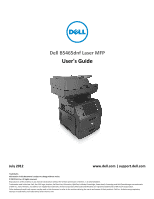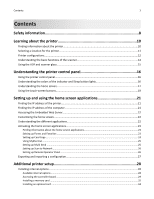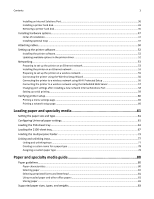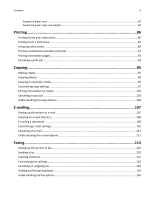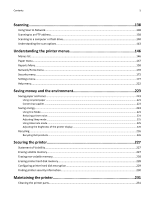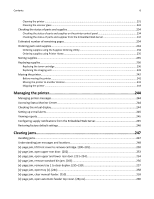Dell B5465dnf Mono Laser Printer MFP User's Guide
Dell B5465dnf Mono Laser Printer MFP Manual
 |
View all Dell B5465dnf Mono Laser Printer MFP manuals
Add to My Manuals
Save this manual to your list of manuals |
Dell B5465dnf Mono Laser Printer MFP manual content summary:
- Dell B5465dnf Mono Laser Printer MFP | User's Guide - Page 1
Dell B5465dnf Laser MFP User's Guide July 2012 www.dell.com | support.dell.com Trademarks Information in this document is subject to change without notice. © 2012 Dell, Inc. All rights reserved. Reproduction of this material in any manner whatsoever without the written permission of Dell Inc. is - Dell B5465dnf Mono Laser Printer MFP | User's Guide - Page 2
screen...17 Using the touch-screen buttons...19 Setting up and using the home screen applications 21 Finding the IP address of the printer...21 Finding the IP address of the computer 21 Accessing the Embedded Web Server...22 Customizing the home screen...22 Understanding the different applications - Dell B5465dnf Mono Laser Printer MFP | User's Guide - Page 3
printer on a wireless network 55 Connecting the printer using the Wireless Setup Wizard 56 Connecting the printer to a wireless network using Wi‑Fi Protected Setup 56 Connecting the printer printing...59 Verifying printer setup...60 Printing Paper and specialty media guide 80 Paper guidelines... - Dell B5465dnf Mono Laser Printer MFP | User's Guide - Page 4
paper sizes ...83 Supported paper types and weights...84 Printing...86 Printing forms and a document Canceling an e-mail...111 Understanding the e-mail options...111 Faxing...114 Setting up the printer to fax...114 Sending a fax...129 Creating shortcuts...132 Customizing fax settings...132 Canceling - Dell B5465dnf Mono Laser Printer MFP | User's Guide - Page 5
noise...224 Adjusting Sleep mode ...225 Using Hibernate mode...225 Adjusting the brightness of the printer display 226 Recycling...226 Recycling Dell products...226 Securing the printer 227 Statement of Volatility...227 Erasing volatile memory...227 Erasing non‑volatile memory...228 Erasing - Dell B5465dnf Mono Laser Printer MFP | User's Guide - Page 6
parts and supplies 234 Checking the status of parts and supplies on the printer control panel 234 Checking the status of parts and supplies from the Embedded jam, open tray [x]. [24x]...258 [x]‑page jam, clear manual feeder. [250 259 [x]‑page jam, open automatic feeder top cover. [28y.xx 260 - Dell B5465dnf Mono Laser Printer MFP | User's Guide - Page 7
Contents 7 Troubleshooting 262 Understanding printer messages...262 Solving printer problems...279 Solving print problems...287 Solving copy problems...312 Solving fax problems...316 Solving scanner problems...322 Solving home screen applications problems 327 Embedded Web Server does not open - Dell B5465dnf Mono Laser Printer MFP | User's Guide - Page 8
CAUTION-POTENTIAL INJURY: This product uses a laser. Use of controls or adjustments or performance of to the manufacturer's instructions and local regulations. CAUTION-HOT SURFACE: The inside of the printer might be hot. problems. Remove the power cord from the electrical outlet before inspecting it. - Dell B5465dnf Mono Laser Printer MFP | User's Guide - Page 9
HAZARD: Floor-mounted configurations require additional furniture for stability. You must use either a printer stand or printer base if you are using multiple input options. If you purchased a multifunction printer (MFP) that scans, copies, and faxes, then you may need additional furniture. For more - Dell B5465dnf Mono Laser Printer MFP | User's Guide - Page 10
solving problems Instructions for: • Connecting the printer to an Ethernet network • Troubleshooting printer connection problems Help using the printer software The latest supplemental information, updates, and technical support: • Documentation • Driver downloads • Product upgrades • Service call - Dell B5465dnf Mono Laser Printer MFP | User's Guide - Page 11
information Find it here Software and Documentation CD Dell Printer Supplies Web site-http://dell.com/supplies You can purchase printer supplies online, by telephone, or in select retail stores. Product Information Guide Note: The Product Information Guide may not be available in your country or - Dell B5465dnf Mono Laser Printer MFP | User's Guide - Page 12
HAZARD: Floor-mounted configurations require additional furniture for stability. You must use either a printer stand or printer base if you are using multiple input options. If you purchased a multifunction printer (MFP) that scans, copies, and faxes, then you may need additional furniture. For more - Dell B5465dnf Mono Laser Printer MFP | User's Guide - Page 13
Learning about the printer Basic model 13 1 2 3 4 5 6 7 1 Automatic document feeder (ADF) 2 ADF tray 3 ADF bin 4 Standard bin 5 Printer control panel 6 100‑sheet multipurpose feeder 7 Standard 550‑sheet tray - Dell B5465dnf Mono Laser Printer MFP | User's Guide - Page 14
14 Fully configured model The following illustration shows the maximum number of optional trays that are supported by the printer. For more information on other configurations, visit our Web site. 1 3 2 1 Optional 550‑sheet trays 2 Caster base 3 Optional 2100‑sheet tray When using optional - Dell B5465dnf Mono Laser Printer MFP | User's Guide - Page 15
Learning about the printer 15 Using the ADF and scanner glass Automatic document feeder (ADF) Scanner glass ABC Use the ADF for multiple‑page documents including two- Use the - Dell B5465dnf Mono Laser Printer MFP | User's Guide - Page 16
, such as copying, faxing, or scanning. 7 Cancel button Cancel all printer activity. 8 Indicator light Check the status of the printer. 9 USB port Connect a flash drive to the printer. Note: Only the front USB port supports flash drives. Understanding the colors of the indicator and Sleep - Dell B5465dnf Mono Laser Printer MFP | User's Guide - Page 17
2 Copy 3 Fax 4 E-mail 14 7 13 8 12 11 10 9 To Launch the Change Language pop‑up window that lets you change the primary language of the printer. Access the Copy menus and make copies. Access the Fax menus and send fax. Access the E-mail menus and send e‑mails. - Dell B5465dnf Mono Laser Printer MFP | User's Guide - Page 18
menus. Note: The menus are available only when the printer is in Ready state. 9 Bookmarks Create, organize, and save a set of bookmarks (URL) into a tree view of folders and file links. Note: The tree view supports only bookmarks created from this function, and not from any other application - Dell B5465dnf Mono Laser Printer MFP | User's Guide - Page 19
by periods. You can use the IP address when accessing the Embedded Web Server so you can view and remotely configure printer settings even when you are not physically near the printer. Using the touch-screen buttons Note: Your home screen, icons, and buttons may vary, depending on your home screen - Dell B5465dnf Mono Laser Printer MFP | User's Guide - Page 20
Understanding the printer control panel 20 Other touch-screen buttons Touch Accept To Save a setting. Cancel Reset • Cancel an action or a selection. • Exit a screen and return to the previous screen without saving changes. Reset values on the screen. - Dell B5465dnf Mono Laser Printer MFP | User's Guide - Page 21
vary depending on your home screen customization settings, administrative setup, and active applications. Some applications are supported only in select printer models. Finding the IP address of the printer Note: Make sure your printer is connected to a network or to a print server. You can find the - Dell B5465dnf Mono Laser Printer MFP | User's Guide - Page 22
as 123.123.123.123. 2 Open a Web browser, and then type the printer IP address in the address field. 3 Press Enter. Note: If you are Do one or more of the following: • Show or hide the icons of basic printer functions. a Click Settings > General Settings > Home screen customization. b Select the - Dell B5465dnf Mono Laser Printer MFP | User's Guide - Page 23
application. To check for updates of this User's Guide, go to http://support.dell.com. Use To Streamline work processes by letting you quickly find and print frequently used online forms directly from the printer home screen. Note: The printer must have permission to access the network folder - Dell B5465dnf Mono Laser Printer MFP | User's Guide - Page 24
Guide may contain a direct link to the Administrator's Guide of this application. To check for updates of this User's Guide, go to http://support.dell.com or decrease the level of contrast when a copy of the scanned card is printed. Select Best for Content if you want the printer to adjust the - Dell B5465dnf Mono Laser Printer MFP | User's Guide - Page 25
MyShortcut, and then follow the instructions on the printer display. Setting up Multi Send Note: A later version of this User's Guide may contain a direct link to the Administrator's Guide of this application. To check for updates of this User's Guide, go to http://support.dell.com. Use To Scan - Dell B5465dnf Mono Laser Printer MFP | User's Guide - Page 26
of this application. To check for updates of this User's Guide, go to http://support.dell.com. Use To Scan a document and send it to a shared network folder. You can define up to 30 unique folder destinations. Notes: • The printer must have permission to write to the destinations. From the - Dell B5465dnf Mono Laser Printer MFP | User's Guide - Page 27
export a configuration to a file, click Export, and then follow the instructions on the computer screen to save the configuration file. Notes: - to the saved configuration file that was exported from a previously configured printer. Notes: - Before importing the configuration file, you can choose - Dell B5465dnf Mono Laser Printer MFP | User's Guide - Page 28
CAUTION-SHOCK HAZARD: If you are accessing the controller board or installing optional hardware or memory devices sometime after setting up the printer, then turn the printer off, and unplug the power cord from the electrical outlet before continuing. If you have any other devices attached to the - Dell B5465dnf Mono Laser Printer MFP | User's Guide - Page 29
. CAUTION-SHOCK HAZARD: If you are accessing the controller board or installing optional hardware or memory devices sometime after setting up the printer, then turn the printer off, and unplug the power cord from the electrical outlet before continuing. If you have any other devices attached to the - Dell B5465dnf Mono Laser Printer MFP | User's Guide - Page 30
to locate the appropriate connector. Warning-Potential Damage: Controller board electronic components are easily damaged by static electricity. Touch something metal on the printer before touching any controller board electronic components or connectors. 1 3 2 1 Internal Solutions Port or - Dell B5465dnf Mono Laser Printer MFP | User's Guide - Page 31
Additional printer setup 31 5 Reattach the shield, and then align the screws with the holes. 6 Tighten the screws on the shield. - Dell B5465dnf Mono Laser Printer MFP | User's Guide - Page 32
CAUTION-SHOCK HAZARD: If you are accessing the controller board or installing optional hardware or memory devices sometime after setting up the printer, then turn the printer off, and unplug the power cord from the electrical outlet before continuing. If you have any other devices attached to the - Dell B5465dnf Mono Laser Printer MFP | User's Guide - Page 33
Additional printer setup 33 3 Align the notch (1) on the memory card with the ridge (2) on the connector. 1 2 4 Push the memory card straight into the connector, and then - Dell B5465dnf Mono Laser Printer MFP | User's Guide - Page 34
card CAUTION-SHOCK HAZARD: If you are accessing the controller board or installing optional hardware or memory devices sometime after setting up the printer, then turn the printer off, and unplug the power cord from the electrical outlet before continuing. If you have other devices attached to the - Dell B5465dnf Mono Laser Printer MFP | User's Guide - Page 35
against the controller board. 5 Close the controller board access door. Note: When the printer software and any hardware options are installed, it may be necessary to manually add the options in the printer driver to make them available for print jobs. For more information, see "Updating available - Dell B5465dnf Mono Laser Printer MFP | User's Guide - Page 36
Port The controller board supports one optional Internal Solutions Port (ISP). Note: This task requires a flat‑head screwdriver. CAUTION-SHOCK HAZARD: If you are accessing the controller board or installing optional hardware or memory devices sometime after setting up the printer, then turn the - Dell B5465dnf Mono Laser Printer MFP | User's Guide - Page 37
Additional printer setup 37 4 Remove the metal cover from the ISP opening. a Loosen the screw. b Lift the metal cover, and then pull it out completely. - Dell B5465dnf Mono Laser Printer MFP | User's Guide - Page 38
Additional printer setup 38 5 Align the posts of the plastic bracket to the holes on the controller board cage, and then press the plastic bracket on the - Dell B5465dnf Mono Laser Printer MFP | User's Guide - Page 39
Additional printer setup 39 7 Lower the ISP toward the plastic bracket until the ISP is seated between the guides of the plastic bracket. 8 Use the provided thumbscrew for the ISP to attach the plastic bracket to the ISP. Note: Turn the screw clockwise, enough - Dell B5465dnf Mono Laser Printer MFP | User's Guide - Page 40
Additional printer setup 40 9 Attach the two provided screws to secure the ISP mounting bracket to the controller board shield. 10 Tighten the thumbscrew that is attached - Dell B5465dnf Mono Laser Printer MFP | User's Guide - Page 41
. CAUTION-SHOCK HAZARD: If you are accessing the controller board or installing optional hardware or memory devices sometime after setting up the printer, then turn the printer off, and unplug the power cord from the electrical outlet before continuing. If you have any other devices attached to the - Dell B5465dnf Mono Laser Printer MFP | User's Guide - Page 42
: Hold only the edges of the printed circuit board assembly. Do not touch or press on the center of the printer hard disk. Doing so may cause damage. c Insert the plug of the printer hard disk interface cable into the receptacle of the ISP. Note: The plugs and receptacles are color‑coded. - Dell B5465dnf Mono Laser Printer MFP | User's Guide - Page 43
hard disk directly on the controller board cage: a Align the standoffs of the printer hard disk to the holes in the controller board cage, and then press the printer hard disk down until the standoffs are in place. Installation warning: Hold only the edges of the printed circuit board assembly - Dell B5465dnf Mono Laser Printer MFP | User's Guide - Page 44
Additional printer setup 44 b Use the two provided screws to attach the printer hard disk mounting bracket. c Insert the plug of the printer hard disk interface cable into the receptacle of the controller board. Note: The plugs and receptacles are color‑coded. - Dell B5465dnf Mono Laser Printer MFP | User's Guide - Page 45
. CAUTION-SHOCK HAZARD: If you are accessing the controller board or installing optional hardware or memory devices sometime after setting up the printer, then turn the printer off, and unplug the power cord from the electrical outlet before continuing. If you have any other devices attached to the - Dell B5465dnf Mono Laser Printer MFP | User's Guide - Page 46
Additional printer setup 46 3 Remove the screws holding the printer hard disk in place. 4 Remove the printer hard disk. 5 Set aside the printer hard disk. - Dell B5465dnf Mono Laser Printer MFP | User's Guide - Page 47
either a printer stand or printer base if you are using multiple input options. If you purchased a multifunction printer (MFP) that optional trays The printer supports the following optional input sources: • 550‑sheet tray • 2100‑sheet tray CAUTION-POTENTIAL INJURY: The printer weight is greater - Dell B5465dnf Mono Laser Printer MFP | User's Guide - Page 48
packing material from inside the tray. 5 Insert the tray into the base. 6 Place the tray near the printer. 7 Lock the wheels of the caster base to secure the printer, then align the printer with the tray, and then slowly lower the printer into place. Note: Optional trays lock together when stacked. - Dell B5465dnf Mono Laser Printer MFP | User's Guide - Page 49
, then to a properly grounded electrical outlet, and then turn on the printer. 1 2 Note: When the printer software and any optional trays are installed, you may need to manually add the options in the printer driver to make them available for print jobs. For more information, see "Updating available - Dell B5465dnf Mono Laser Printer MFP | User's Guide - Page 50
the To 1 EXT port Connect additional devices (telephone or answering machine) to the printer and the telephone line. Use this port if you do not have a dedicated fax line for the printer and if this connection method is supported in your country or region. Note: Remove the plug to access the port - Dell B5465dnf Mono Laser Printer MFP | User's Guide - Page 51
USB port To Attach an optional wireless network adapter. Warning-Potential Damage: Do not touch the USB cable, any wireless network adapter, or the printer in the area shown while actively printing. Loss of data or a malfunction can occur. Organizing cables Attach the Ethernet cable and power cord - Dell B5465dnf Mono Laser Printer MFP | User's Guide - Page 52
3 Click Install, and then follow the instructions on the computer screen. For Macintosh users printer software may be available at http://support.dell.com. Updating available options in the printer driver When any hardware options are installed, you may need to manually add the options in the printer - Dell B5465dnf Mono Laser Printer MFP | User's Guide - Page 53
either of the following: • Click Update Now ‑ Ask Printer. • Under Configuration Options, manually add any installed hardware options. 6 Click Apply. For setting up the printer on a wireless network. For more information, contact the place where you purchased the printer. • A Service Set Identifier - Dell B5465dnf Mono Laser Printer MFP | User's Guide - Page 54
manually: a Click , or click Start and then click Run. b In the Start Search or Run dialog, type D:\setup.exe, where D is the letter of the CD or DVD drive. c Press Enter, or click OK. 2 Click Install, and then follow the instructions printer. b Follow the instructions printer the printer IP address - Dell B5465dnf Mono Laser Printer MFP | User's Guide - Page 55
wireless network adapter is installed in your printer and working properly. For more information, see the instruction sheet that came with the wireless network documentation that came with the access point, or contact your system support person. - To find the WPA/WPA2 preshared key or passphrase for - Dell B5465dnf Mono Laser Printer MFP | User's Guide - Page 56
SSIDs. Enter a network name Manually type the SSID. Note: Make sure to type the correct SSID. Wi‑Fi Protected Setup Connect the printer to a wireless network using Wi‑Fi Protected Setup. 3 Follow the instructions on the printer display. Connecting the printer to a wireless network using Wi - Dell B5465dnf Mono Laser Printer MFP | User's Guide - Page 57
and working properly. For more information, see the instruction sheet that came with the wireless network adapter. 1 Open a Web browser, and then type the printer IP address in the address field. Notes: • View the printer IP address on the printer control panel. The IP address appears as four sets - Dell B5465dnf Mono Laser Printer MFP | User's Guide - Page 58
or IP Address" field. 10 Click OK > Close. For Macintosh users 1 Open a Web browser, and then type the printer IP address in the address field. Notes: • View the printer IP address on the printer control panel. The IP address appears as four sets of numbers separated by periods, such as 123.123.123 - Dell B5465dnf Mono Laser Printer MFP | User's Guide - Page 59
is activated on your printer. - This feature is supported only in Mac OS manually: 1 Click , or click Start and then click Run. 2 In the Start Search or Run dialog, type D:\setup.exe, where D is the letter of the CD or DVD drive. 3 Press Enter, or click OK. b Click Install. c Follow the instructions - Dell B5465dnf Mono Laser Printer MFP | User's Guide - Page 60
correctly. Remove the option, and then install it again. • Network setup page-If your printer has Ethernet or wireless capability and is attached to a network, then print a network cable may be malfunctioning. Consult a system support person for a solution, and then print another network setup page. - Dell B5465dnf Mono Laser Printer MFP | User's Guide - Page 61
is a user‑defined setting that lets you print on paper sizes that are not preset in the printer menus. Notes: • The smallest supported Universal size is 76.2 x 76.2 mm (3 x 3 inches). • The largest supported Universal size is 216 x 359.92 mm (8.5 x 14.17 inches). 1 From the home screen, navigate to - Dell B5465dnf Mono Laser Printer MFP | User's Guide - Page 62
Loading paper and specialty media 62 2 Squeeze, and then slide the width guide to the correct position for the size of the paper you are loading until it clicks into place. 1 2 Note: Use the paper size indicators on the bottom of the tray to help position the guides. - Dell B5465dnf Mono Laser Printer MFP | User's Guide - Page 63
Loading paper and specialty media 63 3 Unlock the length guide, and then squeeze and slide the guide to the correct position for the size of the paper you are loading. 1 2 3 Notes: • Lock the length guide for all paper sizes. • Use the paper size indicators on the bottom of the tray to help - Dell B5465dnf Mono Laser Printer MFP | User's Guide - Page 64
64 4 Flex the sheets back and forth to loosen them, and then fan them. Do not fold or crease the paper. Straighten the edges on a level surface. 5 Load the paper stack with printable side facedown for one‑sided printing. Note: Make sure paper or envelope is loaded properly. One‑sided printing - Dell B5465dnf Mono Laser Printer MFP | User's Guide - Page 65
Loading paper and specialty media 65 • Do not slide the paper into the tray. Load paper as shown in the illustration. • If you are loading envelopes, then make sure that the flap side is facing up and the envelopes are on the left side of the tray. - Dell B5465dnf Mono Laser Printer MFP | User's Guide - Page 66
below the maximum paper fill indicator. Warning-Potential Damage: Overfilling the tray can cause paper jams. 6 For custom‑ or Universal‑size paper, adjust the paper guides to lightly touch the sides of the stack, and then lock the length - Dell B5465dnf Mono Laser Printer MFP | User's Guide - Page 67
67 7 Insert the tray. 8 From the printer control panel, set the paper size and paper type in the Paper menu to match the paper loaded in the tray. Note: Set the correct paper size and paper type to avoid paper jams and print quality problems. Loading the 2100‑sheet tray CAUTION-POTENTIAL - Dell B5465dnf Mono Laser Printer MFP | User's Guide - Page 68
Loading paper and specialty media 68 Loading A5‑size paper a Pull up and slide the width guide to the position for A5. 1 2 b Squeeze, and then slide the length guide to the position for A5 until it clicks into place. 1 2 - Dell B5465dnf Mono Laser Printer MFP | User's Guide - Page 69
Loading paper and specialty media 69 c Remove the A5 length guide from its holder. d Insert the A5 length guide into its designated slot. 1 2 Note: Press the A5 length guide until it clicks into place. Loading A4‑, letter‑, legal‑, oficio‑, and folio‑size paper a Pull up and slide the width - Dell B5465dnf Mono Laser Printer MFP | User's Guide - Page 70
Loading paper and specialty media 70 b If the A5 length guide is still attached to the length guide, then remove it from its place. If the A5 length guide is not attached, then proceed to step d. c Put the A5 length guide in its holder. - Dell B5465dnf Mono Laser Printer MFP | User's Guide - Page 71
media 71 d Squeeze, and then slide the length guide to the correct position for the paper size you are loading. 3 Flex the sheets back and forth to loosen them, and then fan them. Do not fold or crease the paper. Straighten the edges on a level surface. 4 Load the paper stack with the - Dell B5465dnf Mono Laser Printer MFP | User's Guide - Page 72
Loading paper and specialty media 72 One‑sided printing Two‑sided (duplex) printing ABC ABC • Make sure the paper is below the maximum paper fill indicator. Warning-Potential Damage: Overfilling the tray can cause paper jams. 5 Insert the tray. Note: Press the paper stack down while inserting - Dell B5465dnf Mono Laser Printer MFP | User's Guide - Page 73
paper and specialty media 73 6 From the printer control panel, set the paper size and paper type in the Paper menu to match the paper loaded in the tray. Note: Set the correct paper size and type to avoid paper jams and print quality problems. Loading the multipurpose feeder 1 Pull down the - Dell B5465dnf Mono Laser Printer MFP | User's Guide - Page 74
Loading paper and specialty media 74 2 Pull the multipurpose feeder extender. Note: Guide the extender gently so that the multipurpose feeder is fully extended and open. 3 Slide the width guide to the correct position for the size of the paper you are loading. Note: Use the paper size indicators - Dell B5465dnf Mono Laser Printer MFP | User's Guide - Page 75
them, and then fan them. Do not fold or crease the paper. Straighten the edges on a level surface. • Hold transparencies by the edges, and then fan them. Straighten the edges on a level surface. Note: Avoid touching the printable side of the transparencies. Be careful not to scratch them. • Flex - Dell B5465dnf Mono Laser Printer MFP | User's Guide - Page 76
Damage: Never use envelopes with stamps, clasps, snaps, windows, coated linings, or self‑stick adhesives. These envelopes may severely damage the printer. • Make sure the paper or specialty media is below the maximum paper fill indicator. Warning-Potential Damage: Overfilling the feeder can cause - Dell B5465dnf Mono Laser Printer MFP | User's Guide - Page 77
or Universal- size paper, adjust the width guides to lightly touch the sides of the stack. 7 From the printer control panel, set the paper size and type and print quality problems. Linking and unlinking trays When the paper size and paper type for any trays are the same, the printer will link those - Dell B5465dnf Mono Laser Printer MFP | User's Guide - Page 78
: You can also change the paper size and type settings using the printer control panel. For more information, see "Setting the paper size and if the new custom paper type name has replaced the custom name. Using the printer control panel 1 From the home screen, navigate to: > Paper Menu > Custom - Dell B5465dnf Mono Laser Printer MFP | User's Guide - Page 79
name, and then select a paper type. Note: Paper is the factory default paper type for all user‑defined custom names. 4 Click Submit. Using the printer control panel 1 From the home screen, navigate to: > Paper Menu > Custom Types 2 Select a custom paper type name, and then select a paper type. Note - Dell B5465dnf Mono Laser Printer MFP | User's Guide - Page 80
cause jams. Note: Two‑sided printing is supported for 60-176 g/m2 (16-47‑lb cause paper feeding problems. Curl can occur after the paper passes through the printer, where it best print quality. Moisture content The amount of moisture in paper affects both print quality and the ability of the printer - Dell B5465dnf Mono Laser Printer MFP | User's Guide - Page 81
problems and better print quality. Paper containing fibers such as cotton can negatively affect paper handling. Selecting paper Using the appropriate paper prevents jams and helps ensure trouble support the use of recycled paper produced specifically for use in laser (electrophotographic) printers. - Dell B5465dnf Mono Laser Printer MFP | User's Guide - Page 82
specialty media guide 82 • Grain and formation (impacts curling, which also influences the mechanics of how the paper behaves as it moves through the printer) • that the following paper types are at risk for use with laser printers: • Chemically treated papers used to make copies without carbon - Dell B5465dnf Mono Laser Printer MFP | User's Guide - Page 83
specialty media guide 83 Storing paper Use these paper storage guidelines to help avoid jams and uneven print quality: • For best results, store are ready to load it in the printer. The carton and wrapper help keep the paper clean, dry, and flat. Supported paper sizes, types, and weights The - Dell B5465dnf Mono Laser Printer MFP | User's Guide - Page 84
cannot be set in the printer control panel, then you may select common paper sizes that correspond to the position of the length guide in the tray from the (14 in.). 3 Paper is supported in long‑edge orientation. Supported paper types and weights The printer engine supports 60-176‑g/m2 (16-47‑lb - Dell B5465dnf Mono Laser Printer MFP | User's Guide - Page 85
Paper and specialty media guide 85 Paper type Plain Envelope 550‑sheet tray 2100‑sheet tray X Multipurpose feeder Duplex X ADF X Scanner glass Rough Envelope X X X Paper Labels X X Vinyl Labels X X (Mixed)1 Pharmacy - Dell B5465dnf Mono Laser Printer MFP | User's Guide - Page 86
information that is regularly printed. Before you can use this application, first set it up on the printer. For more information, see "Setting up Forms and Favorites" on page 23. 1 From the printer home screen, navigate to: Forms and Favorites > select the form from the list > enter the number of - Dell B5465dnf Mono Laser Printer MFP | User's Guide - Page 87
flash drive Printing from a flash drive Notes: • Before printing an encrypted PDF file, you will be prompted to type the file password from the printer control panel. • You cannot print files for which you do not have printing permissions. 1 Insert a flash drive into the USB port. Notes: • A flash - Dell B5465dnf Mono Laser Printer MFP | User's Guide - Page 88
finished printing. • If you leave the flash drive in the printer after leaving the initial USB menu screen, then touch Held Jobs on the speed USB flash drives must support the full‑speed standard. Low-speed USB devices are not supported. • USB flash drives must support the File Allocation Table - Dell B5465dnf Mono Laser Printer MFP | User's Guide - Page 89
with the printer. For more information, visit Documents: http://support.dell.com. problems. • Before loading the card stock on the tray, flex and fan the card stock to loosen them. Straighten the edges on a level surface. Tips on using envelopes • From the printer laser printers. • For best - Dell B5465dnf Mono Laser Printer MFP | User's Guide - Page 90
rough, cockle, or laid finishes. • Adjust the width guides to fit the width of the envelopes. • Before envelopes to loosen them. Straighten the edges on a level surface. Note: A combination of high humidity ( . • Use labels designed specifically for laser printers. • Do not use labels with slick - Dell B5465dnf Mono Laser Printer MFP | User's Guide - Page 91
being considered for use before buying large quantities. • Use transparencies designed specifically for laser printers. • Avoid getting fingerprints on the transparencies to prevent print quality problems. • Before loading transparencies, flex and fan the sheets to prevent them from sticking - Dell B5465dnf Mono Laser Printer MFP | User's Guide - Page 92
, Reserve, or Verify), and then assign a user name. For a confidential print job, also enter a four‑digit PIN. 5 Click OK or Print. 6 From the printer home screen, release the print job. • For confidential print jobs, navigate to: Held jobs > select your user name > Confidential Jobs > enter the PIN - Dell B5465dnf Mono Laser Printer MFP | User's Guide - Page 93
hard disk. From the home screen, navigate to: > Reports > Print Directory Canceling a print job Canceling a print job from the printer control panel 1 From the printer control panel, touch Cancel Jobs or press on the keypad. 2 Touch the print job you want to cancel, and then touch Delete Selected - Dell B5465dnf Mono Laser Printer MFP | User's Guide - Page 94
folder. a Click , or click Start and then click Run. b In the Start Search or Run dialog, type control printers. c Press Enter, or click OK. 2 Double‑click the printer icon. 3 Select the print job you want to cancel. 4 Click Delete. For Macintosh users 1 From the Apple Menu, navigate to either - Dell B5465dnf Mono Laser Printer MFP | User's Guide - Page 95
If you are loading a document into the ADF tray, then adjust the paper guides. Note: To avoid a cropped image, make sure the size of the original document and the size of the copy paper are the same. 3 From the printer control panel, press . Copying using the ADF 1 Load an original document faceup, - Dell B5465dnf Mono Laser Printer MFP | User's Guide - Page 96
Copying 96 3 From the home screen, navigate to: Copy > specify the copy settings > Copy It Copying using the scanner glass 1 Place an original document facedown on the scanner glass in the upper left corner. 2 From the home screen, navigate to: Copy > specify the copy settings > Copy It If you - Dell B5465dnf Mono Laser Printer MFP | User's Guide - Page 97
Copy It 5 If there are no trays that support letterhead, then navigate to: Manual Feeder > select the size of the letterhead > Letterhead properly. 2 If you are loading a document into the ADF tray, then adjust the paper guides. 3 From the home screen, navigate to: Copy > Copy from > select the size - Dell B5465dnf Mono Laser Printer MFP | User's Guide - Page 98
The ADF indicator light comes on when the paper is loaded properly. 2 If you are loading a document into the ADF tray, then adjust the paper guides. 3 From the home screen, navigate to: Copy > Copy from > select the size of the original document > 4 Navigate to: Copy to > select the tray containing - Dell B5465dnf Mono Laser Printer MFP | User's Guide - Page 99
The ADF indicator light comes on when the paper is loaded properly. 2 If you are loading a document into the ADF tray, then adjust the paper guides. 3 From the home screen, navigate to: Copy > Copy from > Mixed Sizes > 4 Navigate to: Copy to > Letter > > Copy It The scanner identifies the different - Dell B5465dnf Mono Laser Printer MFP | User's Guide - Page 100
to" or "Copy from" after setting Scale manually changes the scale value back to Auto. Note: the paper guides. 3 From the home screen, navigate to: Copy > Content 4 Touch the button that best represents the • Black/White Laser-The original document was printed using a mono laser printer. • Photo/Film - Dell B5465dnf Mono Laser Printer MFP | User's Guide - Page 101
ADF indicator light comes on when the paper is loaded properly. 2 If you are loading a document into the ADF tray, then adjust the paper guides. 3 From the home screen, navigate to: Copy > enter the number of copies > Collate > select the preferred order of pages > > Copy It Placing separator sheets - Dell B5465dnf Mono Laser Printer MFP | User's Guide - Page 102
. • The ADF indicator light comes on when the paper is loaded properly. 2 If you are loading a document into the ADF tray, then adjust the paper guides. 3 From the home screen, navigate to: Copy > Advanced Options > Paper Saver > select the output you want > > Copy It Note: If Paper Saver is set to - Dell B5465dnf Mono Laser Printer MFP | User's Guide - Page 103
2 If you are loading a document into the ADF, then adjust the paper guides. 3 From the home screen, navigate to: Copy > Advanced Options > Header/Footer When the ADF begins processing a document, touch Cancel Job on the printer control panel. Canceling a copy job while copying pages using the - Dell B5465dnf Mono Laser Printer MFP | User's Guide - Page 104
the settings for "Copy from" and "Copy to" are different, then the printer automatically adjusts the Scale setting to accommodate the difference. • If the paper onto is not loaded in one of the trays, then touch Manual Feeder, and manually load the paper in the multipurpose feeder. • When "Copy to - Dell B5465dnf Mono Laser Printer MFP | User's Guide - Page 105
mixture of text, graphics, and photos. Select from the following content sources: • Black/White Laser-The original document was printed using a mono laser printer. • Color Laser-The original document was printed using a color laser printer. • Inkjet-The original document was printed using an inkjet - Dell B5465dnf Mono Laser Printer MFP | User's Guide - Page 106
Sensor-This detects when the ADF picks more than one sheet of paper at a time, and then displays an error message. Note: This option is supported only in select printer models. - Dell B5465dnf Mono Laser Printer MFP | User's Guide - Page 107
appropriate information, and then click Submit. Configuring e‑mail settings 1 Open a Web browser, and then type the printer IP address in the address field. Notes: • View the printer IP address on the printer home screen. The IP address appears as four sets of numbers separated by periods, such as - Dell B5465dnf Mono Laser Printer MFP | User's Guide - Page 108
mail address. If you are entering multiple addresses, then separate each address with a comma. 5 Click Add. Creating an e-mail shortcut using the printer control panel 1 From the home screen, navigate to: E-mail > Recipient > type an e‑mail address To create a group of recipients, touch Next address - Dell B5465dnf Mono Laser Printer MFP | User's Guide - Page 109
the home screen applications" section. Sending an e-mail using the printer control panel 1 Load an original document faceup, short edge first 2 If you are loading a document into the ADF tray, then adjust the paper guides. Note: To avoid a cropped image, make sure that the size of the original - Dell B5465dnf Mono Laser Printer MFP | User's Guide - Page 110
ADF indicator light comes on when the paper is loaded properly. 2 If you are loading a document into the ADF tray, then adjust the paper guides. 3 From the home screen, navigate to: E-mail > Recipient(s) > > type the name of the recipient > Search 4 Touch the name of the recipient. Note: To enter - Dell B5465dnf Mono Laser Printer MFP | User's Guide - Page 111
E-mailing 111 3 From the home screen, navigate to: E-mail > Recipient(s) > type the e‑mail address > Done > Send as 4 Touch the button that represents the file type you want to send. • PDF-Create a single file with multiple pages. • Secure PDF-Create an encrypted PDF file that protects the file - Dell B5465dnf Mono Laser Printer MFP | User's Guide - Page 112
mixture of text, graphics, and photos. Select from the following content sources: • Black/White Laser-The original document was printed using a mono laser printer. • Color Laser-The original document was printed using a color laser printer. • Inkjet-The original document was printed using an inkjet - Dell B5465dnf Mono Laser Printer MFP | User's Guide - Page 113
scanning is paused and a preview image appears. Note: This option appears only when a working printer hard disk is installed. Using the advanced options Select from the following settings: • Advanced and then displays an error message. Note: This option is supported only in select printer models. - Dell B5465dnf Mono Laser Printer MFP | User's Guide - Page 114
paper, or thin media (such as magazine clippings). Setting up the printer to fax The following connection methods may not be applicable in all countries or regions. Note: During the initial printer setup, deselect Fax and any other function you plan to set - Dell B5465dnf Mono Laser Printer MFP | User's Guide - Page 115
the message) and fax number (telephone number of the sending fax machine, business, other entity, or individual). To enter your fax setup information, use the printer control panel, or use your browser to access the Embedded Web Server and then enter the Settings menu. Note: If you do not have a TCP - Dell B5465dnf Mono Laser Printer MFP | User's Guide - Page 116
Faxing 116 Choosing a fax connection Scenario 1: Standard telephone line Setup 1: Printer is connected to a dedicated fax line To connect: 1 Connect one end of the telephone cable that came with the printer to the port of the printer. 2 Connect the other end of the telephone cable to an active - Dell B5465dnf Mono Laser Printer MFP | User's Guide - Page 117
to receive faxes automatically (Auto Answer On) or manually (Auto Answer Off). • If you want to receive faxes automatically (Auto Answer On), then set the printer to pick up on any number of rings that you want. Setup 2: Printer is sharing the line with an answering machine Connected to the same - Dell B5465dnf Mono Laser Printer MFP | User's Guide - Page 118
signal on the line and takes over the call. • If you subscribe to a distinctive ring service provided by your telephone company, then make sure that you set the correct ring pattern for the printer. Otherwise, the printer does not receive faxes even if you have set it to receive faxes automatically. - Dell B5465dnf Mono Laser Printer MFP | User's Guide - Page 119
hear fax tones, press *9* or the manual answer code on the telephone to receive the fax. • You can also set the printer to receive faxes automatically (Auto Answer On), but you need to turn off the voice mail service when you are expecting a fax. This setting works best if you are using voice mail - Dell B5465dnf Mono Laser Printer MFP | User's Guide - Page 120
the line port of the DSL filter to the wall jack. 2 Connect one end of the telephone cable that came with your printer to the port of the printer. Connect the other end to the phone port on the DSL filter. 3 To continue using a computer for Internet access, connect the computer to - Dell B5465dnf Mono Laser Printer MFP | User's Guide - Page 121
Faxing 121 Scenario 3: VoIP telephone service To connect: 1 Connect one end of the telephone cable that came with the printer to the port of the printer. 2 Connect the other end of the cable to the port labeled Phone Line 1 the second phone port. 3 Connect the telephone to the port of the printer. - Dell B5465dnf Mono Laser Printer MFP | User's Guide - Page 122
phone splitter into the port labeled Phone Line 1 or Phone Port, and then plug the printer and telephone into the splitter. Note: Make sure you use a phone splitter, not a line . Scenario 4: Digital telephone service through a cable provider Setup 1: Printer is connected directly to a cable modem - Dell B5465dnf Mono Laser Printer MFP | User's Guide - Page 123
into the second telephone port. You can use a phone splitter. Plug the phone splitter into the Phone Line 1 or Phone Port, and then plug the printer and telephone into the splitter. • Make sure you use a phone splitter, not a line splitter. To make sure that you are using the correct splitter, plug - Dell B5465dnf Mono Laser Printer MFP | User's Guide - Page 124
countries or regions may have different types of telephone wall jack connectors than those that came with the printer. The standard wall jack adopted by most countries or regions is RJ-11. Your printer comes with the RJ-11 jack and a telephone cable with the RJ-11 plug. If the wall jack - Dell B5465dnf Mono Laser Printer MFP | User's Guide - Page 125
wall jack 1 Connect one end of the telephone cable that came with printer to the port of the printer. 2 Connect the other end of the cable to the RJ‑11 directly to the telephone adapter. Notes: • The port of the printer may have an adapter plug for use with the adapter. Do not remove the plug from the - Dell B5465dnf Mono Laser Printer MFP | User's Guide - Page 126
Faxing 126 Connecting the printer to a wall jack in Germany The German wall jack has two kinds of ports. The N ports are for fax machines, modems, and answering machines. The F port is for telephones. NFN - Dell B5465dnf Mono Laser Printer MFP | User's Guide - Page 127
any of the N ports. 1 Connect one end of the telephone cable that came the printer to the port of the printer. 2 Connect the other end of the telephone cable to the RJ‑11 adapter, and then connect the adapter to an N port. 3 If you want to - Dell B5465dnf Mono Laser Printer MFP | User's Guide - Page 128
for distinguishing between fax and voice calls. If you subscribe to a distinctive ring service, then follow these steps to connect the equipment: 1 Connect one end of the telephone cable that came with the printer to the printer LINE port . 2 Connect the other end of the telephone cable to an active - Dell B5465dnf Mono Laser Printer MFP | User's Guide - Page 129
Manually Set Date & Time field, enter the current date and time. 4 Click Submit. Note: It is recommended to use the network time. Configuring the printer to observe daylight saving time The printer applications" section of the User's Guide. Sending a fax using the printer control panel 1 Load an - Dell B5465dnf Mono Laser Printer MFP | User's Guide - Page 130
loading a document into the ADF tray, then adjust the paper guides. 3 From the home screen, touch Fax. 4 Enter the fax printer, and then navigate to: Properties > Fax tab > Enable fax 3 Enter the recipient fax number or numbers in the "Fax number(s)" field. Note: Fax numbers can be entered manually - Dell B5465dnf Mono Laser Printer MFP | User's Guide - Page 131
loading a document into the ADF tray, then adjust the paper guides. 3 From the printer control panel, press #, and then enter the shortcut number using the more information on enabling the address book feature, contact your system support person. 1 Load an original document faceup, short edge first - Dell B5465dnf Mono Laser Printer MFP | User's Guide - Page 132
. If you do not have an ID and password, then contact your system support person. 3 Type a name for the shortcut, and then enter the fax select another number. 5 Click Add. Creating a fax destination shortcut using the printer control panel 1 From the home screen, touch Fax, and then enter the fax - Dell B5465dnf Mono Laser Printer MFP | User's Guide - Page 133
Standard (fastest speed) to Ultra Fine (best quality at a reduced speed). 5 Touch Fax a document into the ADF tray, then adjust the paper guides. 3 From the home screen, navigate to: Fax > enter the printer IP address in the address field. Notes: • View the printer IP address on the printer home - Dell B5465dnf Mono Laser Printer MFP | User's Guide - Page 134
from printing until they are released. Held faxes can be released manually or at a scheduled day or time. 1 Open a Web browser, and then type the printer IP address in the address field. Notes: • View the printer IP address on the printer home screen. The IP address appears as four sets of numbers - Dell B5465dnf Mono Laser Printer MFP | User's Guide - Page 135
menu, select one of the following: • Off • Always On • Manual • Scheduled 4 If you selected Scheduled, then continue with the following a Web browser, and then type the printer IP address in the address field. Notes: • View the printer IP address on the printer home screen. The IP address appears as - Dell B5465dnf Mono Laser Printer MFP | User's Guide - Page 136
the following content sources: • Black/White Laser-The original document was printed using a mono laser printer. • Color Laser-The original document was printed using a color laser printer. • Inkjet-The original document was printed using an inkjet printer. • Magazine-The original document is from - Dell B5465dnf Mono Laser Printer MFP | User's Guide - Page 137
Sensor-This detects when the ADF picks more than one sheet of paper at a time, and then shows an error message. Note: This option is supported only in select printer models. - Dell B5465dnf Mono Laser Printer MFP | User's Guide - Page 138
involves installing and configuring the application on the appropriate printer using its Embedded Web Server. For more information, see at a time. When an FTP destination has been configured by your system support person, the name of the destination becomes available as a shortcut number, or - Dell B5465dnf Mono Laser Printer MFP | User's Guide - Page 139
. If you do not have an ID and password, then contact your system support person. 4 Enter a shortcut number. Note: If you enter a number that you are loading a document into the ADF tray, then adjust the paper guides. 3 From the printer control panel, navigate to: FTP > FTP > type the FTP address > - Dell B5465dnf Mono Laser Printer MFP | User's Guide - Page 140
ADF indicator light comes on when the paper is loaded properly. 2 If you are loading a document into the ADF tray, then adjust the paper guides. 3 From the printer control panel, press # on the keypad, and then enter the FTP shortcut number. 4 Touch > Send It. Scanning an FTP using the address book - Dell B5465dnf Mono Laser Printer MFP | User's Guide - Page 141
to scan your documents. 7 Review the instructions on the Scan Profile screen. a document into the ADF tray, then adjust the paper guides. c Do either of the following: • Press #, supported only in Windows Vista or later. • Make sure that your computer and printer are connected to the same network. - Dell B5465dnf Mono Laser Printer MFP | User's Guide - Page 142
when the paper is loaded properly. 2 If you are loading a document into the ADF tray, then adjust the paper guides. 3 Insert the flash drive into the USB port on the front of the printer. Note: The USB Drive home screen appears. 4 Select the destination folder, and then touch Scan to USB drive - Dell B5465dnf Mono Laser Printer MFP | User's Guide - Page 143
Scanning 143 Understanding the scan options FTP This option lets you enter the IP address for the FTP destination. Note: An IP address appears as four sets of numbers separated by periods, such as 123.123.123.123. File Name This option lets you type a file name for the scan image. Save As Shortcut - Dell B5465dnf Mono Laser Printer MFP | User's Guide - Page 144
mixture of text, graphics, and photos. Select from the following content sources: • Black/White Laser-The original document was printed using a mono laser printer. • Color Laser-The original document was printed using a color laser printer. • Inkjet-The original document was printed using an inkjet - Dell B5465dnf Mono Laser Printer MFP | User's Guide - Page 145
Scanning 145 • Transmission Log-This prints the transmission log or transmission error log. • Multifeed Sensor-This detects when the ADF picks more than one sheet of paper at a time, and then shows an error message. Note: This option is supported only in select printer models. - Dell B5465dnf Mono Laser Printer MFP | User's Guide - Page 146
the printer menus Menus list Paper Menu Default Source Paper Size/Type Configure MP Substitute Size Paper Texture Paper Weight Paper Loading Custom Types Custom Names Custom Scan Sizes Custom Bin Names Universal Setup Bin Setup Help Print All Guides Copy Guide E-mail Guide Fax Guide FTP Guide Print - Dell B5465dnf Mono Laser Printer MFP | User's Guide - Page 147
Understanding the printer menus Paper menu Default Source menu Use Default Source Tray [x] MP Feeder Manual Paper Manual Envelope Configure MP menu Use Configure MP Cassette Manual First 147 To Set a default paper source for all print jobs. Notes: • Tray 1 (standard tray) is the factory default - Dell B5465dnf Mono Laser Printer MFP | User's Guide - Page 148
Understanding the printer menus 148 Paper Size/Type menu Use To Tray [x] Size A4 A5 A6 JIS‑B5 tray is empty, the print job continues using the linked tray. • The A6 paper size is supported only in Tray 1 and in the multipurpose feeder. Tray [x] Type Plain Paper Card Stock Transparency Recycled - Dell B5465dnf Mono Laser Printer MFP | User's Guide - Page 149
Understanding the printer menus 149 Use To MP Feeder Size A4 A5 A6 JIS B5 Letter Legal Executive Oficio (Mexico) Folio Statement Universal 7 3/4 Envelope 9 Envelope 10 Envelope DL - Dell B5465dnf Mono Laser Printer MFP | User's Guide - Page 150
the printer menus 150 Use To Manual Paper Size A4 A5 A6 JIS B5 Letter Legal Executive Oficio (Mexico) Folio Statement Universal Specify the size of the paper being manually loaded. Note: Letter is the U.S. factory default setting. A4 is the international factory default setting. Manual Paper - Dell B5465dnf Mono Laser Printer MFP | User's Guide - Page 151
Understanding the printer menus 151 Use To Default ADF Media Type Plain Paper Card Stock Transparency Recycled Labels Vinyl Labels Bond Envelope Rough Envelope stock loaded in a specific tray. Notes: • Normal is the factory default setting. • These options appear only if card stock is supported. - Dell B5465dnf Mono Laser Printer MFP | User's Guide - Page 152
Understanding the printer menus 152 Use Transparency Texture Smooth Normal Rough Recycled Texture Smooth Normal Rough Labels Texture Smooth Normal Rough Vinyl Labels Texture Smooth Normal Rough Bond - Dell B5465dnf Mono Laser Printer MFP | User's Guide - Page 153
Understanding the printer menus 153 Use Heavy Texture Smooth Normal Rough Rough/Cotton Texture Rough Custom [x] Texture Smooth Normal Rough To Specify the relative texture of the heavy - Dell B5465dnf Mono Laser Printer MFP | User's Guide - Page 154
Understanding the printer menus 154 Use Envelope Weight Light Normal Heavy Rough Envelope Weight Light Normal Heavy Letterhead Weight Light Normal Heavy Preprinted the custom paper loaded. Notes: • Normal is the factory default setting. • The options appear only when the custom type is supported. - Dell B5465dnf Mono Laser Printer MFP | User's Guide - Page 155
with Rough or Cotton as the paper type. Notes: • Off is the factory default setting for all Paper Loading menu selections. • Duplex sets the printer default to two‑sided printing for every print job unless one‑sided printing is selected from Print Properties or the print dialog, depending on your - Dell B5465dnf Mono Laser Printer MFP | User's Guide - Page 156
as the paper type. Note: Custom [x] Loading is available only when the custom type is supported. Notes: • Off is the factory default setting for all Paper Loading menu selections. • Duplex sets the printer default to two‑sided printing for every print job unless one‑sided printing is selected from - Dell B5465dnf Mono Laser Printer MFP | User's Guide - Page 157
Inches Millimeters To Specify a custom scan size name, scan sizes, and options. The custom scan size name replaces Custom Scan Size [x] in the printer menus. Notes: • ADF Media Type is the factory default setting for custom scan sizes 3, 4, 5, and 6. • Rough/Cotton is the factory default setting - Dell B5465dnf Mono Laser Printer MFP | User's Guide - Page 158
the portrait height. Notes: • If the height exceeds the maximum, then the printer uses the maximum height allowed. • 14 inches is the US factory default appears only when the longest edge is shorter than the maximum width supported in the tray. To Print a report containing information about the - Dell B5465dnf Mono Laser Printer MFP | User's Guide - Page 159
. Notes: • This menu item appears only when Enable Job Log is set to On in the Fax Settings menu. • This menu is supported only in select printer models. Print a report containing information about the last 100 attempted, received, and blocked calls. Notes: • This menu item appears only when Enable - Dell B5465dnf Mono Laser Printer MFP | User's Guide - Page 160
is the factory default setting. • The value can be changed in 1KB increments. • The maximum size allowed depends on the amount of memory in the printer, the size of the other link buffers, and whether Resource Save is set to On or Off. • To increase the maximum size range for the - Dell B5465dnf Mono Laser Printer MFP | User's Guide - Page 161
Mac Binary PS On Off Auto Standard Network Setup OR Network [x] Setup Reports Network Card TCP/IP IPv6 Wireless AppleTalk To Set the printer to process Macintosh binary PostScript print jobs. Notes: • Auto is the factory default setting. • Off filters print jobs using the standard protocol. • On - Dell B5465dnf Mono Laser Printer MFP | User's Guide - Page 162
TCP/IP Note: This menu is available only in network printers or printers attached to print servers. Use To Set Hostname Set the Manually setting the IP address sets the Enable DHCP and Enable Auto IP settings to Off. It also sets Enable BOOTP and Enable RARP to Off on systems that support - Dell B5465dnf Mono Laser Printer MFP | User's Guide - Page 163
DNS Server Address 2 Backup DNS Server Address 3 Enable HTTPS Yes No To Enable the built-in Web server (Embedded Web Server). When enabled, the printer can be monitored and managed remotely using a Web browser. Note: Yes is the factory default setting. View or change the current WINS server address - Dell B5465dnf Mono Laser Printer MFP | User's Guide - Page 164
of the wireless connection. View Security Mode View the encryption method for the wireless network. AppleTalk menu Note: This menu appears only in printer models that are connected to an Ethernet network or when an optional wireless network adapter is installed. To access the menu, navigate to - Dell B5465dnf Mono Laser Printer MFP | User's Guide - Page 165
Understanding the printer menus 165 Use To Activate Yes No Enable or disable AppleTalk support. Note: Yes is the factory default setting. On Off NPA Mode On Off Auto To Set the printer to automatically switch to PCL emulation when a print job received through a USB port requires it, - Dell B5465dnf Mono Laser Printer MFP | User's Guide - Page 166
increments. • The maximum size allowed depends on the amount of memory in the printer, the size of the other link buffers, and whether Resource Save is set external print server. Note: This menu is available only when the printer is attached to an external print server through the USB port. Parallel - Dell B5465dnf Mono Laser Printer MFP | User's Guide - Page 167
turns off job buffering. Any print jobs already buffered on the printer hard disk are printed before normal processing resumes. • The parallel increments. • The maximum size allowed depends on the amount of memory in the printer, the size of the other link buffers, and whether Resource Save is set - Dell B5465dnf Mono Laser Printer MFP | User's Guide - Page 168
tries to resolve parallel port communication problems. Determine if the printer honors printer hardware initialization requests from the computer. an external print server. Note: This menu item is available only if the printer is attached to an external print server through the USB port. Set the - Dell B5465dnf Mono Laser Printer MFP | User's Guide - Page 169
is resumed. • The serial buffer size setting can be changed in 1‑KB increments. • The maximum size allowed depends on the amount of memory in the printer, the size of the other link buffers, and whether Resource Save is set to On or Off. • To increase the maximum size range for the - Dell B5465dnf Mono Laser Printer MFP | User's Guide - Page 170
is a software handshaking setting. • XON/XOFF/DTR and XON/XOFF/DTR/DSR are combined hardware and software handshaking settings. Determine whether the printer communicates availability to the computer. Notes: • Off is the factory default setting. • This menu item applies only to the serial port if - Dell B5465dnf Mono Laser Printer MFP | User's Guide - Page 171
Honor DSR On Off To Set the parity for serial input and output data frames. Note: None is the factory default setting. Determine whether the printer uses the DSR Signal. Notes: • Off is the factory default setting. • DSR is a handshaking signal used by most serial cables. The serial port uses DSR - Dell B5465dnf Mono Laser Printer MFP | User's Guide - Page 172
Understanding the printer menus 172 Use Device‑Initiated E‑mail None Use Device SMTP Credentials User‑Initiated E‑mail* None Use Device SMTP Credentials Use Session User ID & Password Use - Dell B5465dnf Mono Laser Printer MFP | User's Guide - Page 173
Access controls="No Security" No Effect Reset factory security defaults To Limit the number and time frames of failed login attempts from the printer control panel before all users are locked out. Notes: • "Login failures" specifies the number of failed login attempts before users are locked out - Dell B5465dnf Mono Laser Printer MFP | User's Guide - Page 174
PIN Off 2-10 Set a limit on the number of times an invalid PIN can be entered. Notes: • This menu item appears only when a formatted, working printer hard disk is installed. • When the limit is reached, the print jobs for that user name and PIN are deleted. Confidential Job Expiration Set a limit - Dell B5465dnf Mono Laser Printer MFP | User's Guide - Page 175
: • "Single pass" is the factory default setting. • Only automatic wiping enables users to activate disk wiping without having to turn off the printer for an extended amount of time. • Highly confidential information should be wiped using only the Multiple pass method. Security Audit Log menu Use - Dell B5465dnf Mono Laser Printer MFP | User's Guide - Page 176
Understanding the printer menus 176 Use Delete Log Yes No Configure Log Enable Audit Yes No Enable Remote Syslog No Yes Remote Syslog Facility 0-23 Severity of events to log 0-7 Set Date/Time menu Use Current Date and Time Manually Set Date and Time Time Zone Automatically Observe DST On Off - Dell B5465dnf Mono Laser Printer MFP | User's Guide - Page 177
Chinese Korean Japanese Eco-Mode Off Energy Energy/Paper Paper To Set the language of the text appearing on the printer display. Note: Not all languages are available for all printers, and you may need to install special hardware for those languages to appear. Minimize the use of energy, paper, or - Dell B5465dnf Mono Laser Printer MFP | User's Guide - Page 178
setting. Reduce the amount of noise produced by the printer. Notes: • Off is the factory default setting. This supports the performance specifications for your printer. • On configures the printer to produce as little noise as possible. This is best suited for printing text and line art. • For - Dell B5465dnf Mono Laser Printer MFP | User's Guide - Page 179
Custom Key [x] Paper Sizes US Metric Scan to PC Port Range [port range] 179 To Specify a language and custom key information for the printer keyboard. The additional tabs enable access to accent marks and symbols from the keyboard. Specify the default paper measurement. Notes: • U.S. is the factory - Dell B5465dnf Mono Laser Printer MFP | User's Guide - Page 180
Understanding the printer menus Use Displayed Information Left side Right side Custom menus, select from the following options: None IP Address Hostname Contact Name Location Date/Time mDNS/DDNS Service Name Zero Configuration Name Custom Text [x] Model Name Notes: • IP Address is the factory default - Dell B5465dnf Mono Laser Printer MFP | User's Guide - Page 181
Understanding the printer menus Use Displayed Information (continued) Waste Toner Bottle Paper Jam Load Paper Service Errors Home the displayed information for Waste Toner Bottle, Paper Jam, Load Paper, and Service Errors. Select from the following options: Display Yes No Message to display Default - Dell B5465dnf Mono Laser Printer MFP | User's Guide - Page 182
On Off Show Bookmarks Yes No Allow Background Removal On Off Allow Custom Job Scans On Off Scanner Jam Recovery Job level Page level 182 To Specify the brightness of the printer control panel screen. Note: 100 is the factory default setting. Set copies from the scanner glass to only one page at - Dell B5465dnf Mono Laser Printer MFP | User's Guide - Page 183
the factory default setting. Set the amount of time in minutes the printer waits after a job is printed before it goes into a reduced power require longer warm‑up times. • Select the lowest setting if the printer shares an electrical circuit with room lighting or you notice lights flickering in the - Dell B5465dnf Mono Laser Printer MFP | User's Guide - Page 184
to the home screen when the screen timeout timer expires. Note: Off is the factory default setting. Set the amount of time in seconds the printer waits to receive an end‑of‑job message before canceling the remainder of the print job. Notes: • 90 is the factory default setting. • When the - Dell B5465dnf Mono Laser Printer MFP | User's Guide - Page 185
Jam Recovery On Off Auto Print Recovery Jam Assist On Off Print Recovery Page Protect Off On 185 To Set the amount of time the printer waits for user intervention before it holds jobs that require unavailable resources and continues to print other jobs in the print queue. Notes: • 30 is - Dell B5465dnf Mono Laser Printer MFP | User's Guide - Page 186
Nothing Sleep Hibernate Press and Hold Sleep Button Do Nothing Sleep Hibernate Factory Defaults Do Not Restore Restore Now 186 To Determine how the printer, while in idle state, reacts to a short press of the Sleep button. Notes: • Sleep is the factory default setting. • Sleep or Hibernate sets the - Dell B5465dnf Mono Laser Printer MFP | User's Guide - Page 187
Understanding the printer menus 187 Copy Settings menu Copy Settings menu items and descriptions Use Content Type Text Graphics Text/Photo Photo Content Source Black/White Laser Inkjet Photo/Film Magazine Newspaper Press Other Sides (Duplex) 1 sided to 1 sided 1 sided to 2 sided 2 sided to 1 - Dell B5465dnf Mono Laser Printer MFP | User's Guide - Page 188
Understanding the printer menus Between Copies Between Jobs Between Pages Separator Sheet Source Tray [x] Manual Feeder Darkness 1-9 To Specify the paper size of the original document factory default setting. Specify the level of darkness for the copy job. Note: 5 is the factory default setting. - Dell B5465dnf Mono Laser Printer MFP | User's Guide - Page 189
a single copy job, a document that contains mixed paper sizes. Notes: • Off is the factory default setting. • This menu appears only when a working printer hard disk is installed. Save custom copy settings as shortcuts. Note: On is the factory default setting. Adjust the amount of background visible - Dell B5465dnf Mono Laser Printer MFP | User's Guide - Page 190
factory default setting. Specify the contrast used for the copy job. Note: "Best for content" is the factory default setting. Create a mirror image of the to the fax. Specify how the fax is identified. Set the printer to fax manually, which requires a line splitter and a telephone handset. Notes: • - Dell B5465dnf Mono Laser Printer MFP | User's Guide - Page 191
Understanding the printer menus 191 Use Memory Use All receive Mostly receive Equal Mostly receive" specifies that most of the memory is set to receive fax jobs. Specify whether or not the printer cancels fax jobs. Note: Allow is the factory default setting. Specify the type of caller ID being used - Dell B5465dnf Mono Laser Printer MFP | User's Guide - Page 192
Understanding the printer menus 192 Use Fax Cover Page Fax Cover Page Off by default On by default Never use Always use Include to Field On Off Include - Dell B5465dnf Mono Laser Printer MFP | User's Guide - Page 193
Understanding the printer menus 193 Use Original Size Letter Legal Executive Folio Note: Text is the factory default setting. Specify how the original document was produced. Note: Black/White Laser is the factory default setting. Lighten or darken the output. Note: 5 is the factory default setting - Dell B5465dnf Mono Laser Printer MFP | User's Guide - Page 194
4800 9600 14400 33600 Custom Job scanning On Off Scan Preview On Off Background Removal ‑4 to 4 Contrast 0-5 Best for content To Establish a dialing prefix rule. Specify the number of times the printer tries to send the fax to a specified number. Note: 5 is the factory default setting. Specify the - Dell B5465dnf Mono Laser Printer MFP | User's Guide - Page 195
a bluer output than the default while "warm" values generate a redder output than the default. Note: 0 is the factory default setting. To Allow the printer to receive fax jobs. Note: On is the factory default setting. Remove fax jobs from the print queue when the job requires specific unavailable - Dell B5465dnf Mono Laser Printer MFP | User's Guide - Page 196
Fax E‑mail FTP LDSS eSF Forward to Shortcut Block No Name Fax Off On Banned Fax List Holding Faxes Held Fax Mode Off Always On Manual Scheduled Fax Holding Schedule To Enable the printer to include separator sheets for incoming fax jobs. Note: Off is the factory default setting. Specify where the - Dell B5465dnf Mono Laser Printer MFP | User's Guide - Page 197
Understanding the printer menus 197 Fax Log Settings Use Transmission Log Print log Do not print log Print only for error Receive Error Log Print Never Print on Error Auto Print Logs On Off Log Paper Source Tray [x] Manual Feeder Logs Display Remote Station Name Dialed Number Enable Job Log On Off - Dell B5465dnf Mono Laser Printer MFP | User's Guide - Page 198
or Triple Rings Only To Control the fax speaker ringer volume. Note: On is the factory default setting. To Specify ring patterns when the printer is answering calls. Note: All Rings is the factory default setting. E‑mail Settings menu Use E‑mail Server Setup Subject Message File Name E‑mail Server - Dell B5465dnf Mono Laser Printer MFP | User's Guide - Page 199
printer menus 199 Use E‑mail Server Setup Web Link Setup Server Login Password Path File Name Web Link Format PDF (.pdf) Secure PDF TIFF (.tif) JPEG (.jpg) XPS (.xps) PDF Version 1.2-1.6 A-1a Content Type Graphics Text Text/Photo Photo Content Source Black/White Laser Color Laser /White Laser is - Dell B5465dnf Mono Laser Printer MFP | User's Guide - Page 200
Understanding the printer menus 200 Use Original Size Letter Legal Executive Folio Business Card 3 x 5 in. 4 x 6 in. Sides (Duplex) Off Long Edge Short Edge JPEG Quality Best for content 5-90 Text Default 5-90 Text/Photo Default 5-90 To Specify the paper size of the document being scanned - Dell B5465dnf Mono Laser Printer MFP | User's Guide - Page 201
Do not print log Print only for error Log Paper Source Tray [x] Manual Feeder Log Output Bin Standard Bin Bin [x] Custom Job scanning On Off Scan Preview On Off Allow Save as Shortcut On Off Background Removal ‑4 to 4 Contrast 0-5 Best for content To Set the quality of a photo image in relation to - Dell B5465dnf Mono Laser Printer MFP | User's Guide - Page 202
Understanding the printer menus 202 Use Mirror Image Off On Negative Image Off On Shadow Detail of the file for FTP sending. Note: PDF (.pdf) is the factory default setting. Set the version level of the PDF file for FTP sending. Note: 1.5 is the factory default setting. Specify the content of the - Dell B5465dnf Mono Laser Printer MFP | User's Guide - Page 203
Understanding the printer menus 203 Use Content Source Black/White Laser Color Laser Inkjet Photo/Film Magazine 5 in. 4 x 6 in. To Specify how the original document was produced. Note: Black/White Laser is the factory default setting. Specify the quality of the scan in dots per inch (dpi). Note - Dell B5465dnf Mono Laser Printer MFP | User's Guide - Page 204
the printer menus 204 Use Sides (Duplex) Off Long Edge Short Edge JPEG Quality Best for content 5-90 Text Default 5-90 Text/Photo Default 5-90 Photo Default 5-90 Use Multi‑Page TIFF On Off Transmission Log Print log Do not print log Print only for error Log Paper Source Tray [x] Manual Feeder - Dell B5465dnf Mono Laser Printer MFP | User's Guide - Page 205
Understanding the printer menus 205 Use File Name Custom Job Scanning Off On Scan Preview On Off Allow Save as Shortcut On Off Background Removal ‑4 to 4 Contrast 0-5 Best for content Mirror Image Off On Negative Image Off On Shadow Detail ‑4 to 4 Scan edge to edge Off On Sharpness 1-5 Temperature - Dell B5465dnf Mono Laser Printer MFP | User's Guide - Page 206
Understanding the printer menus 206 Flash Drive menu Scan Settings Use Format PDF (.pdf) Secure PDF TIFF (.tif) JPEG (.jpg) XPS (.xps) PDF Version 1.2-1.6 A‑1a Content Type Text Graphics Text/Photo Photo Content Source Black/White Laser Inkjet Photo/Film Magazine Newspaper Press Other Resolution - Dell B5465dnf Mono Laser Printer MFP | User's Guide - Page 207
Understanding the printer menus 207 Use Original Size Letter Legal Executive Folio Statement Business Card 3 x 5 in. 4 x 6 in. Sides (Duplex) Off Long edge Short edge JPEG Quality Best for content 5-90 Text Default 5-90 Text or Photo Default 5-90 Photo Default 5-90 To Specify the paper size of - Dell B5465dnf Mono Laser Printer MFP | User's Guide - Page 208
Understanding the printer menus 208 Use Use Multi‑Page TIFF On Off File Name Custom Job Scanning On Off Scan Preview On Off Background Removal ‑4 to 4 Contrast 0-5 Best for content Mirror Image Off On Negative Image Off On Shadow Detail ‑4 to 4 Scan edge to edge Off On Sharpness 1-5 Temperature ‑4 - Dell B5465dnf Mono Laser Printer MFP | User's Guide - Page 209
Understanding the printer menus 209 Use To Paper Source Tray [x] MP Feeder Manual Paper Manual Envelope Set a default paper source for all print jobs. Auto Note: Auto is the factory default setting. The printer chooses between portrait and landscape. Landscape Portrait Paper Saver Border - Dell B5465dnf Mono Laser Printer MFP | User's Guide - Page 210
Sheet Source Specify the paper source for separator sheets. Tray [x] Manual Feeder Note: Tray 1 is the factory default setting. Blank Pages jobs that use another printer language. Specify that print jobs be removed from the print queue if they require unavailable printer options or custom - Dell B5465dnf Mono Laser Printer MFP | User's Guide - Page 211
only until memory is needed. Downloads are deleted in order to process print jobs. • On retains the downloads during language changes and printer resets. If the printer runs out of memory, then Memory Full [38] appears, and downloads are not deleted. Specify the order in which held and confidential - Dell B5465dnf Mono Laser Printer MFP | User's Guide - Page 212
Understanding the printer menus 212 Finishing menu Use Sides (Duplex) 1 sided 2 sided Duplex Binding Long Edge Short Edge Copies 1-999 Blank Pages Do Not Print Print Collate 1,1,1 ‑ 2,2,2 1,2,3 ‑ 1,2,3 Separator - Dell B5465dnf Mono Laser Printer MFP | User's Guide - Page 213
Understanding the printer menus 213 Use Separator Source Tray [x] Manual Feeder Paper Saver Off 2‑Up 3‑Up 4‑Up orientation of a multiple‑page document. Note: Auto is the factory default setting. The printer chooses between portrait and landscape. Print a border when using Paper Saver. Note: None - Dell B5465dnf Mono Laser Printer MFP | User's Guide - Page 214
adjust the settings from the Print dialog and pop‑up menus. • To set this option using the Embedded Web Server, type the network printer IP address in the Web browser address field. Automatically adjust the contrast enhancement applied to images. Note: Auto is the factory default setting. Adjust - Dell B5465dnf Mono Laser Printer MFP | User's Guide - Page 215
is nearly full. Notes: • None is the factory default setting. • The value defined in Disk Near Full Level determines when this action is triggered. Determine and set how the printer responds when disk usage reaches the maximum limit (100MB). Note: None is the factory default setting. Determine and - Dell B5465dnf Mono Laser Printer MFP | User's Guide - Page 216
to return to the originating screen after the deletion. Assist in isolating the source of a print job problem. Notes: • When activated, all data sent to the printer is printed in hexadecimal and character representation, and control codes are not executed. • To exit or deactivate Hex Trace, turn - Dell B5465dnf Mono Laser Printer MFP | User's Guide - Page 217
factory default setting. • This menu item is available only when a formatted flash memory option card or printer hard disk is installed and operating properly. • Make sure the flash memory option or printer hard disk is not read/write‑, write‑, or password‑protected. • Job Buffer Size must not be - Dell B5465dnf Mono Laser Printer MFP | User's Guide - Page 218
setting. Courier 10 shows the font name, font ID, and the storage location in the printer. The font source abbreviation is R for Resident, F for Flash, K for Disk, Symbol sets support the different languages or specific programs such as math symbols for scientific text. Only the supported symbol sets - Dell B5465dnf Mono Laser Printer MFP | User's Guide - Page 219
Manual Env Off None 0-199 To Specify the number of lines that print on each page. Notes: • 60 is the US factory default setting. 64 is the international default setting. • The printer and Orientation you want before setting Lines per Page. Set the printer to print on A4‑size paper. Notes: • "198 mm" - Dell B5465dnf Mono Laser Printer MFP | User's Guide - Page 220
Understanding the printer menus 220 Use Tray Renumber View Factory Defaults MPF Default = 8 T1 Default = 1 T1 Default = 4 T1 Default = 5 T1 Default = 20 T1 Default = 21 Env Default = 6 MPaper - Dell B5465dnf Mono Laser Printer MFP | User's Guide - Page 221
Understanding the printer menus 221 Use Font Size 1-255 pt Scale 1-400% Orientation Portrait Landscape Margin Size 8-255 mm Backgrounds Do Not Print Print Image menu Use Auto Fit On Off Invert On Off Scaling Anchor Top Left Best Fit Anchor Center Fit Height/Width Fit Height Fit Width To Set the - Dell B5465dnf Mono Laser Printer MFP | User's Guide - Page 222
the multifunction printer (MFP) as PDF files. They contain information about using the printer and performing various tasks, including copying, scanning, and faxing. English, French, German, and Spanish translations are stored in the printer. Other translations are available at http://support.dell - Dell B5465dnf Mono Laser Printer MFP | User's Guide - Page 223
Eco-Mode. Using recycled paper As an environmentally conscious company, we support the use of recycled office paper produced specifically for use in laser printers. For more information on recycled papers that work well with your printer, see "Using recycled paper and other office papers" on page 81 - Dell B5465dnf Mono Laser Printer MFP | User's Guide - Page 224
To Off Use the factory default settings for all settings associated with Eco‑Mode. Off supports the performance specifications of the printer. Energy Reduce energy use, especially when the printer is idle. • Printer engine motors do not start until it is ready to print. You may notice a short - Dell B5465dnf Mono Laser Printer MFP | User's Guide - Page 225
it enters Sleep mode, and then touch Submit. Using Hibernate mode Hibernate is an ultra‑low‑power operating mode. When operating in Hibernate mode, the printer is essentially off, and all other systems and devices are turned off safely. Note: The Hibernate and Sleep modes can be scheduled. Using the - Dell B5465dnf Mono Laser Printer MFP | User's Guide - Page 226
Submit. Adjusting the brightness of the printer display To save energy, or if you are have trouble reading from the display, adjust the Dell products To return Dell products for recycling: 1 Visit our Web site at www.dell.com/recycle. 2 Select your country or region. 3 Follow the instructions - Dell B5465dnf Mono Laser Printer MFP | User's Guide - Page 227
by someone from outside your organization. • The printer is being removed from your premises for service. • The printer is being sold to another organization. Disposing of a printer hard disk Note: Some printer models may not have a printer hard disk installed. In high‑security environments, it - Dell B5465dnf Mono Laser Printer MFP | User's Guide - Page 228
several times, followed by a verification pass. A secure overwrite is compliant with the DoD 5220.22‑M standard for securely erasing data from a printer hard disk. Highly confidential information should be wiped using this method. 4 Touch Yes to proceed with disk wiping. Notes: • A status bar - Dell B5465dnf Mono Laser Printer MFP | User's Guide - Page 229
encryption process. Doing so may result in loss of data. • Disk encryption can take from several minutes to more than an hour, during which the printer will be unavailable for other user tasks. • A status bar will indicate the progress of the disk wiping task. After the disk has been encrypted, the - Dell B5465dnf Mono Laser Printer MFP | User's Guide - Page 230
the printer 230 Finding printer security information In high-security environments, you may need to take additional steps to make sure that confidential data stored in the printer cannot be accessed by unauthorized persons. For more information, see the Embedded Web Server Administrator's Guide. - Dell B5465dnf Mono Laser Printer MFP | User's Guide - Page 231
may need to perform this task after every few months. Warning-Potential Damage: Damage to the printer caused by improper handling is not covered by the printer warranty. 1 Make sure that the printer is turned off and unplugged from the electrical outlet. CAUTION-SHOCK HAZARD: To avoid the risk of - Dell B5465dnf Mono Laser Printer MFP | User's Guide - Page 232
Maintaining the printer 232 Cleaning the scanner glass Clean the scanner glass if you encounter print quality problems, such as streaks on copied or scanned images. 1 Slightly dampen a soft, lint-free cloth or paper towel with water. 2 Open the scanner cover. 3 Remove the - Dell B5465dnf Mono Laser Printer MFP | User's Guide - Page 233
Maintaining the printer 233 4 Open the bottom ADF door. 2 1 5 Wipe the ADF scanner glass under the ADF door. 6 Close the bottom ADF door. 7 Reattach the white underside of - Dell B5465dnf Mono Laser Printer MFP | User's Guide - Page 234
maintenance is required. Checking the status of parts and supplies on the printer control panel From the home screen, touch Status/Supplies > View Supplies. different from the historical printing consumption. Consider the variable level of accuracy before purchasing or replacing supplies based on - Dell B5465dnf Mono Laser Printer MFP | User's Guide - Page 235
1 Click or Start. 2 Click All Programs or Programs, and then select the printer program folder from the list. 3 Select your printer, and then navigate to: Dell Printer Home > Maintenance > Order supplies 4 From the Order Printer Supplies dialog, do any of the following: • Click Order Online to order - Dell B5465dnf Mono Laser Printer MFP | User's Guide - Page 236
Maintaining the printer 236 Replacing supplies Replacing the toner cartridge 1 Lift the front cover, and then pull down the multipurpose feeder door. 1 2 2 Pull the cartridge out of the printer using the handle. - Dell B5465dnf Mono Laser Printer MFP | User's Guide - Page 237
on the side rails inside the printer. Note: Make sure the cartridge is fully pushed in. Warning-Potential Damage: When replacing a toner cartridge, do not leave the imaging unit exposed to direct light for an extended period of time. Extended exposure to light may cause print quality problems. - Dell B5465dnf Mono Laser Printer MFP | User's Guide - Page 238
Maintaining the printer 238 5 Close the multipurpose feeder door and the front cover. 2 1 - Dell B5465dnf Mono Laser Printer MFP | User's Guide - Page 239
Maintaining the printer 239 Replacing the imaging unit 1 Lift the front cover, and then pull down the multipurpose feeder door. 1 2 2 Pull out the toner cartridge from the printer using the handle. - Dell B5465dnf Mono Laser Printer MFP | User's Guide - Page 240
the blue handle, and then pull out the imaging unit from the printer. 4 Unpack the new imaging unit, and then shake it. 5 for more than 10 minutes. Extended exposure to light may cause print quality problems. Warning-Potential Damage: Do not touch the photoconductor drum. Doing so may affect the - Dell B5465dnf Mono Laser Printer MFP | User's Guide - Page 241
241 6 Insert the imaging unit into the printer by aligning the arrows on the side rails of the imaging unit with the arrows on the side rails inside the printer. 7 Insert the toner cartridge into the printer by aligning the side rails of the cartridge with the arrows on the side rails inside - Dell B5465dnf Mono Laser Printer MFP | User's Guide - Page 242
lb) and requires two or more trained personnel to lift it safely. Before moving the printer CAUTION-POTENTIAL INJURY: Before moving the printer, follow these guidelines to avoid personal injury or printer damage: • Turn the printer off using the power switch, and then unplug the power cord from the - Dell B5465dnf Mono Laser Printer MFP | User's Guide - Page 243
cart used to move the hardware options must have a surface able to support the dimensions of the hardware options. • Keep the printer in an upright position. • Avoid severe jarring movements. Shipping the printer When shipping the printer, use the original packaging or call the place of purchase for - Dell B5465dnf Mono Laser Printer MFP | User's Guide - Page 244
icon in the system tray. Notes: • This feature is available only in Windows XP or later. • Make sure bidirectional communication support is in place so the printer and computer can communicate. Disabling Status Messenger 1 From the system tray, right click the Status Messenger icon. 2 Select Exit - Dell B5465dnf Mono Laser Printer MFP | User's Guide - Page 245
as an actual display would work on a printer control panel. Setting up e‑mail alerts Configure the printer to send you e‑mail alerts when the For information on setting up the e‑mail server, contact your system support person. Viewing reports You can view some reports from the Embedded Web Server - Dell B5465dnf Mono Laser Printer MFP | User's Guide - Page 246
alert can be set on some supplies for some supply conditions. 1 Open a Web browser, and then type the printer IP address in the address field. Notes: • View the printer IP address on the printer home screen. The IP address appears as four sets of numbers separated by periods, such as 123.123.123 - Dell B5465dnf Mono Laser Printer MFP | User's Guide - Page 247
sure paper lies flat in the tray. Correct loading of paper Incorrect loading of paper • Do not remove a tray while the printer is printing. • Do not load a tray while the printer is printing. Load it before printing, or wait for a prompt to load it. • Do not load too much paper. Make sure - Dell B5465dnf Mono Laser Printer MFP | User's Guide - Page 248
Clearing jams 248 • Make sure the guides in the tray or the multipurpose feeder are properly positioned and are not pressing tightly against the paper or envelopes. • Push the tray firmly into the printer after loading paper. Use recommended paper • Use only recommended paper or specialty media. • - Dell B5465dnf Mono Laser Printer MFP | User's Guide - Page 249
] flap down, and then remove the jammed paper. 5 Multipurpose feeder [x]‑page jam, clear manual feeder. [250] Remove all paper from the multipurpose feeder, and then remove the jammed paper. 6 Inside the printer [x]‑page jam, lift front cover to remove cartridge. [200-201] Open the front cover - Dell B5465dnf Mono Laser Printer MFP | User's Guide - Page 250
Clearing jams 250 [x]‑page jam, lift front cover to remove cartridge. [200-201] CAUTION-HOT SURFACE: The inside of the printer might be hot. To reduce the risk of injury from a hot component, allow the surface to cool before touching. 1 Lift the front cover, and then - Dell B5465dnf Mono Laser Printer MFP | User's Guide - Page 251
than 10 minutes. Extended exposure to light may cause print quality problems. Warning-Potential Damage: Do not touch the photoconductor drum. Doing the jammed paper gently to the right, and then remove it from the printer. Note: Make sure all paper fragments are removed. Warning-Potential Damage: - Dell B5465dnf Mono Laser Printer MFP | User's Guide - Page 252
. Note: Use the arrows on the side of the printer as a guide. 8 Insert the toner cartridge into the printer, and then push the blue handle back into place. Notes: • Align the arrows on the guides of the toner cartridge with the arrows in the printer. • Make sure the cartridge is fully pushed in. - Dell B5465dnf Mono Laser Printer MFP | User's Guide - Page 253
the multipurpose feeder door and the front cover. 2 1 10 From the printer control panel, touch Done to clear the message and continue printing. [x]‑page jam, open upper rear door. [202] CAUTION-HOT SURFACE: The inside of the printer might be hot. To reduce the risk of injury from a hot component - Dell B5465dnf Mono Laser Printer MFP | User's Guide - Page 254
jammed paper on each side, and then gently pull it out. Note: Make sure all paper fragments are removed. 3 Close the rear door. 4 From the printer control panel, touch Done to clear the message and continue printing. [x]‑page jam, open upper and lower rear door. [231-234] CAUTION-HOT SURFACE: The - Dell B5465dnf Mono Laser Printer MFP | User's Guide - Page 255
Clearing jams 255 1 Pull down the rear door. 2 Firmly grasp the jammed paper on each side, and then gently pull it out. Note: Make sure all paper fragments are removed. 3 Close the rear door. - Dell B5465dnf Mono Laser Printer MFP | User's Guide - Page 256
the jammed paper, and then gently pull the paper out. Note: Make sure all paper fragments are removed. 6 Insert the standard tray. 7 From the printer control panel, touch Done to clear the message and continue printing. [x]‑page jam, remove standard bin jam. [203] 1 Firmly grasp the jammed paper on - Dell B5465dnf Mono Laser Printer MFP | User's Guide - Page 257
Clearing jams 257 2 From the printer control panel, touch Done to clear the message and continue printing. [x]‑page jam, remove tray 1 to then firmly grasp the jammed paper, and then gently pull the paper to the right and out of the printer. Note: Make sure all paper fragments are removed. 2 1 - Dell B5465dnf Mono Laser Printer MFP | User's Guide - Page 258
control panel, touch Done to clear the message and continue printing. [x]‑page jam, open tray [x]. [24x] 1 Check which tray is indicated on the printer display, and then pull the tray. 2 Firmly grasp the jammed paper on each side, and then gently pull it out. Note: Make sure all paper - Dell B5465dnf Mono Laser Printer MFP | User's Guide - Page 259
jams 259 3 Insert the tray. 4 From the printer control panel, touch Done to clear the message and continue printing. [x]‑page jam, clear manual feeder. [250] 1 From the multipurpose feeder, firmly the paper. Straighten the edges on a level surface. 3 Reload paper into the multipurpose feeder. - Dell B5465dnf Mono Laser Printer MFP | User's Guide - Page 260
Clearing jams 260 4 Slide the paper guide until it rests lightly against the edge of the paper. 5 From the printer control panel, touch Done to clear the message and continue printing. [x]‑page jam, open automatic feeder top cover. [28y.xx] 1 Remove all original documents from - Dell B5465dnf Mono Laser Printer MFP | User's Guide - Page 261
Clearing jams 261 4 Close the ADF cover. 5 Straighten the edges of the original documents, then load the documents into the ADF, and then adjust the paper guide. 6 From the printer control panel, touch Done to clear the message and continue printing. - Dell B5465dnf Mono Laser Printer MFP | User's Guide - Page 262
may need to replace the toner cartridge very soon. For more information, see the "Replacing supplies" section of the User's Guide. If necessary, touch Continue on the printer control panel to clear the message and continue printing. Change [paper source] to [custom type name] load [orientation] Try - Dell B5465dnf Mono Laser Printer MFP | User's Guide - Page 263
back on. If the error occurs again, then: 1 Turn off the printer. 2 Unplug the power cord from the electrical outlet. 3 Remove the tray. 4 Contact technical support. • From the printer control panel, touch Continue to clear the message and resume the job. Close door or insert cartridge The toner - Dell B5465dnf Mono Laser Printer MFP | User's Guide - Page 264
Troubleshooting 264 Close front door Close the front door of the printer. Close top access cover Close the printer top access cover to clear the message. Complex page, some data may not have printed [39] Try one or more of the following: • From the printer control panel, touch Continue to ignore - Dell B5465dnf Mono Laser Printer MFP | User's Guide - Page 265
one. Error reading USB hub. Remove hub. An unsupported USB hub has been inserted. Remove the USB hub, and then install a supported one. Fax memory full From the printer control panel, touch Continue to clear the message. Fax partition inoperative. Contact system administrator. Try one or more of the - Dell B5465dnf Mono Laser Printer MFP | User's Guide - Page 266
support person. Imaging unit low [84.xy] You may need to order a replacement imaging unit. If necessary, select Continue on the printer see the "Replacing supplies" section of the User's Guide. If necessary, touch Continue on the printer control panel to clear the message and continue printing. - Dell B5465dnf Mono Laser Printer MFP | User's Guide - Page 267
Troubleshooting 267 • From the printer control panel, touch Continue to clear the message and print using a different tray. • Cancel the print job. Insert Tray [x] Try one or more of the following: • Insert the specified tray into the printer. • Cancel the print job. • Reset the active bin for a - Dell B5465dnf Mono Laser Printer MFP | User's Guide - Page 268
job already stored and begin collating the rest of the print job. • Cancel the current print job. Insufficient memory to support Resource Save feature [35] Install additional printer memory or touch Continue to disable Resource Save, clear the message, and continue printing. Load [paper source] with - Dell B5465dnf Mono Laser Printer MFP | User's Guide - Page 269
or Do not prompt, paper loaded to clear the message and continue printing. • From the printer control panel, touch Automatically select paper to use the paper loaded in the tray. • Cancel the print job. Load Manual Feeder with [custom type name] [paper orientation] Try one or more of the following - Dell B5465dnf Mono Laser Printer MFP | User's Guide - Page 270
Troubleshooting 270 Load Manual Feeder with [paper size] [paper orientation] Try one or more of the following: • Load the feeder with the correct size of paper. • From the printer soon. For more information, contact technical support or your Dell printer dealer. If necessary, touch Continue to - Dell B5465dnf Mono Laser Printer MFP | User's Guide - Page 271
, then remove the third-party supply or part from your printer, and then install a genuine Dell supply or part. Note: For the list of supported supplies, see the "Ordering supplies" section of the User's Guide or visit http://support.dell.com. Not enough free space in flash memory for resources - Dell B5465dnf Mono Laser Printer MFP | User's Guide - Page 272
Troubleshooting printer control panel, touch Continue to clear the message and continue printing. For more information, visit http://support.dell.com or contact technical support unit, see the "Replacing supplies" section of the User's Guide. • If the imaging unit is installed, then remove the - Dell B5465dnf Mono Laser Printer MFP | User's Guide - Page 273
Troubleshooting 273 Remove defective disk [61] Remove and replace the defective printer hard disk. Remove packaging material, printing. For more information, see the instruction sheet that came with the supply or see the "Replacing supplies" section of the User's Guide. Note: If you do not have - Dell B5465dnf Mono Laser Printer MFP | User's Guide - Page 274
estimated pages remain [80.xy] Contact technical support or your Dell printer dealer, and then report the message. The printer is scheduled for maintenance. Replace missing fuser [80.xx] 1 Install the missing fuser. For more information, see the instruction sheet that came with the replacement part - Dell B5465dnf Mono Laser Printer MFP | User's Guide - Page 275
Troubleshooting 275 Replace unsupported imaging unit [32.xy] Remove the imaging unit, and then install a supported one to clear the message and continue printing. For more information, see the instruction sheet that came with the supply or see the "Replacing supplies" section of the User's Guide. - Dell B5465dnf Mono Laser Printer MFP | User's Guide - Page 276
Troubleshooting 276 Scanner jam, remove jammed originals from the scanner [2yy.xx] Remove the jammed paper from the scanner. Scanner maintenance required soon, use ADF Kit [80] Contact technical support or your Dell printer dealer, and then report the message. The printer is scheduled for - Dell B5465dnf Mono Laser Printer MFP | User's Guide - Page 277
Troubleshooting 277 Standard USB port disabled [56] Try one or more of the following: • From the printer control panel, touch Continue to clear the message. • Enable the USB port. From the printer control panel, navigate to: Network/Ports > USB Buffer > Auto Note: The printer discards any data - Dell B5465dnf Mono Laser Printer MFP | User's Guide - Page 278
Troubleshooting 278 Tray [x] paper size unsupported Replace with a supported paper size. Unformatted flash detected [53] Try one or more of the following: • From the printer control panel, touch Continue to stop the defragmentation and continue printing. • Format the flash memory. Note: If the - Dell B5465dnf Mono Laser Printer MFP | User's Guide - Page 279
Troubleshooting 279 Solving printer problems • "Basic printer problems" on page 279 • "Hardware and internal option problems" on page 281 • "Paper feed problems" on page 285 Basic printer problems The printer is not responding Action Step 1 Make sure the printer is turned on. Yes Go to step 2. - Dell B5465dnf Mono Laser Printer MFP | User's Guide - Page 280
the installed printer driver. Go to step 12. Install the correct printer driver. Is the correct printer driver installed? Step 12 Turn off the printer, then wait for about 10 seconds, and then turn the printer back on. The problem is solved. Contact technical support. Is the printer working? - Dell B5465dnf Mono Laser Printer MFP | User's Guide - Page 281
Troubleshooting 281 Printer display is blank Action Step 1 Press the Sleep button on the printer control panel. Yes No The problem is solved. Go to step 2. Does Ready appear on the printer display? Step 2 Turn off the printer, then wait for about 10 seconds, and then turn the printer back on. - Dell B5465dnf Mono Laser Printer MFP | User's Guide - Page 282
be necessary to manually add the internal option in the printer driver to make it available for print jobs. For more information, see "Updating available options in the printer driver" on page 52. b Resend the print job. The problem is solved. Contact technical support. Does the internal option - Dell B5465dnf Mono Laser Printer MFP | User's Guide - Page 283
Troubleshooting 283 Action Yes No Step 2 Check the cable and the ISP connection. The problem is solved. Contact technical support make sure that the paper guides rest against the edges of printer, then wait about 10 seconds, and then turn the printer back on. b Resend the print job. The problem - Dell B5465dnf Mono Laser Printer MFP | User's Guide - Page 284
Troubleshooting 284 Action Yes No Step 4 Check if the tray is available in the printer driver. The problem is solved. Contact technical support. Note: If necessary, manually add the tray in the printer driver to make it available for print jobs. For more information, see "Updating available - Dell B5465dnf Mono Laser Printer MFP | User's Guide - Page 285
frequently? No The problem is solved. The problem is solved. The problem is solved. Paper jam message remains after jam is cleared Action Yes Check the entire paper path for jammed paper. a Remove any jammed paper. Contact technical support. b From the printer control panel, touch Continue - Dell B5465dnf Mono Laser Printer MFP | User's Guide - Page 286
Troubleshooting 286 Jammed pages are not reprinted Action Turn on Jam Recovery. a From the home screen, navigate to: > Settings > General Settings > Print Recovery b From the Jam Recovery menu, touch the arrows to scroll to On or Auto. c Touch Submit. Yes No The problem is solved. Contact - Dell B5465dnf Mono Laser Printer MFP | User's Guide - Page 287
Troubleshooting 287 Solving print problems Printing problems Confidential and other held jobs do not print Note: Confidential, Verify, Reserve, and Repeat print jobs may be deleted if the printer requires extra memory to process additional held jobs. Action Yes No Step 1 Go to step 2. Open - Dell B5465dnf Mono Laser Printer MFP | User's Guide - Page 288
printer is busy. held jobs list, and then print the documents. Is the indicator light blinking green? Step 3 a Check for an error message on the display. b Clear the message. Go to step 4. The problem is solved. Does the error message still appear? Step 4 Check if the flash drive is supported - Dell B5465dnf Mono Laser Printer MFP | User's Guide - Page 289
Trace mode. No Go to step 2. Is the printer in Hex Trace mode? Step 2 a From the printer control panel, select Standard Network or Network [x], and then set SmartSwitch to On. b Resend the print job. Contact technical support. The problem is solved. Do incorrect characters print? Job prints - Dell B5465dnf Mono Laser Printer MFP | User's Guide - Page 290
Troubleshooting 290 Large jobs do not collate Action Yes No Step 1 a From the Finishing menu on the printer control panel, set Collate to (1,2,3) (1,2,3). b Resend the print job. The problem is solved. Go to step 2. Did the job print and collate correctly? Step 2 a From the printer software - Dell B5465dnf Mono Laser Printer MFP | User's Guide - Page 291
the jobs print? Step 6 a Remove, and then reinstall the printer software. For more information, see "Installing the printer software" on page 52. Note: For more information, visit http://support.dell.com. b Resend the print job. The problem is solved. Contact technical support. Do the jobs print? - Dell B5465dnf Mono Laser Printer MFP | User's Guide - Page 292
more information, see the setup documentation that came with the printer. b Resend the print job. The problem is solved. Go to step 6. Did the job print? Step 6 Install additional printer memory, and then resend the print job. The problem is solved. Contact technical support. Did the job print? - Dell B5465dnf Mono Laser Printer MFP | User's Guide - Page 293
Troubleshooting 293 Printing slows down Notes: • When printing using narrow paper, the printer prints at a reduced speed to prevent damage to the fuser. • The printer the instruction sheet that came with the part. b Resend the print job. The problem is solved. Contact technical support. Does - Dell B5465dnf Mono Laser Printer MFP | User's Guide - Page 294
Troubleshooting 294 Action Yes No Step 2 The problem is solved. Contact technical a From the printer control panel, set the paper size and type in the Paper support correctly? Print quality problems Yes No The problem is solved. Check the original file for manual page breaks. Characters - Dell B5465dnf Mono Laser Printer MFP | User's Guide - Page 295
want to use on your computer. For more information, contact your system support person. b Resend the print job. Do prints still contain characters that have jagged or uneven edges? No The problem is solved. The problem is solved. Printer is printing blank pages Action Yes Step 1 Go to step - Dell B5465dnf Mono Laser Printer MFP | User's Guide - Page 296
Troubleshooting Contact technical support. Is the printer still printing blank pages? No The problem is solved. The problem is solved guides in the tray to the correct positions for the paper loaded. b Resend the print job. Is the page or image clipped? Step 2 Go to step 3. From the printer - Dell B5465dnf Mono Laser Printer MFP | User's Guide - Page 297
printing on A4‑size paper. b Resend the print job. Do compressed images still appear? Step 2 a Replace the fuser. For more information, see the instruction sheet that came with the part. b Resend the print job. The problem is solved. Contact technical support. Do compressed images still appear? - Dell B5465dnf Mono Laser Printer MFP | User's Guide - Page 298
Troubleshooting Step 2 Go to step 3. From the printer control panel, set the paper type and weight and then resend the print job. Contact technical support. Do shadow images still appear on prints? problem is solved. The problem is solved. Gray background on prints Leading edge ABCDE - Dell B5465dnf Mono Laser Printer MFP | User's Guide - Page 299
Troubleshooting 299 Action Step 1 a From the Quality Menu on the printer control panel, decrease the toner darkness. Note: 8 is the factory default setting. b Resend the print job. Yes No The problem is solved. Go to step 2. Did the gray background disappear from the prints? Step 2 Reinstall - Dell B5465dnf Mono Laser Printer MFP | User's Guide - Page 300
Troubleshooting 300 Action Yes No Step 2 From the printer control panel, set the paper size in the the print job. The problem is solved. Contact technical support. Are the margins correct? Paper curl Action Yes Step 1 Go to step 2. Move the width and length guides in the tray to the - Dell B5465dnf Mono Laser Printer MFP | User's Guide - Page 301
Troubleshooting 301 Action Step 5 a Load paper from a fresh package. Note: Paper absorbs moisture due to high humidity. Store paper in its original wrapper until you use it. b Resend the print job. Yes Contact technical support. Is the paper still curled? No The problem is solved. Print - Dell B5465dnf Mono Laser Printer MFP | User's Guide - Page 302
Troubleshooting 302 Action Step 5 a Load paper from a fresh package. Note: Paper absorbs moisture due to high humidity. Store paper in its original wrapper until you use it. b Resend the print job. Yes Go to step 6. No The problem technical support or your Dell printer dealer. The problem is - Dell B5465dnf Mono Laser Printer MFP | User's Guide - Page 303
Troubleshooting 303 Print is too dark Action Yes Step 1 Go to step 2. a From the Quality menu on the printer control panel, reduce the toner darkness. Note: 8 is the factory default setting. b Resend the print job. No The problem is solved. Is the print still too dark? Step 2 Go to step - Dell B5465dnf Mono Laser Printer MFP | User's Guide - Page 304
Troubleshooting the print job. Contact technical support. Is the print still too dark? No The problem is solved. The problem is solved. Print is too light Action Yes Step 1 Go to step 2. a From the Quality menu on the printer - Dell B5465dnf Mono Laser Printer MFP | User's Guide - Page 305
Troubleshooting use it. b Resend the print job. Yes No From the printer control panel, change the texture settings in the Paper Texture menu to problem is solved. Is the print still too light? Step 7 Replace the imaging unit, and then resend the print job. Contact technical support. The problem - Dell B5465dnf Mono Laser Printer MFP | User's Guide - Page 306
print still skewed? Step 2 a Check if you are printing on a paper that is supported by the tray. b Resend the print job. Contact technical support. Is the print still skewed? No The problem is solved. The problem is solved. Printer is printing solid black pages Action Yes Step 1 Go to step - Dell B5465dnf Mono Laser Printer MFP | User's Guide - Page 307
Troubleshooting 307 Transparency print quality is poor Action Yes Step 1 Go to step 2. From the printer control panel, Resend the print job. Contact technical support. Is the print quality still poor? No Set the paper type to Transparency. The problem is solved. Streaked horizontal lines - Dell B5465dnf Mono Laser Printer MFP | User's Guide - Page 308
Troubleshooting 308 Action . Contact technical support. Do streaked horizontal lines appear on prints? No The problem is solved. The problem is solved. vertical lines appear on prints? Step 2 Go to step 3. From the printer control panel, set the paper texture, type, and weight in the Paper - Dell B5465dnf Mono Laser Printer MFP | User's Guide - Page 309
Troubleshooting 309 Action Step 3 a Load paper from a fresh package. Note: Paper absorbs moisture due to high humidity. Store paper in its original wrapper until you use it. b Resend the print job. Yes Go to step 4. No The problem technical support or your Dell printer dealer. The problem is - Dell B5465dnf Mono Laser Printer MFP | User's Guide - Page 310
Troubleshooting 310 Action Yes Step 3 Go to step 4. a Redistribute the toner in unit, and then resend the print job. Contact technical support. Do horizontal voids appear on prints? No The problem is solved. The problem is solved. Vertical voids appear on prints Leading edge Trailing - Dell B5465dnf Mono Laser Printer MFP | User's Guide - Page 311
Troubleshooting 311 Action Yes Step 4 Go to step 5. a Redistribute the toner in the , and then resend the print job. Do toner specks appear on prints? Yes Contact technical support. No The problem is solved. Toner fog or background shading appears on prints ABCDE ABCDE ABCDE Action Step 1 - Dell B5465dnf Mono Laser Printer MFP | User's Guide - Page 312
Troubleshooting 312 Action Step 2 Replace the imaging unit, and then resend the print job. Does fog or shading appear on prints? Yes Contact technical support or your Dell printer dealer. No The problem is solved. Toner rubs off ABC DEF Leading edge Trailing edge Action Yes No Step 1 Go - Dell B5465dnf Mono Laser Printer MFP | User's Guide - Page 313
Troubleshooting 313 • "Poor copy quality" on page 313 • "Partial document or photo copies" into the printer and a properly grounded electrical outlet? Step 3 The problem is solved. Contact technical Turn off the printer, then wait for about 10 seconds, and then turn it back support. on. Did - Dell B5465dnf Mono Laser Printer MFP | User's Guide - Page 314
Troubleshooting Action Yes Step 3 Go to step 4. If dark marks appear on prints, then clean the scanner glass and the ADF glass using a clean, lint-free cloth dampened with water. Is the scanner glass clean? Step 4 Send a print job, and then check for print quality problems. a From the General - Dell B5465dnf Mono Laser Printer MFP | User's Guide - Page 315
Troubleshooting 315 prints? Yes Go to step 9. No The problem is solved. Contact technical support. The problem is solved. Partial document or photo copies Action paper loaded in the tray. From the Paper menu on the printer control panel, check the Paper Size setting. Does the paper size - Dell B5465dnf Mono Laser Printer MFP | User's Guide - Page 316
Fax and e-mail functions are not set up Notes: • Before you troubleshoot, check if the fax cables are connected. • The indicator light is "Select your language" screen appears on the printer display. Yes No The problem is solved. Contact technical support. c Select a language, and then touch - Dell B5465dnf Mono Laser Printer MFP | User's Guide - Page 317
Troubleshooting 317 Caller ID is not shown Action Contact your telephone company to check if your telephone line is subscribed to the caller ID service. Notes: • If your region supports caller ID appear? Yes No The problem is solved. Contact technical support. Cannot send or receive a fax - Dell B5465dnf Mono Laser Printer MFP | User's Guide - Page 318
Troubleshooting problem is solved. Go to step 6. Can you send or receive a fax? Step 6 Go to step 7. Check if the printer is connected to an analog phone service that will support analog use. For more information, contact your DSL provider. • If you are using a PBX telephone service, then make - Dell B5465dnf Mono Laser Printer MFP | User's Guide - Page 319
Troubleshooting 319 Action Yes No Step 8 The problem is solved. Temporarily disconnect other equipment (such as answering machines, computers with modems, or telephone line splitters) between the printer and the telephone line, and then try sending or receiving a fax. Go to step 9. Can you - Dell B5465dnf Mono Laser Printer MFP | User's Guide - Page 320
. For more information, see the instruction sheet that came with the supply. The problem is solved. Contact technical support. Can you receive faxes? Can receive but not send faxes Action Yes No Step 1 The problem is solved. Go to step 2. Check if the printer is in Fax mode. From the - Dell B5465dnf Mono Laser Printer MFP | User's Guide - Page 321
Troubleshooting 321 Action Yes No Step 3 Set up the shortcut number properly. The problem is solved. Contact technical support. • Check if the shortcut number has been set for the telephone number that you want to dial. • Dial the telephone number manually. Can you send faxes? Received fax - Dell B5465dnf Mono Laser Printer MFP | User's Guide - Page 322
Troubleshooting 322 Action Yes No Step 3 Replace the toner cartridge. When Cartridge low [88.xy] appears, replace the cartridge, and then resend the fax. The problem is solved. Contact technical support. Is the fax print quality satisfactory? Solving scanner problems • "The scanner does not - Dell B5465dnf Mono Laser Printer MFP | User's Guide - Page 323
the other electrical equipment and then go to step 6. Step 7 Turn off the printer, then wait for about 10 seconds, and then turn the printer back on. The problem is solved. Contact technical support. Are the printer and scanner working? Scan job was not successful Action Step 1 Check the cable - Dell B5465dnf Mono Laser Printer MFP | User's Guide - Page 324
Troubleshooting 324 Action Yes No Step 5 The problem is solved. Go to step 6. From the Flash Drive menu, reduce the scan resolution settings, and then resend the scan job. Does the job scan? Step 6 The problem Yes No The problem is solved. Contact technical support. Scanning takes too - Dell B5465dnf Mono Laser Printer MFP | User's Guide - Page 325
satisfactory? Step 6 Increase the scan resolution settings for a higher‑quality output. Problem solved. Did the increased resolution produce a higher‑quality output? Step 7 Contact technical Check the scan settings. support. From the Scan screen, make sure the Content Type and Content Source - Dell B5465dnf Mono Laser Printer MFP | User's Guide - Page 326
back on. Clear the error message. Is there an error message on the printer display? Step 3 Contact technical Check the cable connections between the printer and the print server to support. make sure they are secure. For more information, see the setup documentation that came with the - Dell B5465dnf Mono Laser Printer MFP | User's Guide - Page 327
the error. Is the application working now? The problem is solved. Contact technical support. Embedded Web Server does not open Action Yes Step 1 Go to step 2. Make sure the printer IP address is correct. View the printer IP address: • From the printer home screen • From the TCP/IP section - Dell B5465dnf Mono Laser Printer MFP | User's Guide - Page 328
When you call technical support, describe the problem you are experiencing, the message on the printer display, and the troubleshooting steps you have already taken to find a solution. You need to know your printer model type and the service tag number or express service code. For more information - Dell B5465dnf Mono Laser Printer MFP | User's Guide - Page 329
Support Service [email protected] [email protected] [email protected] (Latin America and Caribbean countries only) [email protected] (Asian/Pacific countries only) support.jp.dell.com (Japan only) support.euro.dell.com (Europe only) • Electronic Quote Service apmarketing@dell - Dell B5465dnf Mono Laser Printer MFP | User's Guide - Page 330
330 Warranty and Return Policy Dell Inc. ("Dell") manufactures its hardware products from parts and components that are new or equivalent to new in accordance with industry‑standard practices. For information about the Dell warranty for your printer, refer to the Product Information Guide. - Dell B5465dnf Mono Laser Printer MFP | User's Guide - Page 331
[x]‑ page jam, open upper rear door. [202] 253 [x]‑page jam, clear manual feeder. [250] 259 [x]‑page jam, lift front cover to remove cartridge. [200 from computer 94 canceling a print job from a computer 94 from the printer control panel 93 canceling an e-mail 111 cannot open Embedded Web Server 327 - Dell B5465dnf Mono Laser Printer MFP | User's Guide - Page 332
Mode 224 Sleep mode 225 conserving supplies 223 contacting technical support 328 content e‑mail settings 112 content source e‑mail troubleshooting printer display is blank 281 display, printer control panel 16 adjusting brightness 226 disposing of printer hard disk 227 distinctive ring service - Dell B5465dnf Mono Laser Printer MFP | User's Guide - Page 333
108 initial fax setup 115 modifying confidential print settings 93 problem accessing 327 scanning to a computer using 141 setting up e‑mail alerts 245 Embedded Web Server Administrator's Guide where to find 230 encrypting the printer hard disk 229 enlarging a copy 99 envelopes loading 73 tips - Dell B5465dnf Mono Laser Printer MFP | User's Guide - Page 334
the printer control panel 132 distinctive ring service troubleshooting 282 IP address of computer finding 21 IP address, printer finding 21 IPv6 menu 163 J jams accessing 248 avoiding 247 messages 248 jams, clearing behind rear door 254 duplex 257 in automatic document feeder top cover 260 in manual - Dell B5465dnf Mono Laser Printer MFP | User's Guide - Page 335
Manual Feeder with [custom string] [paper orientation] 269 Load Manual Feeder with [custom type name] [paper orientation] 269 Load Manual Feeder with [paper size] [paper orientation] 270 Load manual printer messages 244 memory types installed on printer Non‑Dell [supply type], see User's Guide [33. - Dell B5465dnf Mono Laser Printer MFP | User's Guide - Page 336
260 in manual feeder 259 in tray [x] 258 inside the printer 250 standard supported 83 Paper Texture menu 151 paper type setting 61 paper types supported by printer 84 where to load 84 Paper Weight menu 153 paper weights supported by printer white streaks 310 print troubleshooting envelope seals when - Dell B5465dnf Mono Laser Printer MFP | User's Guide - Page 337
printer hard disk encryption 229 printer hard disk memory erasing 228 printer information where to find 10 printer IP address finding 21 printer is printing blank pages 295 printer messages [x]‑ page jam, open upper rear door. [202] 253 [x]‑page jam, clear manual memory to support Resource Save - Dell B5465dnf Mono Laser Printer MFP | User's Guide - Page 338
278 printer options troubleshooting internal option is not detected 281 internal print server 282 Internal Solutions Port 282 tray problems 283 USB/parallel interface card 284 printer parts controller board 29 printer problems, solving basic 279 printer security information on 230 printer software - Dell B5465dnf Mono Laser Printer MFP | User's Guide - Page 339
pages remain [88.xy] 273 Replace cartridge, printer region mismatch [42.xy] 273 Replace imaging to Network setting up 26 using 138 scan troubleshooting cannot scan from a computer 326 partial document 275 Scanner disabled. Contact system administrator if problem persists. [840.02] 275 scanner glass - Dell B5465dnf Mono Laser Printer MFP | User's Guide - Page 340
up fax country‑ or region‑specific 124 digital telephone service 122 DSL connection 120 standard telephone line connection 116 printer 279 contacting technical support 328 fax and e‑mail functions are not set up 316 solving basic printer problems 279 the scanner does not respond 322 troubleshooting - Dell B5465dnf Mono Laser Printer MFP | User's Guide - Page 341
white streaks on a page 310 troubleshooting, printer options internal option is not detected 281 internal print server 282 Internal Solutions Port 282 tray problems 283 USB/parallel interface card 284 troubleshooting, printing printing slows down 293 troubleshooting, scan cannot scan from a computer
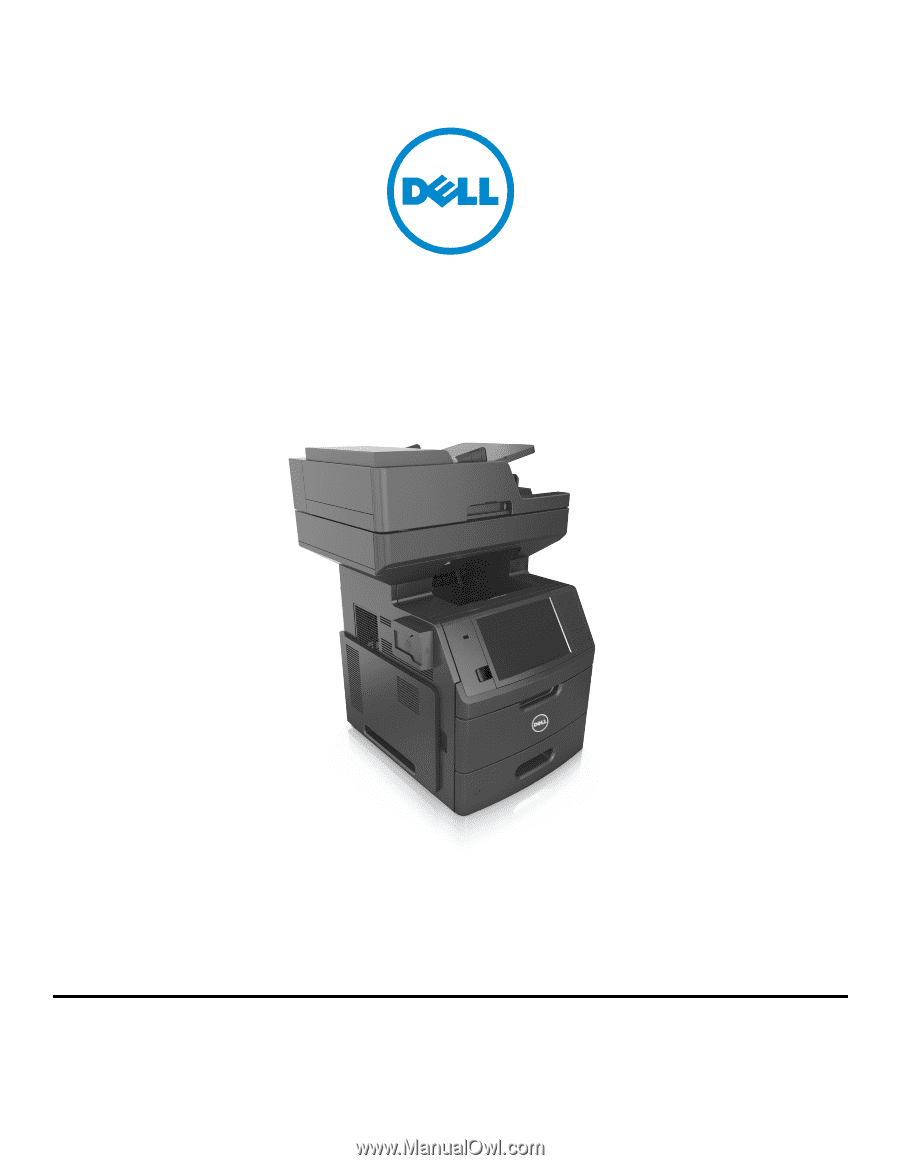
Dell B5465dnf Laser MFP
User's Guide
July 2012
www.dell.com | support.dell.com
Trademarks
Information in this document is subject to change without notice.
© 2012 Dell, Inc. All rights reserved.
Reproduction of this material in any manner whatsoever without the written permission of Dell Inc. is strictly forbidden.
Trademarks used in this text:
Dell
, the
DELL
logo,
Inspiron
,
Dell Precision
,
Dimension
,
OptiPlex
,
Latitude
,
PowerEdge
,
PowerVault
,
PowerApp
, and
Dell OpenManage
are trademarks
of Dell Inc.;
Intel
,
Pentium
, and
Celeron
are registered trademarks of Intel Corporation;
Microsoft
and
Windows
are registered trademarks of Microsoft Corporation.
Other trademarks and trade names may be used in this document to refer to the entities claiming the marks and names of their products. Dell Inc. disclaims any proprietary
interest in trademarks and trade names other than its own.