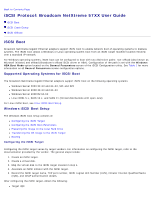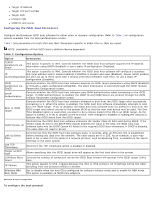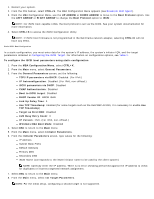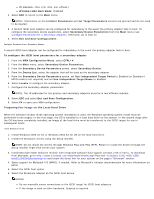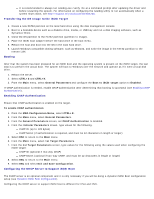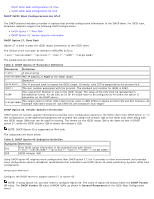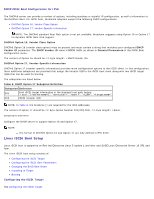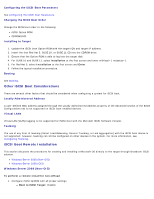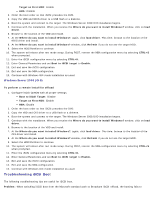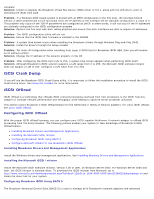Dell Broadcom NetXtreme Family of Adapters Broadcom NetXtreme 57XX User Guide - Page 55
Transferring the OS Image to the iSCSI Target, Booting, Enabling CHAP Authentication, Configuring
 |
View all Dell Broadcom NetXtreme Family of Adapters manuals
Add to My Manuals
Save this manual to your list of manuals |
Page 55 highlights
It is recommended to always run iscsibcg.exe /verify /fix at a command prompt after updating the driver and before restarting the system. For information on configuring the iscsibcg utility to run automatically when a system shuts down, see http://support.microsoft.com/kb/934235. Transferring the OS Image to the iSCSI Target 1. Create a new FAT32 partition on the local hard drive using the disk management console. 2. Boot to a bootable device such as a diskette drive, media, or USB key and run a disk imaging software, such as Symantec Ghost. 3. Clone the OS partition to the FAT32 partition (partition to image). 4. Place the iSCSI boot adapter before the hard drive in the boot menu. 5. Reboot the host and boot into the OS in the local hard drive. 6. Launch Windows compatible cloning software, such as Ghost32, and write the image in the FAT32 partition to the remote LUN. Booting After that the system has been prepared for an iSCSI boot and the operating system is present on the iSCSI target, the last step is to perform the actual boot. The system will boot to Windows over the network and operate as if it were a local disk drive. 1. Reboot the server. 2. Select CTRL+S and CTRL+K. 3. From the Main menu, select General Parameters and configure the Boot to iSCSI target option to Enabled. If CHAP authentication is needed, enable CHAP authentication after determining that booting is successful (see Enabling CHAP Authentication). Enabling CHAP Authentication Ensure that CHAP authentication is enabled on the target. To enable CHAP authentication 1. From the MBA Configuration Menu, select CTRL+K. 2. From the Main menu, select General Parameters. 3. From the General Parameters screen, set CHAP Authentication to Enabled. 4. From the Initiator Parameters screen, type values for the following: CHAP ID (up to 128 bytes) CHAP Secret (if authentication is required, and must be 12 characters in length or longer) 5. Select ESC to return to the Main menu. 6. From the Main menu, select 1st Target Parameters. 7. From the 1st Target Parameters screen, type values for the following using the values used when configuring the iSCSI target: CHAP ID (optional if two-way CHAP) CHAP Secret (optional if two-way CHAP, and must be 12 characters in length or longer) 8. Select ESC to return to the Main menu. 9. Select ESC and select Exit and Save Configuration. Configuring the DHCP Server to Support iSCSI Boot The DHCP server is an optional component and it is only necessary if you will be doing a dynamic iSCSI Boot configuration setup (see Dynamic iSCSI Boot Configuration). Configuring the DHCP server to support iSCSI boot is different for IPv4 and IPv6.