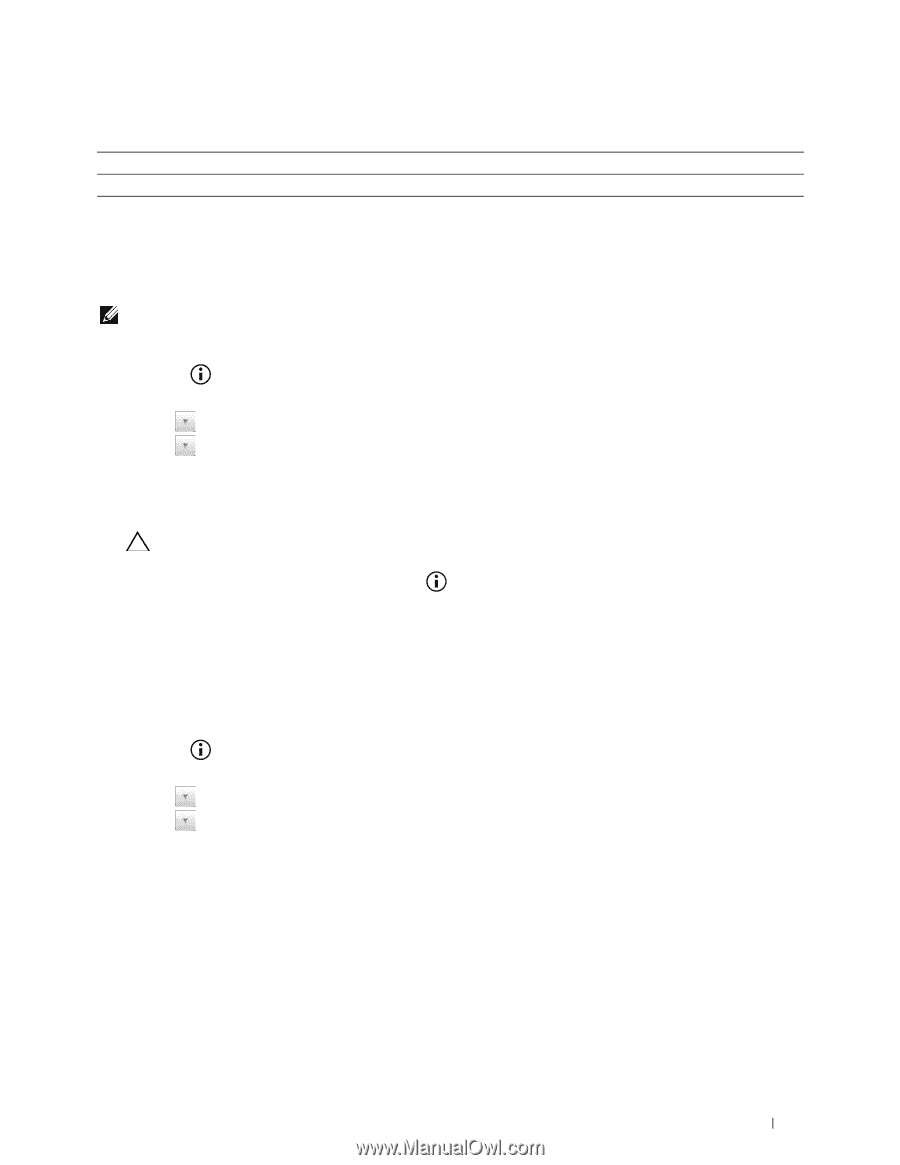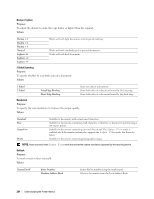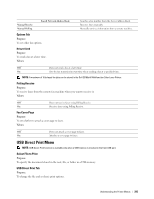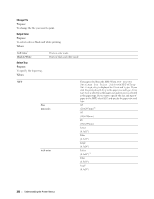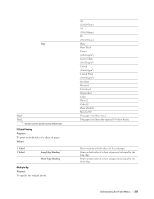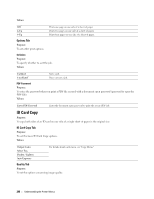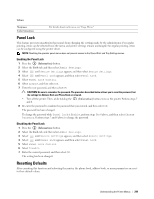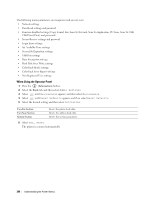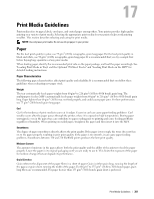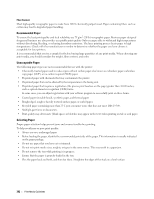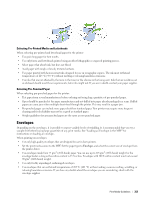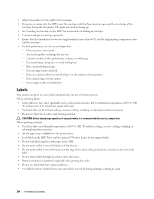Dell C3765dnf Color Laser Printer User's Guide - Page 301
Panel Lock, Enabling the Panel Lock, Resetting Defaults
 |
View all Dell C3765dnf Color Laser Printer manuals
Add to My Manuals
Save this manual to your list of manuals |
Page 301 highlights
Values: Sharpness Color Saturation For details about each menu, see "Copy Menu." Panel Lock This feature prevents unauthorized personnel from changing the settings made by the administrator. For regular printing, items can be selected from the menu and printer settings remain unchanged. For regular printing, items can be configured using the printer driver. NOTE: Disabling the operator panel menus does not prevent access to the Stored Print and Tray Settings menus. Enabling the Panel Lock 1 Press the (Information) button. 2 Select the Tools tab, and then select Admin Settings. 3 Select until Secure Settings appears, and then select Secure Settings. 4 Select until Panel Lock appears, and then select Panel Lock. 5 Select Panel Lock Control. 6 Select Enable, and then select OK. 7 Enter the new password, and then select OK. CAUTION: Be sure to remember the password. The procedure described below allows you to reset the password, but the settings for Address Book and Phone Book are cleared. • Turn off the printer. Then, while holding the and 8. (Information) button, turn on the printer. Perform steps 7 8 Re-enter the password to confirm the password that you entered, and then select OK. The password has been changed. To change the password while Panel Lock is Enable, perform steps 1 to 4 above, and then select Change Password. Perform steps 7 and 8 above to change the password. Disabling the Panel Lock 1 Press the (Information) button. 2 Select the Tools tab, and then select Admin Settings. 3 Select until Secure Settings appears, and then select Secure Settings. 4 Select until Panel Lock appears, and then select Panel Lock. 5 Select Panel Lock Control. 6 Select Disable. 7 Enter the current password, and then select OK. The setting has been changed. Resetting Defaults After executing this function and rebooting the printer, the phone book, address book, or menu parameters are reset to their default values. Understanding the Printer Menus 299