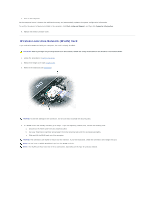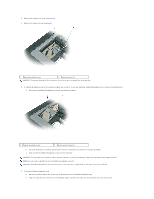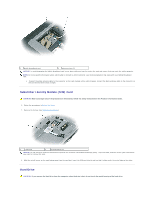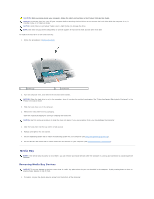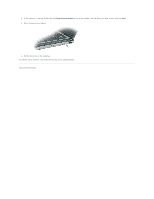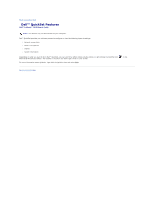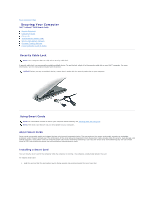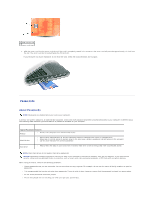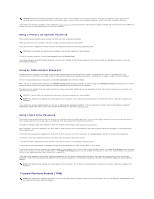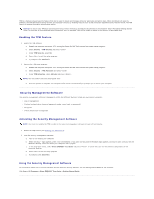Dell D620 User Guide - Page 63
Safely Remove Hardware
 |
UPC - 837654219218
View all Dell D620 manuals
Add to My Manuals
Save this manual to your list of manuals |
Page 63 highlights
2. If the computer is running, double-click the Safely Remove Hardware icon on the taskbar, click the device you want to eject, and click Stop. 3. Press the device latch release. 4. Pull the device out of the media bay. To install a device, push the new device into the bay until it clicks into place. Back to Contents Page
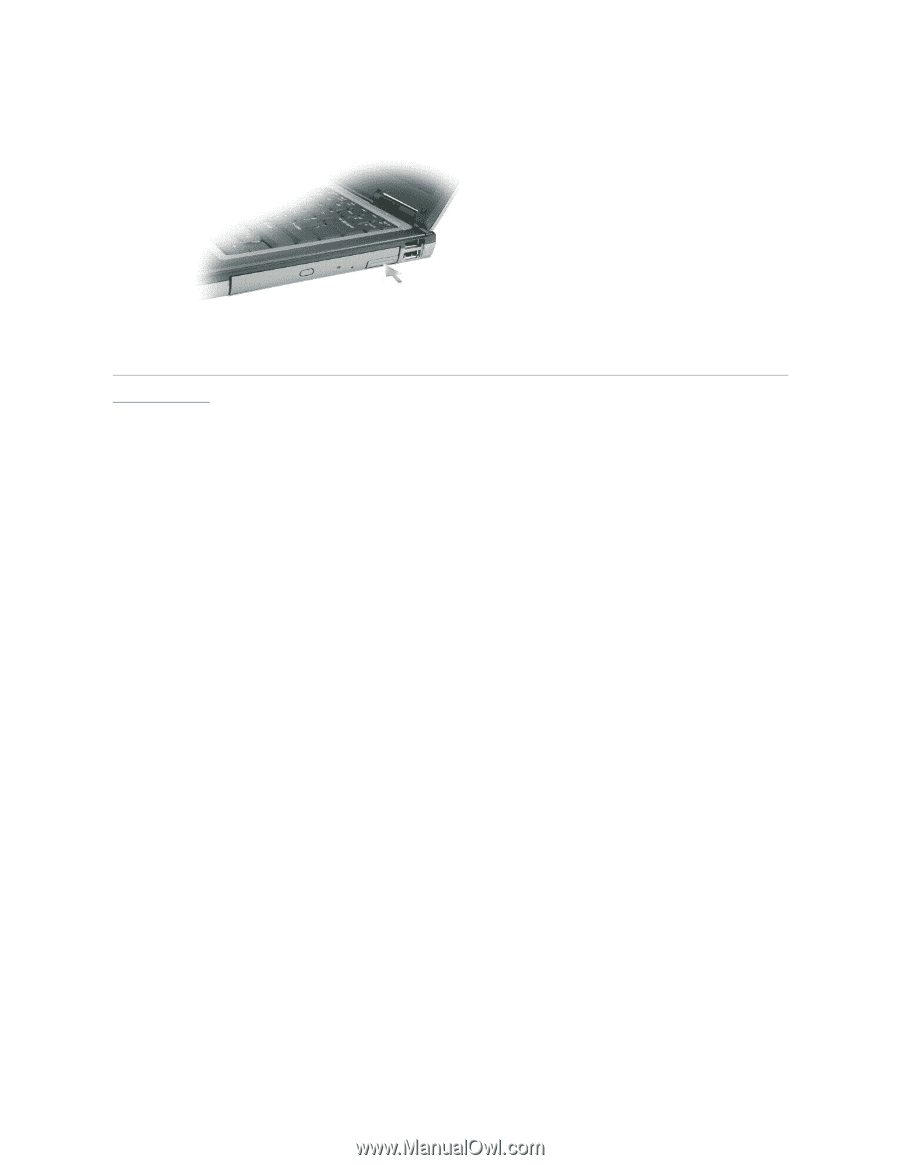
2.
If the computer is running, double-click the
Safely Remove Hardware
icon on the taskbar, click the device you want to eject, and click
Stop
.
3.
Press the device latch release.
4.
Pull the device out of the media bay.
To install a device, push the new device into the bay until it clicks into place.
Back to Contents Page