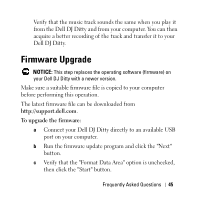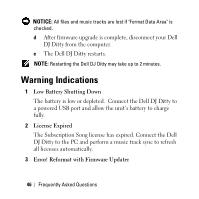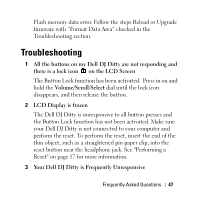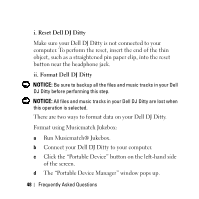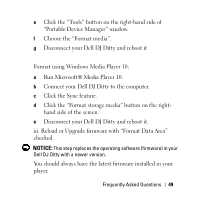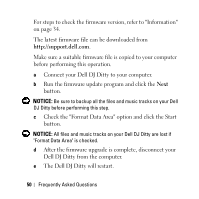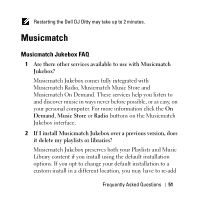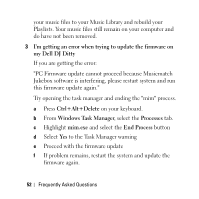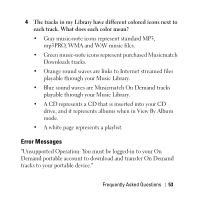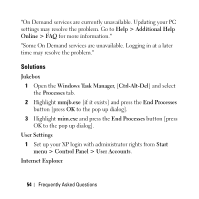Dell DJ Ditty Owners Manual - Page 49
iii. Reload or Upgrade firmware with Format Data Area, Format using Windows Media Player 10
 |
View all Dell DJ Ditty manuals
Add to My Manuals
Save this manual to your list of manuals |
Page 49 highlights
e Click the "Tools" button on the right-hand side of "Portable Device Manager" window. f Choose the "Format media". g Disconnect your Dell DJ Ditty and reboot it Format using Windows Media Player 10: a Run Microsoft® Media Player 10. b Connect your Dell DJ Ditty to the computer. c Click the Sync feature. d Click the "Format storage media" button on the right- hand side of the screen. e Disconnect your Dell DJ Ditty and reboot it. iii. Reload or Upgrade firmware with "Format Data Area" checked. NOTICE: This step replaces the operating software (firmware) in your Dell DJ Ditty with a newer version. You should always have the latest firmware installed in your player. Frequently Asked Questions 49
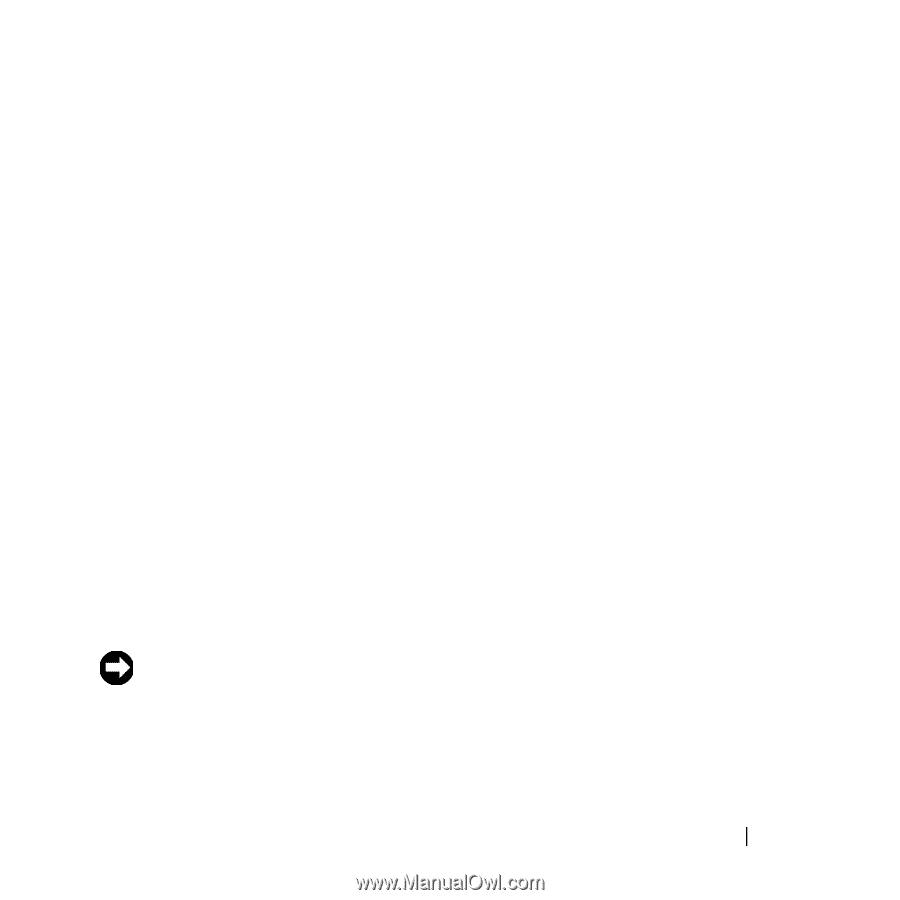
Frequently Asked Questions
49
e
Click the “Tools” button on the right-hand side of
“Portable Device Manager” window.
f
Choose the “Format media”.
g
Disconnect your Dell DJ Ditty and reboot it
Format using Windows Media Player 10:
a
Run Microsoft® Media Player 10.
b
Connect your Dell DJ Ditty to the computer.
c
Click the Sync feature.
d
Click the “Format storage media” button on the right-
hand side of the screen.
e
Disconnect your Dell DJ Ditty and reboot it.
iii. Reload or Upgrade firmware with “Format Data Area”
checked.
NOTICE:
This step replaces the operating software (firmware) in your
Dell DJ Ditty with a newer version.
You should always have the latest firmware installed in your
player.