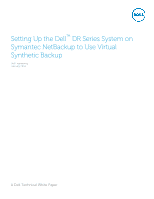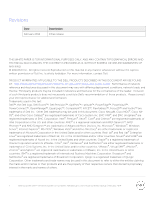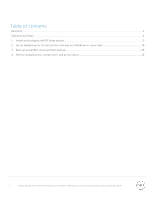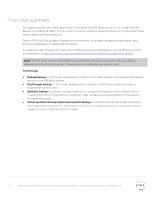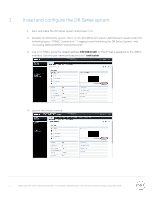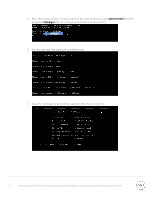Dell DR6300 Symantec NetBackup - Setting Up the DR Series System on Symantec N - Page 5
Install and con the DR Series system, Dell DR Series System Administrator Guide
 |
View all Dell DR6300 manuals
Add to My Manuals
Save this manual to your list of manuals |
Page 5 highlights
1 Install and configure the DR Series system 1. Rack and cable the DR Series system and power it on. 2. Initialize the DR Series system. Refer to the Dell DR Series System Administrator Guide under the following topics: "iDRAC Connection," "Logging in and Initializing the DR Series System," and "Accessing iDRAC6/iDRAC7 Using RACADM". 3. Log in to iDRAC using the default address 192.168.0.120, or the IP that is assigned to the iDRAC interface. Use the user name and password of "root/calvin". 4. Launch the virtual console. 5 Setting Up the Dell™ DR Series System on Symantec NetBackup to Use Virtual Synthetic Backup | February 2014

5
Setting Up the Dell™ DR Series System on Symantec NetBackup to Use Virtual Synthetic Backup | February 2014
1
Install and configure the DR Series system
1.
Rack and cable the DR Series system and power it on.
2.
Initialize the DR Series system. Refer to the
Dell DR Series System Administrator Guide
under the
following topics: “iDRAC Connection,” “Logging in and Initializing the DR Series System,” and
“Accessing iDRAC6/iDRAC7 Using RACADM”.
3.
Log in to iDRAC using the default address
192.168.0.120
, or the IP that is assigned to the iDRAC
interface. Use the user name and password of “
root/calvin
”.
Launch the virtual console.
4.