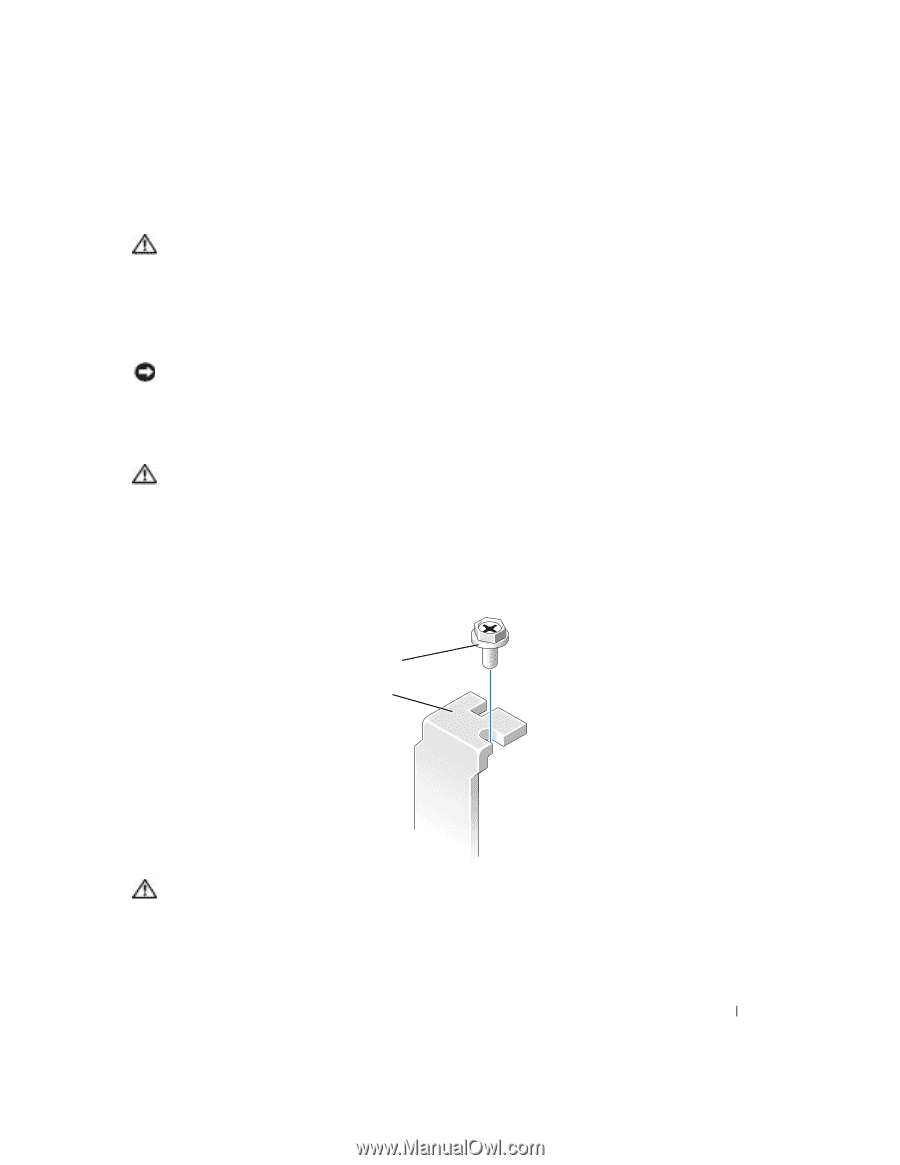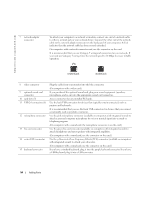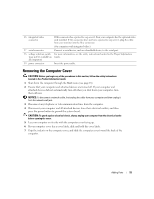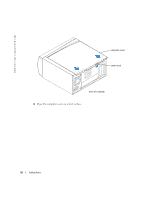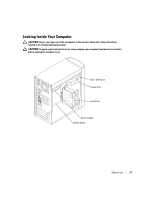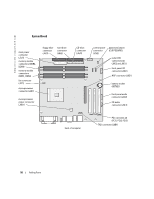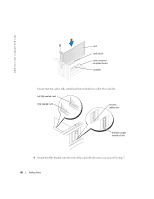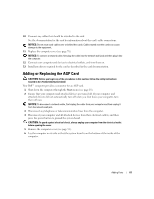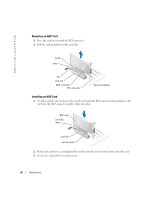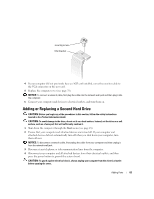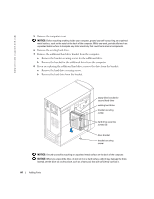Dell Dimension 4600 Owner's Manual - Page 59
Adding Cards
 |
View all Dell Dimension 4600 manuals
Add to My Manuals
Save this manual to your list of manuals |
Page 59 highlights
Adding Cards CAUTION: Before you begin any of the procedures in this section, follow the safety instructions located in the Product Information Guide. 1 Shut down the computer through the Start menu (see page 18). 2 Ensure that your computer and attached devices are turned off. If your computer and attached devices did not automatically turn off when you shut down your computer, turn them off now. NOTICE: To disconnect a network cable, first unplug the cable from your computer and then unplug it from the network wall jack. 3 Disconnect any telephone or telecommunication lines from the computer. 4 Disconnect your computer and all attached devices from their electrical outlets, and then press the power button to ground the system board. CAUTION: To guard against electrical shock, always unplug your computer from the electrical outlet before opening the cover. 5 Remove the computer cover (see page 55). 6 Lay the computer on its side so that the system board is on the bottom of the inside of the computer. 7 Unscrew and remove the filler bracket for the card slot you want to use. securing screw filler bracket CAUTION: Some network adapters automatically start the computer when they are connected to a network. To guard against electrical shock, be sure to unplug your computer from its electrical outlet before installing any cards. 8 Align the cutout on the bottom of the card with the crossbar in the system board connector. Gently rock the card into the connector until it is fully seated. Adding Parts 59