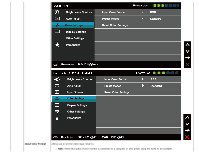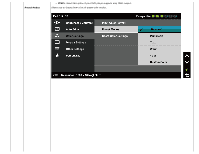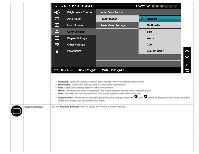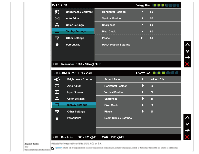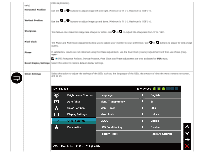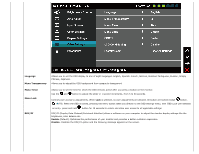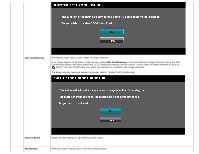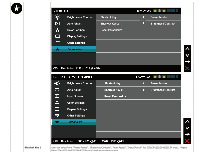Dell E2313H Dell E1713s/E2013H/E2213H/E2313H Monitor User's Guide - Page 28
Custom Color - manual
 |
View all Dell E2313H manuals
Add to My Manuals
Save this manual to your list of manuals |
Page 28 highlights
Display Settings Standard: Loads the monitor's default color settings. This is the default preset mode. Multimedia: Loads color settings ideal for multimedia applications. Text: Loads color settings ideal for office environment. Warm: Decreases the color temperature. The screen appears warmer with a red/yellow tint. Cool: Increases the color temperature. The screen appears cooler with a blue tint. Custom Color: Allows you to manually adjust the color settings. Press the and button to adjust the Red, Green, and Blue values and create your own preset color mode. Use the Displays Settings menu to adjust the monitor's display settings.

Standard
: Loads the monitor's default color settings. This is the default preset mode.
Multimedia
: Loads color settings ideal for multimedia applications.
Text
: Loads color settings ideal for office environment.
Warm
: Decreases the color temperature. The screen appears warmer with a red/yellow tint.
Cool
: Increases the color temperature. The screen appears cooler with a blue tint.
Custom Color
: Allows you to manually adjust the color settings. Press the
and
button to adjust the Red, Green, and Blue
values and create your own preset color mode.
Display Settings
Use the
Displays Settings
menu to adjust the monitor's display settings.