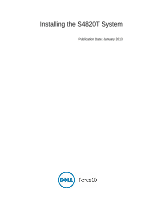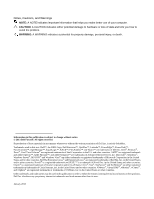Dell Force10 S4810P Installing the S4820T System
Dell Force10 S4810P Manual
 |
View all Dell Force10 S4810P manuals
Add to My Manuals
Save this manual to your list of manuals |
Dell Force10 S4810P manual content summary:
- Dell Force10 S4810P | Installing the S4820T System - Page 1
Installing the S4820T System Publication Date: January 2013 - Dell Force10 S4810P | Installing the S4820T System - Page 2
loss of data and tells you how to avoid the problem. WARNING: A WARNING indicates a potential for property damage, personal injury, or death. Information in this publication is subject to change without notice. © 2013 Dell Force10. All rights reserved. Reproduction of these materials in any manner - Dell Force10 S4810P | Installing the S4820T System - Page 3
23 Installing the Dell ReadyRails System 24 Two-post Flush-mount Configuration 25 Two-post Center-mount Configuration 26 Four-post Threaded Configuration 27 Installing the S4820T Switch 28 1U Front-rack Installation 28 Attaching the Ground Cable 28 Installing an AC or DC Power Supply 29 - Dell Force10 S4810P | Installing the S4820T System - Page 4
www.dell.com | support.dell.com 4| Removing QSFP+ Optics 31 Splitting QSFP+ Ports to SFP+ or RJ-45 Ports 31 Important Points to Know 31 Powering Up the S4820T Switch 32 Power Up Sequence 32 Connecting the Stacking Ports (Optional 33 Important Port-Stacking Points to Know 33 Connect Two - Dell Force10 S4810P | Installing the S4820T System - Page 5
51 Safety Standards and Compliance Agency Certifications 51 Electromagnetic Compatibility (EMC 52 Product Recycling and Disposal 52 9 Technical Support The iSupport Website 55 Accessing iSupport Services 55 Contacting the Technical Assistance Center 56 Requesting a Hardware Replacement 57 |5 - Dell Force10 S4810P | Installing the S4820T System - Page 6
www.dell.com | support.dell.com 6| - Dell Force10 S4810P | Installing the S4820T System - Page 7
Configuration Guide for the S4820T System and for Command Line Interface (CLI) information, refer to the FTOS Command Line Reference Guide for the S4820T System. NOTE: User port stacking requires Dell Force10 Operating System (FTOS) version 8.3.19.0 NOTE: For information about upgrading documents - Dell Force10 S4810P | Installing the S4820T System - Page 8
www.dell.com | support.dell.com Table 1-1. Information Symbols (continued) Symbol Warning Description about the S4820T system, refer to the following documents: • FTOS Configuration Guide for the S4820T System • FTOS Command Line Reference Guide for the S4820T System • FTOS Release Notes for - Dell Force10 S4810P | Installing the S4820T System - Page 9
, capabilities, and physical configurations supported by the S4820T. This chapter also contains a lists of optical and copper connectors that are supported by the S4820T, as well as a list of optional parts available for purchase. Introduction S4820T is a top-of-rack (ToR) switch/router product for - Dell Force10 S4810P | Installing the S4820T System - Page 10
www.dell.com | support.dell.com The S4820T switch runs the Dell Force10 Operating System (FTOS), providing switching, bridging, and routing functionality for transmitting data, storage, and server traffic. In a data center network, the S4820T switch provides converged network support and inter- - Dell Force10 S4810P | Installing the S4820T System - Page 11
Ethernet management Interface (CLI) show commands and with Simple Network Management Protocol (SNMP) traps. For more information about these options, refer to the FTOS Command Line Reference Guide for the S4820T System and the FTOS Configuration Guide Locator LED (Blue) 2 - Stack LED (Blue/Green) 3 - - Dell Force10 S4810P | Installing the S4820T System - Page 12
Booting or Diagnostics FAN LED • Solid green - fan powered and running at the expected rpm • Solid red - fan failed STACK LED • Solid blue - Switch in stacking master mode • Solid green- Switch in stacking slave mode • Off - Switch in stand alone mode LOCATOR LED • Off - locator function - Dell Force10 S4810P | Installing the S4820T System - Page 13
Table 2-4. Out of Band Ethernet Port LEDs Feature Detailed Description Link LED • Off - No Link • Solid green - Link on 1Gbps speed • Solid Amber - Link on 100M or 10M speeds Activity LED • Off - No Link • Blinking green - Transmit/Receive is active The S4820T Switch | 13 - Dell Force10 S4810P | Installing the S4820T System - Page 14
, if stacking) • If you ordered AC units, cables to connect the AC power source to each of the chassis' AC power supplies (country/regional configured) • If you ordered DC units, cables to connect the DC power source to each of the chassis' DC power supplies • Mounting brackets for rack installation - Dell Force10 S4810P | Installing the S4820T System - Page 15
is a list of different configurations, modules: Table 2-5. Supported Hardware Components Hardware S4820T AC Normal Airflow: 48 port 10G RJ-45 ports with 4 QSFP+ 40G ports, 1 AC power supply and 2 fan subsystems (airflow from I/O side to power supply side) S4820T AC Reverse Airflow: 48 port 10G RJ - Dell Force10 S4810P | Installing the S4820T System - Page 16
16 | The S4820T Switch www.dell.com | support.dell.com - Dell Force10 S4810P | Installing the S4820T System - Page 17
is suitable for installation as part of a Common Bond Network (CBN). It can be installed in: • Network telecommunication facilities • Data centers Cabinet Placement • Rack Mounting • Grounding • Fans and Airflow • Power • Storing Components NOTE: Install the S4820T system into a rack or cabinet - Dell Force10 S4810P | Installing the S4820T System - Page 18
www.dell.com | support.dell.com Site Selection Dell Force10 Networks' equipment is intended for installation in restricted access areas. A restricted access area is one in which access can only be gained by service personnel through the use of a special tool, lock, key or other means of security - Dell Force10 S4810P | Installing the S4820T System - Page 19
the FTOS Command Ling Reference Guide for the S4820T System and FTOS Configuration Guide for the S4820T System. Power Use the appropriate power cord with the S4820T system to connect the chassis to the applicable power source. • If the switch is an AC model, an AC power cord (country/region specific - Dell Force10 S4810P | Installing the S4820T System - Page 20
www.dell.com | support.dell.com • Store on a dry surface or floor, away from direct sunlight, heat, and air conditioning ducts. • Store in a dust-free environment. WARNING: Electrostatic discharge (ESD) damage can occur when components are mishandled. Always wear an ESD-preventive wrist or - Dell Force10 S4810P | Installing the S4820T System - Page 21
d Four-post Threaded Configuration 3 Installing the S4820T Switch a 1U Front-rack Installation b Attaching the Ground Cable c Installing an AC or DC Power Supply 4 Installing QSFP+ Optics 5 Connecting the Stacking Ports (Optional) 6 Powering Up the S4820T Switch WARNING: Electrostatic discharge - Dell Force10 S4810P | Installing the S4820T System - Page 22
www.dell.com | support.dell.com • At least one PSU • If an AC switch, at least one AC power cord (country/region specific) • If a DC switch, at least one DC power cable • Getting Started Guide • Safety and Regulatory Information • Warranty and Support Information • Software License Agreement - Dell Force10 S4810P | Installing the S4820T System - Page 23
bottom of the rack, then work to the top. Do not exceed your rack load rating. • Power considerations-Connect only to the power source specified exceed the 40°C maximum ambient temperature of the switch. • Reduced air flow-Install the equipment in the rack so that the amount of airflow required for - Dell Force10 S4810P | Installing the S4820T System - Page 24
www.dell.com | support.dell.com Installing the Dell ReadyRails System The ReadyRails rack mounting system is provided to easily configure your rack for installation of your S4820T switch. The ReadyRails system can be installed using the 1U tool-less method or one of three possible 1U tooled methods - Dell Force10 S4810P | Installing the S4820T System - Page 25
the two screws from each front flange ear (on the switch side of the rail) and remove each casting. Retain the castings for future rack requirements. It is not necessary to remove the rear flange castings. Figure 4-2. Two-post Flush-mount Configuration 2 Attach one rail to the front post flange with - Dell Force10 S4810P | Installing the S4820T System - Page 26
www.dell.com | support.dell.com Two-post Center-mount Configuration 1 Slide the plunger bracket rearward until it clicks into place and secure the bracket to the front post flange with two user-supplied screws. Refer to Figure 4-3, step 1. Figure 4-3. Two-post Center-mount Configuration 2 Slide the - Dell Force10 S4810P | Installing the S4820T System - Page 27
. Refer to Figure 4-4, step 1. Retain the castings for future rack requirements. 2 For each rail, attach the front and rear flanges to the post flanges with two user-supplied screws at each end. Refer to Figure 4-4, step 2. Figure 4-4. Four-post Threaded Configuration Installing the S4820T | 27 - Dell Force10 S4810P | Installing the S4820T System - Page 28
www.dell.com | support.dell.com Installing the S4820T Switch You can mount the switch in the 1U front-rack or 1U two-post (flush and center) configurations. The following is an example of a front-rack configuration. For the 1U two-post (flush and center) configurations, you can slide the switch - Dell Force10 S4810P | Installing the S4820T System - Page 29
The S4820T supports AC and DC power supplies with two air-flow directions (I/O to PSU or PSU to I/O). Two PSUs are required for full redundancy, but the system will operate with a single PSU. NOTE: If you use a single PSU, you must install a blank plate in the other PSU slot. Dell Force10 recommends - Dell Force10 S4810P | Installing the S4820T System - Page 30
correctly it should snap into place and be flush with the back of the switch. 4 Plug in the appropriate cord (AC 3 prong or DC wiring) from the switch PSU to the external power source (either AC wall outlet or DC rack bus bar). 5 If you have a redundant PSU (2nd PSU), repeat steps 1 through 5 above - Dell Force10 S4810P | Installing the S4820T System - Page 31
45 ports using one of the supported breakout cables. For the system to recognize the port type change, you must enter the stack-unit portmode command. For example: stack-unit stack-unit port number portmode quad • stack-unit: Enter the stack member unit identifier of the stack member to reset. Range - Dell Force10 S4810P | Installing the S4820T System - Page 32
www.dell.com | support.dell.com Powering Up the S4820T Switch Supply power to the S4820T after it is mounted in a rack or cabinet. Dell Force10 recommends re-inspecting your system prior to powering up. Verify that: • Equipment is properly secured to the rack and properly grounded. • Equipment rack - Dell Force10 S4810P | Installing the S4820T System - Page 33
15 Stack Group 0 Stack Group 2 Stack Group 10 SG-12 SG-14 You can connect the systems while they are powered down or up. Stacking ports are bi-directional. The S4820T supports stacking in either a ring or a cascade topology (Figure 4-8). To provide redundant connectivity, Dell Force10 recommends - Dell Force10 S4810P | Installing the S4820T System - Page 34
provided it is configured as a stacking port. CAUTION: To connect S4820T systems, use only Dell Force10 supported stacking cables. To connect two S4820T systems in a ring (Figure 4-9), starting with the S4820T at the bottom of the stack, follow these steps: NOTE: The port numbers in the following - Dell Force10 S4810P | Installing the S4820T System - Page 35
CAUTION: To connect S4820T systems, use only Dell Force10 supported stacking cables. To connect three S4820T systems in a ring (Figure 4-10), starting with the S4820T at the bottom of the stack, follow these steps: NOTE: The port numbers in the following procedure are used as examples only. Step - Dell Force10 S4810P | Installing the S4820T System - Page 36
have no trouble forcing the identification of the management unit and unit IDs by methodically supplying power to the units in your preferred sequence. Similarly, when you add a new unit to the stack, the unit is gracefully added as Unit last (the lowest unused number) with the current configuration - Dell Force10 S4810P | Installing the S4820T System - Page 37
For more information about removing a unit from a stack and other stacking commands, refer to the Stacking chapter in the FTOS Configuration Guide for the S4820T System and the Stacking Commands chapter in the FTOS Command Line Reference Guide for the S4820T System. Installing the S4820T | 37 - Dell Force10 S4810P | Installing the S4820T System - Page 38
38 | Installing the S4820T www.dell.com | support.dell.com - Dell Force10 S4810P | Installing the S4820T System - Page 39
. The S4820T supports AC power supplies with two air-flow directions (normal and reversed). Two PSUs are required for full redundancy, but the system will operate with a single PSU. NOTE: If you use a single PSU, you must install a blank plate in the other PSU slot. Dell Force10 recommends using - Dell Force10 S4810P | Installing the S4820T System - Page 40
replace it. There are no field servicable components in the PSU. To request a hardware replacement, refer to Chapter 9, Technical Support. NOTE: If you use a single PSU, you must install a blank plate in the other PSU slot. Dell Force10 recommends using power supply 1 (PSU1) as the blank plate - Dell Force10 S4810P | Installing the S4820T System - Page 41
To replace an AC or DC power supply, follow these steps: Step Task 1 Disconnect the power cable from the PSU. 2 Loosen the securing screws on the PSU with a screwdriver. Ensure that the PSU loose and can be easily removed. 3 Use the grab handle to slide the PSU out of the power supply bay. - Dell Force10 S4810P | Installing the S4820T System - Page 42
www.dell.com | support.dell.com To connect a S4820T DC PSU to the site's DC power source, follow these steps: Step Task 1 Strip 1/2" of insulation from each of the power connector's wires (red and black, See Figure 5-2). 2 Insert each of the power connector's bare wire lengths into the wiring - Dell Force10 S4810P | Installing the S4820T System - Page 43
part of the PSU or as an independent fan module), the system shuts down in one minute. In addition to the integrated fan/power supply modules, you can order and install fan modules separately. The S4820T supports module - Reverse flow Figure 6-1. S4820T Fan Modules and One AC PSU Power Supply 0 - Dell Force10 S4810P | Installing the S4820T System - Page 44
dell.com | support.dell.com Install a Fan Module CAUTION: DO NOT mix airflow directions. Both fans must use the same airflow direction (reverse . CAUTION: You must complete steps 2 and 3 within one minute or the system powers down. Use the grab handle to slide the fan module out of the bay. Use - Dell Force10 S4810P | Installing the S4820T System - Page 45
Ports Besides the 10 Gigabit and 40 Gigabit switch ports, the S4820T provides several ports for management and storage. Accessing the RJ-45 Console Port (RS-232) NOTE: Before starting as follows: • 9600 baud rate • No parity • 8 data bits • 1 stop bit • No flow control Management Ports | 45 - Dell Force10 S4810P | Installing the S4820T System - Page 46
www.dell.com | support.dell.com Default Configuration A version of FTOS is pre-loaded onto the S4820T switch; however, the switch is not configured when you power it up for the first time (except for the default host name, which is FTOS). You must configure the switch using the CLI. 46 | Management - Dell Force10 S4810P | Installing the S4820T System - Page 47
sections: • Chassis Physical Design • Environmental Parameters • Power Requirements • IEEE Standards • Agency Compliance Caution: equivalent type. Dispose of the batteries according to the manufacturer's instructions. Chassis Physical Design Parameter Height Width Depth Weight Specifications 1.71 - Dell Force10 S4810P | Installing the S4820T System - Page 48
.com | support.dell.com Power Requirements The tables below represents the PSU's capabilities and does not represent the S4820T's operation. AC Input Specification Parameter Power supply Maximum current draw per system Maximum power consumption Maximum power consumption Typical power consumption - Dell Force10 S4810P | Installing the S4820T System - Page 49
-MED) • Force10 (PVST+) • MTU (12,000 bytes) Agency Compliance Network Equipment Building Systems (NEBS) Compliance • Use shielded cables for ports 0 - 48. You must ground the shields at both ends. • Use only reverse airflow configurations in a NEBS-compliant installation. • Fit the power supplies - Dell Force10 S4810P | Installing the S4820T System - Page 50
void the user's authority to operate the equipment. This device complies with Part 15 of the Force 10 Networks can not accept responsibility for any failure to satisfy the protection requirements resulting from a non-recommended modification of this product, including the fitting of non-Dell Force10 - Dell Force10 S4810P | Installing the S4820T System - Page 51
used in a domestic environment, radio disturbance may arise. When such trouble occurs, the user may be required to take corrective actions. WARNING: Use the AC power cords with Dell Force10 equipment only. Do not use Dell Force10 AC power cords with any unauthorized hardware. Korean Certification of - Dell Force10 S4810P | Installing the S4820T System - Page 52
| support.dell.com • EN 60950-1, 2nd Edition • EN 60825-1, 1st Edition • EN 60825-1 Safety of Laser Products-Part 1: Equipment Classification Requirements and User's Guide • EN 60825-2 Safety of Laser Products-Part 2: Safety of Optical Fibre Communication Systems • FDA Regulation 21CFR 1040.10 and - Dell Force10 S4810P | Installing the S4820T System - Page 53
Dell Force10 switches or recovered at end of life. Users of EEE with the WEEE marking Dell Force10 product recycling offerings, see the WEEE Recycling instructions on iSupport at: https://www.force10networks.com/CSPortal20/Support/WEEEandRecycling.pdf. For more information, contact the Dell Force10 - Dell Force10 S4810P | Installing the S4820T System - Page 54
54 | Specifications www.dell.com | support.dell.com - Dell Force10 S4810P | Installing the S4820T System - Page 55
a range of documents and tools to assist you with effectively using Dell Force10 equipment and mitigating the impact of network outages. Through iSupport you can obtain technical information regarding Dell Force10 products, access to software upgrades and patches, and open and manage your Technical - Dell Force10 S4810P | Installing the S4820T System - Page 56
Dell Force10 TAC Information to Submit When Opening a Support Case Managing Your Case Downloading Software Updates Technical Documentation Contact Information Log in to iSupport at http://www.force10networks.com/support/ and select the Service Request tab. • Your name, company name, phone number - Dell Force10 S4810P | Installing the S4820T System - Page 57
the Create Service Request form on the iSupport page (see Contacting the Technical Assistance Center). • Contacting Dell Force10 directly by E-mail or by phone (see Contacting the Technical Assistance Center). Provide the following information when using E-mail or phone: • Part number, description - Dell Force10 S4810P | Installing the S4820T System - Page 58
58 | Technical Support www.dell.com | support.dell.com - Dell Force10 S4810P | Installing the S4820T System - Page 59
- Dell Force10 S4810P | Installing the S4820T System - Page 60
Printed in the U.S.A. www.dell.com | support.dell.com

Installing the S4820T System
Publication Date: January 2013