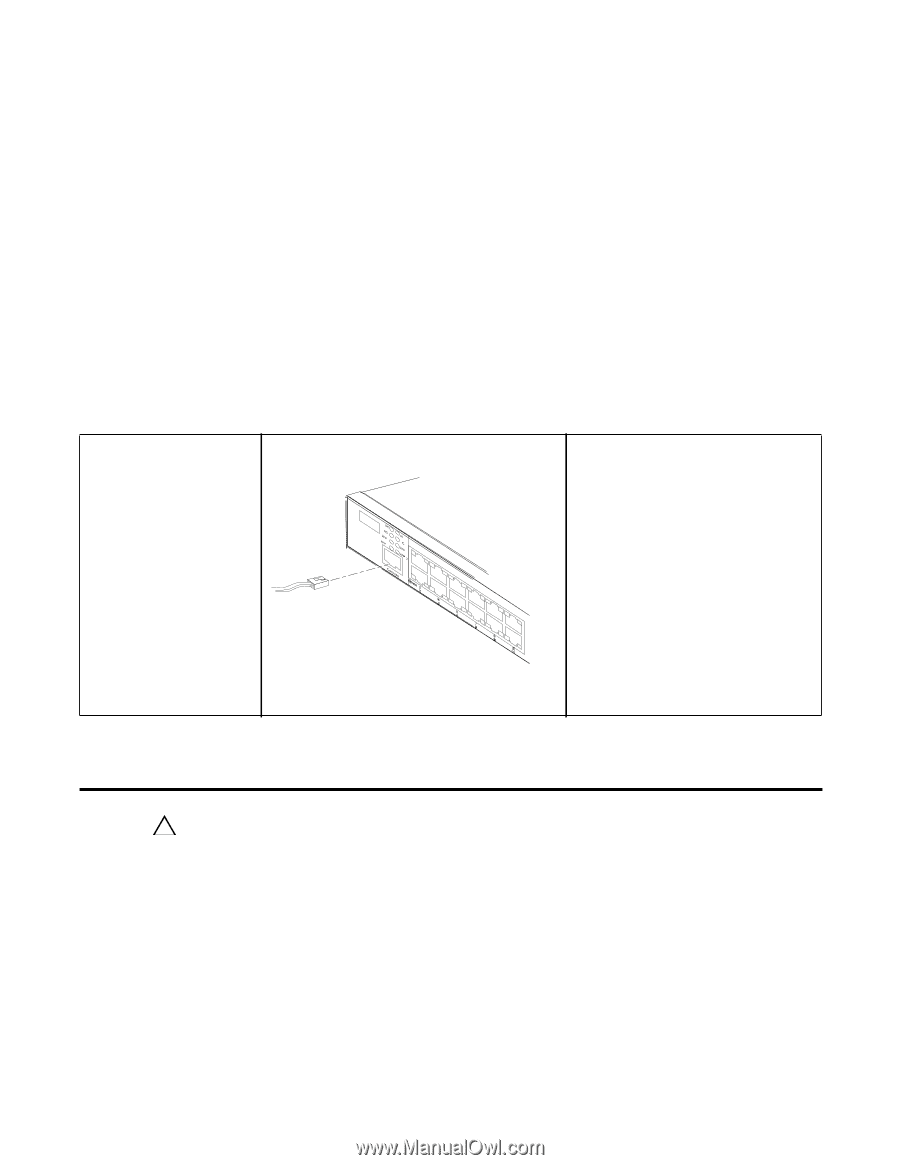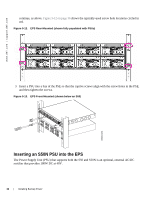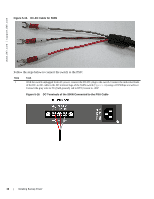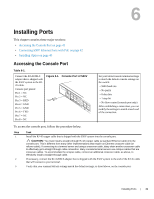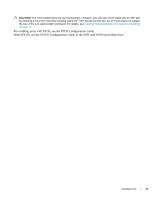Dell Force10 S50-01-GE-48T Installing S50N and S50V Systems - Page 41
Installing Ports, Accessing the Console Port
 |
View all Dell Force10 S50-01-GE-48T manuals
Add to My Manuals
Save this manual to your list of manuals |
Page 41 highlights
6 Installing Ports This chapter contains these major sections: • Accessing the Console Port on page 41 • Connecting S50V Ethernet Ports with PoE on page 42 • Installing Optics on page 43 Accessing the Console Port Table 6-1. Connect the RJ-45/DB-9 adapter that is shipped with the S50V system to the RJ45 cable. Console port pinout: Pin 1 = NC Pin 2 = NC Pin 3 = RXD Pin 4 = GND Pin 5 = GND Pin 6 = TXD Pin 7 = NC Pin 8 = NC Figure 6-1. Console Port of S50V 49 arm D 50 51 5 Set your initial console terminal settings to match the default console settings on the switch: • 9600 baud rate • No parity • 8 data bits • 1 stop bit • No flow control (console port only) After establishing a connection, you can modify the settings to match at each end of the connection. To access the console port, follow the procedure below. Step 1 2 3 Task Install the RJ-45 copper cable that is shipped with the S50V system into the console port. CAUTION: You must install a straight-through RJ-45 copper cable (a standard Ethernet cable) into the console port. This is different from many other implementations that require an Ethernet crossover cable (or rollover cable). If connecting to a terminal server and using a crossover cable, daisy chain another crossover cable to effectively get a straight-through cable connection. Many console terminal servers use octopus cables that are crossover cables. To accommodate the octopus cable, connect an additional crossover cable, as above, to effectively install a straight-through cable. If necessary, connect the RJ-45/DB-9 adapter that is shipped with the S50V system to the end of the RJ-45 cable that will connect to your terminal. Verify that your terminal default settings match the default settings, as listed above, on the console port: Installing Ports | 41