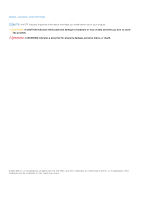Dell Inspiron 14 5420 Setup and Specifications - Page 7
Top, USB 3.2 Gen 1 port, Global headset jack, Power button with optional fingerprint reader
 |
View all Dell Inspiron 14 5420 manuals
Add to My Manuals
Save this manual to your list of manuals |
Page 7 highlights
● Secure Digital High Capacity (SDHC) ● Secure Digital Extended Capacity (SDXC) 2. USB 3.2 Gen 1 port Connect devices such as external storage devices and printers. Provides data transfer speeds up to 5 Gbps. 3. Global headset jack Connect headphones or a headset (headphone and microphone combo). Top 1. Power button with optional fingerprint reader Press to turn on the computer if it is turned off, in sleep state, or in hibernate state. When the computer is turned on, press the power button to put the computer into sleep state; press and hold the power button for four seconds to force shut-down the computer. If the power button has a fingerprint reader, place your finger on the power button to log in. NOTE: You can customize power-button behavior in Windows. For more information, see Me and My Dell at www.dell.com/support/manuals. 2. Precision touchpad Move your finger on the touchpad to move the mouse pointer. Tap to left-click and two fingers tap to right-click. 3. Right-click area Press to right-click. 4. Left-click area Press to left-click. Views of Inspiron 14 5420 7