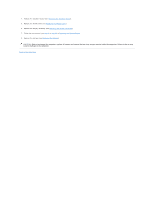Dell Inspiron 14 AMD M4010 Service Manual
Dell Inspiron 14 AMD M4010 Manual
 |
View all Dell Inspiron 14 AMD M4010 manuals
Add to My Manuals
Save this manual to your list of manuals |
Dell Inspiron 14 AMD M4010 manual content summary:
- Dell Inspiron 14 AMD M4010 | Service Manual - Page 1
Dell™ Inspiron™ N4010 Service Manual Before You Begin Battery Module Cover Memory Module(s) indicates either potential damage to hardware or loss of data and tells you how to avoid the problem. WARNING: A WARNING indicates a potential for property damage, personal injury, or death. Information - Dell Inspiron 14 AMD M4010 | Service Manual - Page 2
Contents Page AC Adapter Connector Dell™ Inspiron™ N4010 Service Manual Removing the AC Adapter Connector Replacing connector cable 2 AC adapter connector Replacing the AC Adapter Connector 1. Follow the instructions in Before You Begin. 2. Route the AC adapter connector cable and place the - Dell Inspiron 14 AMD M4010 | Service Manual - Page 3
Board). 5. Replace the middle cover (see Replacing the Middle Cover). 6. Replace the display assembly (see Replacing the Display Assembly). 7. Follow the instructions from step 6 to step 18 in Replacing the System Board. 8. Replace the battery (see Replacing the Battery). CAUTION: Before turning on - Dell Inspiron 14 AMD M4010 | Service Manual - Page 4
Back to Contents Page Module Cover Dell™ Inspiron™ N4010 Service Manual Removing the Module Cover Replacing the base. 1 tabs (2) 3 captive screw 2 module cover Replacing the Module Cover 1. Follow the instructions in Before You Begin. 2. Slide the two tabs on the module cover into the slots on - Dell Inspiron 14 AMD M4010 | Service Manual - Page 5
Dell™ Inspiron™ N4010 Service Manual Recommended Tools Turning Off Your Computer Before Working Inside Your Computer This manual Phillips screwdriver l Plastic scribe l BIOS executable update program available at support.dell.com Turning Off Your Computer CAUTION: To avoid losing data, save - Dell Inspiron 14 AMD M4010 | Service Manual - Page 6
CAUTION: To avoid damaging the computer, perform the following steps before you begin working inside the computer. 1. Ensure that the work surface is flat and clean to prevent the computer cover from being scratched. 2. Turn off your computer (see Turning Off Your Computer) and all attached devices. - Dell Inspiron 14 AMD M4010 | Service Manual - Page 7
BIOS Dell™ Inspiron™ N4010 Service Manual 1. Turn on the computer. 2. Go to support.dell.com. 3. Click Drivers & Downloads® Select Model. 4. Locate the BIOS update file for your computer: NOTE: The Service the file icon on the desktop and follow the instructions on the screen. Back to Contents Page - Dell Inspiron 14 AMD M4010 | Service Manual - Page 8
Internal Card With Bluetooth® Wireless Technology Dell™ Inspiron™ N4010 Service Manual Removing the Bluetooth Card Replacing the Bluetooth board. 1 Bluetooth card 2 screw Replacing the Bluetooth Card 1. Follow the instructions in Before You Begin. 2. Align the connector on the Bluetooth card with - Dell Inspiron 14 AMD M4010 | Service Manual - Page 9
). 6. Replace the memory module(s) (see Replacing the Memory Module(s)). 7. Replace the module cover (see Replacing the Module Cover). 8. Follow the instructions from step 4 to step 5 in Replacing the Optical Drive. 9. Replace the battery (see Replacing the Battery). CAUTION: Before turning on the - Dell Inspiron 14 AMD M4010 | Service Manual - Page 10
Camera Module Dell™ Inspiron™ N4010 Service Manual Removing the Module 1. Follow the instructions in Before You Begin. 2. Remove the battery (see Removing the Battery). 3. Follow the instructions from step 3 to display cover 14. Disconnect the camera cable from the connector on the camera module. - Dell Inspiron 14 AMD M4010 | Service Manual - Page 11
the Camera Module 1. Follow the instructions in Before You Begin. 2. Connect the camera cable to the connector on the camera module. Replace the tape to secure the camera cable to the camera module. 3. Align the slots on the camera module with the alignment guides on the display cover. 4. Adhere - Dell Inspiron 14 AMD M4010 | Service Manual - Page 12
to Contents Page Coin-Cell Battery Dell™ Inspiron™ N4010 Service Manual Removing the Coin-Cell Battery Replacing board. 1 plastic scribe 2 coin-cell battery Replacing the Coin-Cell Battery 1. Follow the instructions in Before You Begin. 2. Hold the coin-cell battery with the positive side up. 3. - Dell Inspiron 14 AMD M4010 | Service Manual - Page 13
8. Follow the instructions from step 4 to step 5 in Replacing the Optical Drive. 9. Replace the battery (see Replacing the Battery). CAUTION: Before turning on the computer, replace all screws - Dell Inspiron 14 AMD M4010 | Service Manual - Page 14
Back to Contents Page Processor Module Dell™ Inspiron™ N4010 Service Manual Removing the Processor Module Replacing the Battery) before working inside the computer. Removing the Processor Module 1. Follow the instructions in Before You Begin. 2. Remove the thermal cooling assembly (see Removing the - Dell Inspiron 14 AMD M4010 | Service Manual - Page 15
, which will include an affixed thermal pad, or you will receive a new thermal pad along with documentation to illustrate proper installation. 1. Follow the instructions in Before You Begin. 2. Align the pin-1 corner of the processor module with the pin-1 corner of the ZIF socket, then insert the - Dell Inspiron 14 AMD M4010 | Service Manual - Page 16
Contents Page Thermal Cooling Assembly Dell™ Inspiron™ N4010 Service Manual Removing the Thermal Cooling Assembly Replacing screws in sequential order (indicated on the thermal cooling assembly). 4. Follow the instructions from step 5 to step 20 in Replacing the System Board. CAUTION: Before - Dell Inspiron 14 AMD M4010 | Service Manual - Page 17
- Dell Inspiron 14 AMD M4010 | Service Manual - Page 18
to Contents Page Daughter Board Dell™ Inspiron™ N4010 Service Manual Removing the Daughter Board Replacing the computer base. 1 daughter board 2 screws (5) Replacing the Daughter Board 1. Follow the instructions in Before You Begin. 2. Align the connectors on the daughter board with the slots - Dell Inspiron 14 AMD M4010 | Service Manual - Page 19
Cover). 5. Replace the display assembly (see Replacing the Display Assembly). 6. Replace the Mini-Card(s) (see Replacing the Mini-Card(s)). 7. Follow the instructions from step 6 to step 18 in Replacing the System Board. 8. Replace the battery (see Replacing the Battery). CAUTION: Before turning on - Dell Inspiron 14 AMD M4010 | Service Manual - Page 20
Back to Contents Page Display Dell™ Inspiron™ N4010 Service Manual Display Assembly Display Bezel Display Panel Display Removing the Display Assembly 1. Follow the instructions in Before You Begin. 2. Remove the battery (see Removing the Battery). 3. Follow the instructions from step 3 to step 4 in - Dell Inspiron 14 AMD M4010 | Service Manual - Page 21
routing guides. 13. Hold the display assembly in place and remove the four screws that secure the display assembly to the computer base. 14. Lift Replace the module cover (see Replacing the Module Cover). 12. Follow the instructions from step 4 to step 5 in Replacing the Optical Drive. 13. Replace - Dell Inspiron 14 AMD M4010 | Service Manual - Page 22
the Display Bezel CAUTION: The display bezel is extremely fragile. Be careful when removing it to prevent damaging the bezel. 1. Follow the instructions in Before You Begin. 2. Remove the display assembly (see Removing the Display Assembly). 3. Using your fingertips, carefully pry up the inside edge - Dell Inspiron 14 AMD M4010 | Service Manual - Page 23
screws (three on each side) that secure the display panel brackets to the display panel. 1 screws (6) 2 display panel brackets (2) Replacing the Display Panel 1. Follow the instructions in Before You Begin. - Dell Inspiron 14 AMD M4010 | Service Manual - Page 24
inside the computer. Failure to do so may result in damage to the computer. Display Hinges Removing the Display Hinges 1. Follow the instructions in Before You Begin. 2. Remove the display assembly (see Removing the Display Assembly). 3. Remove the display bezel (see Removing the Display Bezel - Dell Inspiron 14 AMD M4010 | Service Manual - Page 25
of each hinge cap and lift the hinge caps out of the display hinges. 1 hinge caps (2) 2 display hinges (2) Replacing the Hinge Caps 1. Follow the instructions in Before You Begin. 2. Place the hinge caps on the display hinges and snap them into place. 3. Replace the display hinges (see Replacing the - Dell Inspiron 14 AMD M4010 | Service Manual - Page 26
Back to Contents Page Thermal Fan Dell™ Inspiron™ N4010 Service Manual Removing the Thermal Fan Replacing the Removing the Thermal Fan 1. Follow the instructions in Before You Begin. 2. Remove the battery (see Removing the Battery). 3. Follow the instructions from step 3 to step 4 in Removing - Dell Inspiron 14 AMD M4010 | Service Manual - Page 27
). 6. Replace the memory module(s) (see Replacing the Memory Module(s)). 7. Replace the module cover (see Replacing the Module Cover). 8. Follow the instructions from step 4 to step 5 in Replacing the Optical Drive. 9. Replace the battery (see Replacing the Battery). CAUTION: Before turning on the - Dell Inspiron 14 AMD M4010 | Service Manual - Page 28
Back to Contents Page Hard Drive Dell™ Inspiron™ N4010 Service Manual Removing the Hard Drive Replacing the Hard Drive WARNING: Before working inside your computer, read the safety information that shipped with your computer. For additional - Dell Inspiron 14 AMD M4010 | Service Manual - Page 29
Replacing the Hard Drive 1. Follow the instructions in Before You Begin. 2. Remove the the hard-drive assembly to the system board. 6. Follow the instructions from step 5 to step 20 in Replacing the System Board. System" in the Setup Guide. 8. Install the drivers and utilities for your computer, as - Dell Inspiron 14 AMD M4010 | Service Manual - Page 30
Back to Contents Page Middle Cover Dell™ Inspiron™ N4010 Service Manual Removing the Middle Cover Replacing the Removing the Middle Cover 1. Follow the instructions in Before You Begin. 2. Remove the battery (see Removing the Battery). 3. Follow the instructions from step 3 to step 4 in Removing - Dell Inspiron 14 AMD M4010 | Service Manual - Page 31
). 7. Replace the memory module(s) (see Replacing the Memory Module(s)). 8. Replace the module cover (see Replacing the Module Cover). 9. Follow the instructions from step 4 to step 5 in Replacing the Optical Drive. 10. Replace the battery (see Replacing the Battery). CAUTION: Before turning on the - Dell Inspiron 14 AMD M4010 | Service Manual - Page 32
Back to Contents Page I/O Board Dell™ Inspiron™ N4010 Service Manual Removing the I/O Board Replacing the I/O Board Removing the I/O Board 1. Follow the instructions in Before You Begin. 2. Remove the battery (see Removing the Battery). 3. Follow the instructions from step 3 to step 4 in Removing - Dell Inspiron 14 AMD M4010 | Service Manual - Page 33
9. Replace the memory module(s) (see Replacing the Memory Module(s)). 10. Replace the module cover (see Replacing the Module Cover). 11. Follow the instructions from step 4 to step 5 in Replacing the Optical Drive. 12. Replace the battery (see Replacing the Battery). CAUTION: Before turning on the - Dell Inspiron 14 AMD M4010 | Service Manual - Page 34
Back to Contents Page Keyboard Dell™ Inspiron™ N4010 Service Manual Removing the Keyboard Replacing the Keyboard Removing the Battery) before working inside the computer. Removing the Keyboard 1. Follow the instructions in Before You Begin. 2. Remove the battery (see Removing the Battery). 3. Remove - Dell Inspiron 14 AMD M4010 | Service Manual - Page 35
and remove the keyboard cable. 12. Lift the keyboard off the computer. 1 keyboard tabs 2 keyboard cable (5) connector Replacing the Keyboard 1. Follow the instructions in Before You Begin. 2. Slide the keyboard cable into the connector on the system board. Press down on the connector latch to - Dell Inspiron 14 AMD M4010 | Service Manual - Page 36
9. Replace the battery (see Replacing the Battery). CAUTION: Before turning on the computer, replace all screws and ensure that no stray screws remain inside the computer. Failure to do so may result in damage to the computer. Back to Contents Page - Dell Inspiron 14 AMD M4010 | Service Manual - Page 37
Back to Contents Page Memory Module(s) Dell™ Inspiron™ N4010 Service Manual Removing the Memory Module(s) Replacing the Memory "Specifications" in your Setup Guide for information on the type of memory supported by your computer. NOTE: Memory modules purchased from Dell™ are covered under your - Dell Inspiron 14 AMD M4010 | Service Manual - Page 38
(s) and automatically updates the system configuration information. To confirm the amount of memory installed in the computer: Windows® Vista: Click Start Windows® 7: ® Help and Support® Dell System Information. Click Start ® Control Panel® System and Security® System. Back to Contents Page - Dell Inspiron 14 AMD M4010 | Service Manual - Page 39
Back to Contents Page Wireless Mini-Card(s) Dell™ Inspiron™ N4010 Service Manual Removing the Mini-Card(s) Replacing the Mini-Card the safety instructions that shipped with your computer). NOTE: Dell does not guarantee compatibility or provide support for Mini-Cards from sources other than Dell. If - Dell Inspiron 14 AMD M4010 | Service Manual - Page 40
Card out of the connector on the daughter board. Replacing the Mini-Card(s) 1. Follow the instructions in Before You Begin. 2. Remove the new Mini-Card from its packaging. CAUTION: Use color scheme for each MiniCard supported by your computer. Connectors on the Mini-Card Antenna Cable Color Scheme - Dell Inspiron 14 AMD M4010 | Service Manual - Page 41
. Replace the module cover (see Replacing the Module Cover). 11. Follow the instructions from step 4 to step 5 in Replacing the Optical Drive. 12. Replace more information, see the Dell Technology Guide. NOTE: If you are installing a wireless Mini-Card from a source other than Dell, you must install - Dell Inspiron 14 AMD M4010 | Service Manual - Page 42
Back to Contents Page Optical Drive Dell™ Inspiron™ N4010 Service Manual Removing the Optical Drive Replacing the the Battery) before working inside the computer. Removing the Optical Drive 1. Follow the instructions in Before You Begin. 2. Remove the battery (see Removing the Battery). 3. Remove - Dell Inspiron 14 AMD M4010 | Service Manual - Page 43
Replacing the Optical Drive 1. Follow the instructions in Before You Begin. 2. Align the tabs on the optical-drive bezel with the slots on the optical drive and snap the optical-drive bezel - Dell Inspiron 14 AMD M4010 | Service Manual - Page 44
Back to Contents Page Palm Rest Dell™ Inspiron™ N4010 Service Manual Removing the Palm Rest Replacing the Palm . Removing the Palm Rest 1. Follow the instructions in Before You Begin. 2. Remove the battery (see Removing the Battery). 3. Follow the instructions from step 3 to step 4 in Removing - Dell Inspiron 14 AMD M4010 | Service Manual - Page 45
. 6. Replace the memory module(s) (see Replacing the Memory Module(s)). 7. Replace the module cover (see Replacing the Module Cover). 8. Follow the instructions from step 4 to step 5 in Replacing the Optical Drive. 9. Replace the battery (see Replacing the Battery). CAUTION: Before turning on the - Dell Inspiron 14 AMD M4010 | Service Manual - Page 46
Back to Contents Page Power Button Board Dell™ Inspiron™ N4010 Service Manual Removing the Power Button Board Replacing the the Power Button Board 1. Follow the instructions in Before You Begin. 2. Remove the battery (see Removing the Battery). 3. Follow the instructions from step 3 to step 4 in - Dell Inspiron 14 AMD M4010 | Service Manual - Page 47
). 7. Replace the memory module(s) (see Replacing the Memory Module(s)). 8. Replace the module cover (see Replacing the Module Cover). 9. Follow the instructions from step 4 to step 5 in Replacing the Optical Drive. 10. Replace the battery (see Replacing the Battery). CAUTION: Before turning on the - Dell Inspiron 14 AMD M4010 | Service Manual - Page 48
Back to Contents Page Battery Dell™ Inspiron™ N4010 Service Manual Removing the Battery Replacing the Battery bay. 1 battery release latch 2 battery 3 battery lock latch Replacing the Battery 1. Follow the instructions in Before You Begin. 2. Align the tabs on the battery with the slots on the - Dell Inspiron 14 AMD M4010 | Service Manual - Page 49
Back to Contents Page Speakers Dell™ Inspiron™ N4010 Service Manual Removing the Speakers Replacing the Speakers 3. Replace the four screws that secure the speakers to the computer base. 4. Follow the instructions from step 6 to step 20 in Replacing the System Board. CAUTION: Before turning on the - Dell Inspiron 14 AMD M4010 | Service Manual - Page 50
- Dell Inspiron 14 AMD M4010 | Service Manual - Page 51
Dell™ Inspiron™ N4010 Service Manual Removing the System Board Replacing the System Board Entering the Service inside the computer. Removing the System Board 1. Follow the instructions in Before You Begin. 2. Press and eject any installed . 14. Remove the nine screws that secure the system board - Dell Inspiron 14 AMD M4010 | Service Manual - Page 52
on the system board from the connector on the daughter board. 1 system board 16. Turn the system board assembly over. 17. Follow the instructions from step 3 to step 5 in Removing the Hard Drive. 18. Remove the thermal cooling assembly (see Removing the Thermal Cooling Assembly). 19. Remove - Dell Inspiron 14 AMD M4010 | Service Manual - Page 53
(see Replacing the Coin-Cell Battery). 14. Replace the palm rest (see Replacing the Module Cover). 18. Follow the instructions from step 4 to step 5 in Service Tag in the BIOS of the replacement system board. 22. Enter the service tag (see Entering the Service Tag in the BIOS). Entering the Service

Dell™ Inspiron™ N4010 Service Manual
Notes, Cautions, and Warnings
Information in this document is subject to change without notice.
© 2010 Dell Inc. All rights reserved.
Reproduction of these materials in any manner whatsoever without the written permission of Dell Inc. is strictly forbidden.
Trademarks used in this text:
Dell
, the
DELL
logo, and
Inspiron
are trademarks of Dell Inc.;
Bluetooth
is a registered trademark owned by Bluetooth SIG, Inc. and is used by Dell
under license;
Microsoft,
Windows
,
Windows Vista
, and the
Windows Vista
start button logo are either trademarks or registered trademarks of Microsoft Corporation in the United
States and/or other countries.
Other trademarks and trade names may be used in this document to refer to either the entities claiming the marks and names or their products. Dell Inc. disclaims any
proprietary interest in trademarks and trade names other than its own.
Regulatory model P11G series
Regulatory type P11G001
March 2010
Rev. A00
Before You Begin
Battery
Module Cover
Memory Module(s)
Optical Drive
Keyboard
Palm Rest
Power Button Board
Coin
-
Cell Battery
Wireless Mini
-
Card(s)
Internal Card With Bluetooth
®
Wireless Technology
Thermal Fan
System Board
Hard Drive
Thermal Cooling Assembly
Processor Module
Speakers
Display
Camera Module
Middle Cover
I/O Board
Daughter Board
AC Adapter Connector
Flashing the BIOS
NOTE:
A NOTE indicates important information that helps you make better use of your computer.
CAUTION:
A CAUTION indicates either potential damage to hardware or loss of data and tells you how to avoid the problem.
WARNING:
A WARNING indicates a potential for property damage, personal injury, or death.