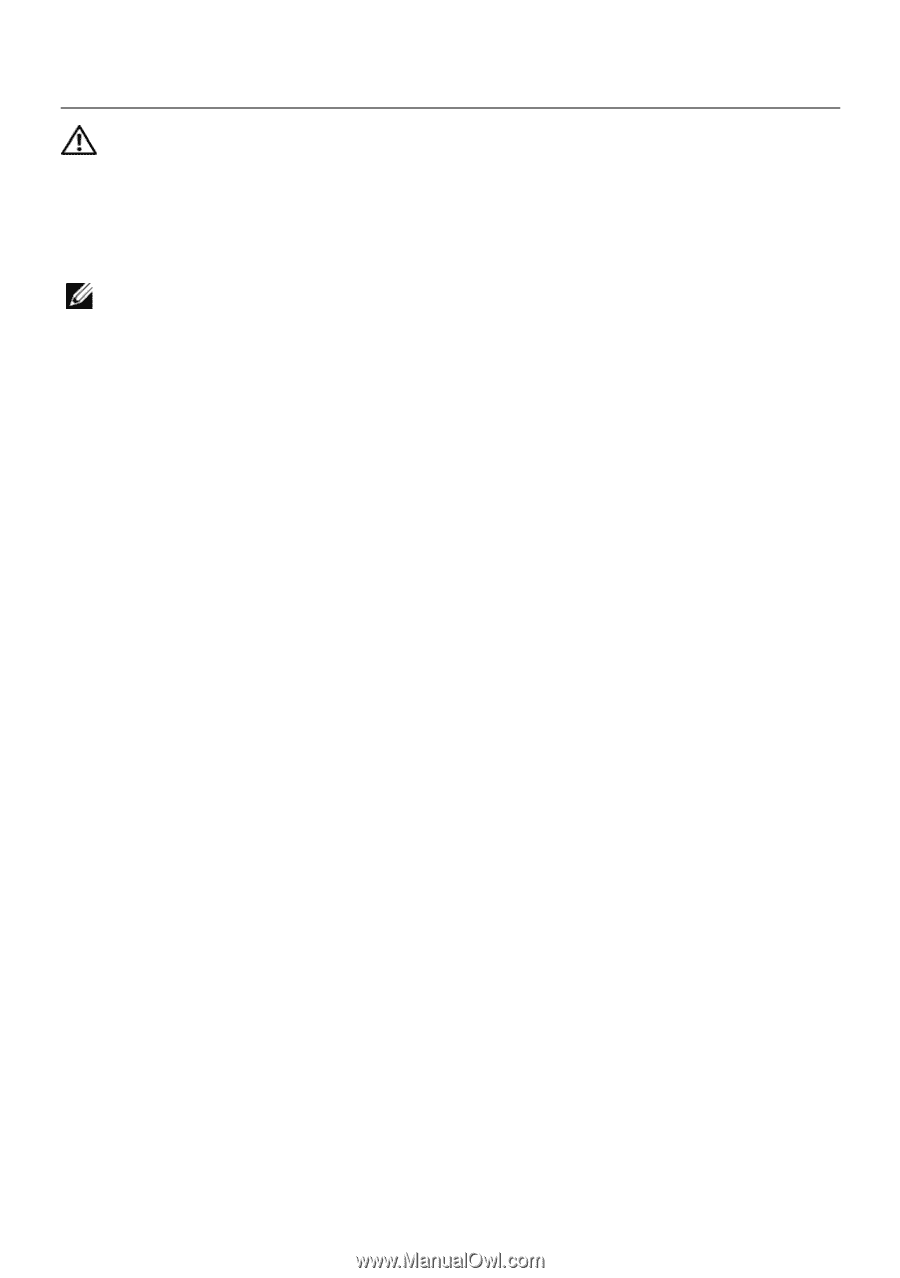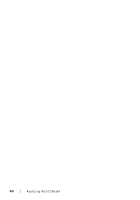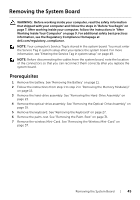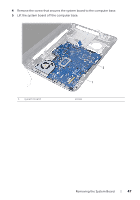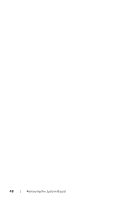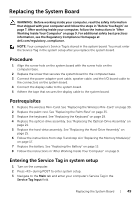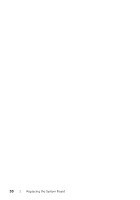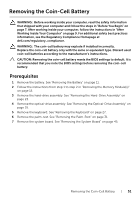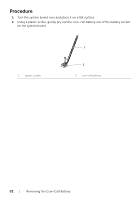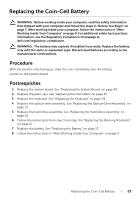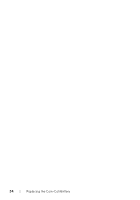Dell Inspiron 15 3521 Owner's Manual - Page 49
Replacing the System Board, Procedure, Postrequisites, Entering the Service Tag in system setup
 |
View all Dell Inspiron 15 3521 manuals
Add to My Manuals
Save this manual to your list of manuals |
Page 49 highlights
Replacing the System Board WARNING: Before working inside your computer, read the safety information that shipped with your computer and follow the steps in "Before You Begin" on page 7. After working inside your computer, follow the instructions in "After Working Inside Your Computer" on page 9. For additional safety best practices information, see the Regulatory Compliance Homepage at dell.com/regulatory_compliance. NOTE: Your computer's Service Tag is stored in the system board. You must enter the Service Tag in the system setup after you replace the system board. Procedure 1 Align the screw hole on the system board with the screw hole on the computer base. 2 Replace the screw that secures the system board to the computer base. 3 Connect the power-adapter-port cable, speaker cable, and the I/O board cable to the connectors on the system board. 4 Connect the display cable to the system board. 5 Adhere the tape that secures the display cable to the system board. Postrequisites 1 Replace the wireless Mini-Card. See "Replacing the Wireless Mini-Card" on page 39. 2 Replace the palm-rest. See "Replacing the Palm-Rest" on page 35. 3 Replace the keyboard. See "Replacing the Keyboard" on page 29. 4 Replace the optical-drive assembly. See "Replacing the Optical-Drive Assembly" on page 21. 5 Replace the hard-drive assembly. See "Replacing the Hard-Drive Assembly" on page 25. 6 Follow the instructions from step 3 and step 4 in "Replacing the Memory Module(s)" on page 17. 7 Replace the battery. See "Replacing the Battery" on page 13. 8 Follow the instructions in "After Working Inside Your Computer" on page 9. Entering the Service Tag in system setup 1 Turn on the computer. 2 Press during POST to enter system setup. 3 Navigate to the Main tab and enter your computer's Service Tag in the Service Tag Input field. Replacing the System Board | 49