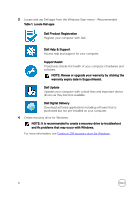Dell Inspiron 15 3576 Inspiron 15 3000 Setup and Specifications - Page 11
Base, in sleep state, or in hibernate
 |
View all Dell Inspiron 15 3576 manuals
Add to My Manuals
Save this manual to your list of manuals |
Page 11 highlights
Used to eject the optical-drive tray manually if the optical-drive eject button fails. NOTE: For more information about manually ejecting optical-drive trays, see the knowledge base article SLN301118 at www.dell.com/ support 7 Security-cable slot (for Kensington locks) Connect a security cable to prevent unauthorized movement of your computer. Base 1 Left-click area Press to left-click. 2 Touchpad Move your finger on the touchpad to move the mouse pointer. Tap to left-click and two finger tap to right-click. 3 Right-click area Press to right-click. 4 Power button Press to turn on the computer if it is turned off, in sleep state, or in hibernate state. 11

Used to eject the optical-drive tray manually if the optical-drive eject button
fails.
NOTE: For more information about manually ejecting optical-drive
trays, see the knowledge base article
SLN301118
at
www.dell.com/
support
7
Security-cable slot (for Kensington locks)
Connect a security cable to prevent unauthorized movement of your computer.
Base
1
Left-click area
Press to left-click.
2
Touchpad
Move your
finger
on the touchpad to move the mouse pointer. Tap to left-click
and two
finger
tap to right-click.
3
Right-click area
Press to right-click.
4
Power button
Press to turn on the computer if it is turned
off,
in sleep state, or in hibernate
state.
11