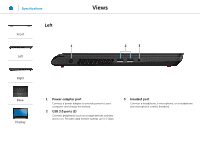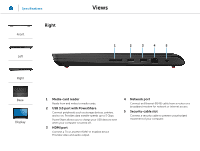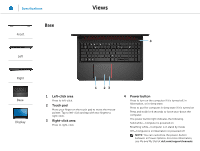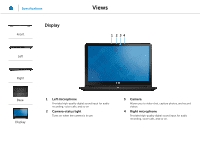Dell Inspiron 15 7557 Specifications - Page 5
Left‑click area, Touch pad, Right‑click area, Power button
 |
View all Dell Inspiron 15 7557 manuals
Add to My Manuals
Save this manual to your list of manuals |
Page 5 highlights
Specifications Views Base Front 4 Left Right Base Display 1 23 1 Left-click area Press to left-click. 2 Touch pad Move your finger on the touch pad to move the mouse pointer. Tap to left-click and tap with two fingers to right-click. 3 Right-click area Press to right-click. 4 Power button Press to turn on the computer if it is turned off, in hibernation, or in sleep state. Press to put the computer in sleep state if it is turned on. Press and hold for 4 seconds to force shut‑down the computer. The power button light indicates the following: Solid white-Computer is powered on Breathing white-Computer is in stand by mode Off-Computer is in hibernation or powered off NOTE: You can customize the power‑button behavior in Power Options. For more information, see Me and My Dell at dell.com/support/manuals.