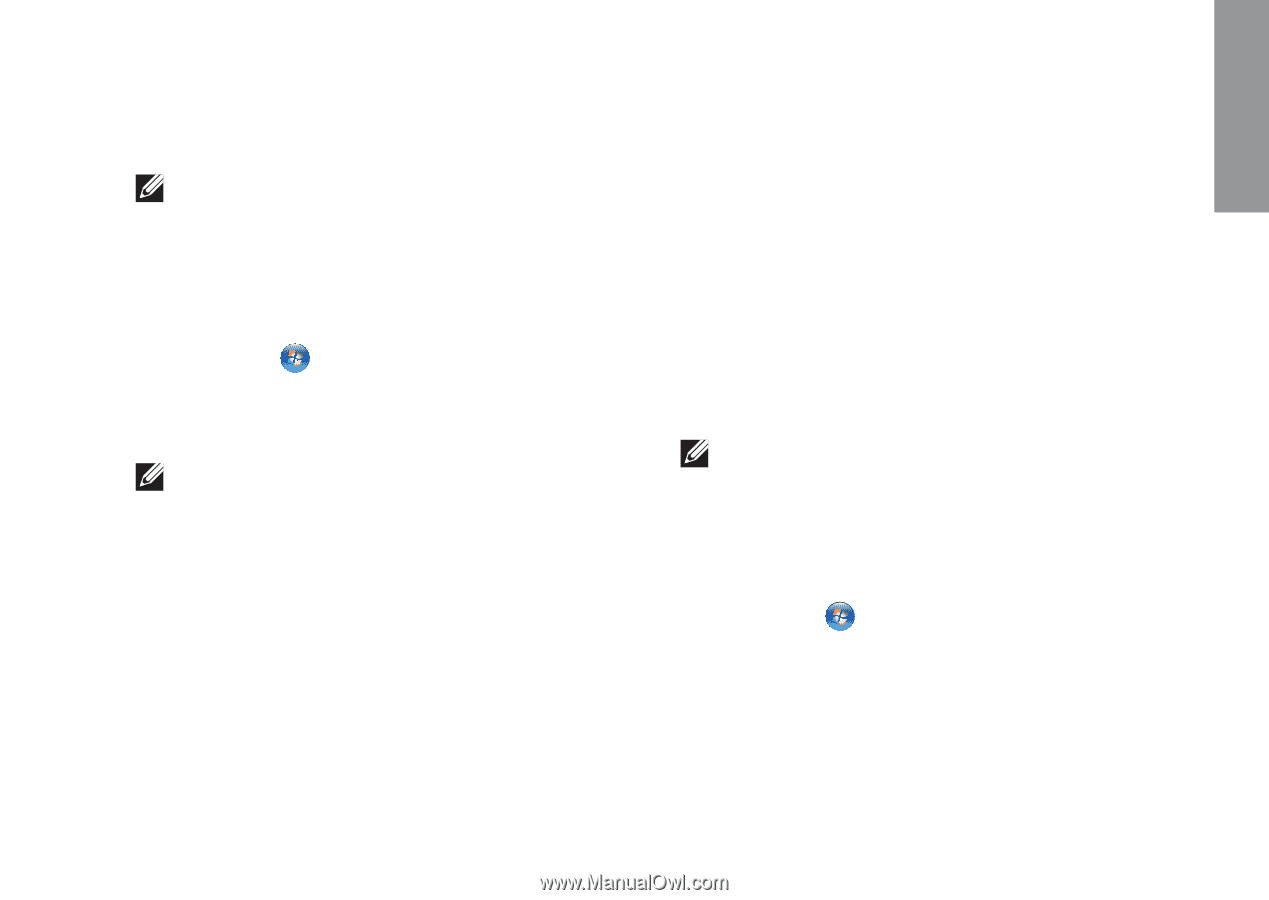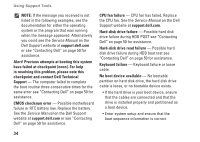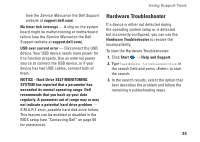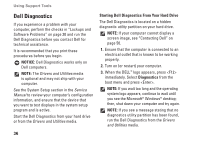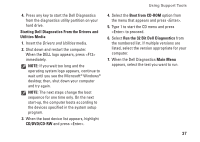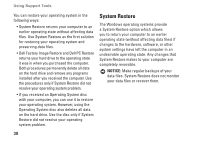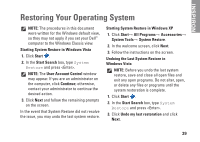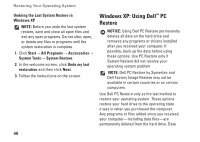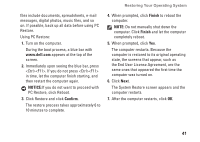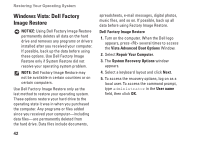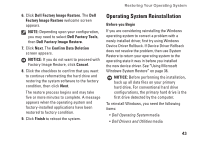Dell Inspiron 1525 Setup Guide - Page 41
Restoring Your Operating System
 |
View all Dell Inspiron 1525 manuals
Add to My Manuals
Save this manual to your list of manuals |
Page 41 highlights
INSPIRON Restoring Your Operating System NOTE: The procedures in this document were written for the Windows default view, so they may not apply if you set your Dell™ computer to the Windows Classic view. Starting System Restore in Windows Vista 1. Click Start . 2. In the Start Search box, type System Restore and press . NOTE: The User Account Control window may appear. If you are an administrator on the computer, click Continue; otherwise, contact your administrator to continue the desired action. 3. Click Next and follow the remaining prompts on the screen. In the event that System Restore did not resolve the issue, you may undo the last system restore. Starting System Restore in Windows XP 1. Click Start→ All Programs→ Accessories→ System Tools→ System Restore. 2. In the welcome screen, click Next. 3. Follow the instructions on the screen. Undoing the Last System Restore in Windows Vista NOTE: Before you undo the last system restore, save and close all open files and exit any open programs. Do not alter, open, or delete any files or programs until the system restoration is complete. 1. Click Start . 2. In the Start Search box, type System Restore and press . 3. Click Undo my last restoration and click Next. 39