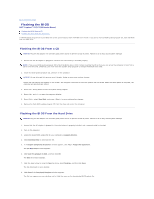Dell Inspiron 1525 Service Manual
Dell Inspiron 1525 Manual
 |
View all Dell Inspiron 1525 manuals
Add to My Manuals
Save this manual to your list of manuals |
Dell Inspiron 1525 manual content summary:
- Dell Inspiron 1525 | Service Manual - Page 1
Dell™ Inspiron™ 1525/1526 Service Manual Before You Begin Subscriber Identity Module (Optional) ExpressCards Using the Memory Card Reader Optical Drive Hard Drive Center Control Cover Internal Card With Bluetooth® Wireless Technology Keyboard Button Board Memory Display Speaker Assembly Palm Rest - Dell Inspiron 1525 | Service Manual - Page 2
Back to Contents Page Before You Begin Dell™ Inspiron™ 1525/1526 Service Manual Recommended Tools Before Working Inside Your Computer This document provides procedures for removing and installing the components in your computer. Unless otherwise noted, each procedure - Dell Inspiron 1525 | Service Manual - Page 3
7. Slide the battery release latch until they click into place. 8. Slide the battery out of the battery bay. 1 battery 2 battery release latch 9. Turn the computer top-side up, open the display, and press the power button to ground the system board. Back to Contents Page - Dell Inspiron 1525 | Service Manual - Page 4
the BIOS Dell™ Inspiron™ 1525/1526 Service Manual Flashing the BIOS From a CD Flashing the BIOS From the Hard Drive If a BIOS-update program CD is provided with a new system board, flash the BIOS from the CD. If you do not have a BIOS-update program CD, flash the BIOS from the hard drive. Flashing - Dell Inspiron 1525 | Service Manual - Page 5
9. Double-click the file icon on the desktop and follow the instructions on the screen. Back to Contents Page - Dell Inspiron 1525 | Service Manual - Page 6
Back to Contents Page Internal Card With Bluetooth® Wireless Technology Dell™ Inspiron™ 1525/1526 Service Manual CAUTION: Before you begin any of the procedures in this section, follow the safety instructions in the Product Information Guide. NOTICE: To avoid electrostatic discharge, ground yourself - Dell Inspiron 1525 | Service Manual - Page 7
Back to Contents Page Button Board Dell™ Inspiron™ 1525/1526 Service Manual CAUTION: Before you begin any of the procedures in this section, follow the safety instructions in the Product Information Guide. NOTICE: To avoid electrostatic discharge, ground yourself by using a wrist grounding strap or - Dell Inspiron 1525 | Service Manual - Page 8
Contents Page Using the Memory Card Reader Dell™ Inspiron™ 1525/1526 Service Manual Removing a Memory Card or Blank CAUTION: Before you begin any of the procedures in this section, follow the safety instructions in the Product Information Guide. NOTICE: Use the memory card configuration utility - Dell Inspiron 1525 | Service Manual - Page 9
Dell™ Inspiron™ 1525/1526 Service Manual CAUTION: Before you begin any of the procedures in this section, follow the safety instructions in the Product Information Guide to the data cable connected to the system board, ensure that you do not pull hard when you are raising the center control cover - Dell Inspiron 1525 | Service Manual - Page 10
and slide them under the palm rest. 3. Press on the right edge near the top to snap the keyboard into place. 4. Replace the two screws on the top of the keyboard. 5. Reconnect the media control buttons connector to the center control cover. 6. Insert the left edge of the center control cover - Dell Inspiron 1525 | Service Manual - Page 11
Battery Dell™ Inspiron™ 1525/1526 Service Manual Removing the Coin-Cell Battery Replacing the Coin-Cell Battery Removing the Coin-Cell Battery CAUTION: Before you begin any of the procedures in this section, follow the safety instructions in the Product Information Guide. 1. Follow the instructions - Dell Inspiron 1525 | Service Manual - Page 12
CAUTION: Before you begin the following procedure, follow the safety instructions in the Product Information Guide. 1. Hold the coin-cell battery with the positive side up. 2. Slide the coin-cell battery into the slot and gently press until it snaps to the slot. 3. Follow the steps in Removing - Dell Inspiron 1525 | Service Manual - Page 13
Back to Contents Page Processor Module Dell™ Inspiron™ 1525/1526 Service Manual Removing the Processor Module CAUTION: Before you begin the following procedure, follow the safety instructions in the Product Information Guide. 1. Follow the instructions in Before You Begin. 2. Remove the processor - Dell Inspiron 1525 | Service Manual - Page 14
to the processor when turning the cam screw. 2. Tighten the ZIF socket by turning the cam screw clockwise to secure the processor module to the system board. 3. Replace the processor thermal-cooling assembly (see Replacing the Processor Thermal-Cooling Assembly). Back to Contents Page - Dell Inspiron 1525 | Service Manual - Page 15
Dell™ Inspiron™ 1525/1526 Service Manual Removing the Processor Thermal-Cooling Assembly CAUTION: Before you begin the following procedure, follow the safety instructions in the Product Information Guide. 1. Follow the instructions thermal-cooling assembly to the system board, then carefully lift the - Dell Inspiron 1525 | Service Manual - Page 16
instructions in the Product Information Guide. 1. Align the five captive screws on the processor thermal-cooling assembly with the screw holes on the system board. 2. In sequential order, tighten the five captive screws to secure the processor thermal-cooling assembly to the system board. 3. Replace - Dell Inspiron 1525 | Service Manual - Page 17
Display Dell™ Inspiron™ 1525/1526 Service Manual Display Assembly Display Bezel Display Panel Camera and Microphone Assembly Display Assembly Removing the Display Assembly CAUTION: Before you begin the following procedure, follow the safety instructions in the Product Information Guide. 1. Follow - Dell Inspiron 1525 | Service Manual - Page 18
the following procedure, follow the safety instructions in the Product Information Guide. 1. Follow the instructions in Before You Begin. 2. Align the display hinges with the holes in the base of the computer, then lower the display into place. 3. Replace and tighten the four display assembly hinge - Dell Inspiron 1525 | Service Manual - Page 19
display cable to the display cable connector on the system board. 7. Connect the camera cables to the camera cable connector on the system board. 8. Replace the keyboard (see Replacing the Keyboard). 9. Replace the center control cover (see Replacing the Center Control Cover). 10. Close the display - Dell Inspiron 1525 | Service Manual - Page 20
keyboard (see Replacing the Keyboard). 7. Replace the center control cover (see Replacing the Center Control Cover). Display Panel Removing the Display Panel CAUTION: Before you begin the following procedure, follow the safety instructions in the Product Information Guide. 1. Follow the instructions - Dell Inspiron 1525 | Service Manual - Page 21
panel 2 top flex-cable connector 3 bottom flex-cable connector Replacing the Display Panel CAUTION: Before you begin the following procedure, follow the safety instructions in the Product Information Guide. 1. Follow the instructions in Before You Begin. 2. Connect the top flex-cable connector - Dell Inspiron 1525 | Service Manual - Page 22
following procedure, follow the safety instructions in the Product Information Guide. 1. Follow the instructions in Before You Begin. 2. Remove the center control cover (see Removing the Center Control Cover). 3. Remove the keyboard (see Removing the Keyboard). 4. Remove the display assembly (see - Dell Inspiron 1525 | Service Manual - Page 23
Back to Contents Page ExpressCard Cage Dell™ Inspiron™ 1525/1526 Service Manual Removing the ExpressCard Cage CAUTION: Before you begin the following procedure, follow the safety instructions in the Product Information Guide. 1. Follow the instructions in Before You Begin. 2. Remove the center - Dell Inspiron 1525 | Service Manual - Page 24
- Dell Inspiron 1525 | Service Manual - Page 25
Hard Drive Dell™ Inspiron™ 1525/1526 Service Manual NOTE: Dell does not guarantee compatibility or provide support for hard drives obtained from sources other than Dell. CAUTION: Before you begin any of the procedures in this section, follow the safety instructions in the Product Information Guide - Dell Inspiron 1525 | Service Manual - Page 26
. 2. Slide the hard drive into the hard drive bay until the drive is fully seated. 3. Replace the two screws to secure the hard drive. 4. Install the operating system for your computer, as needed (see "Restoring Your Operating System" in your Owner's Manual). 5. Install the drivers and utilities for - Dell Inspiron 1525 | Service Manual - Page 27
Back to Contents Page Keyboard Dell™ Inspiron™ 1525/1526 Service Manual CAUTION: Before you begin any of the procedures in this section, follow the safety instructions in the Product Information Guide. NOTICE: To avoid electrostatic discharge, ground yourself by using a wrist grounding strap or by - Dell Inspiron 1525 | Service Manual - Page 28
- Dell Inspiron 1525 | Service Manual - Page 29
Dell™ Inspiron™ 1525/1526 Service Manual Removing the Battery Latch Assembly Replacing the Battery Latch Assembly Removing the Battery Latch Assembly CAUTION: Before you begin the following procedure, follow the safety instructions in the Product Information Guide. 1. Follow the instructions - Dell Inspiron 1525 | Service Manual - Page 30
button to ensure proper installation when the button is replaced. Replacing the Battery Latch Assembly CAUTION: Before you begin the following procedure, follow the safety instructions in the Product Information Guide. NOTICE: Ensure the battery latch assembly is properly oriented. The indent for - Dell Inspiron 1525 | Service Manual - Page 31
Back to Contents Page Memory Dell™ Inspiron™ 1525/1526 Service Manual CAUTION: Before you begin any of the procedures in this section, follow the safety instructions in the Product Information Guide. You can increase your computer memory by installing memory modules on the system board. See " - Dell Inspiron 1525 | Service Manual - Page 32
adapter to your computer and an electrical outlet. 5. Turn on the computer. As the computer boots, it detects the additional memory and automatically updates the system configuration information. To confirm the amount of memory installed in the computer, click Start ® Help and Support® Dell System - Dell Inspiron 1525 | Service Manual - Page 33
-Cards Dell™ Inspiron™ 1525/1526 Service Manual Flash Cache Module CAUTION: Before you begin any of the procedures in this section, follow the safety instructions in the Product Information Guide. NOTICE: To help prevent damage to the system board, you must remove the battery from the battery bay - Dell Inspiron 1525 | Service Manual - Page 34
cable connectors 2 securing screw 5. Release the Mini-card by removing the securing screw. 6. Lift the card out of its system board connector. 1 Mini-card Replacing Mini-Card NOTICE: The connectors are keyed to ensure correct insertion. If you feel resistance, check the connectors on the card - Dell Inspiron 1525 | Service Manual - Page 35
, ground yourself again when you return to the computer. 4. Remove the M2 x 3-mm securing screw. 5. Lift the FCM out of its system board connector. 1 FCM Card 2 M2 x 3-mm securing screw Replacing the FCM NOTICE: Install the FCM in the WWAN slot. Do not install an FCM in the WLAN card slot. Doing - Dell Inspiron 1525 | Service Manual - Page 36
Back to Contents Page Optical Drive Dell™ Inspiron™ 1525/1526 Service Manual Removing the Optical Drive 1. Follow the procedures in Before You Begin. 2. Turn the computer over. 3. Remove the locking screw from the optical drive. 4. Using a plastic scribe or screw driver, push the notch to release - Dell Inspiron 1525 | Service Manual - Page 37
Back to Contents Page Palm Rest Dell™ Inspiron™ 1525/1526 Service Manual Removing the Palm Rest CAUTION: Before you begin the following procedure, follow the safety instructions in the Product Information Guide. 1. Follow the instructions in Before You Begin. 2. Remove the center control cover (see - Dell Inspiron 1525 | Service Manual - Page 38
procedure, follow the safety instructions in the Product Information Guide. 1. Align the palm rest with the base of the computer and gently snap it into place. 2. Connect the touch pad connector and the device status lights LED connector to the system board. 3. Replace the two screws on the - Dell Inspiron 1525 | Service Manual - Page 39
Back to Contents Page ExpressCards Dell™ Inspiron™ 1525/1526 Service Manual Removing an ExpressCard or Blank CAUTION: Before you begin any of the procedures in this section, follow the safety instructions in the Product Information Guide. Press the card or blank to remove it from its slot. Save a - Dell Inspiron 1525 | Service Manual - Page 40
Back to Contents Page Pin Assignments for I/O Connectors Dell™ Inspiron™ 1525/1526 Service Manual USB Connector Video Connector S-Video TV-Out Connector 1394 Connector HDMI Connector USB Connector Pin Signal 1 USB5V+ 2 USBP- 3 USBP+ 4 GND Video Connector Pin Signal Pin - Dell Inspiron 1525 | Service Manual - Page 41
4 TMDS Data 1+ 14 No Connect 5 TMDS Data 1 Shield 15 DDC Clock 6 TMDS Data 1- 16 DDC Data 7 TMDS Data 0+ 17 Ground 8 TMDS Data 0 Shield 18 +5V Power - Dell Inspiron 1525 | Service Manual - Page 42
9 TMDS Data 010 TMDS Clock+ 19 Hot Plug Detect 20 SHELL Back to Contents Page - Dell Inspiron 1525 | Service Manual - Page 43
) Dell™ Inspiron™ 1525/1526 Service Manual Subscriber Identity Modules (SIM) identify users uniquely through an International Mobile Subscriber Identity. Replacing the SIM CAUTION: Before you begin any of the procedures in this section, follow the safety instructions in the Product Information Guide - Dell Inspiron 1525 | Service Manual - Page 44
Back to Contents Page Speaker Assembly Dell™ Inspiron™ 1525/1526 Service Manual Removing the Speaker Assembly CAUTION: Before you begin the following procedure, follow the safety instructions in the Product Information Guide. 1. Follow the instructions in Before You Begin. 2. Remove the center - Dell Inspiron 1525 | Service Manual - Page 45
- Dell Inspiron 1525 | Service Manual - Page 46
Back to Contents Page System Board Assembly Dell™ Inspiron™ 1525/1526 Service Manual S-Video Board Charger Board The system board's BIOS chip contains the Service Tag, which is also visible on a barcode label on the bottom of the computer. The replacement kit for the system board includes media that - Dell Inspiron 1525 | Service Manual - Page 47
. Replacing the System Board Assembly CAUTION: Before you begin the following procedure, follow the safety instructions in the Product Information Guide. NOTICE: Ensure that any loose cables do not get caught beneath the system board. 1. Insert the right side of the system board into the base of - Dell Inspiron 1525 | Service Manual - Page 48
procedure, follow the safety instructions in the Product Information Guide. 1. Follow the instructions in Before You Begin. 2. Remove all memory modules (see Removing Memory Module). 3. Remove the hard drive (see Removing the Hard Drive). 4. Remove the optical drive (see Removing the Optical - Dell Inspiron 1525 | Service Manual - Page 49
the Charger Board CAUTION: Before you begin the following procedure, follow the safety instructions in the Product Information Guide. 1. Follow the instructions in Before You Begin. 2. Remove all memory module (see Removing Memory Module). 3. Remove the hard drive (see Removing the Hard Drive - Dell Inspiron 1525 | Service Manual - Page 50
, follow the safety instructions in the Product Information Guide. 1. Align the charger board to the system board in the right direction and gently press to connect the charger board connector to the system board. 2. Replace the two screws securing the charger board to the system board assembly - Dell Inspiron 1525 | Service Manual - Page 51
to Contents Page Dell™ Inspiron™ 1525/1526 Service Manual NOTE: A NOTE indicates important information that helps you make better use of your computer. NOTICE: A NOTICE indicates either potential damage to hardware or loss of data and tells you how to avoid the problem. CAUTION: A CAUTION indicates

Dell™ Inspiron™ 1525/1526 Service Manual
Notes, Notices, and Cautions
Information in this document is subject to change without notice.
©
2007
–2008 Dell Inc. All rights reserved.
Reproduction in any manner whatsoever without the written permission of Dell Inc. is strictly forbidden.
Trademarks used in this text:
Dell
, the
DELL
logo, and
Inspiron
are trademarks of Dell Inc.;
Microsoft
,
Windows, and Windows Vista
are either trademarks or registered trademarks of
Microsoft Corporation in the United States and/or other countries.
Other trademarks and trade names may be used in this document to refer to either the entities claiming the marks and names or their products. Dell Inc. disclaims any
proprietary interest in trademarks and trade names other than its own.
Model PP29L
January 2008
Rev. A00
Before You Begin
Subscriber Identity Module (Optional)
ExpressCards
Using the Memory Card Reader
Optical Drive
Hard Drive
Center Control Cover
Internal Card With Bluetooth
®
Wireless Technology
Keyboard
Button Board
Memory
Display
Speaker Assembly
Palm Rest
ExpressCard Cage
Processor Thermal
-
Cooling Assembly
Processor Module
Wireless Mini
-
Cards
System Board Assembly
Coin
-
Cell Battery
Battery Latch Assembly
Flashing the BIOS
Pin Assignments for I/O Connectors
NOTE:
A NOTE indicates important information that helps you make better use of your computer.
NOTICE:
A NOTICE indicates either potential damage to hardware or loss of data and tells you how to avoid the problem.
CAUTION:
A CAUTION indicates potential for property damage, personal injury, or death.