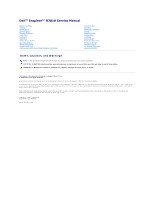Dell Inspiron 17 Service Manual
Dell Inspiron 17 Manual
 |
View all Dell Inspiron 17 manuals
Add to My Manuals
Save this manual to your list of manuals |
Dell Inspiron 17 manual content summary:
- Dell Inspiron 17 | Service Manual - Page 1
Dell™ Inspiron™ N7010 Service Manual Before You Begin Battery Optical Drive Module Cover Memory Module(s) Hard Drive Keyboard Palm Rest Power Button Board Coin-Cell Battery or loss of data and tells you how to avoid the problem. WARNING: A WARNING indicates a potential for property damage, personal - Dell Inspiron 17 | Service Manual - Page 2
Back to Contents Page AC Adapter Connector Dell™ Inspiron™ N7010 Service Manual Removing the AC Adapter Connector Replacing the AC Adapter Connector WARNING: Before working inside your computer, read the safety information that shipped with your computer. For additional safety best practices - Dell Inspiron 17 | Service Manual - Page 3
Daughter Board). 5. Replace the middle cover (see Replacing the Middle Cover). 6. Replace the display assembly (see Replacing the Display Assembly). 7. Follow the instructions from step 7 to step 22 in Replacing the System Board. 8. Replace the battery (see Replacing the Battery). CAUTION: Before - Dell Inspiron 17 | Service Manual - Page 4
Back to Contents Page Battery Dell™ Inspiron™ N7010 Service Manual Removing the Battery Replacing the Battery WARNING: Before working inside your computer, read the safety information that shipped with your computer. For additional safety best practices information, see the Regulatory Compliance - Dell Inspiron 17 | Service Manual - Page 5
- Dell Inspiron 17 | Service Manual - Page 6
Dell™ Inspiron™ N7010 Service Manual Recommended Tools Turning Off Your Computer Before Working Inside Your Computer This manual provides instructions Working Inside Your Computer. l You have read the safety information that shipped with your computer. l A component can be replaced at support.dell.com - Dell Inspiron 17 | Service Manual - Page 7
devices from your computer. CAUTION: To help prevent damage to the system board, remove the main battery (see Removing the Battery) before working inside the computer. 7. Remove the battery (see Removing the Battery). 8. Turn the computer top-side up, open the display, and press the power button to - Dell Inspiron 17 | Service Manual - Page 8
Back to Contents Page Flashing the BIOS Dell™ Inspiron™ N7010 Service Manual 1. Turn on the computer. 2. Go to support.dell.com/support/downloads. 3. Click Select Model. 4. Locate the BIOS update file for your computer: NOTE: The Service Tag for your computer is located on a label at the bottom of - Dell Inspiron 17 | Service Manual - Page 9
Back to Contents Page Internal Card With Bluetooth® Wireless Technology Dell™ Inspiron™ N7010 Service Manual Removing the Bluetooth Card Replacing the Bluetooth Card WARNING: Before working inside your computer, read the safety information that shipped with your computer. For additional safety best - Dell Inspiron 17 | Service Manual - Page 10
5. Replace the keyboard (see Replacing the Keyboard). 6. Replace the optical drive (see Replacing the Optical Drive). 7. Follow the instructions from step 5 to step 7 in Replacing the Hard Drive. 8. Replace the module cover (see Replacing the Module Cover). 9. Replace the battery (see Replacing the - Dell Inspiron 17 | Service Manual - Page 11
Back to Contents Page Camera Module Dell™ Inspiron™ N7010 Service Manual Removing the Camera Module Replacing the Camera Module WARNING: Before working inside your computer, read the safety information that shipped with your computer. For additional safety best practices information, see the - Dell Inspiron 17 | Service Manual - Page 12
10. Replace the keyboard (see Replacing the Keyboard). 11. Replace the optical drive (see Replacing the Optical Drive). 12. Follow the instructions from step 5 to step 7 in Replacing the Hard Drive. 13. Replace the module cover (see Replacing the Module Cover). 14. Replace the battery (see Replacing - Dell Inspiron 17 | Service Manual - Page 13
Back to Contents Page Coin-Cell Battery Dell™ Inspiron™ N7010 Service Manual Removing the Coin-Cell Battery Replacing the Coin-Cell Battery WARNING: Before working inside your computer, read the safety information that shipped with your computer. For additional safety best practices information, see - Dell Inspiron 17 | Service Manual - Page 14
5. Replace the keyboard (see Replacing the Keyboard). 6. Replace the optical drive (see Replacing the Optical Drive). 7. Follow the instructions from step 5 to step 7 in Replacing the Hard Drive. 8. Replace the module cover (see Replacing the Module Cover). 9. Replace the battery (see Replacing the - Dell Inspiron 17 | Service Manual - Page 15
Back to Contents Page Module Cover Dell™ Inspiron™ N7010 Service Manual Removing the Module Cover Replacing the Module Cover WARNING: Before working inside your computer, read the safety information that shipped with your computer. For additional safety best practices information, see the Regulatory - Dell Inspiron 17 | Service Manual - Page 16
Back to Contents Page - Dell Inspiron 17 | Service Manual - Page 17
Back to Contents Page Processor Module Dell™ Inspiron™ N7010 Service Manual Removing the Processor Module Replacing the Processor Module WARNING: Before working inside your computer, read the safety information that shipped with your computer. For additional safety best practices information, see - Dell Inspiron 17 | Service Manual - Page 18
to the system board. 4. Replace the processor heat sink (see Replacing the Processor Heat Sink). 5. Follow the instructions from step 6 to step 22 in Replacing the System Board. 6. Replace the battery (see Replacing the Battery). CAUTION: Before turning on the computer, replace all screws and ensure - Dell Inspiron 17 | Service Manual - Page 19
Back to Contents Page Processor Heat Sink Dell™ Inspiron™ N7010 Service Manual Removing the Processor Heat Sink Replacing the Processor Heat Sink WARNING: Before working inside your computer, read the safety information that shipped with your computer. For additional safety best practices - Dell Inspiron 17 | Service Manual - Page 20
heat sink may vary based on your computer model. 3. Follow the instructions from step 6 to step 22 in Replacing the System Board. 4. Replace the battery (see Replacing the Battery). CAUTION: Before turning on the computer, replace all screws and ensure that no stray screws remain inside the computer - Dell Inspiron 17 | Service Manual - Page 21
Back to Contents Page Daughter Board Dell™ Inspiron™ N7010 Service Manual Removing the Daughter Board Replacing the Daughter Board WARNING: Before working inside your computer, read the safety information that shipped with your computer. For additional safety best practices information, see the - Dell Inspiron 17 | Service Manual - Page 22
CAUTION: Before turning on the computer, replace all screws and ensure that no stray screws remain inside the computer. Failure to do so may result in damage to the computer. Back to Contents Page - Dell Inspiron 17 | Service Manual - Page 23
Back to Contents Page Display Dell™ Inspiron™ N7010 Service Manual Display Assembly Display Bezel Display Panel Display Hinges Hinge Caps WARNING: Before working inside your computer, read the safety information that shipped with your computer. For additional safety best practices information, see - Dell Inspiron 17 | Service Manual - Page 24
the keyboard (see Replacing the Keyboard). 9. Follow the instructions from step 5 to step 7 in Replacing the Hard Drive. 10. Replace the module cover (see Replacing the Module Cover). 11. Replace the optical drive (see Replacing the Optical Drive). 12. Replace the battery (see Replacing the Battery - Dell Inspiron 17 | Service Manual - Page 25
Assembly). 3. Using your fingertips, carefully pry up the inside edge of the display bezel. 4. Remove the display bezel. 1 display bezel Replacing the Display Bezel 1. Follow the instructions in Before You Begin. 2. Align the display bezel over the display panel, and gently snap into place - Dell Inspiron 17 | Service Manual - Page 26
1 screws (8) 3 display cover 2 display panel 5. Lift the display panel off the display cover. 6. Turn the display panel over and place it on a clean surface. 7. Lift the tape that secures the display cable to the display board connector and disconnect the display cable. 1 display board connector - Dell Inspiron 17 | Service Manual - Page 27
(one on each side) that secure the display hinges to the display cover and remove the hinges. 1 screws (2) 2 display hinges (2) Replacing the Display Hinges 1. Follow the instructions in Before You Begin. 2. Use the alignment posts to place the display hinges on the display cover. Ensure that the - Dell Inspiron 17 | Service Manual - Page 28
to release the hinge cap tabs from the slots on the display hinges. 7. Lift the hinge cap off the display hinges. 1 display hinges (2) 2 hinge caps (2) Replacing the Hinge Caps 1. Follow the instructions in Before You Begin. 2. Place the hinge caps on the display hinges and snap them into place - Dell Inspiron 17 | Service Manual - Page 29
Back to Contents Page Processor Fan Dell™ Inspiron™ N7010 Service Manual Removing the Processor Fan Replacing the Processor Fan WARNING: Before working inside your computer, read the safety information that shipped with your computer. For additional safety best practices information, see the - Dell Inspiron 17 | Service Manual - Page 30
Replace the keyboard (see Replacing the Keyboard). 8. Replace the optical drive (see Replacing the Optical Drive). 9. Follow the instructions from step 5 to step 7 in Replacing the Hard Drive. 10. Replace the module cover (see Replacing the Module Cover). 11. Replace the battery (see Replacing the - Dell Inspiron 17 | Service Manual - Page 31
Back to Contents Page Hard Drive Dell™ Inspiron™ N7010 Service Manual Removing the Hard Drive Replacing the Hard Drive WARNING: Before working inside your computer, read the safety information that shipped with your computer. For additional safety best practices information, see the Regulatory - Dell Inspiron 17 | Service Manual - Page 32
Replace the module cover (see Replacing the Module Cover). 9. Replace the battery (see Replacing the Battery). CAUTION: Before turning on the computer, replace Setup Guide. 11. Install the drivers and utilities for your computer, as needed. For more information, see the Dell Technology Guide. Back - Dell Inspiron 17 | Service Manual - Page 33
Back to Contents Page Middle Cover Dell™ Inspiron™ N7010 Service Manual Removing the Middle Cover Replacing the Middle Cover WARNING: Before working inside your computer, read the safety information that shipped with your computer. For additional safety best practices information, see the Regulatory - Dell Inspiron 17 | Service Manual - Page 34
6. Replace the keyboard (see Replacing the Keyboard). 7. Follow the instructions from step 5 to step 7 in Replacing the Hard Drive. 8. Replace the module cover (see Replacing the Module Cover). 9. Replace the optical drive (see Replacing the Optical Drive). 10. Replace the battery (see Replacing the - Dell Inspiron 17 | Service Manual - Page 35
Back to Contents Page I/O Board Dell™ Inspiron™ N7010 Service Manual Removing the I/O Board Replacing the I/O Board WARNING: Before working inside your computer, read the safety information that shipped with your computer. For additional safety best practices information, see the Regulatory - Dell Inspiron 17 | Service Manual - Page 36
the keyboard (see Replacing the Keyboard). 9. Follow the instructions from step 5 to step 7 in Replacing the Hard Drive. 10. Replace the module cover (see Replacing the Module Cover). 11. Replace the optical drive (see Replacing the Optical Drive). 12. Replace the battery (see Replacing the Battery - Dell Inspiron 17 | Service Manual - Page 37
Back to Contents Page Keyboard Dell™ Inspiron™ N7010 Service Manual Removing the Keyboard Replacing the Keyboard WARNING: Before working inside your computer, read the safety information that shipped with your computer. For additional safety best practices information, see the Regulatory Compliance - Dell Inspiron 17 | Service Manual - Page 38
cable from the connector on the system board. 10. Lift the keyboard off the computer. 1 keyboard tabs (5) 2 connector latch Replacing the Keyboard 1. Follow the instructions in Before You Begin. 2. Slide the keyboard cable into the connector on the system board, and press down on the connector - Dell Inspiron 17 | Service Manual - Page 39
CAUTION: Before turning on the computer, replace all screws and ensure that no stray screws remain inside the computer. Failure to do so may result in damage to the computer. Back to Contents Page - Dell Inspiron 17 | Service Manual - Page 40
Back to Contents Page Status Light Board Dell™ Inspiron™ N7010 Service Manual Removing the Status Light Board Replacing the Status Light Board WARNING: Before working inside your computer, read the safety information that shipped with your computer. For additional safety best practices information, - Dell Inspiron 17 | Service Manual - Page 41
6. Replace the keyboard (see Replacing the Keyboard). 7. Replace the optical drive (see Replacing the Optical Drive). 8. Follow the instructions from step 5 to step 7 in Replacing the Hard Drive. 9. Replace the module cover (see Replacing the Module Cover). 10. Replace the battery (see Replacing the - Dell Inspiron 17 | Service Manual - Page 42
Back to Contents Page Memory Module(s) Dell™ Inspiron™ N7010 Service Manual Removing the Memory Module(s) Replacing the Memory Module(s) WARNING: Before working inside your computer, read the safety information that shipped with your computer. For additional safety best practices information, see - Dell Inspiron 17 | Service Manual - Page 43
in the connector labeled "DIMM B". 1. Follow the instructions in Before You Begin. 2. Align the notch in the Replace the module cover (see Replacing the Module Cover). 5. Replace the battery (see Replacing the Battery), : Windows Vista®: Click Start Windows® 7: ® Help and Support® Dell System - Dell Inspiron 17 | Service Manual - Page 44
Back to Contents Page Wireless Mini-Card Dell™ Inspiron™ N7010 Service Manual Removing the Mini-Card Replacing the Mini-Card WARNING: Before working inside your computer, read the safety information that shipped with your computer. For additional safety best practices information, see the Regulatory - Dell Inspiron 17 | Service Manual - Page 45
10. Lift the Mini-Card out of the connector on the daughter board. Replacing the Mini-Card 1. Follow the instructions in Before You Begin. 2. Remove the new Mini-Card from its packaging color scheme for the MiniCard supported by your computer. Connectors on the Mini-Card Antenna Cable Color Scheme - Dell Inspiron 17 | Service Manual - Page 46
the keyboard (see Replacing the Keyboard). 9. Replace the optical drive (see Replacing the Optical Drive). 10. Follow the instructions from step 5 to step 7 in Replacing the Hard Drive. 11. Replace the module cover (see Replacing the Module Cover). 12. Replace the battery (see Replacing the Battery - Dell Inspiron 17 | Service Manual - Page 47
Back to Contents Page Optical Drive Dell™ Inspiron™ N7010 Service Manual Removing the Optical Drive Replacing the Optical Drive WARNING: Before working inside your computer, read the safety information that shipped with your computer. For additional safety best practices information, see the - Dell Inspiron 17 | Service Manual - Page 48
Back to Contents Page - Dell Inspiron 17 | Service Manual - Page 49
Dell™ Inspiron™ N7010 Service Manual Removing the Palm Rest Replacing the Palm Rest WARNING: Before working battery (see Removing the Battery) before working inside the computer. Removing the Palm Rest 1. Follow the instructions in Before You Begin. 2. Remove the battery (see Removing the Battery - Dell Inspiron 17 | Service Manual - Page 50
computer base. 7. Follow the instructions from step 5 to step 7 in Replacing the Hard Drive. 8. Replace the optical drive (see Replacing the Optical Drive). 9. Replace the module cover (see Replacing the Module Cover). 10. Replace the battery (see Replacing the Battery). CAUTION: Before turning on - Dell Inspiron 17 | Service Manual - Page 51
Back to Contents Page Thermal Cooling Assembly Dell™ Inspiron™ N7010 Service Manual Removing the Thermal Cooling Assembly Replacing the Thermal Cooling Assembly WARNING: Before working inside your computer, read the safety information that shipped with your computer. For additional safety best - Dell Inspiron 17 | Service Manual - Page 52
CAUTION: Before turning on the computer, replace all screws and ensure that no stray screws remain inside the computer. Failure to do so may result in damage to the computer. Back to Contents Page - Dell Inspiron 17 | Service Manual - Page 53
Back to Contents Page Power Button Board Dell™ Inspiron™ N7010 Service Manual Removing the Power Button Board Replacing the Power Button Board WARNING: Before working inside your computer, read the safety information that shipped with your computer. For additional safety best practices information, - Dell Inspiron 17 | Service Manual - Page 54
Replace the keyboard (see Replacing the Keyboard). 8. Replace the optical drive (see Replacing the Optical Drive). 9. Follow the instructions from step 5 to step 7 in Replacing the Hard Drive. 10. Replace the module cover (see Replacing the Module Cover). 11. Replace the battery (see Replacing the - Dell Inspiron 17 | Service Manual - Page 55
Back to Contents Page Speakers Dell™ Inspiron™ N7010 Service Manual Removing the Speakers Replacing the Speakers WARNING: Before working inside your computer, read the safety information that shipped with your computer. For additional safety best practices information, see the Regulatory Compliance - Dell Inspiron 17 | Service Manual - Page 56
the keyboard (see Replacing the Keyboard). 9. Replace the optical drive (see Replacing the Optical Drive). 10. Follow the instructions from step 5 to step 7 in Replacing the Hard Drive. 11. Replace the module cover (see Replacing the Module Cover). 12. Replace the battery (see Replacing the Battery - Dell Inspiron 17 | Service Manual - Page 57
Back to Contents Page Subwoofer Assembly Dell™ Inspiron™ N7010 Service Manual Removing the Subwoofer Assembly Replacing the Subwoofer Assembly WARNING: Before working inside your computer, read the safety information that shipped with your computer. For additional safety best practices information, - Dell Inspiron 17 | Service Manual - Page 58
6. Replace the keyboard (see Replacing the Keyboard). 7. Replace the optical drive (see Replacing the Optical Drive). 8. Follow the instructions from step 5 to step 7 in Replacing the Hard Drive. 9. Replace the module cover (see Replacing the Module Cover). 10. Replace the battery (see Replacing the - Dell Inspiron 17 | Service Manual - Page 59
Back to Contents Page System Board Dell™ Inspiron™ N7010 Service Manual Removing the System Board Replacing the System Board Entering the Service Tag in the BIOS WARNING: Before working inside your computer, read the safety information that shipped with your computer. For additional safety best - Dell Inspiron 17 | Service Manual - Page 60
cable 2 display cable 4 subwoofer cable 6 status light board cable 16. Remove the eight screws that secure the system board assembly to the computer base. 17. Carefully ease the connectors on the system board assembly out of the slots in the computer, and lift the system board assembly off the - Dell Inspiron 17 | Service Manual - Page 61
card (see Replacing the Bluetooth Card). 15. Replace the coin-cell battery (see Replacing the Coin-Cell Battery). 16. Replace the palm rest (see Replacing the Palm Rest). 17. Replace the keyboard (see Replacing the Keyboard). 18. Follow the instructions from step 5 to step 7 in Replacing the Hard - Dell Inspiron 17 | Service Manual - Page 62
board, enter the computer's Service Tag into the BIOS of the replacement system board. 25. Enter the service tag (see Entering the Service Tag in the BIOS). Entering the Service Tag in the BIOS 1. Ensure that the AC adapter is plugged in and that the main battery is installed properly. 2. Turn - Dell Inspiron 17 | Service Manual - Page 63
to Contents Page Dell™ Inspiron™ N7010 Service Manual NOTE: A NOTE indicates important information that helps you make better use of your computer. CAUTION: A CAUTION indicates either potential damage to hardware or loss of data and tells you how to avoid the problem. WARNING: A WARNING indicates

Dell™ Inspiron™ N7010 Service Manual
Notes, Cautions, and Warnings
Information in this document is subject to change without notice.
© 2010 Dell Inc. All rights reserved.
Reproduction of these materials in any manner whatsoever without the written permission of Dell Inc. is strictly forbidden.
Trademarks used in this text:
Dell
, the
DELL
logo, and
Inspiron
are trademarks of Dell Inc.;
Bluetooth
is a registered trademark owned by Bluetooth SIG, Inc. and is used by Dell
under license;
Microsoft,
Windows
,
Windows Vista
, and the
Windows Vista
start button logo are either trademarks or registered trademarks of Microsoft Corporation in the United
States and/or other countries.
Other trademarks and trade names may be used in this document to refer to either the entities claiming the marks and names or their products. Dell Inc. disclaims any
proprietary interest in trademarks and trade names other than its own.
Regulatory model: P08E series
Regulatory type: P08E001
March 2010 Rev. A00
Before You Begin
Battery
Optical Drive
Module Cover
Memory Module(s)
Hard Drive
Keyboard
Palm Rest
Power Button Board
Coin
-
Cell Battery
Status Light Board
Wireless Mini
-
Card
Internal Card With Bluetooth
®
Wireless Technology
Processor Fan
Speakers
Subwoofer Assembly
Display
Camera Module
Middle Cover
I/O Board
System Board
Processor Heat Sink
Processor Module
Daughter Board
AC Adapter Connector
Flashing the BIOS
NOTE:
A NOTE indicates important information that helps you make better use of your computer.
CAUTION:
A CAUTION indicates either potential damage to hardware or loss of data and tells you how to avoid the problem.
WARNING:
A WARNING indicates a potential for property damage, personal injury, or death.