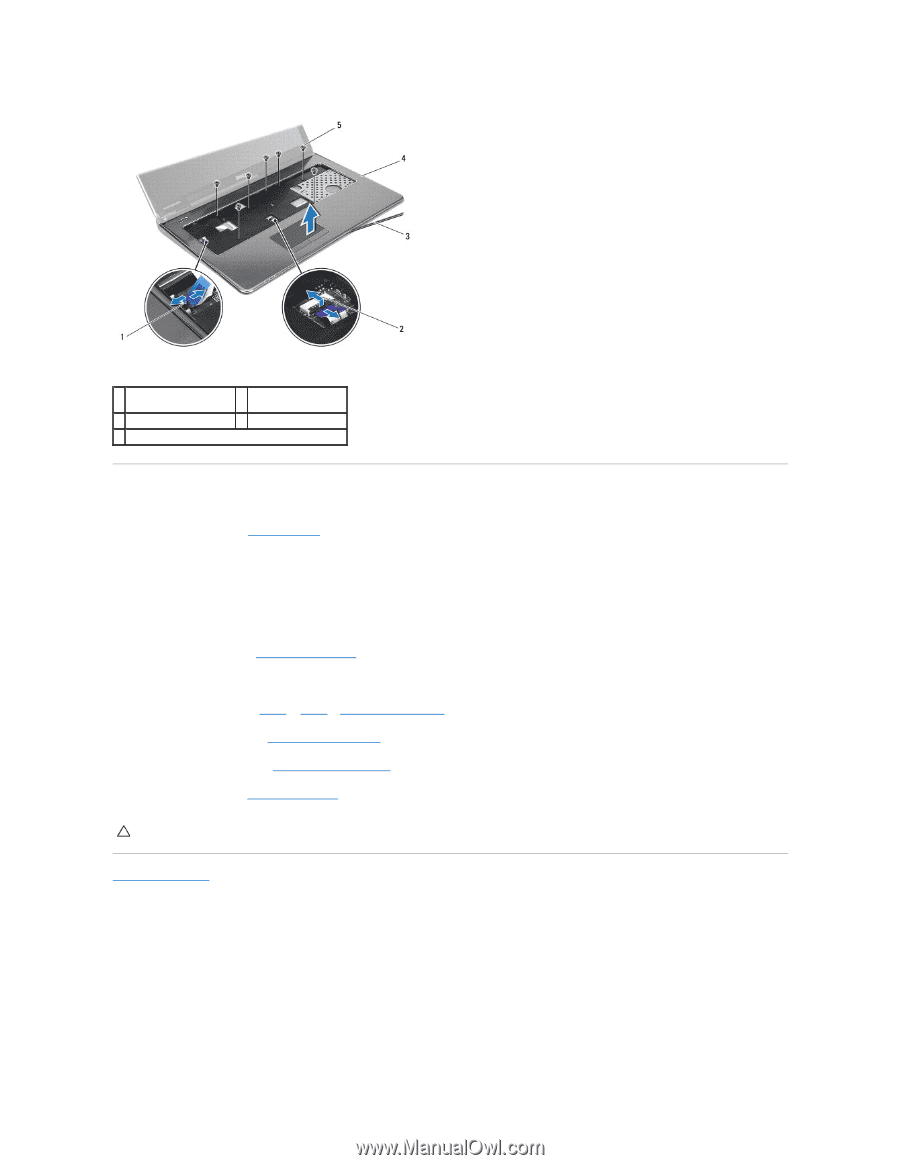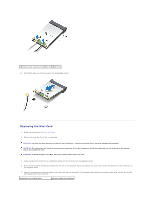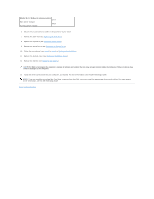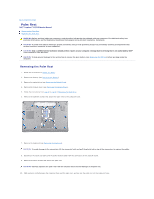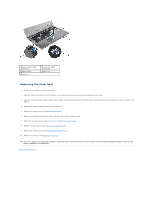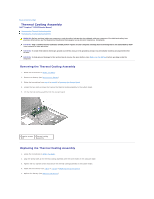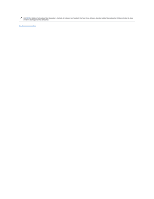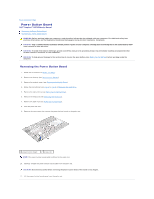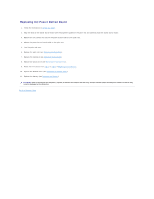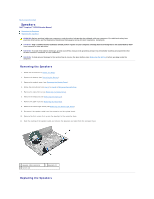Dell Inspiron 17 Service Manual - Page 50
Replacing the Battery
 |
View all Dell Inspiron 17 manuals
Add to My Manuals
Save this manual to your list of manuals |
Page 50 highlights
1 power button cable connector 3 plastic scribe 5 screws (7) 2 touch pad cable connector 4 palm rest Replacing the Palm Rest 1. Follow the instructions in Before You Begin. 2. Slide the tabs on the palm rest into the slots on the computer base and gently snap the palm rest into place. 3. Slide the touch pad cable and the power button cable into the connectors on the system board, and press down on the connector latches to secure the cables. 4. Replace the seven screws that secure the palm rest. 5. Replace the keyboard (see Replacing the Keyboard). 6. Replace the eighteen screws that secure the palm rest to the computer base. 7. Follow the instructions from step 5 to step 7 in Replacing the Hard Drive. 8. Replace the optical drive (see Replacing the Optical Drive). 9. Replace the module cover (see Replacing the Module Cover). 10. Replace the battery (see Replacing the Battery). CAUTION: Before turning on the computer, replace all screws and ensure that no stray screws remain inside the computer. Failure to do so may result in damage to the computer. Back to Contents Page