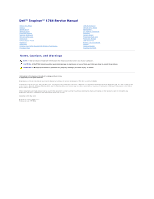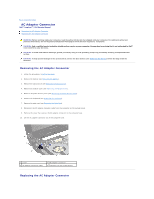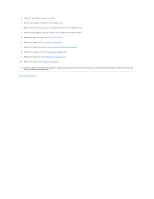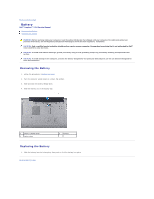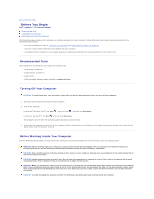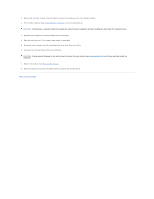Dell Inspiron 1764 Service Manual
Dell Inspiron 1764 Manual
 |
View all Dell Inspiron 1764 manuals
Add to My Manuals
Save this manual to your list of manuals |
Dell Inspiron 1764 manual content summary:
- Dell Inspiron 1764 | Service Manual - Page 1
Dell™ Inspiron™ 1764 Service Manual Before You Begin Battery Optical Drive Module Cover Coin-Cell Battery Memory Module(s) Wireless Mini-Card Hard Drive Power Button Panel Keyboard Palm Rest Internal Card With Bluetooth® Wireless Technology Processor Fan USB/Audio Board Optical Drive Board - Dell Inspiron 1764 | Service Manual - Page 2
to Contents Page AC Adapter Connector Dell™ Inspiron™ 1764 Service Manual Removing the AC Adapter Connector Replacing the AC Adapter Connector WARNING: Before working inside your computer, read the safety information that shipped with your computer. For additional safety best practices information - Dell Inspiron 1764 | Service Manual - Page 3
the AC adapter connector cable to the connector on the system board. 5. Replace the palm rest (see Replacing the Palm Rest). 6. Replace the keyboard (see Replacing the Keyboard). 7. Replace the power button panel (see Replacing the Power Button Panel). 8. Replace the module cover (see Replacing the - Dell Inspiron 1764 | Service Manual - Page 4
to Contents Page Battery Dell™ Inspiron™ 1764 Service Manual Removing the Battery Replacing the Battery WARNING: Before working inside your computer, read the safety information that shipped with your computer. For additional safety best practices information, see the Regulatory Compliance - Dell Inspiron 1764 | Service Manual - Page 5
Dell™ Inspiron™ 1764 Service Manual Recommended Tools Turning Off Your Computer Before Working Inside Your Computer This manual component can be replaced or-if purchased l BIOS executable update program available at support.dell.com press and hold the power button until the computer turns - Dell Inspiron 1764 | Service Manual - Page 6
is flat and clean to prevent the computer cover from being scratched. 2. Turn off your computer battery (see Removing the Battery) before working inside the computer. 7. Remove the battery (see Removing the Battery). 8. Open the computer and press the power button to ground the system board. Back - Dell Inspiron 1764 | Service Manual - Page 7
BIOS Dell™ Inspiron™ 1764 Service Manual 1. Turn on the computer. 2. Go to support.dell.com/support/downloads. 3. Click Select Model. 4. Locate the BIOS update file for your computer: NOTE: The Service screen. Click BIOS. 6. Click Download Now to download the latest BIOS file. The File Download - Dell Inspiron 1764 | Service Manual - Page 8
Contents Page Internal Card With Bluetooth® Wireless Technology Dell™ Inspiron™ 1764 Service Manual Removing the Bluetooth Card Replacing the Bluetooth Card WARNING: Before working inside your computer, read the safety information that shipped with your computer. For additional safety best practices - Dell Inspiron 1764 | Service Manual - Page 9
Replace the keyboard (see Replacing the Keyboard). 6. Replace the power button panel (see Replacing the Power Button Panel). 7. Replace the optical drive (see Replacing the Optical Drive). 8. Replace the module cover (see Replacing the Module Cover). 9. Replace the battery (see Replacing the Battery - Dell Inspiron 1764 | Service Manual - Page 10
to Contents Page Camera Module Dell™ Inspiron™ 1764 Service Manual Removing the Camera Module Replacing the Camera Module WARNING: the battery (see Removing the Battery). 3. Remove the display assembly (see Removing the Display Assembly). 4. Remove the display bezel (see Removing the Display Bezel). - Dell Inspiron 1764 | Service Manual - Page 11
it to the display cover. 6. Replace the display panel (see Replacing the Display Panel). 7. Replace the display bezel (see Replacing the Display Bezel). 8. Replace the display assembly (see Replacing the Display Assembly). 9. Replace the battery (see Replacing the Battery). CAUTION: Before turning - Dell Inspiron 1764 | Service Manual - Page 12
to Contents Page Coin-Cell Battery Dell™ Inspiron™ 1764 Service Manual Removing the Coin-Cell Battery Replacing the Coin-Cell Battery WARNING: Before working inside your computer, read the safety information that shipped with your computer. For additional safety best practices information, see the - Dell Inspiron 1764 | Service Manual - Page 13
- Dell Inspiron 1764 | Service Manual - Page 14
Module Cover Dell™ Inspiron™ 1764 Service Manual Removing the Module Cover Replacing the Module Cover WARNING battery (see Removing the Battery) before working inside the computer. Removing the Module Cover 1. Follow the procedures in Before You Begin. 2. Remove the battery (see Removing the Battery - Dell Inspiron 1764 | Service Manual - Page 15
Dell™ Inspiron™ 1764 Service Manual Removing the Processor Module Replacing You Begin. 2. Remove the battery (see Removing the Battery). 3. Follow the instructions from step 3 to step the processor thermal-cooling assembly. The oils in your skin can reduce the heat transfer capability of the thermal - Dell Inspiron 1764 | Service Manual - Page 16
Processor Heat Sink). 5. Follow the instructions from step 4 to step 24 in Replacing the System Board. CAUTION: Before turning on the computer, replace all screws and ensure that no stray screws remain inside the computer. Failure to do so may result in damage to the computer. Back to Contents Page - Dell Inspiron 1764 | Service Manual - Page 17
Contents Page Processor Heat Sink Dell™ Inspiron™ 1764 Service Manual Removing the Processor Heat Sink Replacing the Processor Heat Sink the procedures in Before You Begin. 2. Remove the battery (see Removing the Battery). 3. Follow the instructions from step 3 to step 20 in Removing the System - Dell Inspiron 1764 | Service Manual - Page 18
3. Follow the instructions from step 4 to step 24 in Replacing the System Board. CAUTION: Before turning on the computer, replace all screws and ensure that no stray screws remain inside the computer. Failure to do so may result in damage to the computer. Back to Contents Page - Dell Inspiron 1764 | Service Manual - Page 19
Contents Page Display Dell™ Inspiron™ 1764 Service Manual Display Assembly Display Bezel Display Panel Display Panel Brackets Display Hinges Display Cable WARNING: Before working inside your computer, read the safety information that shipped with your computer. For - Dell Inspiron 1764 | Service Manual - Page 20
cables up through the slot in the computer base. 11. Note the routing of the Mini-Card antenna cables and remove them from the routing guides on the palm rest. 12. Disconnect the display cable from the connector on the system board, and remove the display cable grounding screw. 1 Mini-Card - Dell Inspiron 1764 | Service Manual - Page 21
9. Replace the keyboard (see Replacing the Keyboard). 10. Replace the power button panel (see Replacing the Power Button Panel). 11. Replace the module cover (see Replacing the Module Cover). 12. Replace the optical drive (see Replacing the Optical Drive). 13. Replace the battery (see Replacing the - Dell Inspiron 1764 | Service Manual - Page 22
the hinges first. 4. Gently press down around the display bezel to snap it into place. 5. Replace the display assembly (see Replacing the Display Assembly). 6. Replace the battery (see Replacing the Battery). CAUTION: Before turning on the computer, replace all screws and ensure that no stray screws - Dell Inspiron 1764 | Service Manual - Page 23
display panel to the display cover. 5. Replace the display bezel (see Replacing the Display Bezel). 6. Replace the display assembly (see Replacing the Display Assembly). 7. Replace the battery (see Replacing the Battery). CAUTION: Before turning on the computer, replace all screws and ensure that - Dell Inspiron 1764 | Service Manual - Page 24
to the display panel. 3. Replace the display panel (see Replacing the Display Panel). 4. Replace the display bezel (see Replacing the Display Bezel). 5. Replace the display assembly (see Replacing the Display Assembly). 6. Replace the battery (see Replacing the Battery). CAUTION: Before turning on - Dell Inspiron 1764 | Service Manual - Page 25
cover. 3. Replace the display hinges (see Replacing the Display Hinges). 4. Replace the display panel (see Replacing the Display Panel). 5. Replace the display bezel (see Replacing the Display Bezel). 6. Replace the display assembly (see Replacing the Display Assembly). 7. Replace the battery - Dell Inspiron 1764 | Service Manual - Page 26
to Contents Page Processor Fan Dell™ Inspiron™ 1764 Service Manual Removing the Processor Fan Replacing the Processor Fan WARNING: Before working inside your computer, read the safety information that shipped with your computer. For additional safety best practices information, see - Dell Inspiron 1764 | Service Manual - Page 27
). 6. Replace the keyboard (see Replacing the Keyboard). 7. Replace the power button panel (see Replacing the Power Button Panel). 8. Replace the module cover (see Replacing the Module Cover). 9. Replace the optical drive (see Replacing the Optical Drive). 10. Replace the battery (see Replacing the - Dell Inspiron 1764 | Service Manual - Page 28
Drive Dell™ Inspiron™ 1764 Service Manual Removing the Hard Drive Replacing the battery (see Removing the Battery) before working inside the computer. CAUTION: Hard drives are extremely fragile. Exercise care when handling the hard drive. NOTE: Dell does not guarantee compatibility or provide support - Dell Inspiron 1764 | Service Manual - Page 29
Replace the module cover (see Replacing the Module Cover). 9. Replace the battery (see Replacing the Battery). CAUTION: Before turning on the computer, replace Setup Guide. 11. Install the drivers and utilities for your computer, as needed. For more information, see the Dell Technology Guide. Back to - Dell Inspiron 1764 | Service Manual - Page 30
Keyboard Dell™ Inspiron™ 1764 Service Manual Removing the Keyboard Replacing the Keyboard WARNING: Before working inside your computer, read the safety information that shipped with your computer. For additional safety best practices information, see the Regulatory Compliance Homepage at www.dell - Dell Inspiron 1764 | Service Manual - Page 31
tabs on the palm rest. 6. Replace the four screws that secure the keyboard to the computer base. 7. Replace the power button panel (see Replacing the Power Button Panel). 8. Replace the battery (see Replacing the Battery). CAUTION: Before turning on the computer, replace all screws and ensure that - Dell Inspiron 1764 | Service Manual - Page 32
Back to Contents Page Battery Latch Assembly Dell™ Inspiron™ 1764 Service Manual Removing the Battery Latch Assembly Replacing the Battery Latch Assembly WARNING: Before working inside your computer, read the safety information that shipped with your computer. For additional safety best practices - Dell Inspiron 1764 | Service Manual - Page 33
CAUTION: Before turning on the computer, replace all screws and ensure that no stray screws remain inside the computer. Failure to do so may result in damage to the computer. Back to Contents Page - Dell Inspiron 1764 | Service Manual - Page 34
Page Memory Module(s) Dell™ Inspiron™ 1764 Service Manual Removing the Memory Module(s) Replacing the Memory Module(s) WARNING: Before working inside your computer, read the safety information that shipped with your computer. For additional safety best practices information, see - Dell Inspiron 1764 | Service Manual - Page 35
module is not installed properly, the computer may not boot. 1 tab 2 notch 4. Replace the module cover (see Replacing the Module Cover). 5. Replace the battery (see Replacing the Battery). Connect the AC adapter to your computer and an electrical outlet. CAUTION: Before turning on the computer - Dell Inspiron 1764 | Service Manual - Page 36
to Contents Page Microphone Dell™ Inspiron™ 1764 Service Manual Removing the Microphone Replacing the Microphone WARNING: Before working inside your computer, read the safety information that shipped with your computer. For additional safety best practices information, see the - Dell Inspiron 1764 | Service Manual - Page 37
Replace the keyboard (see Replacing the Keyboard). 6. Replace the power button panel (see Replacing the Power Button Panel). 7. Replace the module cover (see Replacing the Module Cover). 8. Replace the optical drive (see Replacing the Optical Drive). 9. Replace the battery (see Replacing the Battery - Dell Inspiron 1764 | Service Manual - Page 38
Page Wireless Mini-Card Dell™ Inspiron™ 1764 Service Manual Removing the Mini-Card Replacing the Mini-Card WARNING: Before working inside safety instructions that shipped with your computer). NOTE: Dell does not guarantee compatibility or provide support for Mini-Cards from sources other than Dell. - Dell Inspiron 1764 | Service Manual - Page 39
Mini-Card connector labeled with a white triangle. Connect the black antenna cable to the auxiliary Mini- Card connector labeled with a black triangle. 6. Replace the module cover (see Replacing the Module Cover). 7. Replace the battery (see Replacing the Battery). CAUTION: Before turning on the - Dell Inspiron 1764 | Service Manual - Page 40
to Contents Page Optical Drive Board Dell™ Inspiron™ 1764 Service Manual Removing the Optical Drive Board Replacing the Optical Drive Board WARNING: Before working inside your computer, read the safety information that shipped with your computer. For additional safety best practices information, - Dell Inspiron 1764 | Service Manual - Page 41
). 6. Replace the keyboard (see Replacing the Keyboard). 7. Replace the power button panel (see Replacing the Power Button Panel). 8. Replace the module cover (see Replacing the Module Cover). 9. Replace the optical drive (see Replacing the Optical Drive). 10. Replace the battery (see Replacing the - Dell Inspiron 1764 | Service Manual - Page 42
Contents Page Optical Drive Dell™ Inspiron™ 1764 Service Manual Removing the Optical Drive Replacing the Optical Drive WARNING: Replace the screw that secures the optical drive to the computer base. 4. Replace the battery (see Replacing the Battery). CAUTION: Before turning on the computer, replace - Dell Inspiron 1764 | Service Manual - Page 43
- Dell Inspiron 1764 | Service Manual - Page 44
Contents Page Palm Rest Dell™ Inspiron™ 1764 Service Manual Removing the Palm Rest Replacing the Palm Rest WARNING: Card antenna cable routing 8. Remove the power button panel (see Removing the Power Button Panel). 9. Remove the keyboard (see Removing the Keyboard). 10. Lift the connector latch, - Dell Inspiron 1764 | Service Manual - Page 45
of the palm rest, use your fingers to separate the palm rest from the computer base. 15. Lift the palm rest off the computer base. Replacing the Palm Rest 1. Follow the procedures in Before You Begin. 2. Align the palm rest on the computer base and snap the palm rest into place - Dell Inspiron 1764 | Service Manual - Page 46
8. Replace the keyboard (see Replacing the Keyboard). 9. Replace the power button panel (see Replacing the Power Button Panel). 10. Route and connect the Mini-Card antenna cables (see step 5 in Replacing the Mini-Card). 11. Replace the module cover (see Replacing the Module Cover). 12. Replace the - Dell Inspiron 1764 | Service Manual - Page 47
to Contents Page Power Button Panel Dell™ Inspiron™ 1764 Service Manual Removing the Power Button Panel Replacing the Power Button Panel WARNING: Before working inside your computer, read the safety information that shipped with your computer. For additional safety best practices information, see - Dell Inspiron 1764 | Service Manual - Page 48
that secure the power button panel to the computer base. 6. Replace the battery (see Replacing the Battery). CAUTION: Before turning on the computer, replace all screws and ensure that no stray screws remain inside the computer. Failure to do so may result in damage to the computer. Back to Contents - Dell Inspiron 1764 | Service Manual - Page 49
Contents Page Speakers Dell™ Inspiron™ 1764 Service Manual Removing the Speakers Replacing the Speakers WARNING: Before working inside your computer, read the safety information that shipped with your computer. For additional safety best practices information, see the - Dell Inspiron 1764 | Service Manual - Page 50
). 7. Replace the keyboard (see Replacing the Keyboard). 8. Replace the power button panel (see Replacing the Power Button Panel). 9. Replace the module cover (see Replacing the Module Cover). 10. Replace the optical drive (see Replacing the Optical Drive). 11. Replace the battery (see Replacing the - Dell Inspiron 1764 | Service Manual - Page 51
to Contents Page System Board Dell™ Inspiron™ 1764 Service Manual Removing the System Board Replacing the System Board Entering the Service Tag in the BIOS WARNING: Before working inside your computer, read the safety information that shipped with your computer. For additional safety best practices - Dell Inspiron 1764 | Service Manual - Page 52
latch 7 connector latch 9 speaker cable 2 AC adapter connector cable 4 optical drive board cable 6 Replacing the System Board 1. Follow the procedures in Before You Begin. 2. Replace the processor module (see Replacing the Processor Module). 3. Replace the processor heat sink (see Replacing - Dell Inspiron 1764 | Service Manual - Page 53
board, enter the computer's Service Tag into the BIOS of the replacement system board. 24. Enter the service tag (see Entering the Service Tag in the BIOS). Entering the Service Tag in the BIOS 1. Ensure that the AC adapter is plugged in and that the main battery is installed properly. 2. Turn - Dell Inspiron 1764 | Service Manual - Page 54
Back to Contents Page - Dell Inspiron 1764 | Service Manual - Page 55
Contents Page USB/Audio Board Dell™ Inspiron™ 1764 Service Manual Removing the USB/Audio Board Replacing the USB/Audio Board WARNING: Before working inside your computer, read the safety information that shipped with your computer. For additional safety best practices information, - Dell Inspiron 1764 | Service Manual - Page 56
). 7. Replace the keyboard (see Replacing the Keyboard). 8. Replace the power button panel (see Replacing the Power Button Panel). 9. Replace the module cover (see Replacing the Module Cover). 10. Replace the optical drive (see Replacing the Optical Drive). 11. Replace the battery (see Replacing the - Dell Inspiron 1764 | Service Manual - Page 57
to Contents Page USB Connector Dell™ Inspiron™ 1764 Service Manual Removing the USB Connector Replacing the USB Connector WARNING: Follow the procedures in Before You Begin. 2. Remove the battery (see Removing the Battery). 3. Follow the instructions from step 3 to step 19 in Removing the System

Dell™ Inspiron™ 1764 Service Manual
Notes, Cautions, and Warnings
Information in this document is subject to change without notice.
© 2009 Dell Inc. All rights reserved.
Reproduction of these materials in any manner whatsoever without the written permission of Dell Inc. is strictly forbidden.
Trademarks used in this text:
Dell
, the
DELL
logo, and
Inspiron
are trademarks of Dell Inc.;
Bluetooth
is a registered trademark owned by Bluetooth SIG, Inc. and is used by Dell
under license;
Microsoft,
Windows
,
Windows Vista
, and the
Windows Vista
start button logo are either trademarks or registered trademarks of Microsoft Corporation in the United
States and/or other countries.
Other trademarks and trade names may be used in this document to refer to either the entities claiming the marks and names or their products. Dell Inc. disclaims any
proprietary interest in trademarks and trade names other than its own.
December 2009 Rev. A00
Regulatory model: P07E series
Regulatory type: P07E001
Before You Begin
Battery
Optical Drive
Module Cover
Coin
-
Cell Battery
Memory Module(s)
Wireless Mini
-
Card
Hard Drive
Power Button Panel
Keyboard
Palm Rest
Internal Card With Bluetooth
®
Wireless Technology
Processor Fan
USB/Audio Board
Optical Drive Board
Microphone
AC Adapter Connector
Speakers
System Board
Processor Heat Sink
Processor Module
USB Connector
Battery Latch Assembly
Display
Camera Module
Flashing the BIOS
NOTE:
A NOTE indicates important information that helps you make better use of your computer.
CAUTION:
A CAUTION indicates either potential damage to hardware or loss of data and tells you how to avoid the problem.
WARNING:
A WARNING indicates a potential for property damage, personal injury, or death.