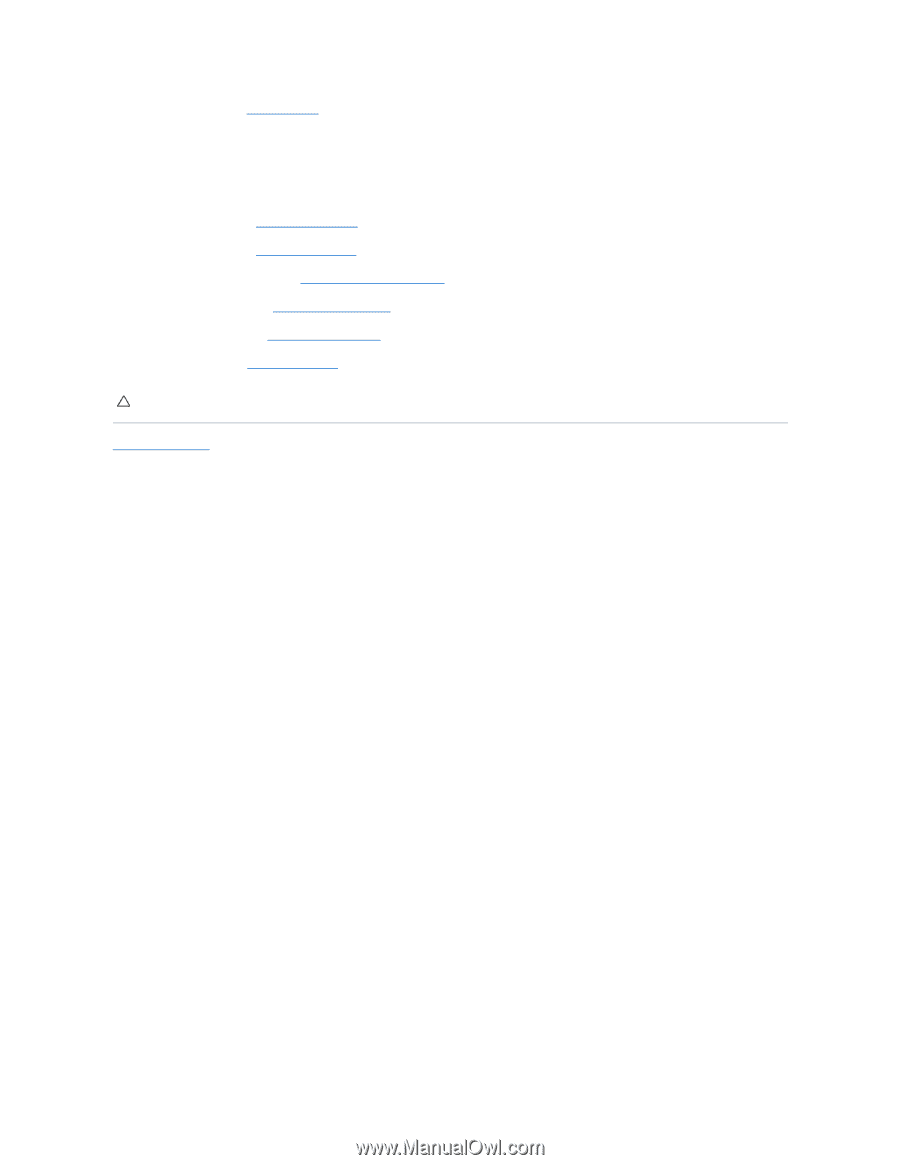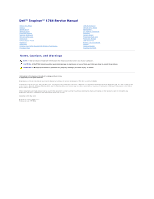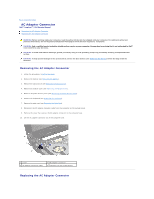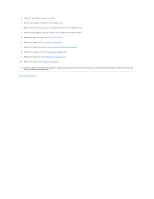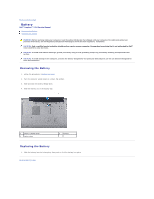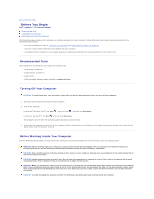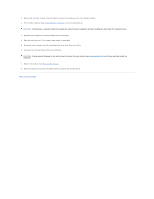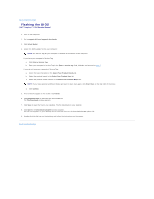Dell Inspiron 1764 Service Manual - Page 3
Replacing the Power Button Panel - battery replacement
 |
View all Dell Inspiron 1764 manuals
Add to My Manuals
Save this manual to your list of manuals |
Page 3 highlights
1. Follow the procedures in Before You Begin. 2. Place the AC adapter connector in the computer base. 3. Replace the screw that secures the AC adapter connector to the computer base. 4. Connect the AC adapter connector cable to the connector on the system board. 5. Replace the palm rest (see Replacing the Palm Rest). 6. Replace the keyboard (see Replacing the Keyboard). 7. Replace the power button panel (see Replacing the Power Button Panel). 8. Replace the module cover (see Replacing the Module Cover). 9. Replace the optical drive (see Replacing the Optical Drive). 10. Replace the battery (see Replacing the Battery). CAUTION: Before turning on the computer, replace all screws and ensure that no stray screws remain inside the computer. Failure to do so may result in damage to the computer. Back to Contents Page