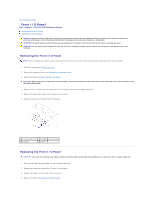Dell Inspiron 545 Service Manual - Page 24
Front I/O Panel
 |
View all Dell Inspiron 545 manuals
Add to My Manuals
Save this manual to your list of manuals |
Page 24 highlights
Back to Contents Page Front I/O Panel Dell™ Inspiron™ 535/537/545/546 Service Manual Removing the Front I/O Panel Replacing the Front I/O Panel WARNING: Before working inside your computer, read the safety information that shipped with your computer. For additional safety best practices information, see the Regulatory Compliance Homepage at www.dell.com/regulatory_compliance. WARNING: To guard against electrical shock, always unplug your computer from the electrical outlet before removing the cover. WARNING: Do not operate your equipment with any cover(s) (including computer covers, bezels, filler brackets, front-panel inserts, etc.) removed. Removing the Front I/O Panel NOTE: Note the routing of all cables as you remove them so that you can re-route them correctly when installing the new front I/O panel. 1. Follow the procedures in Before You Begin. 2. Remove the computer cover (see Removing the Computer Cover). 3. Remove the bezel (see Removing the Front Bezel). CAUTION: When sliding the I/O panel out of the computer, be extremely careful. Carelessness may result in damage to the cable connectors and the cable routing clips. 4. Disconnect all the cables that are connected to the I/O panel from the system board connectors. 5. Remove the screw that secures the I/O panel to the chassis. 6. Carefully remove the I/O panel from the computer. 1 I/O panel clamp slot 2 cables 3 I/O panel clamp 4 I/O panel 5 screw Replacing the Front I/O Panel CAUTION: Take care not to damage the cable connectors and the cable routing clips when sliding the I/O panel into the I/O panel clamp slot. 1. Align and slide the I/O panel clamp into the I/O panel clamp slot. 2. Replace the screw that secures the I/O panel to the chassis. 3. Connect the cables to the system board connectors. 4. Replace the bezel (see Replacing the Front Bezel).