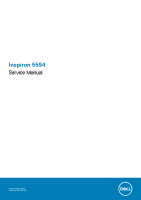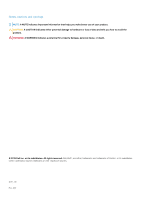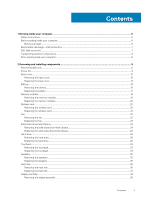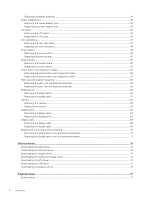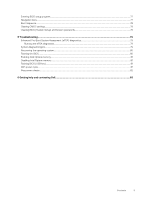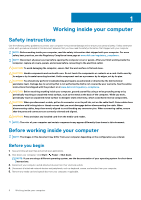Dell Inspiron 5594 Service Manual
Dell Inspiron 5594 Manual
 |
View all Dell Inspiron 5594 manuals
Add to My Manuals
Save this manual to your list of manuals |
Dell Inspiron 5594 manual content summary:
- Dell Inspiron 5594 | Service Manual - Page 1
Inspiron 5594 Service Manual Regulatory Model: P90F Regulatory Type: P90F001 - Dell Inspiron 5594 | Service Manual - Page 2
of data and tells you how to avoid the problem. WARNING: A WARNING indicates a potential for property damage, personal injury, or death. © 2019 Dell Inc. or its subsidiaries. All rights reserved. Dell, EMC, and other trademarks are trademarks of Dell Inc. or its subsidiaries. Other trademarks may be - Dell Inspiron 5594 | Service Manual - Page 3
...9 Screw list...9 Base cover...10 Removing the base cover...10 Replacing the base cover...13 Battery...16 Removing the battery...16 Replacing the battery...17 Memory modules...19 Removing the memory modules...19 Replacing the memory modules...20 Wireless card...20 Removing the wireless card...20 - Dell Inspiron 5594 | Service Manual - Page 4
70 Replacing the display back-cover and antenna assembly 71 3 Device drivers...73 Downloading the audio driver...73 Downloading the network driver...73 Downloading the chipset driver...74 Downloading the media-card reader driver...74 Downloading the WiFi driver...75 Downloading the USB driver...75 - Dell Inspiron 5594 | Service Manual - Page 5
78 Clearing BIOS (System Setup) and System passwords 78 5 Troubleshooting...79 Enhanced Pre-Boot System Assessment (ePSA) diagnostics 79 operating system...80 Flashing the BIOS...80 Enabling Intel Optane memory...81 Disabling Intel Optane memory...81 Flashing BIOS (USB key)...81 WiFi power cycle - Dell Inspiron 5594 | Service Manual - Page 6
, not by its pins. CAUTION: You should only perform troubleshooting and repairs as authorized or directed by the Dell technical assistance team. Damage due to servicing that is not authorized by Dell is not covered by your warranty. See the safety instructions that shipped with the product or at www - Dell Inspiron 5594 | Service Manual - Page 7
as intermittent problems or a shortened Dell products, the sensitivity to static damage is now higher than in previous Dell memory integrity, intermittent memory errors, etc. The more difficult type of damage to recognize and troubleshoot as bonding. Use only Field Service kits with a wrist strap, - Dell Inspiron 5594 | Service Manual - Page 8
service and that they use anti-static bags for transporting sensitive components. Transporting sensitive components When transporting ESD sensitive components such as replacement parts or parts to be returned to Dell Tighten stomach muscles. Abdominal muscles support your spine when you lift, - Dell Inspiron 5594 | Service Manual - Page 9
. NOTE: Some computers have magnetic surfaces. Ensure that the screws are not left attached to such surface when replacing a component. NOTE: Screw color may vary with the configuration ordered. Table 1. Screw list Component Base cover Secured to Palm-rest and keyboard assembly Screw type - Dell Inspiron 5594 | Service Manual - Page 10
your computer. After working inside your computer, follow the instructions in After working inside your computer. For more safety best practices , see the Regulatory Compliance home page at www.dell.com/regulatory_compliance. Procedure 1. Loosen the two captive screws on the base - Dell Inspiron 5594 | Service Manual - Page 11
3. Pry the base cover starting from the indents at the display hinges located at the top-left and top-right corners of the computer base. 4. Lift the base cover off the palm-rest and keyboard assembly. Removing and installing components 11 - Dell Inspiron 5594 | Service Manual - Page 12
NOTE: The following steps are applicable only if you want to further remove any other component from your computer. 5. Peel the tape that adheres the battery cable to the connector and disconnect the battery cable from the system board. 12 Removing and installing components - Dell Inspiron 5594 | Service Manual - Page 13
computer and drain the flea power. Replacing the base cover NOTE: Before working working inside your computer, follow the instructions in After working inside your computer. For more see the Regulatory Compliance home page at www.dell.com/regulatory_compliance. Procedure 1. Connect the battery cable - Dell Inspiron 5594 | Service Manual - Page 14
3. Place the base cover on the palm-rest and keyboard assembly, and snap the base cover into place starting from the power-adapter port. CAUTION: To avoid accidental damage to the power-adapter port, do not press the base cover against the poweradapter port when you snap the base cover to the - Dell Inspiron 5594 | Service Manual - Page 15
4. Replace the seven screws (M2.5x6) that secure the base cover to the palm-rest and keyboard assembly. 5. Tighten the two captive screws that secure the base cover to the palm-rest and keyboard assembly. Removing and installing components 15 - Dell Inspiron 5594 | Service Manual - Page 16
inside your computer, follow the instructions in After working inside your computer. For Compliance home page at www.dell.com/regulatory_compliance. Lithium-ion battery or against the battery. • Ensure any screws during the servicing of this product are not lost or misplaced, to prevent accidental - Dell Inspiron 5594 | Service Manual - Page 17
an instance, contact for assistance and further instructions. • If the battery gets stuck Dell technical support for assistance. See www.dell.com/contactdell. • Always purchase genuine batteries from www.dell.com or authorized Dell -rest and keyboard assembly. Replacing the battery NOTE: Before - Dell Inspiron 5594 | Service Manual - Page 18
battery. • Ensure any screws during the servicing of this product are not lost or , contact for assistance and further instructions. • If the battery gets Dell technical support for assistance. See www.dell.com/contactdell. • Always purchase genuine batteries from www.dell.com or authorized Dell - Dell Inspiron 5594 | Service Manual - Page 19
Replace the base cover. Memory modules Removing the memory modules NOTE: Before working inside your computer, read the safety information that shipped with your computer and follow the steps in Before working inside your computer. After working inside your computer, follow the instructions - Dell Inspiron 5594 | Service Manual - Page 20
Replacing the memory modules NOTE: Before working inside your computer, read the safety information that shipped with your computer and follow the steps in Before working inside your computer. After working inside your computer, follow the instructions in After working inside your computer. For more - Dell Inspiron 5594 | Service Manual - Page 21
Using a plastic scribe, disconnect the antenna cables from the wireless card. 5. Slide and remove the wireless card from the wireless-card slot. Replacing the wireless card NOTE: Before working inside your computer, read the safety information that shipped with your computer and follow the steps in - Dell Inspiron 5594 | Service Manual - Page 22
color scheme for the wireless card supported by your computer. Table 2. (black triangle) Black 2. Slide and replace the wireless-card bracket on the wireless- instructions in After working inside your computer. For more safety best practices, see the Regulatory Compliance home page at www.dell - Dell Inspiron 5594 | Service Manual - Page 23
computer. After working inside your computer, follow the instructions in After working inside your computer. For more safety best dell.com/regulatory_compliance. Procedure 1. Using the alignment post, align the screw holes on the fan with the screw holes on the palm-rest and keyboard assembly. 2. Replace - Dell Inspiron 5594 | Service Manual - Page 24
working inside your computer. After working inside your computer, follow the instructions in After working inside your computer. For more safety best practices, see the Regulatory Compliance home page at www.dell.com/regulatory_compliance. Prerequisites Remove the base cover. Procedure to remove the - Dell Inspiron 5594 | Service Manual - Page 25
5. Turn the M.2 2230 thermal shield over. 6. Remove the screw (M2x2) that secures the solid-state drive to the M.2 2230 thermal shield. 7. Lift the solid-state drive off the M.2 2230 thermal shield. Procedure to remove the M.2 2280 solid-state drive 1. Loosen the captive screw that secures the M.2 - Dell Inspiron 5594 | Service Manual - Page 26
, follow the instructions in After working inside your computer. For more safety best practices, see the Regulatory Compliance home page at www.dell.com/regulatory_compliance. CAUTION: Solid-state drives are fragile. Exercise care when handling the solid-state drive. Procedure to replace M.2 2230 - Dell Inspiron 5594 | Service Manual - Page 27
the solid-state drive into place. 2. Insert the tab of the M.2 2280 thermal shield into the slot on the palm-rest and keyboard assembly. 3. Replace the screw (M2x3) that secures the M.2 2280 thermal shield and solid-state drive to the palm-rest and keyboard assembly. 4. Tighten the captive screw - Dell Inspiron 5594 | Service Manual - Page 28
Replace the base cover. Hard drive Removing the hard drive If your computer is using a SATA storage device accelerated by Intel Optane memory your computer, follow the instructions in After working inside your Regulatory Compliance home page at www.dell.com/regulatory_compliance. CAUTION: Hard drives - Dell Inspiron 5594 | Service Manual - Page 29
4. Disconnect the interposer from the hard-drive assembly. 5. Remove the four screws (M3x3) that secure the hard-drive bracket to the hard drive. 6. Lift the hard drive off the hard-drive bracket. Removing and installing components 29 - Dell Inspiron 5594 | Service Manual - Page 30
your computer, follow the instructions in After working inside your computer. dell.com/regulatory_compliance. CAUTION: Hard drives are fragile. Exercise care when handling the hard drive. Procedure 1. Align the screw holes on the hard-drive bracket with the screw holes on the hard drive. 2. Replace - Dell Inspiron 5594 | Service Manual - Page 31
4. Using the alignment posts, place the hard-drive assembly on the palm-rest and keyboard assembly. 5. Replace the three screws (M2x3) that secure the hard-drive assembly to the palm-rest and keyboard assembly. 6. Connect the hard-drive cable to the system - Dell Inspiron 5594 | Service Manual - Page 32
inside your computer. After working inside your computer, follow the instructions in After working inside your computer. For more safety best practices, see the Regulatory Compliance home page at www.dell.com/regulatory_compliance. Prerequisites 1. Remove the base cover. 2. Remove - Dell Inspiron 5594 | Service Manual - Page 33
inside your computer, follow the instructions in After working inside your computer. For more safety best practices, see the Regulatory Compliance home page at www.dell.com/regulatory_compliance. Procedure NOTE: Ensure that the touchpad is aligned with the guides available on the palm-rest and - Dell Inspiron 5594 | Service Manual - Page 34
3. Place the touchpad bracket on the palm-rest and keyboard assembly. 4. Replace the three screws (M1.6x2) that secure the touchpad to the palm-rest and keyboard assembly. 5. Slide the touchpad cable into the connector on the - Dell Inspiron 5594 | Service Manual - Page 35
Post-requisites 1. Replace the battery. 2. Replace the base cover. Speakers Removing the speakers NOTE computer, follow the instructions in After working inside your computer. For more safety best practices, see the Regulatory Compliance home page at www.dell.com/regulatory_compliance. Prerequisites - Dell Inspiron 5594 | Service Manual - Page 36
the instructions in After working inside your computer. For more safety best practices, see the Regulatory Compliance home page at www.dell.com/regulatory_compliance. Procedure NOTE: If the rubber grommets are pushed out when removing the speakers, push them back in before replacing the speakers - Dell Inspiron 5594 | Service Manual - Page 37
. After working inside your computer, follow the instructions in After working inside your computer. For more safety dell.com/regulatory_compliance. CAUTION: Incorrect alignment of the heat sink can damage the system board and processor. NOTE: If either the system board or the heat sink is replaced - Dell Inspiron 5594 | Service Manual - Page 38
heat sink with the screw holes on the system board. 2. Replace the three (M2x3) screws that secure the heat sink to inside your computer, follow the instructions in After working inside your computer. Regulatory Compliance home page at www.dell.com/regulatory_compliance. Prerequisites 1. Remove the - Dell Inspiron 5594 | Service Manual - Page 39
the fan and the palm-rest and keyboard assembly. 3. Remove the antenna cables from the routing guide. 4. Open the display at an angle of 90 degrees and place it on the edge of the table in a position that allows access to the - Dell Inspiron 5594 | Service Manual - Page 40
7. After performing all the above steps, you are left with display assembly. 40 Removing and installing components - Dell Inspiron 5594 | Service Manual - Page 41
your computer, follow the instructions in After working inside your computer. For more safety best practices, see the Regulatory Compliance home page at www.dell.com/regulatory_compliance. Procedure NOTE: Ensure that the hinges are opened to 90 degrees before replacing the display assembly on the - Dell Inspiron 5594 | Service Manual - Page 42
the computer on a clean and flat surface. 4. Route the antenna cables on the palm-rest and keyboard assembly. 5. Route the display cable through the routing guides on the fan and the palm-rest and keyboard assembly. 6. Slide the display cable to the connector on the system board and close the latch - Dell Inspiron 5594 | Service Manual - Page 43
Post-requisites 1. Replace the wireless card. 2. Replace the base cover. Power-adapter port Removing the computer, follow the instructions in After working inside your computer. For more safety best practices, see the Regulatory Compliance home page at www.dell.com/regulatory_compliance. - Dell Inspiron 5594 | Service Manual - Page 44
working inside your computer. After working inside your computer, follow the instructions in After working inside your computer. For more safety best practices, see the Regulatory Compliance home page at www.dell.com/regulatory_compliance. Procedure 1. Using the alignment post, place the power - Dell Inspiron 5594 | Service Manual - Page 45
your computer. After working inside your computer, follow the instructions in After working inside your computer. For more safety best practices, see the Regulatory Compliance home page at www.dell.com/regulatory_compliance. Prerequisites CAUTION: Removing the coin-cell battery resets - Dell Inspiron 5594 | Service Manual - Page 46
, follow the instructions in After working inside your computer. For more safety best practices, see the Regulatory Compliance home page at www.dell.com/regulatory_compliance. Procedure 1. Using the alignment posts, place the I/O board on the palm-rest and keyboard assembly. 2. Replace the three - Dell Inspiron 5594 | Service Manual - Page 47
the hard drive with Intel optane.. 2. Replace the battery. 3. Replace the base cover. Coin-cell battery Removing the , follow the instructions in After working inside your computer. For more safety best practices, see the Regulatory Compliance home page at www.dell.com/regulatory_compliance. - Dell Inspiron 5594 | Service Manual - Page 48
out of the battery socket on the I/O board. Replacing the coin-cell battery NOTE: Before working inside your inside your computer, follow the instructions in After working inside your computer. the Regulatory Compliance home page at www.dell.com/regulatory_compliance. Procedure The coin-cell battery - Dell Inspiron 5594 | Service Manual - Page 49
Post-requisites 1. Replace the I/O board. 2. Replace the battery. 3. Replace the base cover. Power button Removing the power , follow the instructions in After working inside your computer. For more safety best practices, see the Regulatory Compliance home page at www.dell.com/regulatory_compliance. - Dell Inspiron 5594 | Service Manual - Page 50
safety best practices, see the Regulatory Compliance home page at www.dell.com/regulatory_compliance. NOTE: Your computer's Service Tag is stored in the system board. You must enter the Service Tag in the BIOS setup program after you replace the system board. 50 Removing and installing components - Dell Inspiron 5594 | Service Manual - Page 51
the location of the connectors so that you can reconnect the cables correctly after you replace the system board. Prerequisites 1. Remove the base cover. 2. Remove the battery. 3. Remove the memory modules. 4. Remove the wireless card. 5. Remove the solid-state drive/Intel Optane. 6. Remove the fan - Dell Inspiron 5594 | Service Manual - Page 52
10. Remove the screw (M2x4) that secures the system board to palm-rest and keyboard assembly. 11. Lift the system board off the palm-rest and keyboard assembly. 52 Removing and installing components - Dell Inspiron 5594 | Service Manual - Page 53
, see the Regulatory Compliance home page at www.dell.com/regulatory_compliance. NOTE: Your computer's Service Tag is stored in the system board. You must enter the Service Tag in the BIOS setup program after you replace the system board. NOTE: Replacing the system board removes any changes you have - Dell Inspiron 5594 | Service Manual - Page 54
3. Slide the power-button board cable into the connector on the system board and close the latch. 4. Slide the fingerprint-reader cable into the connector on the system board and close the latch. NOTE: This step is applicable only for computers shipped with the optional fingerprint reader. 5. Slide - Dell Inspiron 5594 | Service Manual - Page 55
the solid-state drive/Intel Optane. 5. Replace the wireless card. 6. Replace the memory modules. 7. Replace the battery. 8. Replace the base cover. Entering the Service Tag in the BIOS setup program 1. Turn on or restart your computer. 2. Press F2 when the Dell logo is displayed to enter the BIOS - Dell Inspiron 5594 | Service Manual - Page 56
inside your computer, follow the instructions in After working inside your computer. Regulatory Compliance home page at www.dell.com/regulatory_compliance. NOTE: Applicable . 7. Remove the system board. NOTE: When removing and replacing the power button with fingerprint reader, do not remove the heat - Dell Inspiron 5594 | Service Manual - Page 57
the instructions in After working inside your computer. For more safety best practices, see the Regulatory Compliance home page at www.dell.com/ 3. Place the power button on the palm-rest and keyboard assembly. 4. Replace the two screws (M2x3) that secure the power button with fingerprint reader to - Dell Inspiron 5594 | Service Manual - Page 58
Replace the system board. 2. Replace the wireless card. 3. Replace the heat sink. 4. Replace the fan. 5. Replace the solid-state drive/Intel Optane. 6. Replace the battery. 7. Replace follow the instructions in After working inside Compliance home page at www.dell.com/regulatory_compliance. Prerequisites 1. - Dell Inspiron 5594 | Service Manual - Page 59
12. Remove the system board. NOTE: When removing and replacing the palm-rest and keyboard assembly, do not remove the heat the palm-rest and keyboard assembly. Replacing the palm-rest and keyboard assembly NOTE inside your computer, follow the instructions in After working inside your computer. For - Dell Inspiron 5594 | Service Manual - Page 60
working inside your computer. After working inside your computer, follow the instructions in After working inside your computer. For more safety best practices, see the Regulatory Compliance home page at www.dell.com/regulatory_compliance. Prerequisites 1. Remove the base cover. 60 Removing and - Dell Inspiron 5594 | Service Manual - Page 61
off the display back-cover and antenna assembly. Replacing the display bezel NOTE: Before working inside your inside your computer, follow the instructions in After working inside your computer. For Regulatory Compliance home page at www.dell.com/regulatory_compliance. Procedure Align the display - Dell Inspiron 5594 | Service Manual - Page 62
Post-requisites 1. Replace the display assembly. 2. Replace the wireless card. 3. Replace the base cover. Camera Removing the follow the instructions in After working inside your computer. For more safety best practices, see the Regulatory Compliance home page at www.dell.com/regulatory_compliance. - Dell Inspiron 5594 | Service Manual - Page 63
working inside your computer. After working inside your computer, follow the instructions in After working inside your computer. For more safety best practices, see the Regulatory Compliance home page at www.dell.com/regulatory_compliance. Procedure 1. Connect the camera cable to the camera module - Dell Inspiron 5594 | Service Manual - Page 64
Post-requisites 1. Replace the display bezel. 2. Replace the display assembly. 3. Replace the wireless card. 4. Replace the base cover. Display panel follow the instructions in After working inside your computer. For more safety best practices, see the Regulatory Compliance home page at www.dell.com/ - Dell Inspiron 5594 | Service Manual - Page 65
2. Loosen the two screws (M2x3) that secure the display panel to the display back-cover and antenna assembly. 3. Lift the display panel and turn it over. NOTE: Do not pull and release the Stretch (SR) Tapes from the display panel. The display hinges and brackets are shipped together with the display - Dell Inspiron 5594 | Service Manual - Page 66
working inside your computer. After working inside your computer, follow the instructions in After working inside your computer. For more safety best practices, see the Regulatory Compliance home page at www.dell.com/regulatory_compliance. Procedure 1. Place the display panel on a flat and clean - Dell Inspiron 5594 | Service Manual - Page 67
4. Place the display panel on the display back-cover and antenna assembly. 5. Replace the two screws (M2x3) that secure the display panel to the display back-cover and antenna assembly. 6. Replace the six screws (M2.5x2.5) that secure the display panel to the display back-cover and antenna assembly. - Dell Inspiron 5594 | Service Manual - Page 68
Post-requisites 1. Replace the display bezel. 2. Replace the display assembly. 3. Replace the wireless card. 4. Replace the base cover. Display cable follow the instructions in After working inside your computer. For more safety best practices, see the Regulatory Compliance home page at www.dell.com/ - Dell Inspiron 5594 | Service Manual - Page 69
working inside your computer, follow the instructions in After working inside your computer. For more safety best practices, see the Regulatory Compliance home page at www.dell.com/regulatory_compliance. Procedure 1. Route the display cable along the routing guides, starting from the bottom of the - Dell Inspiron 5594 | Service Manual - Page 70
Replace the display panel. 2. Replace the display bezel. 3. Replace the display assembly. 4. Replace the wireless card. 5. Replace your computer, follow the instructions in After working inside your computer. Regulatory Compliance home page at www.dell.com/regulatory_compliance. Prerequisites 1. Remove - Dell Inspiron 5594 | Service Manual - Page 71
we are left with the display back-cover and antenna assembly. Replacing the display back-cover and antenna assembly NOTE: Before working inside your computer. After working inside your computer, follow the instructions in After working inside your computer. For more safety best practices, see - Dell Inspiron 5594 | Service Manual - Page 72
Post-requisites 1. Replace the display cable. 2. Replace the display panel. 3. Replace the camera. 4. Replace the display bezel. 5. Replace the display assembly. 6. Replace the wireless card. 7. Replace the base cover. 72 Removing and installing components - Dell Inspiron 5594 | Service Manual - Page 73
the instructions on the screen to install the driver. Downloading the network driver 1. Turn on your computer. 2. Go to www.dell.com/support. 3. Enter the Service Tag of your computer, and then click Submit. NOTE: If you do not have the Service Tag, use the auto-detect feature or manually browse - Dell Inspiron 5594 | Service Manual - Page 74
the instructions on the screen to install the driver. Downloading the chipset driver 1. Turn on your computer. 2. Go to www.dell.com/support. 3. Enter the Service Tag of your computer, and then click Submit. NOTE: If you do not have the Service Tag, use the auto-detect feature or manually browse - Dell Inspiron 5594 | Service Manual - Page 75
follow the instructions on the screen to install the driver. Downloading the WiFi driver 1. Turn on your computer. 2. Go to www.dell.com/support. 3. Enter the Service Tag of your computer, and then click Submit. NOTE: If you do not have the Service Tag, use the auto-detect feature or manually browse - Dell Inspiron 5594 | Service Manual - Page 76
the instructions on the screen to install the driver. Downloading the graphics driver 1. Turn on your computer. 2. Go to www.dell.com/support. 3. Enter the Service Tag of your computer, and then click Submit. NOTE: If you do not have the Service Tag, use the auto-detect feature or manually browse - Dell Inspiron 5594 | Service Manual - Page 77
, it is recommended that you write down the BIOS Setup program screen information for future reference. Use the BIOS Setup program for the setup program 1. Turn on (or restart) your computer. 2. During POST, when the DELL logo is displayed, watch for the F2 prompt to appear, and then press F2 - Dell Inspiron 5594 | Service Manual - Page 78
the ePSA diagnostics screen. The boot sequence screen also displays the option to access the System Setup screen. Clearing CMOS Replace the base cover. Clearing BIOS (System Setup) and System passwords To clear the system or BIOS passwords, contact Dell technical support as described at www.dell - Dell Inspiron 5594 | Service Manual - Page 79
As the computer boots, press the F12 key as the Dell logo appears. 3. On the boot menu screen, select the Diagnostics option. 4. Click the arrow at no memory or RAM is detected. The following table shows different power and battery-status light patterns and associated problems. Troubleshooting 79 - Dell Inspiron 5594 | Service Manual - Page 80
's Guide at www.dell.com/ support. Flashing the BIOS You may need to flash (update) the BIOS when an update is available or when you replace the system board. Follow these steps to flash the BIOS: 1. Turn on your computer. 2. Go to www.dell.com/support. 3. Click Product support, enter the Service - Dell Inspiron 5594 | Service Manual - Page 81
the instructions on the screen. Enabling Intel Optane memory 1. article SLN143196 at www.dell.com/support. 3. Copy the BIOS instructions on how to conduct a WiFi power cycle: NOTE: Some ISPs (Internet Service Providers) provide a modem/router combo device. 1. Turn off your computer. Troubleshooting - Dell Inspiron 5594 | Service Manual - Page 82
that remains on the computer even after it has been powered off and the battery has been removed. The following procedure provides the instructions on how to conduct flea power release: 1. Turn off your computer. 2. Disconnect the power adapter from your computer. 3. Press and hold the power - Dell Inspiron 5594 | Service Manual - Page 83
resources Resource location Information about Dell products and services www.dell.com My Dell Tips Contact Support Online help for operating system Troubleshooting information, user manuals, setup instructions, product specifications, technical help blogs, drivers, software updates, and so on
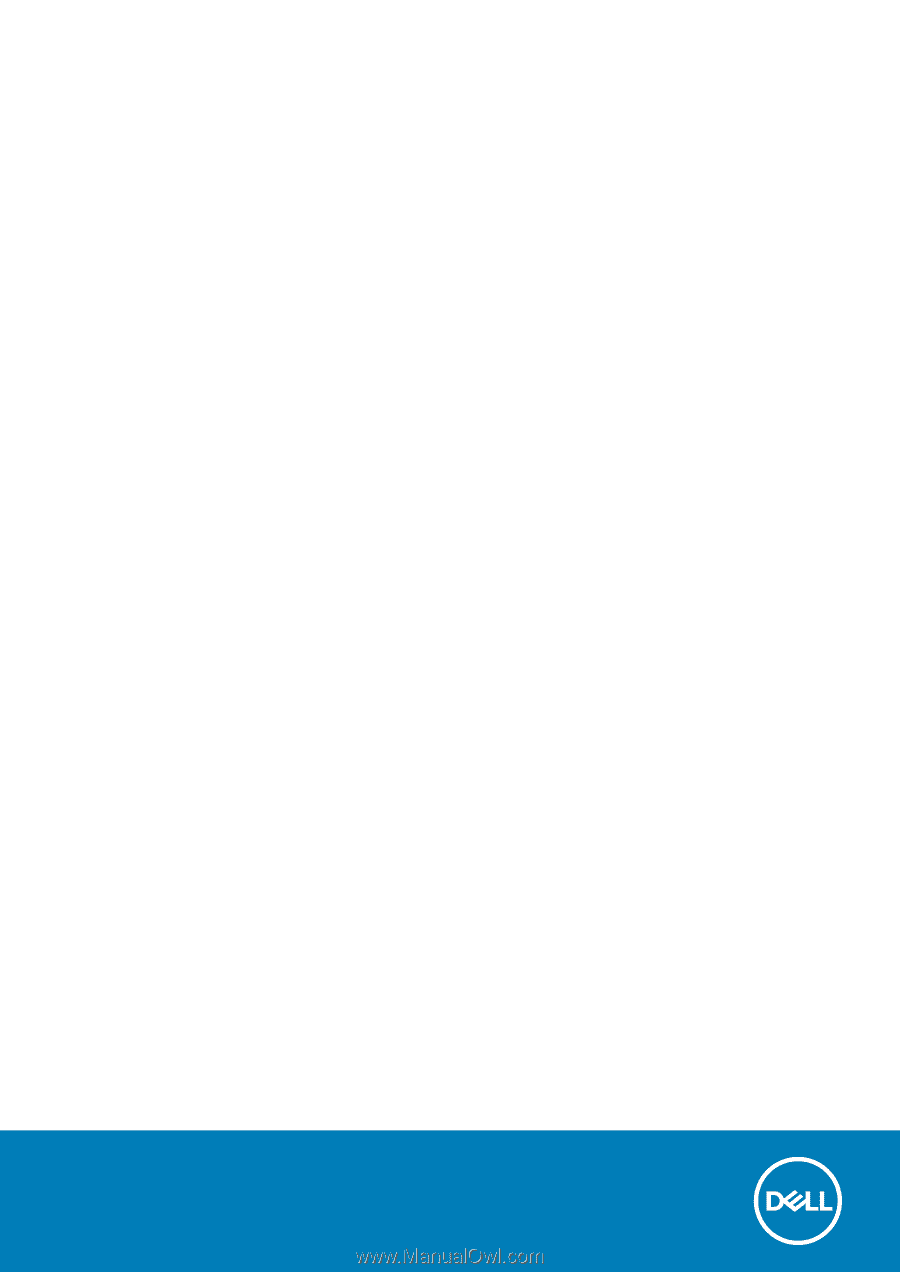
Inspiron 5594
Service Manual
Regulatory Model: P90F
Regulatory Type: P90F001