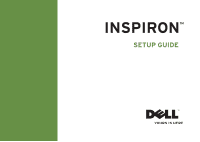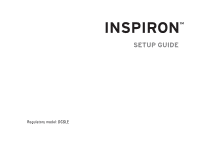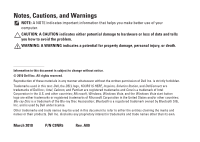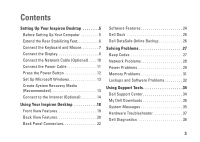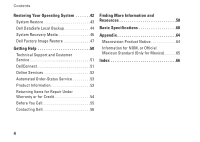Dell Inspiron 560ST Setup Guide
Dell Inspiron 560ST Manual
 |
View all Dell Inspiron 560ST manuals
Add to My Manuals
Save this manual to your list of manuals |
Dell Inspiron 560ST manual content summary:
- Dell Inspiron 560ST | Setup Guide - Page 1
INSPIRON™ SETUP GUIDE - Dell Inspiron 560ST | Setup Guide - Page 2
- Dell Inspiron 560ST | Setup Guide - Page 3
INSPIRON™ SETUP GUIDE Regulatory model: DCSLE - Dell Inspiron 560ST | Setup Guide - Page 4
, YOURS IS HERE, Inspiron, Solution Station, and DellConnect are trademarks of Dell Inc.; Intel, Celeron, and Pentium are registered trademarks and Core is a trademark of Intel Corporation in the U.S. and other countries; Microsoft, Windows, Windows Vista, and the Windows Vista start button logo are - Dell Inspiron 560ST | Setup Guide - Page 5
Dell Dock 25 Dell DataSafe Online Backup 26 Solving Problems 27 Beep Codes 27 Network Problems 28 Power Problems 29 Memory Problems 31 Lockups and Software Problems 32 Using Support Tools 34 Dell Support Center 34 My Dell Downloads 35 System Messages 35 Hardware Troubleshooter 37 Dell - Dell Inspiron 560ST | Setup Guide - Page 6
Support and Customer Service 51 DellConnect 51 Online Services 52 Automated Order-Status Service 53 Product Information 53 Returning Items for Repair Under Warranty or for Credit 54 Before You Call 55 Contacting Dell 56 Finding More Information and Resources 58 Basic Specifications - Dell Inspiron 560ST | Setup Guide - Page 7
setting up your Inspiron™ desktop. WARNING: Before you begin any of the procedures in this section, read the safety information that shipped with your computer. For additional safety best practices information, see the Regulatory Compliance Homepage at www.dell.com/regulatory_compliance. Before - Dell Inspiron 560ST | Setup Guide - Page 8
Setting Up Your Inspiron Desktop Extend the Rear Stabilizing Feet With the computer sitting in an upright position, carefully lift the rear of the computer, and rotate the stabilizing feet outwards. The extended feet ensure maximum system stability. 6 - Dell Inspiron 560ST | Setup Guide - Page 9
Setting Up Your Inspiron Desktop Connect the Keyboard and Mouse Connect the USB keyboard and mouse to the USB connectors on the back panel of your computer. 7 - Dell Inspiron 560ST | Setup Guide - Page 10
Setting Up Your Inspiron Desktop Connect the Display Your computer has integrated VGA and HDMI video connectors. NOTE: A DVI connector may be available if you purchased a discrete graphics card. You can purchase the HDMI-to-DVI adapter and additional HDMI or DVI cables at www.dell.com. Use the - Dell Inspiron 560ST | Setup Guide - Page 11
Connection Type VGA-to-VGA (VGA cable) DVI-to-DVI (DVI cable) Computer HDMI-to-HDMI (HDMI cable) HDMI-to-DVI (HDMI-to-DVI adapter + DVI cable) Setting Up Your Inspiron Desktop Cable Display 9 - Dell Inspiron 560ST | Setup Guide - Page 12
Setting Up Your Inspiron Desktop Connect the Network Cable (Optional) A network connection is not required to complete your computer setup, but if you have an existing network or Internet connection that uses a cable connection (such as a broadband device or Ethernet jack), you can connect it now. - Dell Inspiron 560ST | Setup Guide - Page 13
Power Cable CAUTION: To help avoid damaging your computer, ensure that the voltage selector switch is set for the voltage that most closely matches the AC power available in your location. To locate the voltage selector switch, see "Back View Features" on page 20. Setting Up Your Inspiron Desktop - Dell Inspiron 560ST | Setup Guide - Page 14
Setting Up Your Inspiron Desktop Press the Power Button 12 - Dell Inspiron 560ST | Setup Guide - Page 15
Up Your Inspiron Desktop Set Up Microsoft Windows Your Dell computer is preconfigured with Microsoft® Windows® operating system. To set up Windows for the first time, follow the instructions on the screen. These steps are mandatory and may take some time to complete. The Windows setup screens - Dell Inspiron 560ST | Setup Guide - Page 16
Backup does not support rewritable discs. 14 To create a system recovery media: 1. Ensure that the computer is turned on. 2. Insert the disc or USB key in the computer. 3. Click Start → Programs→ Dell DataSafe Local Backup. 4. Click Create Recovery Media. 5. Follow the instructions on the screen - Dell Inspiron 560ST | Setup Guide - Page 17
Setting Up Your Inspiron Desktop Connect to the Internet (Optional) To connect to the Internet, you need an external modem or network connection and an Internet service provider (ISP). If an external USB modem or WLAN adapter is not part of your original order, you can purchase one at www.dell.com. - Dell Inspiron 560ST | Setup Guide - Page 18
on the screen to complete the setup. Windows® 7 1. Save and close any open files, and exit any open programs. 2. Click Start → Control Panel. 3. In the search box, type network, and then click Network and Sharing Center→ Connect to a network. 4. Follow the instructions on the screen to complete the - Dell Inspiron 560ST | Setup Guide - Page 19
Setting Up Your Inspiron Desktop To set up your Internet connection: Windows Vista 1. Save and close any open files, and exit any open programs. 2. Click Start → Control Panel. 3. In the search box, type network, and then click Network and Sharing Center→ Set up a connection or network→ Connect to - Dell Inspiron 560ST | Setup Guide - Page 20
the features available on your Inspiron™ desktop. Front View Features 10 9 1 1 FlexBay drive eject button - Opens the FlexBay cover when pressed. 2 FlexBay slot - Can support an optional Media Card Reader or an additional hard 8 2 drive. 3 Power button - Turns the computer on or off when - Dell Inspiron 560ST | Setup Guide - Page 21
the disc on the optical drive tray. 9 Optical drive eject button - Ejects the optical drive tray when pressed. 10 Service Tag and Express Service Code (located on top of the chassis towards the back) - Helps to identify your computer when you access the Dell Support website or call technical - Dell Inspiron 560ST | Setup Guide - Page 22
Using Your Inspiron Desktop Back View Features 1 2 7 6 5 3 4 20 - Dell Inspiron 560ST | Setup Guide - Page 23
the voltage rating appropriate for your region. Using Your Inspiron Desktop 5 Power supply light - Indicates power availability on the power supply unit. NOTE: The power supply light may not be available on all computers. 6 Expansion card slots - Provide access to connectors on any installed PCI - Dell Inspiron 560ST | Setup Guide - Page 24
Using Your Inspiron Desktop Back Panel Connectors 1 2 3 4 5 11 10 6 7 9 8 22 - Dell Inspiron 560ST | Setup Guide - Page 25
for voice or to an audio cable for audio input. Using Your Inspiron Desktop 8 Front L/R line-out connector - Connects to front L/R speakers. subwoofer. 11 Network connector and light - Connects your computer to a network or broadband device if you are using a wired network. The two - Dell Inspiron 560ST | Setup Guide - Page 26
Using Your Inspiron Desktop Software Features NOTE: For more information about the features described in this section, see the Dell Technology Guide available on your hard drive or at support.dell.com/manuals. Productivity and Communication You can use your computer to create presentations, - Dell Inspiron 560ST | Setup Guide - Page 27
Inspiron Desktop Dell Dock The Dell Right-click the Dock, click Add→ Category. The Add/Edit Category window appears. 2. Enter a title for the category in the Title field. and click Delete shortcut or Delete category. 2. Follow the instructions on the screen. Personalize the Dock 1. Right-click the - Dell Inspiron 560ST | Setup Guide - Page 28
Using Your Inspiron Desktop Dell DataSafe Online Backup NOTE: Dell DataSafe Online may not be available in all regions. NOTE: A broadband connection is recommended for fast upload or download speeds. Dell DataSafe Online is an automated backup and recovery service that helps protect your data and - Dell Inspiron 560ST | Setup Guide - Page 29
INSPIRON Solving Problems This section provides troubleshooting information for your computer. If you cannot solve your problem using the following guidelines, see "Using Support Tools" on page 34 or "Contacting Dell" on page 56. Beep Codes Your computer might emit a series of beeps during start-up - Dell Inspiron 560ST | Setup Guide - Page 30
Solving Problems Network Problems Wireless Connections If the network connection is lost - The wireless router is offline or wireless has been disabled on the computer. • Check your wireless router to ensure it is powered on and connected to your data source (cable modem or network hub). • Re- - Dell Inspiron 560ST | Setup Guide - Page 31
is working by testing it with another device, such as a lamp. • Ensure that the power supply light on the back of the computer is on. If the light is off there may be a possible problem with the power supply or the power cable. • If the problem persists, contact Dell (see "Contacting Dell" on page - Dell Inspiron 560ST | Setup Guide - Page 32
power supply. For assistance, contact Dell (see "Contacting Dell" on page 56). If the power light is blinking amber - There may be a problem with the system board. For assistance, contact Dell (see "Contacting Dell" on page 56). If you encounter interference that hinders reception on your computer - Dell Inspiron 560ST | Setup Guide - Page 33
(see the Service Manual at support.dell.com/manuals). • Check if the memory module is compatible with your computer. Your computer supports DDR3 memory. For more information about the type of memory supported by your computer, see "Basic Specifications" on page 60. • Run the Dell Diagnostics (see - Dell Inspiron 560ST | Setup Guide - Page 34
Lockups and Software Problems If the computer does not start up - Ensure that the power cable is firmly connected to the computer and to the electrical . NOTE: Software usually includes installation instructions in its documentation or on CD. If the computer stops responding or a solid blue screen - Dell Inspiron 560ST | Setup Guide - Page 35
. • Save and close any open files or programs and shut down your computer through the Start menu. Solving Problems • Check the software documentation or contact the software manufacturer for troubleshooting information: --Ensure that the program is compatible with the operating system installed on - Dell Inspiron 560ST | Setup Guide - Page 36
access: Self Help (Troubleshooting, Security, System Performance, Network/Internet, Backup/ Recovery, and Windows operating system) Alerts (technical support alerts relevant to your computer) Assistance from Dell (Technical Support with DellConnect™, Customer Service, Training and Tutorials, How - Dell Inspiron 560ST | Setup Guide - Page 37
or at support.dell.com/manuals or contact Dell (see "Contacting Dell" on page 56). Alert! Previous attempts at booting this system have failed at checkpoint [nnnn]. For help in resolving this problem, please note this checkpoint and contact Dell Technical Support - The computer failed to complete - Dell Inspiron 560ST | Setup Guide - Page 38
CMOS checksum error - Possible system board failure or coin-cell battery low. Battery needs replacement. See the Service Manual at support.dell.com/manuals or contact Dell for assistance (see "Contacting Dell" on page 56). CPU fan failure - CPU fan has failed. CPU fan needs replacement. See the - Dell Inspiron 560ST | Setup Guide - Page 39
USB device. Your USB device needs more power for it to function properly. Use an external power source to connect the USB device, or problem - S.M.A.R.T error, possible hard drive failure. Contact Dell for assistance (see "Contacting Dell" on page 56). Using Support Tools Hardware Troubleshooter - Dell Inspiron 560ST | Setup Guide - Page 40
Dell computers. NOTE: The Drivers and Utilities disc is optional and may not ship with your computer. Ensure that the device that you want to test displays in the system setup program and is active. Press during POST (Power On Self Test) to enter the System Setup (BIOS) utility. Start the Dell - Dell Inspiron 560ST | Setup Guide - Page 41
the Microsoft® Windows® desktop; then, shut down your computer and try again. NOTE: If you see a message stating that no diagnostic utility partition has been found, run the Dell Diagnostics from the Drivers and Utilities disc. If PSA is invoked: a. The PSA will start running the tests. b. If the - Dell Inspiron 560ST | Setup Guide - Page 42
each test screen. The Service Tag helps you identify your computer when you contact Dell. 6. When the tests complete, close the test screen to return to the Choose An Option window. 7. To exit the Dell Diagnostics and restart the computer, click Exit. Starting Dell Diagnostics From the Drivers and - Dell Inspiron 560ST | Setup Guide - Page 43
error code and problem description and contact Dell (see "Contacting Dell" on page 56). Using Support Tools NOTE: The Service Tag for your computer is displayed at the top of each test screen. The Service Tag helps you identify your computer when you contact Dell. 9. When the tests complete, close - Dell Inspiron 560ST | Setup Guide - Page 44
deletes all data files on your computer. If possible, backup your data files before using these options. Option Use System Restore as the first solution Dell DataSafe Local Backup when System Restore does not resolve your problem System recovery media when operating system failure - Dell Inspiron 560ST | Setup Guide - Page 45
Click Start . 2. In the search box, type System Restore and press . NOTE: The User Account Control window may appear. If you are an administrator on the computer, click Continue; otherwise, contact your administrator to continue the desired action. 3. Click Next and follow the instructions on - Dell Inspiron 560ST | Setup Guide - Page 46
my last restoration and click Next. 4. Follow the instructions on the remaining screens. 44 Dell DataSafe Local Backup CAUTION: Using Dell DataSafe Local Backup permanently removes any programs or drivers installed after you received your computer. Prepare backup media of applications you need to - Dell Inspiron 560ST | Setup Guide - Page 47
to wait until you see the Microsoft® Windows® desktop; then, shut down your computer and try again. 5. Select Repair Your Computer. 6. Select Dell DataSafe Restore and Emergency Backup from the System Recovery Options menu and follow the instructions on the screen. NOTE: The restoration process - Dell Inspiron 560ST | Setup Guide - Page 48
and restore your computer based on file types • Backup files to a local storage device • Schedule automated backups To upgrade to Dell DataSafe Local Backup Professional: 1. Double-click the Dell DataSafe Local Backup icon on the taskbar. 2. Click Upgrade Now! 3. Follow the instructions on the - Dell Inspiron 560ST | Setup Guide - Page 49
see the Microsoft® Windows® desktop; then, shut down your computer and try again. 3. Select the appropriate boot device from the list and press . 4. Follow the instructions on the screen to complete the recovery process. Dell Factory Image Restore CAUTION: Using Dell Factory Image Restore - Dell Inspiron 560ST | Setup Guide - Page 50
. Starting Dell Factory Image Restore 1. Turn on the computer. 2. When the DELL™ logo appears, press several times to access the Advanced Boot Options window. NOTE: If you wait too long and the operating system logo appears, continue to wait until you see the Microsoft® Windows® desktop; then - Dell Inspiron 560ST | Setup Guide - Page 51
Next. The Confirm Data Deletion screen appears. NOTE: If you do not want to proceed with Dell Factory Image Restore, click Cancel. 8. Select the check box to confirm that you want to continue applications have been restored to factory condition. 9. Click Finish to restart the computer. 49 - Dell Inspiron 560ST | Setup Guide - Page 52
and troubleshooting procedures. See "Online Services" on page 52 for a more extensive list of Dell Support online. 5. If the preceding steps have not resolved the problem, contact Dell (see "Contacting Dell" on page 56). NOTE: Call Dell Support from a telephone near or at the computer so - Dell Inspiron 560ST | Setup Guide - Page 53
information for your region or go to support.dell.com. Getting Help DellConnect DellConnect™ is a simple online access tool that allows a Dell service and support associate to access your computer through a broadband connection, diagnose your problem, and repair it all under your supervision - Dell Inspiron 560ST | Setup Guide - Page 54
Dell products and services on the following websites: • www.dell.com • www.dell.com/ap (Asian/Pacific countries only) • www.dell.com/jp (Japan only) • www.euro.dell.com (Europe only) • www.dell.com/la (Latin American and Caribbean countries) • www.dell.ca (Canada only) You can access Dell Support - Dell Inspiron 560ST | Setup Guide - Page 55
To check on the status of any Dell products that you have ordered, you can go to support.dell.com, or you can call the automated order-status service. A recording prompts you for the information needed to locate and report on your order. If you have a problem with your order, such as missing parts - Dell Inspiron 560ST | Setup Guide - Page 56
"Diagnostic Checklist" on page 55), indicating the tests that you have run and any error messages reported by the Dell Diagnostics (see "Dell Diagnostics" on page 38). 4. Include any accessories that belong with the item(s) being returned (power cables, software, guides, and so on) if the return is - Dell Inspiron 560ST | Setup Guide - Page 57
number: • Service Tag and Express Service Code (located on a label on the top of the computer): • Return Material Authorization Number (if provided by Dell support technician): • Operating system and version: • Devices: • Expansion cards: • Are you connected to a network? Yes/No • Network, version - Dell Inspiron 560ST | Setup Guide - Page 58
contents of the computer's start-up files. If the computer is connected to a printer, print each file. Otherwise, record the contents of each file before calling Dell. • Error message, beep code, or diagnostic code: • Description of problem and troubleshooting procedures you performed: Contacting - Dell Inspiron 560ST | Setup Guide - Page 59
Getting Help 57 - Dell Inspiron 560ST | Setup Guide - Page 60
® Windows® operating system and features upgrade your computer with new or additional memory, or a new hard drive reinstall or replace a worn or defective part See: "System Recovery Media" on page 46 "Dell Diagnostics" on page 38 "My Dell Downloads" on page 35 support.dell.com the Service Manual at - Dell Inspiron 560ST | Setup Guide - Page 61
only), Safety instructions, Regulatory information, Ergonomics information, and End User License Agreement find your Service tag/Express Service Code - You must use the service tag to identify your computer on support.dell.com or to contact technical support find drivers and downloads; readme files - Dell Inspiron 560ST | Setup Guide - Page 62
Specifications at support.dell.com/manuals. NOTE: Offerings may vary by region. For more information regarding the configuration of your computer, click Start → Help and Support and select the option to view information about your computer. Computer Model Dell™ Inspiron™ 560s Processor - Dell Inspiron 560ST | Setup Guide - Page 63
only Minimum 1 GB Maximum 8 GB NOTE: For instructions on upgrading memory, see the Service Manual at support.dell.com/manuals. Basic Specifications Video Integrated Discrete Audio Type Intel GMA X4500 PCI Express x16 card (optional) integrated 7.1 channel, High Definition Audio Physical - Dell Inspiron 560ST | Setup Guide - Page 64
Basic Specifications External Connectors Network adapter one RJ45 connector USB two front‑panel and four back-panel USB 2.0-compliant connectors Audio front panel - headphone and microphone connectors back panel - six connectors for 7.1 channel support Video one 15-hole VGA connector and - Dell Inspiron 560ST | Setup Guide - Page 65
a random-vibration spectrum that simulates user environment): Operating 0.25 GRMS Non- 2.2 GRMS Operating Basic Specifications Computer Environment Maximum shock (for operating - measured with Dell Diagnostics running on the hard drive and a 2-ms half-sine pulse; for non-operating - measured - Dell Inspiron 560ST | Setup Guide - Page 66
INSPIRON Appendix Macrovision Product Notice This product incorporates copyright protection technology that is protected by method claims of certain U.S. patents and other intellectual property rights owned - Dell Inspiron 560ST | Setup Guide - Page 67
in accordance with the requirements of the Official Mexican Standard (NOM): Importer: Dell México S.A. de C.V. Paseo de la Reforma 2620 - 11° Col. Lomas details, read the safety information that shipped with your computer. For additional safety best practices information, see the Regulatory Compliance - Dell Inspiron 560ST | Setup Guide - Page 68
creating 24 chipset 61 computer capabilities 24 connect(ing) optional network cable 10 Contacting Dell online 56 customer service 51 D DellConnect 51 Dell DataSafe Online Backup 26 Dell Diagnostics 38 Dell Factory Image Restore 47 66 Diagnostic Checklist 55 drivers and downloads 59 E eject button - Dell Inspiron 560ST | Setup Guide - Page 69
problems diagnosing 37 Hardware Troubleshooter 37 headphone front connector 19 I Internet connection 15 ISP Internet Service Provider 15 M memory problems solving 31 memory support 61 N network connection fixing 28 network connector location 23 O order status 53 P power button 18 power problems - Dell Inspiron 560ST | Setup Guide - Page 70
problems 27 specifications 60 support e-mail addresses 52 support sites worldwide 52 System Messages 35 System Restore 43 T technical support 51 temperature operating and storage ranges 63 68 U USB 2.0 back connectors 23 front connectors 19 W warranty returns 54 Windows Program Compatibility - Dell Inspiron 560ST | Setup Guide - Page 71
- Dell Inspiron 560ST | Setup Guide - Page 72
Printed in the U.S.A. www.dell.com | support.dell.com 0C9NR5A00
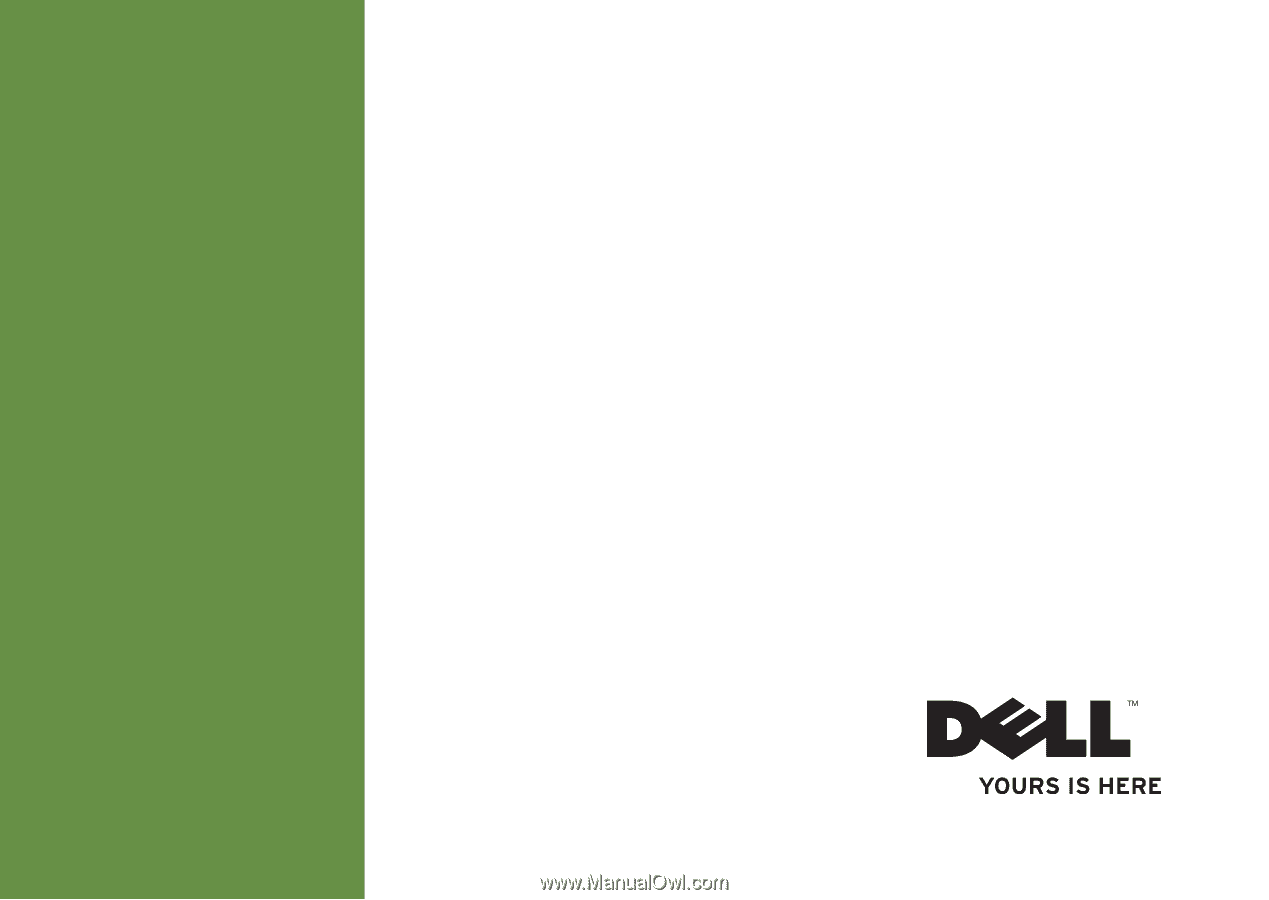
SETUP GUIDE
INSPIRON
™