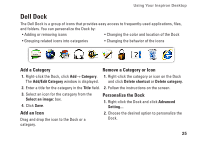Dell Inspiron 580 Setup Guide - Page 30
Network Problems, Wireless Connections
 |
View all Dell Inspiron 580 manuals
Add to My Manuals
Save this manual to your list of manuals |
Page 30 highlights
Solving Problems Network Problems Wireless Connections If the network connection is lost - The wireless router is offline or wireless has been disabled on the computer. • Check your wireless router to ensure it is powered on and connected to your data source (cable modem or network hub). • Re-establish your connection to the wireless router (see "Setting Up a Wireless Connection" on page 15). Wired Connections If the network connection is lost - • Check the cable to ensure it is plugged in and not damaged. • Check the status of the link integrity light. The link integrity light on the integrated network connector lets you verify that your connection is working and provides information on the status: • Off - The computer is not detecting a physical connection to the network. • Solid green - A good connection exists between a 10/100-Mbps network and the computer. • Solid orange - A good connection exists between a 1000-Mbps network and the computer. NOTE: The link integrity light on the network connector is only for the wired cable connection. The link integrity light does not provide status for wireless connections. If the problem persists, contact your network administrator. 28