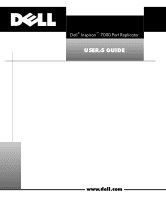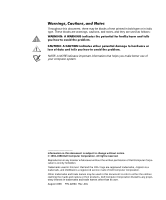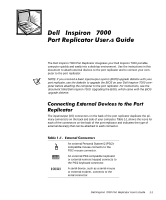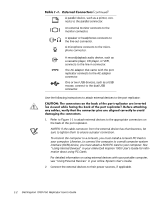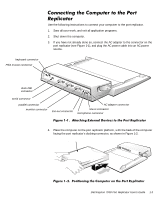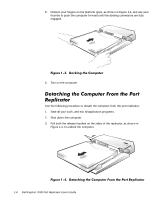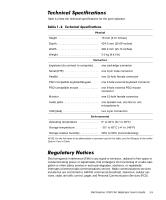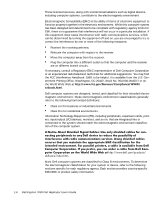Dell Inspiron 7000 Dell Inspiron 7000 Port Replicator User's Guide - Page 8
Dell Inspiron 7000 Port Replicator User's Guide - docking
 |
View all Dell Inspiron 7000 manuals
Add to My Manuals
Save this manual to your list of manuals |
Page 8 highlights
5. Position your fingers on the platform grips, as shown in Figure 1-3, and use your thumbs to push the computer forward until the docking connectors are fully engaged. 6. Turn on the computer. Use the following procedure to detach the computer from the port replicator: 1. Save all your work, and exit all application programs. 2. Shut down the computer. 3. Pull both the release handles on the sides of the replicator, as shown in Figure 1-4, to undock the computer. release handles 1-4 Dell Inspiron 7000 Port Replicator User's Guide
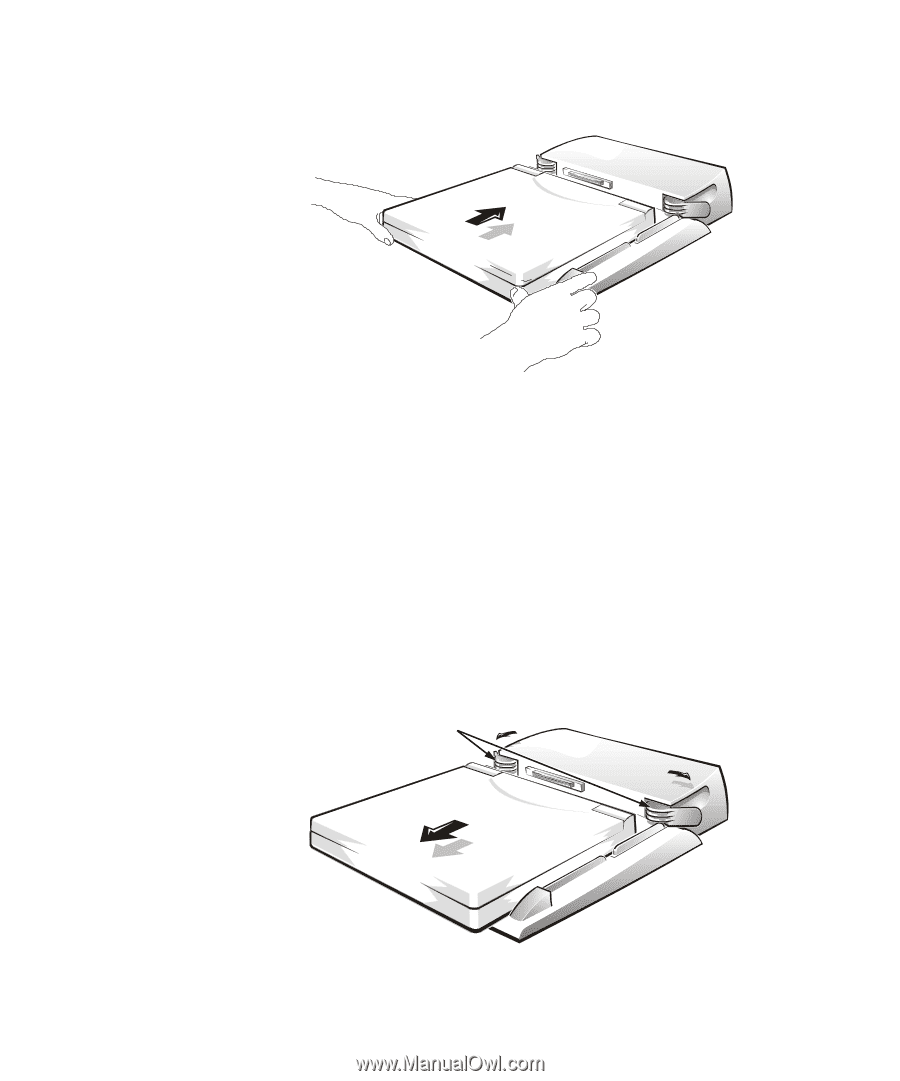
1-4
Dell Inspiron 7000 Port Replicator User’s Guide
5.
Position your fingers on the platform grips, as shown in Figure 1-3, and use your
thumbs to push the computer forward until the docking connectors are fully
engaged.
)LJXUH²µ¶¹·²²’RFNLQJ²WKH²&RPSXWHU
6.
Turn on the computer.
’HWDFKLQJ²WKH²&RPSXWHU²)URP²WKH²3RUW²
5HSOLFDWRU
Use the following procedure to detach the computer from the port replicator:
1.
Save all your work, and exit all application programs.
2.
Shut down the computer.
3.
Pull both the release handles on the sides of the replicator, as shown in
Figure 1-4, to undock the computer.
)LJXUH²µ¶º·²²’HWDFKLQJ²WKH²&RPSXWHU²)URP²WKH²3RUW²5HSOLFDWRU
release handles