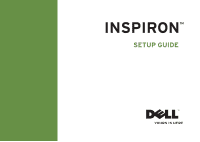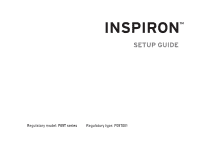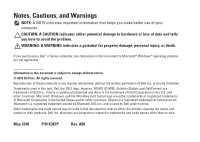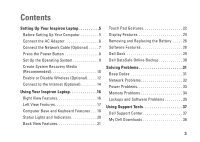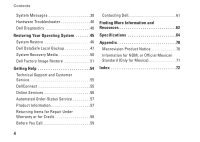Dell Inspiron Mini 10 Setup Guide
Dell Inspiron Mini 10 Manual
 |
View all Dell Inspiron Mini 10 manuals
Add to My Manuals
Save this manual to your list of manuals |
Dell Inspiron Mini 10 manual content summary:
- Dell Inspiron Mini 10 | Setup Guide - Page 1
INSPIRON™ SETUP GUIDE - Dell Inspiron Mini 10 | Setup Guide - Page 2
- Dell Inspiron Mini 10 | Setup Guide - Page 3
INSPIRON™ SETUP GUIDE Regulatory model: P09T series Regulatory type: P09T001 - Dell Inspiron Mini 10 | Setup Guide - Page 4
avoid the problem. WARNING: A WARNING indicates a potential for property damage, personal injury, or death. If you purchased a Dell™ n Dell Inc. is strictly forbidden. Trademarks used in this text: Dell, the DELL logo, Inspiron, YOURS IS HERE, Solution Station, and DellConnect are trademarks of Dell - Dell Inspiron Mini 10 | Setup Guide - Page 5
(Optional 14 Using Your Inspiron Laptop 16 Right View Features 16 Dell Dock 29 Dell DataSafe Online Backup 30 Solving Problems 31 Beep Codes 31 Network Problems 32 Power Problems 33 Memory Problems 34 Lockups and Software Problems 35 Using Support Tools 37 Dell Support Center 37 My Dell - Dell Inspiron Mini 10 | Setup Guide - Page 6
System Messages 38 Hardware Troubleshooter 40 Dell Diagnostics 40 Restoring Your Operating System 45 System Restore 46 Dell DataSafe Local Backup 47 System Recovery Media 50 Dell Factory Image Restore 51 Getting Help 54 Technical Support and Customer Service 55 DellConnect 55 Online - Dell Inspiron Mini 10 | Setup Guide - Page 7
Dell™ Inspiron™ laptop. Before Setting Up Your Computer When positioning your computer, ensure that you allow easy access to a power source, adequate ventilation, and a level surface to place your computer. Restricting airflow around your Inspiron laptop does not indicate a problem with the fan or - Dell Inspiron Mini 10 | Setup Guide - Page 8
Setting Up Your Inspiron Laptop Connect the AC Adapter Connect the AC adapter to the computer and then plug it into an electrical outlet or surge protector. WARNING: The AC - Dell Inspiron Mini 10 | Setup Guide - Page 9
Setting Up Your Inspiron Laptop Connect the Network Cable (Optional) To use a wired network connection, connect the network cable. 7 - Dell Inspiron Mini 10 | Setup Guide - Page 10
Setting Up Your Inspiron Laptop Press the Power Button 8 - Dell Inspiron Mini 10 | Setup Guide - Page 11
Setting Up Your Inspiron Laptop Set Up the Operating System Your Dell computer is preconfigured with the operating system you selected at the time of purchase. Set Up Microsoft Windows To set up Microsoft® Windows® for the first time, follow the instructions on the screen. These steps are mandatory - Dell Inspiron Mini 10 | Setup Guide - Page 12
Setting Up Your Inspiron Laptop Create System Recovery Media (Recommended) NOTE: It is recommended that you create a state. You will require the following to create the system recovery media: • Dell DataSafe Local Backup • USB key with a minimum capacity of 8 GB or DVD-R/DVD+R/Blu-ray Disc™ - Dell Inspiron Mini 10 | Setup Guide - Page 13
Inspiron Laptop To create a system recovery media: 1. Ensure that the AC adapter is connected (see "Connect the AC Adapter" on page 6). 2. Insert the disc or USB key in the computer. 3. Click Start → All Programs→ Dell DataSafe Local Backup. 4. Click Create Recovery Media. 5. Follow the instructions - Dell Inspiron Mini 10 | Setup Guide - Page 14
Setting Up Your Inspiron Laptop Enable or Disable Wireless (Optional) 12 - Dell Inspiron Mini 10 | Setup Guide - Page 15
Setting Up Your Inspiron Laptop To enable wireless: 1. Turn on your computer. 2. Double-click the or press . icon on the system tray The Wireless Enable/Disable dialog box appears. 3. - Dell Inspiron Mini 10 | Setup Guide - Page 16
Setting Up Your Inspiron Laptop Connect to the Internet (Optional) To connect to the Internet, you need an external modem or network connection and an Internet service provider (ISP). If an external USB modem or WLAN adapter is not a part of your original order, you can purchase one at www.dell.com - Dell Inspiron Mini 10 | Setup Guide - Page 17
the past, the ISP might have a service outage. Contact your ISP to check the service status, or try connecting again later. Have your ISP information ready. If you do not have an ISP, the Connect to the Internet wizard can help you get one. Setting Up Your Inspiron Laptop To set up your Internet - Dell Inspiron Mini 10 | Setup Guide - Page 18
section provides information about the features available on your Inspiron™ laptop. Right View Features 12 3 1 Audio out/Headphone connector - Connects to a pair of headphones or to a powered speaker or sound system. 2 USB 2.0 connector - Connects to USB - Dell Inspiron Mini 10 | Setup Guide - Page 19
Left View Features Using Your Inspiron Laptop 1 2 3 1 VGA connector - Connects to a monitor or projector. 2 USB 2.0 connector - Connects to USB devices, such as a mouse, keyboard, printer, external drive, or MP3 player. 3 3-in-1 Media - Dell Inspiron Mini 10 | Setup Guide - Page 20
Using Your Inspiron Laptop Computer Base and Keyboard Features 1 2 34 5 6 18 - Dell Inspiron Mini 10 | Setup Guide - Page 21
Using Your Inspiron Laptop 1 Power button - Turns the computer on or off when pressed. 2 mouse to move the cursor, drag or move selected items, and left-click by tapping the surface. It supports the Scroll and Zoom features. For more information, see "Touch Pad Gestures" on page 22. 6 Touch - Dell Inspiron Mini 10 | Setup Guide - Page 22
Using Your Inspiron Laptop Status Lights and Indicators Power/Battery Status Light AC adapter Battery Indicator light status solid white breathing white off solid white breathing white solid amber - Dell Inspiron Mini 10 | Setup Guide - Page 23
Back View Features Using Your Inspiron Laptop 1 2 1 Security cable slot - Attaches a commercially available security cable to the computer. NOTE: Before you buy a security cable, ensure that it fits into the security cable - Dell Inspiron Mini 10 | Setup Guide - Page 24
Using Your Inspiron Laptop Touch Pad Gestures Scroll Allows you to scroll through content. The scroll feature includes: Traditional Scroll - Allows you to scroll up or down, and right - Dell Inspiron Mini 10 | Setup Guide - Page 25
zone (extreme left of the touch pad). To zoom out: Move a finger down in the zoom zone (extreme left of the touch pad). Using Your Inspiron Laptop 23 - Dell Inspiron Mini 10 | Setup Guide - Page 26
Using Your Inspiron Laptop Display Features The display panel holds a camera and accompanying digital microphone. 123 4 24 - Dell Inspiron Mini 10 | Setup Guide - Page 27
Using Your Inspiron Laptop 1 Microphone - Provides high quality sound for video conferencing and voice recording. 2 Camera - Built-in you made when purchasing your computer. For more information about displays, see the Dell Technology Guide at support.dell.com/manuals or at Start → All Programs - Dell Inspiron Mini 10 | Setup Guide - Page 28
Using Your Inspiron Laptop Removing and Replacing the Battery WARNING: Before you begin any of the procedures in this section, follow the safety instructions that shipped with your computer. WARNING: Using an incompatible battery may increase the risk of fire or explosion. This computer should only - Dell Inspiron Mini 10 | Setup Guide - Page 29
Using Your Inspiron Laptop 1 battery release latches (2) 2 battery 1 3 battery bay 4 battery bay slots (3) 2 3 4 27 - Dell Inspiron Mini 10 | Setup Guide - Page 30
Using Your Inspiron Laptop Software Features NOTE: For more information about the features described in this section, see the Dell Technology Guide at support.dell.com/ manuals or at Start → All Programs→ Dell Help Documentation. Productivity and Communication You can use your computer to create - Dell Inspiron Mini 10 | Setup Guide - Page 31
Using Your Inspiron Laptop Dell Dock The Dell Dock is a group of icons that provides easy access to the category or icon on the Dock and click Delete shortcut or Delete category. 2. Follow the instructions on the screen. Personalize the Dock 1. Right-click the Dock and click Advanced Setting. 2. - Dell Inspiron Mini 10 | Setup Guide - Page 32
Using Your Inspiron Laptop Dell DataSafe Online Backup NOTE: Dell DataSafe Online Backup may not be available in all regions. NOTE: A broadband connection is recommended for fast upload/download speeds. Dell DataSafe Online is an automated backup and recovery service that helps protect your data and - Dell Inspiron Mini 10 | Setup Guide - Page 33
. If this occurs, write down the beep code and contact Dell (see "Contacting Dell" on page 61). NOTE: To replace parts, see the Service Manual at support.dell.com/manuals. Beep Code Possible Problem One Possible system board failure - BIOS ROM checksum failure Two No RAM detected NOTE: If - Dell Inspiron Mini 10 | Setup Guide - Page 34
Solving Problems Network Problems Wireless Connections If the wireless network connection is lost - The wireless router is offline or wireless has been disabled on the computer. • Ensure that wireless - Dell Inspiron Mini 10 | Setup Guide - Page 35
The display may not be responding. • Press the power button until the computer turns off and then turn it back on. • If the problem persists, contact Dell (see "Contacting Dell" on page 61). If the power light is breathing white - The computer is in standby state or the display may not be responding - Dell Inspiron Mini 10 | Setup Guide - Page 36
for minimum memory requirements. • If the problem persists, contact Dell (see "Contacting Dell" on page 61). If you experience other memory problems - • Run the Dell Diagnostics (see "Dell Diagnostics" on page 40). • If the problem persists, contact Dell (see "Contacting Dell" on page 61). 34 - Dell Inspiron Mini 10 | Setup Guide - Page 37
Lockups and Software Problems If the computer does not start up - Ensure that the software documentation. If necessary, uninstall and then reinstall the program. NOTE: Software usually includes installation instructions in its documentation or on the disc (CD or DVD). NOTE: Your computer does not - Dell Inspiron Mini 10 | Setup Guide - Page 38
versions of Windows. 2. In the welcome screen, click Next. 3. Follow the instructions on the screen. If you have other software problems - • Back up your files immediately. • Use a virus-scanning program to down any error message that is displayed to help in troubleshooting when contacting Dell. - Dell Inspiron Mini 10 | Setup Guide - Page 39
the taskbar. icon in the The Dell Support Center home page displays your computer's model number, service tag, express service code, and service contact information. The home page also provides links to access: Self Help (Troubleshooting, Security, System Performance, Network/Internet, Backup - Dell Inspiron Mini 10 | Setup Guide - Page 40
media. To register and use My Dell Downloads: 1. Go to downloadstore.dell.com/media. 2. Follow the instructions on the screen to register and download you could see the Dell Technology Guide available on your hard drive or at support.dell.com/manuals or contact Dell (see "Contacting Dell" on page 61 - Dell Inspiron Mini 10 | Setup Guide - Page 41
Service Manual at support.dell.com/manuals) or contact Dell (see "Contacting Dell" on page 61). Hard-disk drive failure - Possible hard-disk drive failure during POST. Contact Dell (see "Contacting Dell see the Dell Technology Guide available on your hard drive or at support.dell.com/manuals). No - Dell Inspiron Mini 10 | Setup Guide - Page 42
the Hardware Troubleshooter: 1. Click Start → Help and Support. 2. Type hardware troubleshooter in the search field and press to start the search. 3. In the search results, select the option that best describes the problem and follow the remaining troubleshooting steps. Dell Diagnostics If - Dell Inspiron Mini 10 | Setup Guide - Page 43
Support Tools Starting Dell Diagnostics From Your Hard Drive The Dell Diagnostics is located on a hidden diagnostic utility partition on your hard drive. NOTE: If your computer cannot display a screen image, contact Dell (see "Contacting Dell message is displayed: "No problems have been found with - Dell Inspiron Mini 10 | Setup Guide - Page 44
Support Tools c. If you are experiencing memory issues, press , otherwise press . d. The following message is displayed "Booting Dell Diagnostic of the problem. Write down the error code and problem description and contact Dell (see "Contacting Dell" on page 61). NOTE: The Service Tag for - Dell Inspiron Mini 10 | Setup Guide - Page 45
Using Support Tools Starting Dell Diagnostics From the Drivers and Utilities Disc NOTE: Your your computer. 1. Insert the Drivers and Utilities disc. 2. Shut down and restart the computer. When the DELL™ logo appears, press immediately. NOTE: If you wait too long and the operating system logo - Dell Inspiron Mini 10 | Setup Guide - Page 46
Using Support Tools 8. If a problem is encountered during a test, a message appears with an error code and a description of the problem. Write down the error code and problem description and contact Dell (see "Contacting Dell" on page 61). NOTE: The Service Tag for your computer is displayed at the - Dell Inspiron Mini 10 | Setup Guide - Page 47
INSPIRON Restoring Your Operating System You can restore the operating system on your computer using any of the following options: CAUTION: Using Dell Restore as the first solution Dell DataSafe Local Backup when System Restore does not resolve your problem System recovery media when - Dell Inspiron Mini 10 | Setup Guide - Page 48
appear. If you are an administrator on the computer, click Continue; otherwise, contact your administrator to continue the desired action. 3. Click Next and follow the instructions on the screen. In the event that System Restore did not resolve the issue, you may undo the last system restore. 46 - Dell Inspiron Mini 10 | Setup Guide - Page 49
backup media of applications you need to install on your computer before using Dell DataSafe Local Backup. Use Dell DataSafe Local Backup only if System Restore did not resolve your operating system problem. CAUTION: Although Dell Datasafe Local Backup is designed to preserve the data files on your - Dell Inspiron Mini 10 | Setup Guide - Page 50
.) connected to the computer and remove any newly added internal hardware. NOTE: Do not disconnect the AC adapter. 3. Turn on your computer. 4. When the DELL™ logo appears, press several times to access the Advanced Boot Options window. NOTE: If you wait too long and the operating system logo - Dell Inspiron Mini 10 | Setup Guide - Page 51
System Recovery Options menu and follow the instructions on the screen. NOTE: The restoration process might take an hour or more depending on the size of the data to be restored. NOTE: For more information, see the knowledge base article 353560 at support.dell.com. Restoring Your Operating System - Dell Inspiron Mini 10 | Setup Guide - Page 52
for the procedures that involve discs. You can use the system recovery media, created using Dell DataSafe Local Backup, to return your hard drive to the operating state it was in boot device from the list and press . 4. Follow the instructions on the screen to complete the recovery process. - Dell Inspiron Mini 10 | Setup Guide - Page 53
after you received your computer. If possible, back up the data before using this option. Use Dell Factory Image Restore only if System Restore did not resolve your operating system problem. NOTE: Dell Factory Image Restore may not be available in certain countries or on certain computers. NOTE: If - Dell Inspiron Mini 10 | Setup Guide - Page 54
access the recovery options, log on as a local user. To access the command prompt, type administrator in the User name field, then click OK. 6. Click Dell Factory Image Restore. The Dell Factory Image Restore welcome screen appears. NOTE: Depending upon your configuration, you may need to select - Dell Inspiron Mini 10 | Setup Guide - Page 55
Restoring Your Operating System 53 - Dell Inspiron Mini 10 | Setup Guide - Page 56
" on page 31 for information and procedures that pertain to the problem your computer is experiencing. 2. See the Dell Technology Guide available on your hard drive or at support.dell.com/manuals for more troubleshooting information. 3. See "Dell Diagnostics" on page 40 for procedures on how to run - Dell Inspiron Mini 10 | Setup Guide - Page 57
see the contact information for your region or go to support.dell.com. DellConnect DellConnect™ is a simple online access tool that allows a Dell service and support associate to access your computer through a broadband connection, diagnose your problem and repair it all under your supervision. For - Dell Inspiron Mini 10 | Setup Guide - Page 58
Dell products and services on the following websites: • www.dell.com • www.dell.com/ap (Asian/Pacific countries only) • www.dell.com/jp (Japan only) • www.euro.dell.com (Europe only) • www.dell.com/la (Latin American and Caribbean countries) • www.dell.ca (Canada only) You can access Dell Support - Dell Inspiron Mini 10 | Setup Guide - Page 59
To check on the status of any Dell products that you have ordered, you can go to support.dell.com, or you can call the automated order-status service. A recording prompts you for the information needed to locate and report on your order. If you have a problem with your order, such as missing parts - Dell Inspiron Mini 10 | Setup Guide - Page 60
indicating the tests that you have run and any error messages reported by the Dell Diagnostics (see "Dell Diagnostics" on page 40). 4. Include any accessories that belong with the item(s) being returned (power cables, software, guides, and so on) if the return is for credit. 5. Pack the equipment to - Dell Inspiron Mini 10 | Setup Guide - Page 61
Getting Help Before You Call NOTE: Have your Express Service Code ready when you call. The code helps Dell's automatedsupport telephone system direct your call more efficiently. You may also be asked for your Service Tag. Locating Your Service Tag The Service Tag is located on a label at the bottom - Dell Inspiron Mini 10 | Setup Guide - Page 62
is available. Diagnostic Checklist • Name: • Date: • Address: • Phone number: • Service Tag (bar code on the bottom of the computer): • Express Service Code: • Return Material Authorization Number (if provided by Dell support technician): • Operating system and version: • Devices: • Expansion cards - Dell Inspiron Mini 10 | Setup Guide - Page 63
, record the contents of each file before calling Dell. • Error message, beep code, or diagnostic code: • Description of problem and troubleshooting procedures you performed: Getting Help Contacting Dell For customers in the United States, call 800-WWW-DELL (800-999-3355). NOTE: If you do not - Dell Inspiron Mini 10 | Setup Guide - Page 64
INSPIRON Finding More Information and Resources If you need to: See: reinstall your operating system "System Recovery Media" on page 50 run a diagnostic program for your computer "Dell Diagnostics" on page 40 reinstall system software "My Dell Service Manual at support.dell.com/manuals NOTE - Dell Inspiron Mini 10 | Setup Guide - Page 65
Homepage at www.dell.com/regulatory_compliance find your Service tag/Express Service Code - You must use the service tag to identify your computer on support.dell.com or to contact technical support the bottom of your computer the Dell Support Center. To launch the Dell Support Center, click the - Dell Inspiron Mini 10 | Setup Guide - Page 66
configuration of your computer, see the About Your System section in the Dell Support Center. To launch the Dell Support Center, click the icon in the notification area of your desktop. Computer Model Dell™ Inspiron™ 1018 Computer Information Processor type Intel® Atom™ System chipset Intel NM10 - Dell Inspiron Mini 10 | Setup Guide - Page 67
Audio one stereo headphone/ speaker connector Mini-Card one half-size Mini-Card slot Network adapter one RJ45 connector 11 bgn and optional Bluetooth® wireless technology Specifications Media Card Reader Card supported Secure Digital (SD) memory card Secure Digital High Capacity (SDHC) - Dell Inspiron Mini 10 | Setup Guide - Page 68
Specifications Display Type 10.1-inch WSVGA Truelife WLED Dimensions: Height 222.72 mm (8.77 inches) Width 125.28 mm (4.93 inches) Diagonal 255.52 mm (10.10 inches) Maximum resolution 1024 x 600 Refresh rate 60 Hz Operating angle 132°±3° Horizontal viewing 40°/40° angle Vertical - Dell Inspiron Mini 10 | Setup Guide - Page 69
Touch Pad X/Y position resolution (graphics table mode) Size: Width Height 240 cpi 65.0 mm to 78.0 mm (2.55 to 3.07 inches) sensor-active area 30.5 mm to 30.0 mm (1.20 to 1.18 inches) rectangle Specifications Battery 3/6-cell "smart" lithium ion Height 22.56 mm (0.89 inches) Width 206 mm (8. - Dell Inspiron Mini 10 | Setup Guide - Page 70
Specifications AC Adapter Input voltage 100-240 VAC Input current 1.0 A Input frequency 50-60 Hz Output power 30 W Output current 1.58 A Rated output voltage 19.0 VDC Temperature range: Operating 0° to 40°C (32° to 104°F) Storage -40° to 70°C (-40° to 158°F) Physical Height Width - Dell Inspiron Mini 10 | Setup Guide - Page 71
spectrum that simulates user environment): Operating 0.66 GRMS Nonoperating 1.30 GRMS Specifications Computer Environment Maximum shock (for operating - measured with Dell Diagnostics running on the hard drive and a 2-ms half-sine pulse; for non-operating - measured with the hard drive in - Dell Inspiron Mini 10 | Setup Guide - Page 72
INSPIRON Appendix Macrovision Product Notice This product incorporates copyright protection technology that is protected by method claims of certain U.S. patents and other intellectual property rights owned - Dell Inspiron Mini 10 | Setup Guide - Page 73
information is provided in the device(s) described in this document in accordance with the requirements of the Official Mexican Standard (NOM): Importer: Dell México S.A. de C.V. Paseo de la Reforma 2620 - Flat 11° Col. Lomas Altas 11950 México, D.F. Regulatory model number P09T Voltage 100-240 - Dell Inspiron Mini 10 | Setup Guide - Page 74
INSPIRON Index A airflow, allowing 5 B before you call 59 C calling Dell 59 computer capabilities 28 computer, setting up 5 customer service 55 D damage, avoiding 5 DataSafe Online Backup 30 DellConnect 55 Dell Diagnostics 40 72 Dell Dock 29 Dell Factory Image Restore 51 Dell Support Center 37 - Dell Inspiron Mini 10 | Setup Guide - Page 75
Hardware Troubleshooter 40 help getting assistance and support 54 I Internet connection 14 ISP Internet Service Provider 14 M memory problems solving 34 N network connection fixing 32 P power problems, solving 33 power strips, using 6 products information and purchasing 57 R resources, finding more - Dell Inspiron Mini 10 | Setup Guide - Page 76
Index software features 28 software problems 35 Specifications 64 support e-mail addresses 56 support sites worldwide 56 System Messages 38 V ventilation, ensuring 5 W warranty returns 58 Windows program compatibility wizard 36 wired network connection 7 wireless network connection 32 74 - Dell Inspiron Mini 10 | Setup Guide - Page 77
- Dell Inspiron Mini 10 | Setup Guide - Page 78
Printed in the U.S.A. www.dell.com | support.dell.com
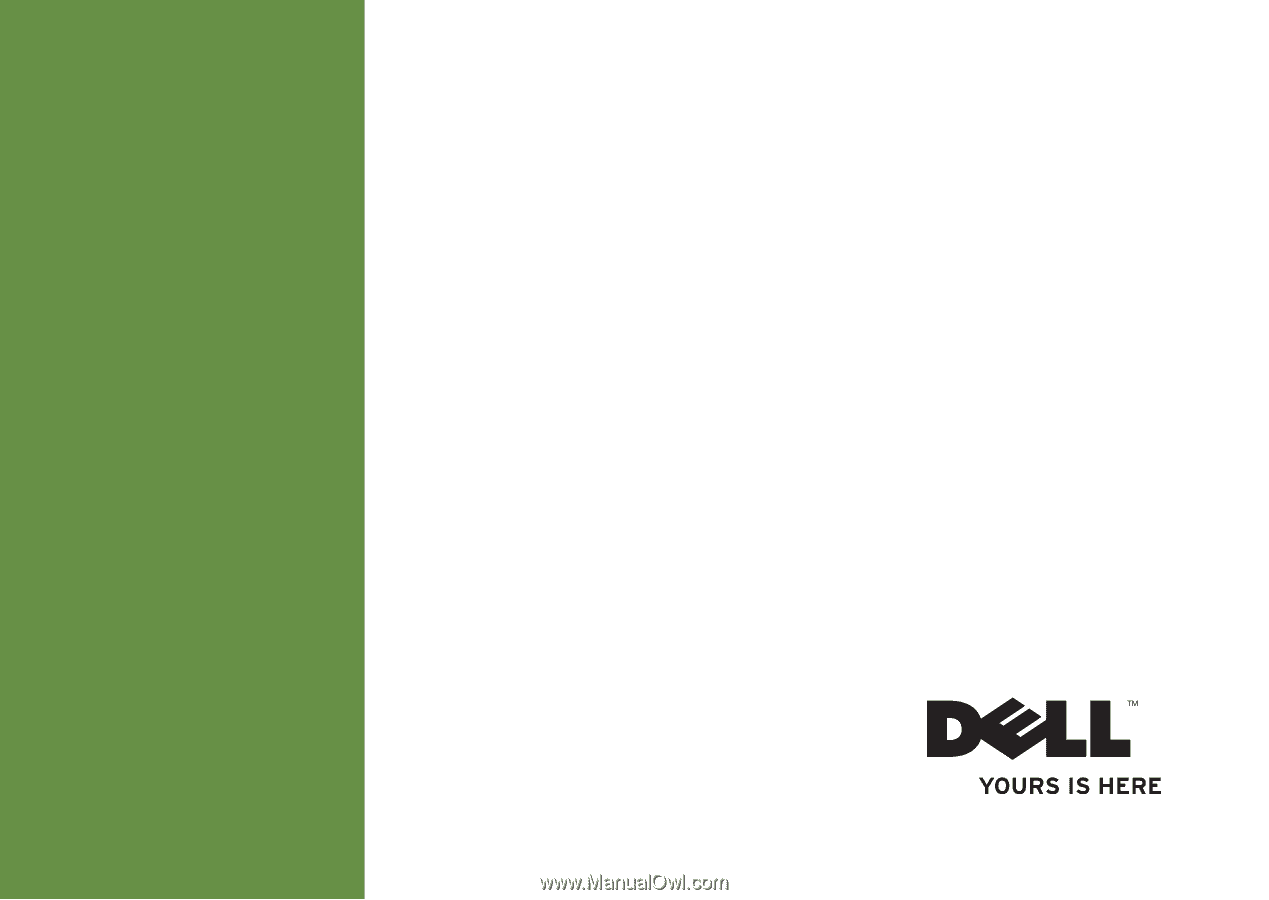
SETUP GUIDE
INSPIRON
™