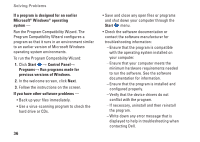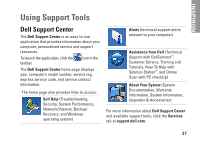Dell Inspiron Mini 10 Setup Guide - Page 34
Network Problems, Wireless Connections - wireless not working
 |
View all Dell Inspiron Mini 10 manuals
Add to My Manuals
Save this manual to your list of manuals |
Page 34 highlights
Solving Problems Network Problems Wireless Connections If the wireless network connection is lost - The wireless router is offline or wireless has been disabled on the computer. • Ensure that wireless is enabled (see "Enable or Disable Wireless" on page 12). • Check your wireless router to ensure it is powered on and connected to your data source (cable modem or network hub). • Re-establish your connection to the wireless router (see "Setting Up a Wireless Connection" on page 14). • Interference may be blocking or interrupting your wireless connection. Try moving the computer closer to your wireless router. 32 Wired Connections If the wired network connection is lost - The cable is loose or damaged. • Check the cable to ensure it is plugged in and not damaged. • The link integrity light on the integrated network connector lets you verify that your connection is working and provides information on the status: --Green - A good connection exists between a 10-Mbps network and the computer. --Amber - A good connection exists between a 100-Mbps network and the computer. --Off - The computer is not detecting a physical connection to the network. For assistance, contact your network administrator or ISP. NOTE: The link integrity light on the network connector is only for the wired network connection. The link integrity light does not provide status for wireless connections.