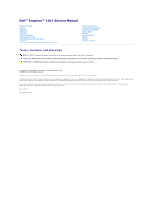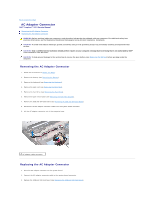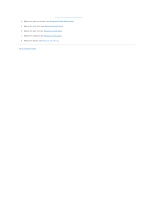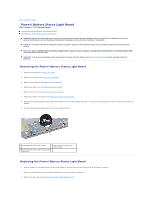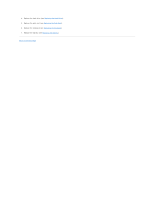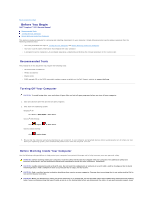Dell Inspiron Mini 10v N Service Manual
Dell Inspiron Mini 10v N Manual
 |
View all Dell Inspiron Mini 10v N manuals
Add to My Manuals
Save this manual to your list of manuals |
Dell Inspiron Mini 10v N manual content summary:
- Dell Inspiron Mini 10v N | Service Manual - Page 1
Inspiron™ 1011 Service Manual Before You Begin Battery Keyboard Hard Drive Palm Rest Palm Rest Bracket Communication Cards Power/Battery Status Light Board Speakers Internal Card With Bluetooth® Wireless Technology Power Button Board USB and SIM Card Board AC Adapter Connector System Board Memory - Dell Inspiron Mini 10v N | Service Manual - Page 2
Dell™ Inspiron™ 1011 Service Manual Removing the AC Adapter Connector Replacing the AC Adapter Connector WARNING: Before working inside your computer, read the safety information that shipped with your computer the USB and SIM card board (see Removing the USB and SIM Card Board). 8. Disconnect the - Dell Inspiron Mini 10v N | Service Manual - Page 3
4. Replace the palm rest bracket (see Replacing the Palm Rest Bracket). 5. Replace the hard drive (see Replacing the Hard Drive). 6. Replace the palm rest (see Replacing the Palm Rest). 7. Replace the keyboard (see Replacing the Keyboard). 8. Replace the battery (see Replacing the Battery). Back to - Dell Inspiron Mini 10v N | Service Manual - Page 4
to Contents Page Power/Battery Status Light Board Dell™ Inspiron™ 1011 Service Manual Removing the Power/Battery Status Light Board Replacing the Power/Battery Status Light Board WARNING: Before working inside your computer, read the safety information that shipped with your computer. For additional - Dell Inspiron Mini 10v N | Service Manual - Page 5
4. Replace the hard drive (see Replacing the Hard Drive). 5. Replace the palm rest (see Replacing the Palm Rest). 6. Replace the keyboard (see Replacing the Keyboard). 7. Replace the battery (see Replacing the Battery). Back to Contents Page - Dell Inspiron Mini 10v N | Service Manual - Page 6
Back to Contents Page Before You Begin Dell™ Inspiron™ 1011 Service Manual Recommended Tools Turning Off Your Computer Before Working Inside Your Computer This section provides procedures for removing and installing components in your computer. Unless otherwise noted, each procedure assumes that the - Dell Inspiron Mini 10v N | Service Manual - Page 7
cable, first unplug the cable from your computer and then unplug the cable from the network device. 3. Disconnect all telephone or network cables from the computer. 4. Press and eject any installed cards from the Memory Card Reader. 5. Disconnect your computer and all attached devices from their - Dell Inspiron Mini 10v N | Service Manual - Page 8
battery is properly installed, and a network cable is attached. 2. Turn on the computer. 3. Locate the latest BIOS update file for your computer at support.dell.com. 4. Click Download Now to download the file. 5. If the Export Compliance Disclaimer window appears, click Yes, I Accept this Agreement - Dell Inspiron Mini 10v N | Service Manual - Page 9
new folder and name it BIOS. 5. Locate the latest BIOS update file for your computer at support.dell.com. 6. Click Download Now to download the file. 7. If the Export Compliance Disclaimer window BIOS, and then click Save. 10. Click Close if the Download Complete window appears. The file icon appears - Dell Inspiron Mini 10v N | Service Manual - Page 10
Back to Contents Page Internal Card With Bluetooth® Wireless Technology Dell™ Inspiron™ 1011 Service Manual Removing the Bluetooth Card Replacing the Bluetooth Card WARNING: Before working inside your computer, read the safety information that shipped with your computer. For additional safety best - Dell Inspiron Mini 10v N | Service Manual - Page 11
6. Replace the battery (see Replacing the Battery). Back to Contents Page - Dell Inspiron Mini 10v N | Service Manual - Page 12
Back to Contents Page Camera Dell™ Inspiron™ 1011 Service Manual Removing the Camera Replacing the Camera WARNING: Before working inside your computer, read the safety information that shipped with your computer. For additional safety best practices information, see the Regulatory Compliance - Dell Inspiron Mini 10v N | Service Manual - Page 13
- Dell Inspiron Mini 10v N | Service Manual - Page 14
Back to Contents Page Coin-Cell Battery Dell™ Inspiron™ 1011 Service Manual Removing the Coin-Cell Battery Replacing the Coin-Cell Battery WARNING: Before working inside your computer, read the safety information that shipped with your computer. For additional safety best practices information, see - Dell Inspiron Mini 10v N | Service Manual - Page 15
Back to Contents Page Display Dell™ Inspiron™ 1011 Service Manual Display Assembly Display Bezel Display Panel Display Panel Cable WARNING: Before working inside your computer, read the safety information that shipped with your computer. For additional safety best practices information, see the - Dell Inspiron Mini 10v N | Service Manual - Page 16
in position and replace the two screws that secure the display assembly to the computer base. 2. Route the Mini-Card cables and connect them to the Mini-Cards, if applicable (see Replacing the Mini-Card). 3. Replace the system board (see Replacing the System Board). 4. Replace the AC adapter - Dell Inspiron Mini 10v N | Service Manual - Page 17
1 screws (2) 3 display bezel 2 rubber pads (2) 6. Remove the display bezel. Replacing the Display Bezel 1. Realign the display bezel over the display panel, and gently snap into place. 2. Replace the two screws that secure the display bezel. 3. Replace the two rubber pads (one on either side) on - Dell Inspiron Mini 10v N | Service Manual - Page 18
Bezel). 6. Replace the display assembly (see Replacing the Display Assembly). Display Panel Cable Removing the Display Panel Cable 1. Follow the instructions in Before You Begin. 2. Remove the display assembly (see Removing the Display Assembly). 3. Remove the display bezel (see Removing the - Dell Inspiron Mini 10v N | Service Manual - Page 19
1 display board connector 3 conductive tape 2 back of display panel 4 flex cable Replacing the Display Panel Cable 1. Connect the flex cable to the display board connector and secure it with the conductive tape. 2. Replace the display panel (see Replacing the Display Panel). 3. Replace the display - Dell Inspiron Mini 10v N | Service Manual - Page 20
Back to Contents Page Hard Drive Dell™ Inspiron™ 1011 Service Manual Removing the Hard Drive Replacing the Hard Drive WARNING: Before working inside your computer, read the safety information that shipped with your computer. For additional safety best practices information, see the Regulatory - Dell Inspiron Mini 10v N | Service Manual - Page 21
1. Remove the new hard drive from computer, as needed. See "Restoring Your Operating System" in the Setup Guide or "Restoring Your Ubuntu System" in the Ubuntu Quick Start Guide. 9. Install the drivers and utilities for your computer, as needed. For more information, see the Dell Technology Guide - Dell Inspiron Mini 10v N | Service Manual - Page 22
Back to Contents Page Keyboard Dell™ Inspiron™ 1011 Service Manual Removing the Keyboard Replacing the Keyboard WARNING: Before working inside your computer, read the safety information that shipped with your computer. For additional safety best practices information, see the Regulatory Compliance - Dell Inspiron Mini 10v N | Service Manual - Page 23
Align the four tabs on the keyboard to the slots on the palm rest bracket. 3. Place the keyboard on the palm rest bracket. 4. Turn the computer over and replace the three screws that secure the keyboard to the computer base. 5. Replace the battery (see Replacing the Battery). Back to Contents Page - Dell Inspiron Mini 10v N | Service Manual - Page 24
Back to Contents Page Memory Dell™ Inspiron™ 1011 Service Manual Removing the Memory Module Replacing the Memory Module WARNING: Before working inside your computer, read the safety information that shipped with your computer. For additional safety best practices information, see the Regulatory - Dell Inspiron Mini 10v N | Service Manual - Page 25
3. Follow the instructions from step 3 to step 10 in Replacing the System Board. 4. Replace the battery (see Replacing the Battery), or connect the AC adapter to your computer and an electrical outlet. 5. Turn on the computer. As the computer boots, it detects the memory module and automatically - Dell Inspiron Mini 10v N | Service Manual - Page 26
Communication Cards Dell™ Inspiron™ 1011 Service Manual Subscriber Identity Module Wireless Mini-Cards Subscriber Identity Module Subscriber Identity Module (SIM) identifies users uniquely through an International Mobile Subscriber Identity card. WARNING: Before working inside your computer, read - Dell Inspiron Mini 10v N | Service Manual - Page 27
l One half Mini-Card slot - for Wireless Local Area Network (WLAN) NOTE: Depending on the configuration of the computer when it was sold, the Mini-Card slots may or may not have Mini-Cards installed in them. Removing the Mini-Card 1. Follow the instructions in Before You Begin. 2. Remove the battery - Dell Inspiron Mini 10v N | Service Manual - Page 28
packaging (see "Protecting Against Electrostatic Discharge" in the safety instructions that shipped with your computer). Replacing the Mini-Card 1. Remove the new Mini-Card from its packing. CAUTION: Use firm and even pressure to slide the card into place. If you use excessive force, you may - Dell Inspiron Mini 10v N | Service Manual - Page 29
Back to Contents Page Palm Rest Dell™ Inspiron™ 1011 Service Manual Removing the Palm Rest Replacing the Palm Rest WARNING: Before working inside your computer, read the safety information that shipped with your computer. For additional safety best practices information, see the Regulatory - Dell Inspiron Mini 10v N | Service Manual - Page 30
Back to Contents Page - Dell Inspiron Mini 10v N | Service Manual - Page 31
Back to Contents Page Palm Rest Bracket Dell™ Inspiron™ 1011 Service Manual Removing the Palm Rest Bracket Replacing the Palm Rest Bracket WARNING: Before working inside your computer, read the safety information that shipped with your computer. For additional safety best practices information, see - Dell Inspiron Mini 10v N | Service Manual - Page 32
the Palm Rest Bracket 1. Place the palm rest bracket on the computer base and snap it into place. 2. Replace the four screws that secure the palm rest bracket. 3. Connect the power button cable, Bluetooth card cable, power/battery status light cable, and speaker cable to their respective system - Dell Inspiron Mini 10v N | Service Manual - Page 33
8. Replace the battery (see Replacing the Battery). Back to Contents Page - Dell Inspiron Mini 10v N | Service Manual - Page 34
Back to Contents Page Power Button Board Dell™ Inspiron™ 1011 Service Manual Removing the Power Button Board Replacing the Power Button Board WARNING: Before working inside your computer, read the safety information that shipped with your computer. For additional safety best practices information, - Dell Inspiron Mini 10v N | Service Manual - Page 35
5. Replace the hard drive (see Replacing the Hard Drive). 6. Replace the palm rest (see Replacing the Palm Rest). 7. Replace the keyboard (see Replacing the Keyboard). 8. Replace the battery (see Replacing the Battery). Back to Contents Page - Dell Inspiron Mini 10v N | Service Manual - Page 36
Back to Contents Page Battery Dell™ Inspiron™ 1011 Service Manual Removing the Battery Replacing the Battery WARNING: Before working inside your computer, read the safety information that shipped with your computer. For additional safety best practices information, see the Regulatory Compliance - Dell Inspiron Mini 10v N | Service Manual - Page 37
Back to Contents Page Speakers Dell™ Inspiron™ 1011 Service Manual Removing the Speakers Replacing the Speakers WARNING: Before working inside your computer, read the safety information that shipped with your computer. For additional safety best practices information, see the Regulatory Compliance - Dell Inspiron Mini 10v N | Service Manual - Page 38
6. Replace the battery (see Replacing the Battery). Back to Contents Page - Dell Inspiron Mini 10v N | Service Manual - Page 39
to Contents Page System Board Dell™ Inspiron™ 1011 Service Manual Removing the System Board Replacing the System Board Entering the Service Tag in the BIOS WARNING: Before working inside your computer, read the safety information that shipped with your computer. For additional safety best practices - Dell Inspiron Mini 10v N | Service Manual - Page 40
Replacing the Palm Rest). 9. Replace the keyboard (see Replacing the Keyboard). 10. Replace the Mini-Card (see Replacing the Mini-Card). 11. Replace the battery (see Replacing the Battery). CAUTION: Before turning on the computer, replace all screws and ensure that no stray screws remain inside the - Dell Inspiron Mini 10v N | Service Manual - Page 41
Back to Contents Page USB and SIM Card Board Dell™ Inspiron™ 1011 Service Manual Removing the USB and SIM Card Board Replacing the USB and SIM Card Board WARNING: Before working inside your computer, read the safety information that shipped with your computer. For additional safety best practices - Dell Inspiron Mini 10v N | Service Manual - Page 42
5. Replace the hard drive (see Replacing the Hard Drive). 6. Replace the palm rest (see Replacing the Palm Rest). 7. Replace the keyboard (see Replacing the Keyboard). 8. Replace the battery (see Replacing the Battery). Back to Contents Page
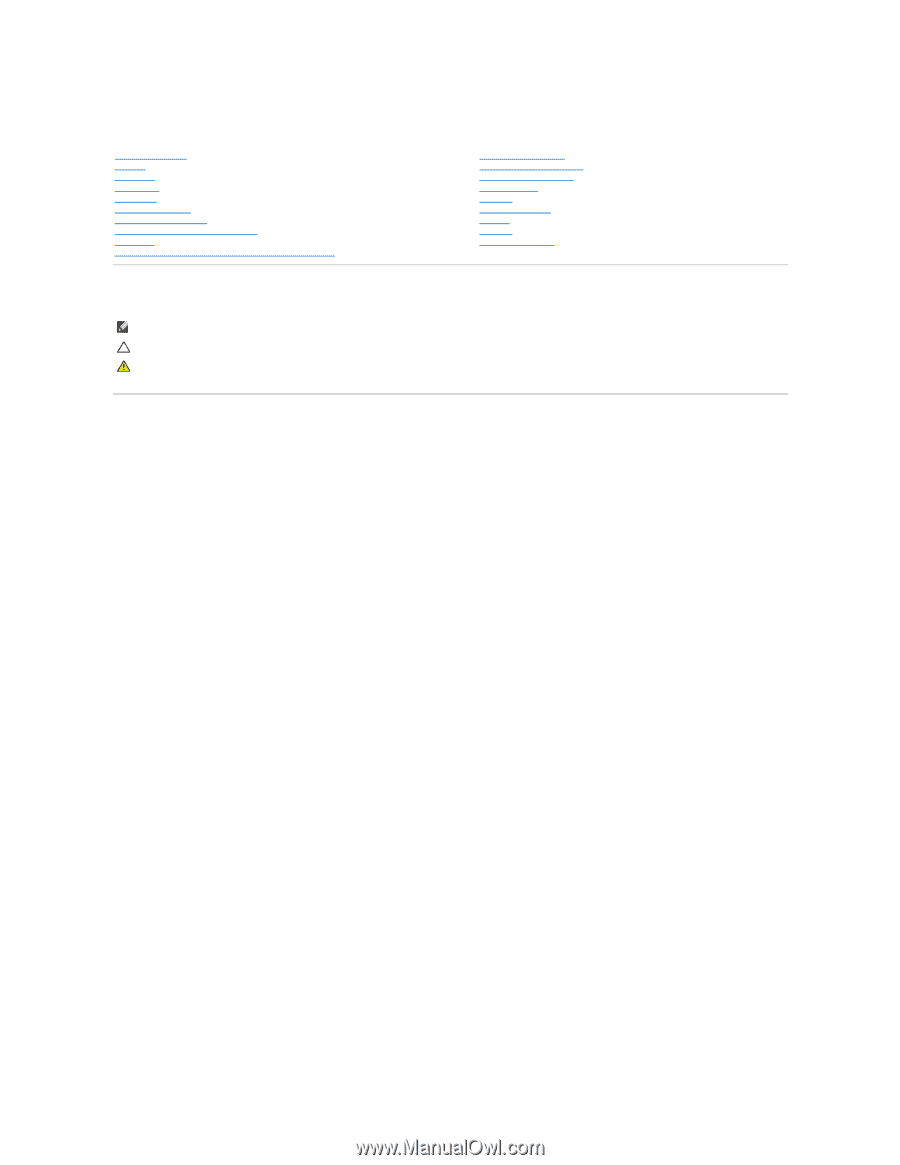
Dell™ Inspiron™ 1011 Service Manual
Notes, Cautions, and Warnings
Information in this document is subject to change without notice.
© 2009 Dell Inc. All rights reserved.
Reproduction of these materials in any manner whatsoever without the written permission of Dell Inc. is strictly forbidden.
Trademarks used in this text:
Dell
, the
DELL
logo, and
Inspiron
are trademarks of Dell Inc.;
Bluetooth
is a registered trademark owned by Bluetooth SIG, Inc. and is used by Dell
under license;
Microsoft
and
Windows
are either trademarks or registered trademarks of Microsoft Corporation in the United States and/or other countries.
Other trademarks and trade names may be used in this document to refer to either the entities claiming the marks and names or their products. Dell Inc. disclaims any
proprietary interest in trademarks and trade names other than its own.
Model PP19S
April 2009 Rev. A00
Before You Begin
Battery
Keyboard
Hard Drive
Palm Rest
Palm Rest Bracket
Communication Cards
Power/Battery Status Light Board
Speakers
Internal Card With Bluetooth
®
Wireless Technology
Power Button Board
USB and SIM Card Board
AC Adapter Connector
System Board
Memory
Coin
-
Cell Battery
Display
Camera
Flashing the BIOS
NOTE:
A NOTE indicates important information that helps you make better use of your computer.
CAUTION:
A CAUTION indicates either potential damage to hardware or loss of data and tells you how to avoid the problem.
WARNING:
A WARNING indicates a potential for property damage, personal injury, or death.