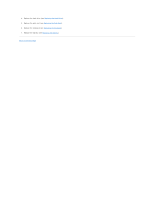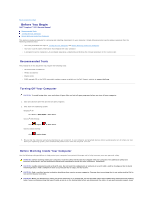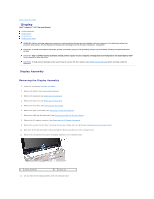Dell Inspiron Mini 10v N Service Manual - Page 10
Internal Card With Bluetooth, Wireless Technology
 |
View all Dell Inspiron Mini 10v N manuals
Add to My Manuals
Save this manual to your list of manuals |
Page 10 highlights
Back to Contents Page Internal Card With Bluetooth® Wireless Technology Dell™ Inspiron™ 1011 Service Manual Removing the Bluetooth Card Replacing the Bluetooth Card WARNING: Before working inside your computer, read the safety information that shipped with your computer. For additional safety best practices information, see the Regulatory Compliance Homepage at www.dell.com/regulatory_compliance. CAUTION: To avoid electrostatic discharge, ground yourself by using a wrist grounding strap or by periodically touching an unpainted metal surface. CAUTION: Only a certified service technician should perform repairs on your computer. Damage due to servicing that is not authorized by Dell™ is not covered by your warranty. CAUTION: To help prevent damage to the system board, remove the main battery (see Removing the Battery) before working inside the computer. If you ordered a card with Bluetooth wireless technology with your computer, it is already installed. Removing the Bluetooth Card 1. Follow the instructions in Before You Begin. 2. Remove the battery (see Removing the Battery). 3. Remove the keyboard (see Removing the Keyboard). 4. Remove the palm rest (see Removing the Palm Rest). 5. Remove the hard drive (see Removing the Hard Drive). 6. Remove the palm rest bracket (see Removing the Palm Rest Bracket). 7. Push the card out of the Bluetooth card compartment in the palm rest bracket. 1 Bluetooth card 2 Bluetooth card compartment Replacing the Bluetooth Card 1. Place the card in the Bluetooth card compartment and snap it into place. 2. Replace the palm rest bracket (see Replacing the Palm Rest Bracket). 3. Replace the hard drive (see Replacing the Hard Drive). 4. Replace the palm rest (see Replacing the Palm Rest). 5. Replace the keyboard (see Replacing the Keyboard).