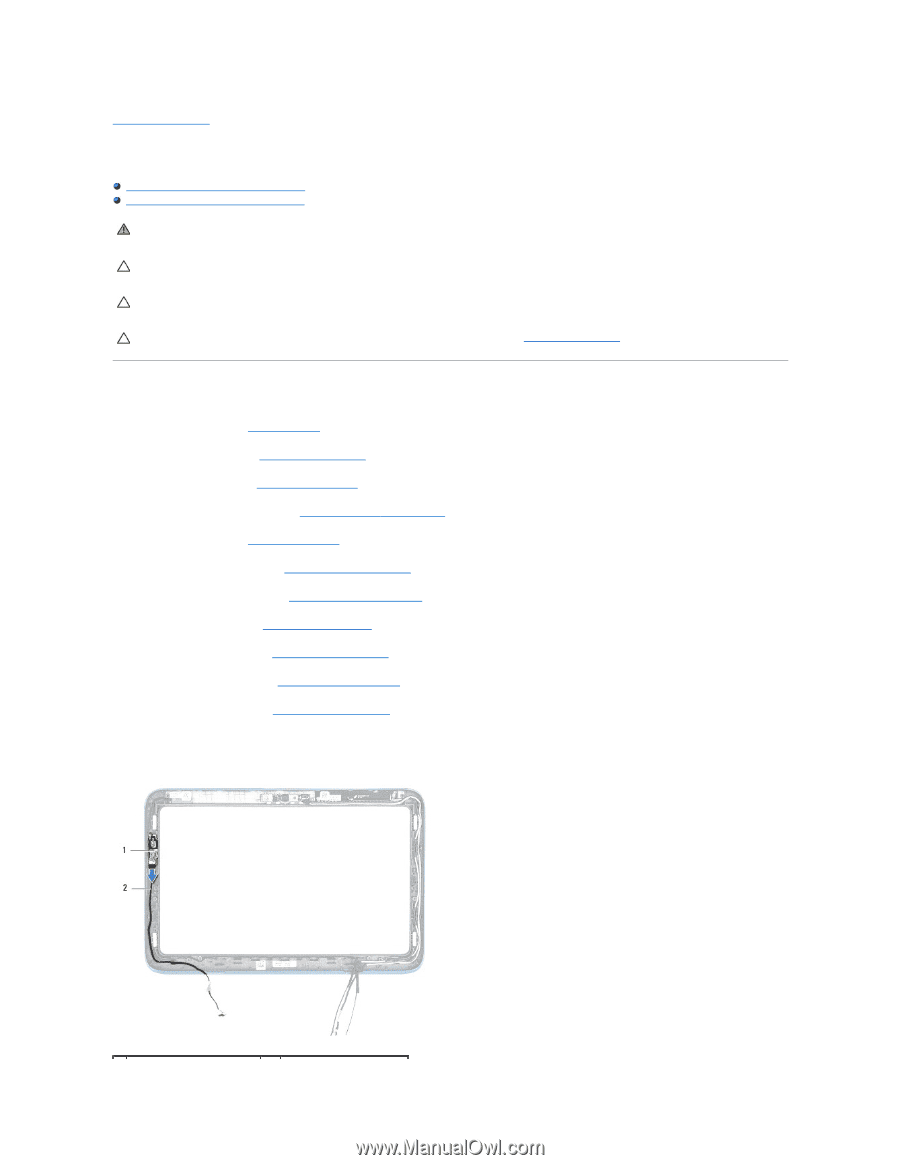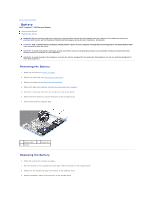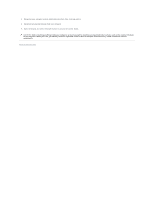Dell Inspiron Mini Duo 1090 Inspiron Duo Service Manual - Page 2
Ambient-Light Sensor Board - battery
 |
View all Dell Inspiron Mini Duo 1090 manuals
Add to My Manuals
Save this manual to your list of manuals |
Page 2 highlights
Back to Contents Page Ambient-Light Sensor Board Dell™ Inspiron™ 1090 Service Manual Removing the Ambient-Light Sensor Board Replacing the Ambient-Light Sensor Board WARNING: Before working inside your computer, read the safety information that shipped with your computer. For additional safety best practices information, see the Regulatory Compliance Homepage at www.dell.com/regulatory_compliance. CAUTION: Only a certified service technician should perform repairs on your computer. Damage due to servicing that is not authorized by Dell™ is not covered by your warranty. CAUTION: To avoid electrostatic discharge, ground yourself by using a wrist grounding strap or by periodically touching an unpainted metal surface (such as a connector on your computer). CAUTION: To help prevent damage to the system board, remove the main battery (see Removing the Battery) before working inside the computer. Removing the Ambient-Light Sensor Board 1. Follow the instructions in Before You Begin. 2. Remove the label door (see Removing the Label Door). 3. Remove the keyboard (see Removing the Keyboard). 4. Remove the palm-rest assembly (see Removing the Palm-Rest Assembly). 5. Remove the battery (see Removing the Battery). 6. Remove the memory module (see Removing the Memory Module). 7. Remove the display assembly (see Removing the Display Assembly). 8. Remove the hinge caps (see Removing the Hinge Caps). 9. Remove the display bezel (see Removing the Display Bezel). 10. Remove the display hinges (see Removing the Display Hinges). 11. Remove the display panel (see Removing the Display Panel). 12. Disconnect the ambient-light sensor cable from the connector on the ambient-light sensor board. 13. Pry the ambient-light sensor board up from the display frame.