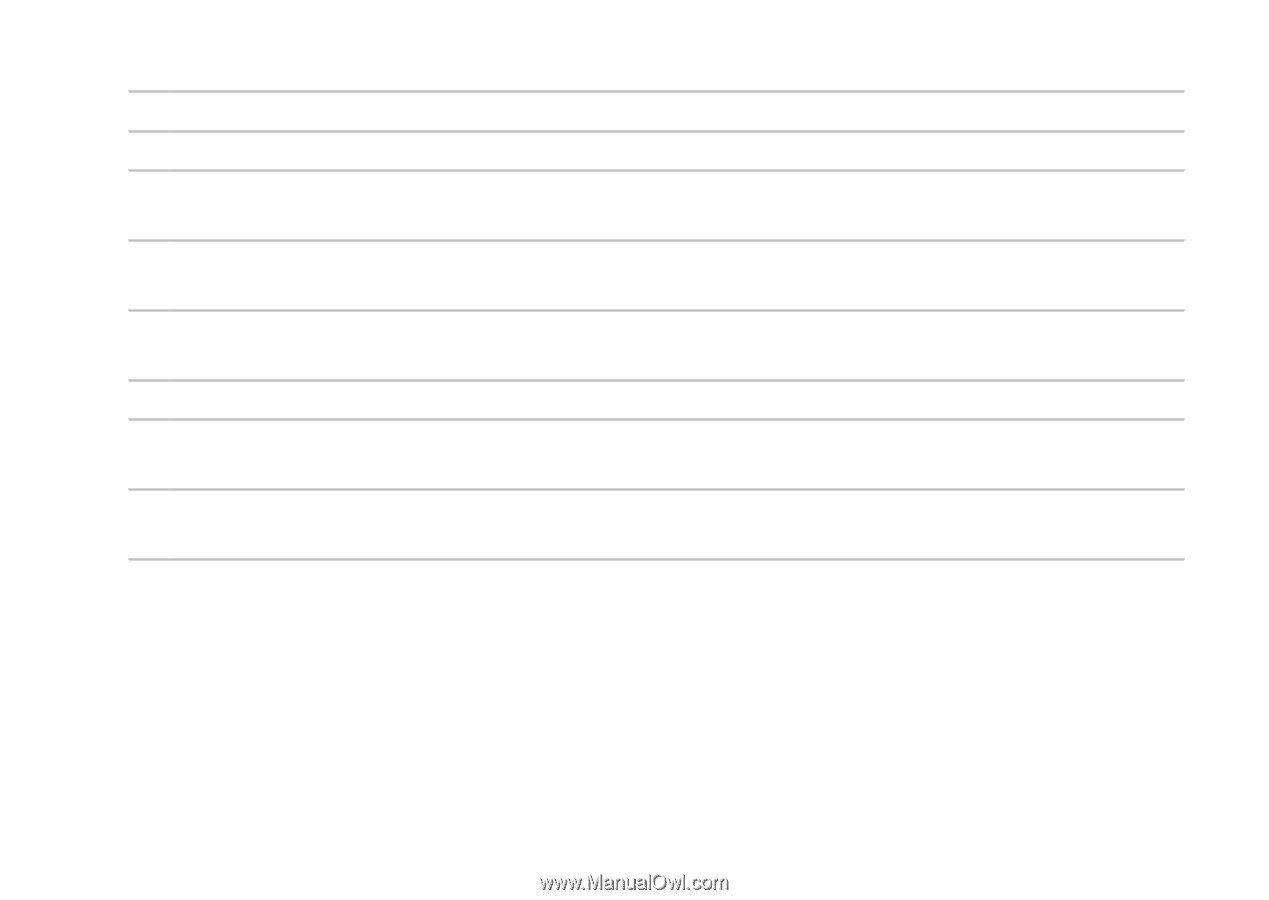Dell Inspiron duo Inspiron duo Audio Station User’s Guide - Page 27
Play background sound, Turn off after, Show video as background, Touch to preview the selected song.
 |
View all Dell Inspiron duo manuals
Add to My Manuals
Save this manual to your list of manuals |
Page 27 highlights
Using Your Dock 1 Touch to select the time format - 12 hour or 24 hour. 2 Touch the check box to enable or disable background sound for the clock. 3 Touch the drop down list to select a background sound. This option is enabled only if you have selected the Play background sound check box. 4 Touch the Turn off after check box and drag the pointer on the slider to set the delay which the music and display should turn off. 5 Allows you to set a video as background. Touch the Show video as background check box to enable or disable this option. 6 Touch to preview the selected song. 7 Touch to check if there are any updates for the duo Station interface. If your tablet is connected to the Internet, duo Station will download the updates and install them. 8 Touch to change the default application. For more information on changing the default application, see page 16. Click OK to save the changes you have made to the settings. 25