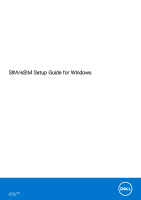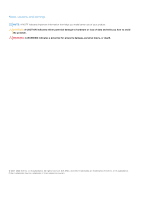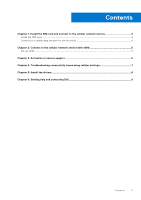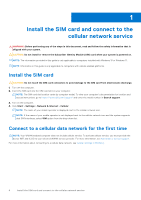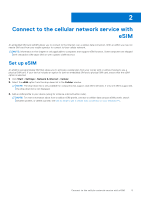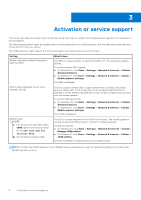Dell Latitude 7230 Rugged Extreme Tablet SIM/eSIM Setup Guide for Windows - Page 5
Connect to the cellular network service with eSIM, Set up eSIM
 |
View all Dell Latitude 7230 Rugged Extreme Tablet manuals
Add to My Manuals
Save this manual to your list of manuals |
Page 5 highlights
2 Connect to the cellular network service with eSIM An embedded SIM card (eSIM) allows you to connect to the Internet over a cellular data connection. With an eSIM, you may not need a SIM card from your mobile operator to connect to their cellular network. NOTE: Information in this chapter is only applicable to computers that support eSIM function. Some computers are shipped with embedded eSIM (dual-SIM) or with a plastic eSIM inserted. Set up eSIM An eSIM is a programmable SIM that allows you to activate a cellular plan from your carrier with or without having to use a physical SIM card. If your device includes an option for both an embedded SIM and a physical SIM card, ensure that the eSIM option is selected. 1. Click Start > Settings > Network & Internet > Cellular. 2. Select the eSIM option from the drop-down list in the Cellular window. NOTE: The drop-down list is only available for computers that support dual SIM interfaces. If only one SIM is supported, the drop-down list is not displayed. 3. Add an eSIM profile to your device (using for instance a QR activation code). NOTE: For more information about how to add an eSIM profile, connect to cellular data using an eSIM profile, switch between profiles, or delete a profile, see Use an eSIM to get a cellular data connection on your Windows PC. Connect to the cellular network service with eSIM 5