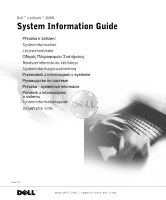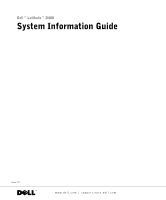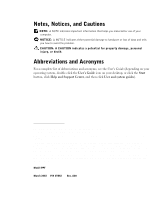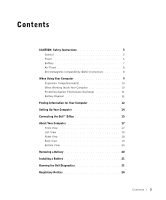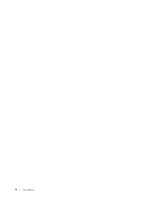Dell Latitude D400 System Information Guide
Dell Latitude D400 Manual
 |
View all Dell Latitude D400 manuals
Add to My Manuals
Save this manual to your list of manuals |
Dell Latitude D400 manual content summary:
- Dell Latitude D400 | System Information Guide - Page 1
Dell™ Latitude™ D400 System Information Guide Příručka k zařízení Systeminformation Järjestelmätiedot Rendszerinformációs kézikönyv Systeminformasjonsveiledning émové informácie Priročnik z informacijami o sistemu Systeminformationsguide Model PPT www.dell.com | support.euro.dell.com - Dell Latitude D400 | System Information Guide - Page 2
- Dell Latitude D400 | System Information Guide - Page 3
Dell™ Latitude™ D400 System Information Guide Model PPT www.dell.com | support.euro.dell.com - Dell Latitude D400 | System Information Guide - Page 4
. Trademarks used in this text: Dell, the DELL logo, Latitude, and TrueMobile are trademarks of Dell Computer Corporation; Bluetooth is a trademark owned by Bluetooth SIG, Inc. and is used by Dell Computer Corporation under license; Microsoft and Windows are registered trademarks of Microsoft - Dell Latitude D400 | System Information Guide - Page 5
Compatibility (EMC) Instructions 8 When Using Your Computer 9 Ergonomic Computing Habits 10 When Working Inside Your Computer 10 Protecting Against Electrostatic Discharge 11 Battery Disposal 11 Finding Information for Your Computer 12 Setting Up Your Computer 14 Connecting the Dell™ D/Bay - Dell Latitude D400 | System Information Guide - Page 6
4 Contents - Dell Latitude D400 | System Information Guide - Page 7
environment from potential damage. General • Do not attempt to service the computer yourself unless you are a trained service technician. Always follow installation instructions closely. • If you use an extension power cable with your AC adapter, ensure that the total ampere rating of the products - Dell Latitude D400 | System Information Guide - Page 8
power source. • To remove the computer from all power sources, turn the computer off, disconnect the AC adapter from the electrical outlet, and remove any battery installed in the battery bay or module bay. • To help prevent electric shock, plug the AC adapter and device power cables into properly - Dell Latitude D400 | System Information Guide - Page 9
computer's battery in a fire or with normal household waste. Battery cells may explode. Discard a used battery according to the manufacturer's instructions or contact your local waste disposal agency for disposal instructions. Dispose of a spent or damaged battery promptly. System Information Guide - Dell Latitude D400 | System Information Guide - Page 10
your Dell portable computer is equipped with Dell TrueMobile™ or some other wireless communication device, please disable this device before you board the aircraft and follow all instructions provided by airline personnel with regard to such device. See "Dell™ QuickSet Features" in your User's Guide - Dell Latitude D400 | System Information Guide - Page 11
by its edges, not its pins. • When preparing to remove a memory module from the system board or disconnect a device from the computer, turn off the computer, disconnect the AC adapter cable, remove any battery installed in the battery bay or module bay, and then wait 5 seconds before proceeding - Dell Latitude D400 | System Information Guide - Page 12
after turning off the computer before disconnecting a device or removing a memory module, Mini PCI card, or modem to help prevent possible damage to the system board. 1 Shut down your computer and turn off any attached devices. 2 Disconnect your computer and devices from electrical outlets to - Dell Latitude D400 | System Information Guide - Page 13
floor pads and workbench pads. Battery Disposal Your computer uses a lithium-ion battery and a reserve battery. For instructions about replacing the lithium-ion battery in your computer, refer to "Removing a Battery" on page 20. The reserve battery is a long-life battery, and it is very possible - Dell Latitude D400 | System Information Guide - Page 14
. • How to set up my computer • Warranty Information • Safety Instructions Dell System Information Guide NOTE: This document is available in pdf form on support.dell.com. • How to remove and replace parts User's Guide-Windows Help and Support Center • How to obtain technical specifications - Dell Latitude D400 | System Information Guide - Page 15
such as memory, the hard drive, and the operating system • Customer Care - Contact information, order status, warranty, and repair information • Downloads - Drivers, patches, and software updates • Reference - Computer documentation, product specifications, and white papers • How to use Windows XP - Dell Latitude D400 | System Information Guide - Page 16
dell.com | support.euro.dell.com Setting Up Your Computer CAUTION: Before you begin any of the procedures in this section, follow the safety instructions (such as PC Cards, drives, or batteries) that you have ordered. 3 Connect the AC adapter to the AC adapter connector on the computer and to the - Dell Latitude D400 | System Information Guide - Page 17
4 Open the computer display and press the power button to turn on the computer. NOTE: Do not connect the computer to the docking device until the computer has been turned on and shut down at least once. power button System Infor mation Guide 15 - Dell Latitude D400 | System Information Guide - Page 18
.dell.com | support.euro.dell.com Connecting the Dell™ D/Bay To use an optical drive or a floppy drive, connect the Dell D/Bay to the computer: 1 Insert the device into the bay, push the device until you feel a click, and then push the device latch release in so that it is flush with the computer - Dell Latitude D400 | System Information Guide - Page 19
About Your Computer Front View display latch mute button volume control buttons microphone track stick touch pad/track stick buttons battery/battery bay display device status lights keyboard status lights power button speaker keyboard touch pad System Infor mation Guide 17 - Dell Latitude D400 | System Information Guide - Page 20
www.dell.com | support.euro.dell.com Left View Dell D/Bay connector IEEE 1394 connector microphone connector headphones connector Right View PC Card slot infrared sensor security cable slot hard drive smart card slot fan exhaust air intake 18 Sys t em In for ma t ion Gu id e - Dell Latitude D400 | System Information Guide - Page 21
computer in a low-airflow environment, such as a closed briefcase, while it is running. Restricting the airflow can damage the computer or cause a fire. air intake video connector AC adapter connector USB connector serial connector modem connector network connector System Infor mation Guide - Dell Latitude D400 | System Information Guide - Page 22
www.dell.com | support.euro.dell.com Bottom View battery-bay latch release Bluetooth™ module slot battery battery charge gauge hard drive air intake Service Tag docking connector slot memory module/modem cover Removing a Battery CAUTION: Before you begin any of the procedures in this section, - Dell Latitude D400 | System Information Guide - Page 23
and then remove the battery from the bay. Installing a Battery Slide the battery into the bay until the latch release clicks. Running the Dell Diagnostics The Dell Diagnostics is located on a hidden Diagnostic utility partition on your hard drive. NOTE: If your computer cannot display a screen image - Dell Latitude D400 | System Information Guide - Page 24
and try again. 5 When the boot device list appears, highlight Diagnostics and press . The computer begins to run the Pre-boot System Assessment, a series of embedded diagnostics that perform initial testing on your system board, keyboard, hard drive, and display. • During the assessment, answer - Dell Latitude D400 | System Information Guide - Page 25
, error codes, and problem description. Describes the test and may indicate requirements for running the test. Displays your hardware configuration for the selected device. The Dell Diagnostics obtains your configuration information for all devices from the system setup program, memory, and various - Dell Latitude D400 | System Information Guide - Page 26
limited to AM/FM commercial broadcast, television, cellular services, radar, air-traffic control, pager, and Personal Communication Services (PCS). These licensed services, along with unintentional radiators such as digital devices, including computers, contribute to the electromagnetic environment - Dell Latitude D400 | System Information Guide - Page 27
Dell™ Latitude™ D400 Příručka k zařízení Model PPT www.dell.com | support.euro.dell.com - Dell Latitude D400 | System Information Guide - Page 28
mky použité v textu: Dell, logo DELL, Latitude a TrueMobile jsou ochranné známky společnosti Dell Computer Corporation. Bluetooth je ochranná známka vlastněná společností Bluetooth SIG, Inc. a licenčně využívaná společností Dell Computer Corporation. Microsoft a Windows jsou registrované ochranné zn - Dell Latitude D400 | System Information Guide - Page 29
k elektromagnetické kompatibilitż (EMC 32 Práce s počítačem 33 Ergonomické zásady pʔi práci s počítačem 34 Práce uvnitʔ počítače 34 Ochrana pʔed elektrostatickými výboji 35 Likvidace bateri 35 Získání informací o počítači 36 Instalace počítače 38 Připojení zařízení Dell™ D/Bay 39 Váš po - Dell Latitude D400 | System Information Guide - Page 30
28 Obsah - Dell Latitude D400 | System Information Guide - Page 31
silami. Vždy postupujte dŚslednż podle pokynŚ pro instalaci. • Pokud je pʔed napájecím adaptérem prodlužovací kabel, zkontrolujte, zda celkový énu. • Pokud váš počítač obsahuje integrovaný nebo pʔídavný modem (PC Card), odpojte pʔed bouʔkou kabel modemu, aby nedošlo k úrazu elektrickým proudem po - Dell Latitude D400 | System Information Guide - Page 32
PC Card po dlouhém používání postupujte opatrnż. • Pʔed čištżním odpojte počítač ze zásuvky. Počítač čistżte mżkkým hadʔíkem navlhčeným vodou. Nepoužívejte tekuté čisticí prostʔedky ani spreje. Ty mohou obsahovat hoʔlavé látky. Napájení • Používejte pouze adaptér dodávaný společností Dell, schv - Dell Latitude D400 | System Information Guide - Page 33
Používáte-li prodlužovací kabel s více zásuvkami, zapojujte napájecí kabel adaptéru opatrnż. Nżkteré zásuvky prodlužovacích kabelŚ umožńují nesprávné zemnicího kontaktu prodlužovacího kabelu. Baterie • Používejte pouze baterie Dell schválené pro použití s tímto počítačem. Používání jiných typŚ - Dell Latitude D400 | System Information Guide - Page 34
www.dell.com | support.euro.dell.com POZOR: Bezpečnostní pokyny (pokračování) Letecká doprava • Provoz počítačŚ Dell na palubách letadel mohou usmżrńovat nżkteré pʔedpisy letecké organizace FAA a mŚžete vybít dotykem nenatʔeného kovového povrchu V/V panelu počítače. 32 P ʔ í ru č ka k za ʔ í zení - Dell Latitude D400 | System Information Guide - Page 35
żt'ového modulu ze základní desky nebo pʔi odpojování periferního zaʔízení vypnżte počítač, odpojte kabel napájecího adaptéru, vyjmżte všechny baterie nainstalované v zásuvce pro baterie a v modulární jednotce a vyčkejte nejménż 5 sekund. Zabráníte tak možnému poškození základní desky. Pʔíručka k za - Dell Latitude D400 | System Information Guide - Page 36
www.dell.com | support.euro.dell.com Práce s počítačem (pokračování) • Displej čist pro trvalé používání ve funkci kanceláʔského zaʔízení. Pʔi častżjším používání v kanceláʔi doporučujeme používat externí klávesnici. Práce uvnitř počítače Pʔed vyjímáním či instalací pamżt'ových modulŚ, adaptérŚ Mini - Dell Latitude D400 | System Information Guide - Page 37
Práce s počítačem (pokračování) 4 Uzemnżte se dotykem nenatʔeného kovového povrchu v zadní části počítače. Bżhem práce se pravidelnż dotýkejte nenatʔené kovové plochy, abyste vybili statickou elektʔinu, která by mohla poškodit vnitʔní součásti počítače. Ochrana před elektrostatickými výboji Statická - Dell Latitude D400 | System Information Guide - Page 38
s ovladači a pomocnými programy Drivers and Utilities (dříve nazývaný support.dell.com. Uživatelská příručka - Centrum pro nápovědu a odbornou pomoc Windows 1 Klepnżte na tlačítko Start a klepnżte na položku Help and Support (Nápovżda a odborná pomoc). 2 Klepnżte na položku User's and system guides - Dell Latitude D400 | System Information Guide - Page 39
Windows XP • Dokumentace k počítači • Dokumentace k zaʔízením (napʔíklad k modemu) Centrum pro nápovědu a odbornou pomoc Windows 1 Klepnżte na tlačítko Start a klepnżte na položku Help and Support disk CD Drivers and Utilities s ovladači a pomocnými programy a nainstalujte z nżj ovladače pro zaʔízen - Dell Latitude D400 | System Information Guide - Page 40
www.dell.com | support.euro.dell.com Instalace počítače POZOR: Před zahájením které ý software či doplńkový hardware (napʔíklad karty PC Card, jednotky a baterie). 3 Ke konektoru napájení počítače a do zásuvky napájení pʔipojte napájecí adaptér. 4 Otevʔením displeje a stisknutím tlačítka napájen - Dell Latitude D400 | System Information Guide - Page 41
vypínač Připojení zařízení Dell™ D/Bay Chcete-li používat optickou jednotku nebo disketovou jednotku, pʔipojte k počítači modulární jednotku Dell D/Bay: 1 Vložte do jednotky zaʔízení, zatlačte ho, až uslyšíte zacvaknutí, a zatlačte uvolńovací západku zaʔízení dovnitʔ, aby nevyčnívala z počí - Dell Latitude D400 | System Information Guide - Page 42
www.dell.com | support.euro.dell.com 2 Kabel jednotky D/Bay zapojte do konektoru jednotky Dell D/Bay v počítači. Další informace naleznete v uživatelské pʔíručce. 40 P ʔ í ru č ka k za ʔ í zení - Dell Latitude D400 | System Information Guide - Page 43
Váš počítač Pohled zepředu tlačítko vypnutí zvuku tlačítka ovládání hlasitosti mikrofon tyčinka tlačítka pro dotykovou podložku a tyčinku baterie/zásuvka pro baterii západka displeje obrazovka kontrolky zaʔízení kontrolky klávesnice vypínač reproduktor klávesnice dotyková podložka Pʔíručka k zaʔí - Dell Latitude D400 | System Information Guide - Page 44
www.dell.com | support.euro.dell.com Pohled zleva konektor Dell D/Bay konektor IEEE 1394 konektor pro mikrofon konektor pro sluchátka Pohled zprava pozice pro kartu PC Card infračervený snímač bezpečnostní oko pevný disk pozice pro kartu Smart ventilátor vstup vzduchu 42 P ʔ í ru č ka k za ʔ - Dell Latitude D400 | System Information Guide - Page 45
říklad v zavřené aktovce. Při nedostatečném proudění vzduchu hrozí poškození počítače nebo požár. vstup vzduchu konektor zobrazovacího zaʔízení konektor napájení konektor USB konektor sériového rozhraní konektor modemu sít'ový konektor Pʔíručka k zaʔízení 43 - Dell Latitude D400 | System Information Guide - Page 46
www.dell.com | support.euro.dell.com Pohled zdola západka pro uvolńování baterie pozice modulu Bluetooth™ baterie pozice konektoru pro pʔipojení stupnice nabití baterie pevný disk vstup vzduchu servisní kód kryt pamżt'ového modulu/modemu 44 P ʔ í ru č ka k za ʔ í zení - Dell Latitude D400 | System Information Guide - Page 47
. 2 Je-li počítač pʔipojen k základnové stanici, odpojte ho. Pokyny naleznete v dokumentaci dodané se základnovou stanicí. 3 Posuńte a podržte západku zásuvky pro baterii na spodní stranż počítače a opatrnż vytáhnżte baterii z pozice. Instalace baterie Novou baterii zatlačte do zásuvky, až uslyšíte - Dell Latitude D400 | System Information Guide - Page 48
www.dell.com | support.euro.dell.com Diagnostika počítačů Dell Diagnostický program Dell Diagnostics je boot System Assessment. . Počítač automaticky 4 Zapnżte počítač. Ihned po zobrazení loga DELL™ stisknżte klávesu . Pokud jste čekali pʔíliš dlouho a počítač zobrazil logo Microsoftᓼ Windows - Dell Latitude D400 | System Information Guide - Page 49
, spust'te podle pokynŚ na obrazovce diagnostický program Dell Diagnostics z disku CD Drivers and Utilities (Ovladače a pomocné programy). Pokud diagnostický program Pre-boot System Assessment probżhne úspżšnż, zobrazí zprávu Booting Dell Diagnostic Utility Partition. Press any key to continue. (Zav - Dell Latitude D400 | System Information Guide - Page 50
www.dell.com | support.euro.dell.com 9 Pokud spouštíte zkoušku Custom Test (Vlastní zkouška) popis problému. Popisuje zkoušky a mŚže obsahovat požadavky pro spuštżní zkoušky. Zobrazí konfiguraci hardwaru pro vybrané zaʔízení. Program Dell Diagnostics zjistí informace o konfiguraci všech zaʔízení z - Dell Latitude D400 | System Information Guide - Page 51
é zásuvky, aby počítač a pʔijímač byly pʔipojeny k rŚzným okruhŚm. V pʔípadż potʔeby se poraɱte s pracovníky technické podpory společnosti Dell nebo se zkušeným televizním či rozhlasovým technikem. Další právní pʔedpisy naleznete v části „Právní pʔedpisy" v elektronické uživatelské pʔíručce. Oddíly - Dell Latitude D400 | System Information Guide - Page 52
www.dell.com | support.euro.dell.com 50 P ʔ í ru č ka k za ʔ í zení - Dell Latitude D400 | System Information Guide - Page 53
Dell™ Latitude™ D400 Systeminformation Model PPT www.dell.com | support.euro.dell.com - Dell Latitude D400 | System Information Guide - Page 54
. Anvendte varemærker i denne tekst: Dell, the DELL logo, Latitude, and TrueMobile are trademarks of Dell Computer Corporation; Bluetooth is a trademark owned by Bluetooth SIG, Inc. and is used by Dell Computer Corporation under license; Microsoft and Windows are registered trademarks of Microsoft - Dell Latitude D400 | System Information Guide - Page 55
computervaner 60 Når du arbejder inden i computeren 60 Beskyttelse mod statisk elektricitet 61 Brugte batterier 61 Sådan finder du oplysninger om din computer 62 Opstilling af computeren 64 Tilslutning af Dell™ D/Bay 66 Om computeren 67 Forside 67 Venstre side 67 Højre side 68 Bagside - Dell Latitude D400 | System Information Guide - Page 56
54 Indhold - Dell Latitude D400 | System Information Guide - Page 57
under eller umiddelbart efter brug. • Brug ikke den bærbare computer i lange perioder, hvis bunden er i direkte kontakt med huden • Hvis computeren er udstyret med et integreret eller valgfrit modem (af typen PC Card), skal du frakoble modemkablet, hvis det trækker op til tordenvejr, for at - Dell Latitude D400 | System Information Guide - Page 58
dell.com | support.euro.dell • PC Cards kan blive meget varme ved normal brug. Vær forsigtig, når du fjerner PC Cards efter læ vekselstrømsadapteren fra Dell, som er godkendt til brug sammen med denne computer. Hvis du fra stikkontakten og fjerne eventuelle batterier i batteribåsen eller modulbå - Dell Latitude D400 | System Information Guide - Page 59
. Du skal sikre dig, at det jordforbindende ben på ledningsstikket er sat i det tilsvarende hul i stikdåsen. Batteri • Brug kun Dell™'s batterimoduler, som er godkendt til brug sammen med denne computer. Hvis du bruger andre typer, kan der være større risiko for brand eller eksplosion. • Undgå at - Dell Latitude D400 | System Information Guide - Page 60
| support.euro.dell.com ADVARSEL! Sikkerhedsinstruktioner (fortsat) Flyrejser • Visse bestemmelser fra de amerikanske luftfartsmyndigheder (Federal Aviation Administration) og/eller restriktioner fastsat af de enkelte flyselskaber gælder muligvis i forbindelse med brugen af din Dell-computer, mens - Dell Latitude D400 | System Information Guide - Page 61
røntgen, men før den aldrig gennem en metaldetektor. I tilfælde af at computeren bliver undersøgt manuelt, bør du sikre dig, at du har et opladet batteri ved hånden, hvis du bliver bedt om at tænde for computeren. • Når du rejser med harddisken fjernet fra computeren, skal du pakke drevet ind i ikke - Dell Latitude D400 | System Information Guide - Page 62
dell.com | support.euro.dell Problems" (Problemløsning) i User's Guide (Brugerhåndbog). Hvis du efter at have fulgt disse procedurer kan fastslå, at din computer ikke fungerer korrekt, skal du kontakte Dell for at installere hukommelsesmoduler, et Mini PCI-kort eller et modem. batteri fra modulbåsen, hvis - Dell Latitude D400 | System Information Guide - Page 63
er fri for statisk elektricitet. Brug, om muligt, antistatiske måtter på gulv og bord. Brugte batterier Computeren bruger et litiumionbatteri og et reservebatteri. Se "Fjernelse af batteri" på side 69 for at få vejledning i at udskifte computerens litiumionbatteri. Reservebatteriet har en meget lang - Dell Latitude D400 | System Information Guide - Page 64
(Start), og klik på Help and Support (Hjælp og support). 2 Klik på User's and system guides (Brugerhåndbog og systeminformation), og klik på User's guides (Brugerhåndbøger). • Ekspresservicekode og servicemærke • Microsoft® Windows®-licensmærke Microsoft Windows 2000 Dobbeltklik på ikonet User - Dell Latitude D400 | System Information Guide - Page 65
• Download - drivere, programrettelser og softwareopdateringer • Dokumentation - computerdokumentation, produktspecifikationer og hvidbøger • Brug af Windows XP • Dokumentation til computeren • Dokumentation til enheder, et modem Windows Help and Support Center (Windows Hjælp og support - Dell Latitude D400 | System Information Guide - Page 66
www.dell.com | support.euro.dell.com Opstilling af computeren ADVARSEL! Før du begynder på nogen af procedurerne indeholder også brugerdokumentation, programmer og ekstra hardware (f.eks. PC Cards, drev eller batterier), som du har bestilt. 3 Tilslut vekselstrømsadapteren til vekselstrø - Dell Latitude D400 | System Information Guide - Page 67
4 Tænd for computerskærmen, og tryk på tænd/sluk-knappen for at tænde computeren. BEMÆRK! Tilslut ikke computeren til dockingenheden, før computeren er blevet slukket og lukket ned mindst en gang. tænd/slukknappen Systeminfor mation 65 - Dell Latitude D400 | System Information Guide - Page 68
www.dell.com | support.euro.dell.com Tilslutning af Dell™ D/Bay Hvis du vil bruge et optisk drev eller et diskettedrev, skal du tilslutte Dell D/Bay-bå 2 Tilslut D/Bay-kablet til stikket til Dell D/Bay på computeren. Yderligere oplysninger finder du i User's Guide (Brugerhåndbog). 66 Sys t em in for - Dell Latitude D400 | System Information Guide - Page 69
Om computeren Forside lydløs-knappen lydstyrkeknapper mikrofon trackstick skærmlås knapper til touchpad/ trackstick Venstre side batteri/batteribås stik til Dell D/Bay IEEE 1394-stik skærm enhedstatuslamper tastaturstatuslamper tænd/slukknappen højttaler tastatur pegeplade mikrofonstik stik - Dell Latitude D400 | System Information Guide - Page 70
www.dell.com | support.euro.dell.com Højre side stik til sikkerhedskabel harddisk chipkortstik blæserudsugning kan beskadige computeren eller forårsage brand. luftindsugning skærmstik vekselstrømsadapterstik USB-stik seriel port modemstik netværksstik 68 Sys t em in for ma t ion - Dell Latitude D400 | System Information Guide - Page 71
Underside frigørelseshåndtag til batteribås modulstik til Bluetooth batteri spændingsmåler til batteri harddisk luftindsugning servicemærke stik til dockingstik hukommelsesmoduler/ modemdæksel Fjernelse af batteri ADVARSEL! Før du begynder på nogen af procedurerne i dette afsnit, skal du følge - Dell Latitude D400 | System Information Guide - Page 72
.dell.com | support.euro.dell.com 3 Drej frigørelseshåndtaget på undersiden af computeren, hold fast i det, og tag derefter batteriet ud af båsen. Isættelse af batteri Skub batteriet ind i båsen, til låsehåndtaget klikker. Kørsel af Dell Diagnostics (Dell Diagnosticering) Dell Diagnostics (Dell - Dell Latitude D400 | System Information Guide - Page 73
for længe, og Microsoft® Windows®-logoet vises, skal du fortsætte med at vente, indtil du ser skrivebordet i Windows. Luk derefter computeren, og pr Drivers and Utilities (Drivere og hjælpeværktøjer). Hvis testen af systemet før start bliver fuldført uden fejl, vises der en meddelelse "Booting Dell - Dell Latitude D400 | System Information Guide - Page 74
www.dell.com | support.euro.dell.com 7 Når Dell Diagnostics (Dell Diagnosticering) er indlæst, og skærmbilledet lge tests ud fra et symptom på et problem, som du oplever. De oftest forekommende symptomer vises på en liste. 8 Hvis der opdages et problem under en test, vises der en meddelelse med - Dell Latitude D400 | System Information Guide - Page 75
medarbejder fra Dells afdeling for teknisk support eller en erfaren radio/tv-tekniker, hvis du vil have yderligere løsningsforslag. Yderligere oplysninger om lovgivningsmæssige regler finder du i afsnittet "Regulatory Notices" (Lovgivningsmæssige meddelelser) i User's Guide - Dell Latitude D400 | System Information Guide - Page 76
www.dell.com | support.euro.dell.com 74 Sys t em in for ma t ion - Dell Latitude D400 | System Information Guide - Page 77
Dell™ Latitude™ D400 Järjestelmätiedot Model PPT www.dell.com | support.euro.dell.com - Dell Latitude D400 | System Information Guide - Page 78
jyrkästi kielletty. Tekstissä käytetyt tavaramerkit Dell, DELL-logo, Latitude ja TrueMobile ovat Dell Computer Corporationin tavaramerkkejä; Bluetooth Bluetooth SIG, Inc:n omistama ja Dell Computer Corporationin lisensoima tavaramerkki; Microsoft ja Windows ovat Microsoft Corporationin rekisteröityj - Dell Latitude D400 | System Information Guide - Page 79
84 Staattiselta sähköltä suojaaminen 85 Akkujen hävittäminen 85 Tietokoneeseen liittyvien tietojen etsiminen 86 Tietokoneen käyttöönotto 88 Dell™ D/Bayn liittäminen 90 Tietoja tietokoneesta 91 Tietokone edestä katsottuna 91 Tietokone vasemmalta katsottuna 92 Tietokone oikealta katsottuna 92 - Dell Latitude D400 | System Information Guide - Page 80
78 Sisällysluettelo - Dell Latitude D400 | System Information Guide - Page 81
VAROITUS: Turvallisuusohjeet Seuraavia turvallisuusohjeita noudattamalla voit suojata tietokoneesi ja työympäristösi vaurioilta sekä varmistaa oman turvallisuutesi. Yleistä • Älä yritä huoltaa tietokonetta itse, jos et ole valtuutettu huoltohenkilö. Noudata asennusohjeita huolellisesti. • Jos liität - Dell Latitude D400 | System Information Guide - Page 82
www.dell.com | support.euro.dell.com VAROITUS: Turvallisuusohjeet (jatkuu) • Älä kytke tai irrota johtoja tai suorita laitteelle huolto- tai asennustoimenpiteitä ukonilman aikana, jotta välttyisit sähköiskun vaaralta. Älä käytä tietokonetta ukonilman aikana, - Dell Latitude D400 | System Information Guide - Page 83
, että liittimet vastaavat toisiaan ja ne kytketään oikein. Akku • Käytä ainoastaan tässä tietokoneessa käytettäviksi hyväksyttyjä Dell™-akkumoduuleja. Muuntyyppisten akkujen käytöstä voi seurata palo- tai räjähdysvaara. • Älä kanna akkuja taskussa, käsilaukussa tai muussa sellaisessa paikassa - Dell Latitude D400 | System Information Guide - Page 84
www.dell.com | support.euro.dell.com VAROITUS: Turvallisuusohjeet (jatkuu) Lentomatkustus • Eräät lentomatkustusta koskevat säännökset tai lentoyhtiöiden rajoitukset saattavat koskea Dell-tietokoneen käyttöä lentokoneella matkustettaessa. Nämä säännökset tai rajoitukset saattavat esimerkiksi kielt - Dell Latitude D400 | System Information Guide - Page 85
Tietokonetta käytettäessä Noudata seuraavia turvallisuusohjeita estääksesi tietokoneen vahingoittumisen. • Kun käytät tietokonetta, aseta se tasaiselle alustalle. • Älä kuljeta tietokonetta matkatavarana. Tietokoneen voi kuljettaa turvatarkastuksen röntgenlaitteen läpi, mutta älä koskaan kuljeta - Dell Latitude D400 | System Information Guide - Page 86
www.dell.com | support.euro.dell.com Tietokonetta käytettäessä (jatkuu) • Puhdista näyttö pehmeällä puhtaalla liinalla ö. Tietokoneen komponenttien käsittely Ennen kuin poistat tai asennat muistimoduulin, Mini-PCI-kortin tai modeemin, suorita seuraavat toimenpiteet ilmoitetussa järjestyksessä. - Dell Latitude D400 | System Information Guide - Page 87
Tietokonetta käytettäessä (jatkuu) 4 Poista staattinen sähkövaraus koskettamalla tietokoneen takaosassa olevaa maalaamatonta metallipintaa. Kosketa työskennellessäsi maalaamatonta metallipintaa säännöllisesti. Näin estät sisäisiä komponentteja vahingoittavan staattisen sähkön muodostumisen. - Dell Latitude D400 | System Information Guide - Page 88
osoitteesta support.dell.com. Käyttöopas-Windowsin ohje- ja tukikeskus 1 Napsauta Start (Käynnistä) -painiketta ja valitse Help and Support (Ohje ja tuki). 2 Valitse User's and system guides (Käyttö- ja järjestelmäoppaat) ja valitse sitten User's guides (käyttöoppaat). Microsoft Windows 2000 - Dell Latitude D400 | System Information Guide - Page 89
muiden käyttäjien ja teknisen tuen kanssa • tietokoneen oppaat • Windows XP:n käyttö • tietokoneen oppaat • laitteiden oppaat (modeemit tms.) • käyttöjärjestelmän uudelleenasentaminen Tietolähde: Dell Support -sivusto Dell Support -Web-sivustossa on useita online-työkaluja, esimerkiksi seuraavat - Dell Latitude D400 | System Information Guide - Page 90
www.dell.com | support.euro.dell.com Tietokoneen käyttöönotto VAROITUS: Ennen kuin aloitat tässä osassa kuvattujen toimien suorittamisen, noudata tämän oppaan turvallisuusohjeita. 1 Pura lisävarusteet pakkauksesta. 2 Aseta pakkauksessa olevat lisävarusteet - Dell Latitude D400 | System Information Guide - Page 91
4 Käynnistä tietokone avaamalla näyttö ja painamalla virtakytkintä. HUOMAUTUS: Älä kytke tietokonetta telakointilaitteeseen, ennen kuin tietokone on käynnistetty ja sammutettu vähintään kerran. virtakytkin Järjestelmätiedot 89 - Dell Latitude D400 | System Information Guide - Page 92
www.dell.com | support.euro.dell.com Dell™ D/Bayn liittäminen Liitä Dell D/Bay tietokoneeseen optisen aseman tai levykeaseman käyttämistä varten. 1 , että se on tietokoneen pinnan tasossa. 2 Liitä D/Bayn kaapeli tietokoneen Dell D/Bayn liittimeen. Lisätietoja on käyttöoppaassa. 90 Järjestelmätiedot - Dell Latitude D400 | System Information Guide - Page 93
Tietoja tietokoneesta Tietokone edestä katsottuna näytön salpa vaimennuspainike äänenvoimakkuus painikkeet mikrofoni ohjaussauva ohjaussauvan / kosketuslevyn painikkeet akku/akkupaikka näyttö laitteen tilailmaisimet näppäimistön tilailmaisimet virtakytkin kaiutin näppäimistö kosketuslevy Jä - Dell Latitude D400 | System Information Guide - Page 94
www.dell.com | support.euro.dell.com Tietokone vasemmalta katsottuna Dell D/Bayn liitin IEEE 1394 -liitin mikrofoniliitin kuulokeliitin PC-korttipaikka infrapunatunnistin Tietokone oikealta katsottuna suojakaapelin paikka kiintolevy älykorttipaikka tuuletusilman ilmanottoaukko ulostulo 92 - Dell Latitude D400 | System Information Guide - Page 95
. Älä säilytä käynnissä olevaa tietokonetta ilmatiiviissä tilassa, kuten suljetussa salkussa. Jos ilman vaihtuminen estetään, tietokone voi vahingoittua tai voi syttyä tulipalo. ilmanottoaukko videoliitin virtalähdeliitin USB-liitin sarjaliitin modeemiliitin verkkoliitin Järjestelmätiedot 93 - Dell Latitude D400 | System Information Guide - Page 96
www.dell.com | support.euro.dell.com Tietokone alta katsottuna akkupaikan salvan vapautin akku Bluetooth™ moduulipaikka akun latausmittari kiintolevy ilmanottoaukko Huoltomerkki telakointiliittimen paikka muistimoduulin/modeemin kansi Akun irrottaminen VAROITUS: Ennen kuin aloitat tässä - Dell Latitude D400 | System Information Guide - Page 97
ät akun ulos. Akun asentaminen Liu'uta uusi akku akkupaikkaan niin pitkälle, että vapautuspainike napsahtaa. Dell-diagnostiikkaohjelman suorittaminen Dell-diagnostiikkaohjelma sijaitsee kiintolevyllä piilotettuna olevassa Diagnostic Utility -osiossa. HUOMAUTUS: Jos tietokone ei voi näyttää näytt - Dell Latitude D400 | System Information Guide - Page 98
-kuvaketta ei tarvitse korostaa eikä painaa automaattisesti Pre-boot System Assessment -toiminnon. . Tietokone suorittaa 4 Käynnistä tietokone. Kun DELL™-logo tulee näkyviin, paina heti . Jos odotat liian kauan ja Microsoft® Windows® -logo tulee näyttöön, odota, kunnes näyttöön tulee - Dell Latitude D400 | System Information Guide - Page 99
. Sisältää kuvauksen testistä ja saattaa ilmoittaa testin suorittamiseen liittyviä vaatimuksia. Näyttää valitun laitteen laitteistokokoonpanon. Dell-diagnostiikkaohjelma saa kaikkien laitteiden kokoonpanotiedot järjestelmän asennusohjelmasta, muistista ja sisäisistä testeistä. Kaikki tiedot näytet - Dell Latitude D400 | System Information Guide - Page 100
www.dell.com | support.euro.dell.com 10 Kun olet suorittanut testin, palaa Päävalikkoon sulkemalla näyttö. Voit lopettaa Dell-diagnostiikkaohjelman käytön ja kä matkapuhelinpalvelut, tutka, lennonjohto, hakulaitteet ja Personal Communication Services (PCS) -palvelut. Sähkömagneettiseen ympäristöön - Dell Latitude D400 | System Information Guide - Page 101
Dell™ Latitude™ D400 PPT www.dell.com | support.euro.dell.com - Dell Latitude D400 | System Information Guide - Page 102
User's Guide User's Guide Start Help and Support Center User and system guides 2003 Dell Computer Corporation Dell Computer Corporation Dell DELL Latitude ᡗᡎᡖ TrueMobile Dell Computer Corporation; ᡠᡜ Bluetooth Bluetooth SIG, Inc Dell Computer Corporation; Microsoft ᡗᡎᡖ Windows - Dell Latitude D400 | System Information Guide - Page 103
103 103 105 106 107 EMC 107 108 109 109 110 111 111 114 Dell™ D/Bay 115 117 117 118 118 119 120 120 121 Dell Diagnostics Dell 121 125 101 - Dell Latitude D400 | System Information Guide - Page 104
102 - Dell Latitude D400 | System Information Guide - Page 105
Γενικά AC AC AC AC AC 103 - Dell Latitude D400 | System Information Guide - Page 106
www.dell.com | support.euro.dell.com PC 26 American wire gauge (AWG RJ-11 FCC. RJ-11 RJ-45 RJ-11 RJ-45. PC PC 104 - Dell Latitude D400 | System Information Guide - Page 107
AC Dell AC AC AC AC 2 ♖ 3 AC. AC AC 105 - Dell Latitude D400 | System Information Guide - Page 108
www.dell.com | support.euro.dell.com Dell 60ϷC (140ϷF 106 - Dell Latitude D400 | System Information Guide - Page 109
Federal Aviation Administration Dell Dell Dell TrueMobile Dell™ QuickSet Features User's Guide 3.050 10.000 EMC) EMC Dell web www.dell.com. 107 - Dell Latitude D400 | System Information Guide - Page 110
www.dell.com | support.euro.dell.com X X 108 - Dell Latitude D400 | System Information Guide - Page 111
AC 5 Solving Problems User's Guide Dell Getting Help User's Guide). User's Guide Mini PCI Mini PCI 5 Mini PCI 109 - Dell Latitude D400 | System Information Guide - Page 112
www.dell.com | support.euro.dell.com 1 2 3 4 110 - Dell Latitude D400 | System Information Guide - Page 113
120 CD ResourceCD) Dell CD Dell Diagnostics Readme CD 111 - Dell Latitude D400 | System Information Guide - Page 114
www.dell.com | support.euro.dell.com Dell pdf support.dell.com. W i n d o w s 1 Start Help and Support 2 User's and system guides User's guides Microsoft Windows 2000 User's Guides Microsoft® Windows® 112 - Dell Latitude D400 | System Information Guide - Page 115
Windows XP web Dell Support web Dell Support Dell Windows 1 Start Help and Support 2 3 4 CD CD Drivers and Utilities 113 - Dell Latitude D400 | System Information Guide - Page 116
www.dell.com | support.euro.dell.com 1 2 PC 3 AC 4 114 - Dell Latitude D400 | System Information Guide - Page 117
Dell™ D/Bay Dell D/Bay 1 115 - Dell Latitude D400 | System Information Guide - Page 118
www.dell.com | support.euro.dell.com 2 D/Bay Dell D/Bay User's Guide 116 - Dell Latitude D400 | System Information Guide - Page 119
stick touch pad/stick touch pad 117 - Dell Latitude D400 | System Information Guide - Page 120
www.dell.com | support.euro.dell.com Dell D/Bay IEEE 1394 PC 118 - Dell Latitude D400 | System Information Guide - Page 121
5 air intake AC USB 119 - Dell Latitude D400 | System Information Guide - Page 122
www.dell.com | support.euro.dell.com Bluetooth™ modem standby 90 1 120 - Dell Latitude D400 | System Information Guide - Page 123
2 3 Dell Diagnostics Dell) Dell Diagnostics Dell. 1 121 - Dell Latitude D400 | System Information Guide - Page 124
www.dell.com | support.euro.dell.com 2 3 Dell Diagnostics Diagnostics Assessment. Pre-boot System 4 DELL ᡠᡜ Microsoft® Windows®, Windows 5 Diagnostics . Pre-boot System Assessment . Pre-boot System Assessment Dell - Dell Latitude D400 | System Information Guide - Page 125
Pre-boot System Assessment Booting Dell Diagnostic Utility Partition. Press any key to continue. 6 Dell Diagnostics Diagnostics 7 Dell Diagnostics Main Menu Express Test Extended Test Custom Test Symptom Tree 10 ♔ᡥ⍿ 20 Express Test 1 8 Dell. 123 - Dell Latitude D400 | System Information Guide - Page 126
www.dell.com | support.euro.dell.com 9 Custom Test ♖ Symptom Tree Results Errors Help Configuration Parameters Dell Diagnostics 10 Main Menu Dell Diagnostics Main Menu . 124 - Dell Latitude D400 | System Information Guide - Page 127
EMI AM/FM Personal Communication Services (PCS EMC Dell Regulatory Notices User's Guide EMC/EMI 125 - Dell Latitude D400 | System Information Guide - Page 128
www.dell.com | support.euro.dell.com 126 - Dell Latitude D400 | System Information Guide - Page 129
Dell™ Latitude™ D400 Rendszerinformációs kézikönyv Modell: PPT www.dell.com | support.euro.dell.com - Dell Latitude D400 | System Information Guide - Page 130
. A szövegben használt védjegyek: A Dell, a DELL embléma, a Latitude és a TrueMobile a Dell Computer Corporation védjegye. A Bluetooth a Bluetooth SIG, Inc. védjegye, és azt a Dell Computer Corporation licenc alatt használja. A Microsoft és a Windows a Microsoft Corporation bejegyzett védjegye. Az - Dell Latitude D400 | System Information Guide - Page 131
kisülés ellen 137 Az elhasznált akkumulátorok elhelyezése 138 Információforrások és egyéb segédanyagok 139 A számítógép üzembe helyezése 141 A Dell D/Bay csatlakoztatása 142 Számítógépéről 144 Elölnézet 144 Bal oldali nézet 145 Jobb oldali nézet 145 Hátulnézet 146 Alulnézet 147 Az - Dell Latitude D400 | System Information Guide - Page 132
130 Tartalom - Dell Latitude D400 | System Information Guide - Page 133
ÓVINTÉZKEDÉS: Biztonsági óvintézkedések A számítógép és a munkakörnyezet esetleges károsodásának, illetve a személyi sérülés elkerülése végett tartsa be az alábbi biztonsági irányelveket. Általános • Ne próbálja a számítógépet önállóan javítani, hacsak nem szakképzett szerviztechnikus. Mindig tartsa - Dell Latitude D400 | System Information Guide - Page 134
www.dell.com | support.euro.dell.com ÓVINTÉZKEDÉS: Biztonsági óvintézkedések (folytatás) • Amennyiben a sz , amelyek gyúlékony összetevʐket is tartalmazhatnak. Tápellátás • Ezzel a számítógéppel kizárólag a Dell saját váltakozó áramú átalakítóját használja. Más átalakító használatával tüzet vagy - Dell Latitude D400 | System Information Guide - Page 135
vagy tüzet is okozhat. Figyeljen arra, hogy a földelʐérintkezʐ a megfelelʐ helyre kerüljön. Akkumulátor • Ezzel a számítógéppel kizárólag az elʐírt Dell™ akkumulátorokat használja. Más típusú akkumulátor használatával tʨz- és robbanásveszélyt idézhet elʐ. • Ne tartsa az akkumulátort zsebében, pénzt - Dell Latitude D400 | System Information Guide - Page 136
www.dell.com | support.euro.dell.com ÓVINTÉZKEDÉS: Biztonsági óvintézkedések (folytatás) • A számítógép akkumulá rnyezetben. Amennyiben kényelmesebbnek tartja, rendelhet kábelt a Dell Computer Corporation vállalattól a weben keresztül is a www.dell.com címen. A sztatikus elektromosság károsíthatja - Dell Latitude D400 | System Information Guide - Page 137
A számítógép használata során A számítógép sérülésének elkerülése érdekében mindig tartsa szem elʐtt az alábbi, biztonságos kezelést biztosító irányelveket: • A számítógépet a használat elʐtt helyezze sima, vízszintes felületre. • Utazáskor ne adja fel csomagként a számítógépet. A hatóságoknak - Dell Latitude D400 | System Information Guide - Page 138
www.dell.com | support.euro.dell.com A számítógép használata során (folytatás) • Amikor eltávolít egy memó esetén külsʐ billentyʨzet használata ajánlott. A számítógép szerelése közben Memóriamodulok, mini PCI-kártya, illetve modem eltávolítása vagy telepítése elʐtt hajtsa végre az alábbi lépé - Dell Latitude D400 | System Information Guide - Page 139
ÉS: A számítógép kikapcsolása után várjon 5 másodpercet, mielʐtt leválasztja a csatlakoztatott eszközöket vagy eltávolít egy memóriamodult, mini PCI-kártyát vagy modemet, hogy elkerülje az alaplap esetleges sérülését. 1 Kapcsolja ki a számítógépet és minden csatlakoztatott eszközt. 2 Az esetleges - Dell Latitude D400 | System Information Guide - Page 140
www.dell.com | support.euro.dell.com A számítógép használata során (folytatás) Az elhasznált akkumulátorok elhelyezése A számítógép egy lítium-ion és egy tartalék akkumulátorral üzemel. A számítógép lítium-ion - Dell Latitude D400 | System Information Guide - Page 141
Ez a kézikönyv letölthetʐ PDF-formátumban a support.dell.com webhelyrʐl. Felhasználói kézikönyv - Windows súgó és támogatás 1 A Start menüben kattintson a Help and Support (Súgó és támogatás) elemre. 2 Kattintson a User's and system guides (Felhasználói és rendszerkézikönyvek) elemre, majd válassza - Dell Latitude D400 | System Information Guide - Page 142
www.dell.com | support.euro.dell.com Mit keres? • Express Service Code és Service Tag (a gépet egyedien azonosító kódok) • Microsoftᓼ Windowsᓼ licenccímke Itt találja meg Express Service Code és Product Key Ezek a címkék a számítógépen találhatók. • A legújabb illesztʐprogramok A Dell Support - Dell Latitude D400 | System Information Guide - Page 143
A számítógép üzembe helyezése FIGYELEM: Az ebben a szakaszban ismertetett műveleteket a kézikönyv elején olvasható biztonsági óvintézkedések betartásával végezze el. 1 Csomagolja ki a tartozékokat. 2 Rakja ki egymás mellé a tartozékokat a dobozból, ezekre szüksége lesz a számítógép üzembe helyezésé - Dell Latitude D400 | System Information Guide - Page 144
www.dell.com | support.euro.dell.com tápellátás gomb A Dell D/Bay csatlakoztatása Optikai vagy hajlékonylemezes meghajtó használatához csatlakoztassa a Dell D/Bay bʐvítʐegységet a számítógéphez. 1 Helyezze az eszközt a bʐvítʐegységbe, nyomja be az eszközt kattanásig, majd nyomja meg az eszközkioldó - Dell Latitude D400 | System Information Guide - Page 145
2 Csatlakoztassa a D/Bay-kábelt a számítógép Dell D/Bay csatlakozójába. Bʐvebb útmutatást a Felhasználói kézikönyvben talál. Rendszerinform ációs kézikönyv 143 - Dell Latitude D400 | System Information Guide - Page 146
www.dell.com | support.euro.dell.com Számítógépéről Elölnézet elnémítás gomb hangerʐszabályozó gombok mikrofon joystick-bütyök az érintʐpanel és a joystickbütyök gombjai akkumulátor, illetve akkumulátorrekesz a - Dell Latitude D400 | System Information Guide - Page 147
Bal oldali nézet Dell D/Bay csatlakozó IEEE 1394-csatlakozó mikrofon csatlakozója fejhallgató csatlakozója Jobb oldali nézet PC-kártya foglalata infravörös érzékelʐ a biztonsági kábel rögzítésére szolgáló nyílás merevlemez smart card foglalata ventilátor nyílása szellʐzʐnyílás Rendszerinform - Dell Latitude D400 | System Information Guide - Page 148
www.dell.com | support.euro.dell.com Hátulnézet FIGYELMEZTETÉS: A számítógép károsodásának elkerüléséhez a sz keletkezhet. szellʐzʐnyílás monitorcsatlakozó a váltakozó áramú átalakító csatlakozója USB-csatlakozó soros csatlakozó modem csatlakozója hálózati csatlakozó 146 Rendszerinformációs ké - Dell Latitude D400 | System Information Guide - Page 149
Alulnézet az akkumulátorrekesz zárjának kioldója Bluetooth™modul foglalata akkumulátor az akkumulátor kijelzʐje merevlemez szellʐzʐnyílás Service Tag dokkolócsatlakozó a memóriamodul, illetve a modem fedele Az akkumulátor eltávolítása FIGYELEM: Az ebben a szakaszban ismertetett műveleteket a - Dell Latitude D400 | System Information Guide - Page 150
www.dell.com | support.euro.dell.com 3 Csúsztassa el és tartsa ebben a helyzetben az akkumulátorrekesz kioldóját a számítógép alján, majd vegye ki az akkumulátort a rekeszbʐl. Az akkumulátor behelyezése - Dell Latitude D400 | System Information Guide - Page 151
Dell Diagnostics program a merevlemezen, a diagnosztikai segédprogramok rejtett partí boot System Assessment (Indítás elʐtti rendszervizsgálat). 4 Kapcsolja be a számítógépet. Amikor a DELL™ embléma megjelenik, azonnal nyomja meg az billentyʨt. Ha túl sokáig vár és megjelenik a Microsoftᓼ Windows - Dell Latitude D400 | System Information Guide - Page 152
| support.euro.dell.com • Ha a Pre-boot System Assessment hibát jelez, írja le a hiba vagy a hibák kódjait, majd lépjen kapcsolatba a Dell céggel a diagnosztikai programok használatának folytatása elʐtt. • Ha egy üzenet arra figyelmeztet, hogy nem található a diagnosztikai segédprogramok partíci - Dell Latitude D400 | System Information Guide - Page 153
fel a hibakódot és a probléma rövid leírását, majd kövesse a képernyʐn megjelenʐ utasításokat. Amennyiben a hibát nem tudja elhárítani, lépjen kapcsolatba a Dell képviselettel. 9 Ha a Custom Test (Egyéni teszt) vagy a Symptom Tree (Jelenség szerinti vizsgálat) opcióval futtat tesztet, további inform - Dell Latitude D400 | System Information Guide - Page 154
www.dell.com | support.euro.dell.com Szabályozó rendelkezések Az elektromágneses interferencia (EMI) ʐkészülék és a számítógép külön hálózatrészen helyezkedjen el. Amennyiben szükséges, forduljon a Dell ügyfélszolgálat munkatársaihoz vagy szakképzett rádió-, illetve tévészerelʐhöz további tanácsoké - Dell Latitude D400 | System Information Guide - Page 155
Dell™ Latitude™ D400 Systeminformasjonsveiledning Modell PPT www.dell.com | support.euro.dell.com - Dell Latitude D400 | System Information Guide - Page 156
som er brukt i denne teksten: Dell, DELL-logoen, Latitude og TrueMobile er varemerker for Dell Computer Corporation. Bluetooth er et varemerke eid av Bluetooth SIG, Inc. og brukes av Dell Computer Corporation under lisens. Microsoft og Windows er registrerte varemerker for Microsoft Corporation - Dell Latitude D400 | System Information Guide - Page 157
161 Ergonomisk bruk 162 Arbeide inne i datamaskinen 162 Beskytte mot elektrostatisk utladning 163 Avhending av batteri 163 Finne informasjon for datamaskinen 164 Konfigurere datamaskinen 166 Koble til Dell™ D/Bay 168 Om datamaskinen 169 Sett forfra 169 Sett fra venstre 169 Sett fra høyre - Dell Latitude D400 | System Information Guide - Page 158
156 Innhold - Dell Latitude D400 | System Information Guide - Page 159
ADVARSEL: Sikkerhetsopplysninger Bruk følgende retningslinjer for å sikre egen personlig sikkerhet og for å hjelpe deg å beskytte datamaskinen og arbeidsmiljøet mot potensiell skade. Generelt • Ikke forsøk å reparere datamaskinen selv, med mindre du er utdannet servicetekniker. Følg alltid - Dell Latitude D400 | System Information Guide - Page 160
www.dell.com | support.euro.dell.com ADVARSEL: Sikkerhetsopplysninger (fortsatt) • For å unngå potensiell fare for år du av datamaskinen, kobler vekselstrømadapteren fra strømuttaket, og tar ut eventuelle batterier fra batterirommet eller modulfeltet. • Hvis du vil unngå elektrisk støt, er det - Dell Latitude D400 | System Information Guide - Page 161
på datamaskinen, samt fare for elektrisk støt og/eller brann. Kontroller at jordingspinnen i kontakten settes inn i tilsvarende jordingskontakt i forgreningskontakten. Batteri • Bruk kun Dell™-batterimoduler som er godkjent for bruk med denne datamaskinen. Bruk av andre typer kan øke faren for brann - Dell Latitude D400 | System Information Guide - Page 162
www.dell.com | support.euro.dell.com ADVARSEL: Sikkerhetsopplysninger (fortsatt) Flyreiser • Bestemte føderale luftfartsbestemmelser og/eller begrensninger som gjelder spesifikt for flyselskaper, kan gjelde for din Dell-datamaskin når du befinner deg ombord i et fly. Slike bestemmelser/ - Dell Latitude D400 | System Information Guide - Page 163
ntgenkontroll, men du må aldri la den gå gjennom en metalldetektor. Hvis datamaskinen kontrolleres manuelt, må du passe på at du har et oppladet batteri tilgjengelig i tilfelle du blir bedt om å slå på datamaskinen. • Hvis harddisken er fjernet fra datamaskinen under reiser, må den pakkes inn i ikke - Dell Latitude D400 | System Information Guide - Page 164
www.dell.com | support.euro.dell.com Bruk følger du fremgangsmåten som er beskrevet i "Løse problemer" i brukerveiledningen. Hvis du, etter at du har fulgt tastatur. Arbeide inne i datamaskinen Før du fjerner eller installerer minnemoduler, Mini PCI-kort eller modemer, utfører du følgende trinn i - Dell Latitude D400 | System Information Guide - Page 165
lsomme komponenter i et område uten statisk elektrisitet. Hvis mulig, bør du bruke antistatiske gulv- og arbeidsbenkmatter. Avhending av batteri Datamaskinen bruker et litium-ion-batteri og et reservebatteri. Hvis du vil ha informasjon om hvordan du skifter litium-ion-batteriet, kan du se "Fjerne et - Dell Latitude D400 | System Information Guide - Page 166
du systeminnstillinger • Slik feilsøker og løser du problemer User's Guide-Windows Help and Support Center (Brukerveiledning-Hjelp og støtte i Windows) 1 Klikk Start-knappen, og klikk Help and Support (Hjelp og støtte). 2 Klikk User's and system guides (Bruker- og systemveiledning) og klikk User - Dell Latitude D400 | System Information Guide - Page 167
Windows XP • Dokumentasjon for datamaskinen • Dokumentasjon for enheter (som for eksempel modem) • Slik installerer du operativsystemet på nytt Finn det her Webområdet Dell Support Dells CDen Operating System (Operativsystem) Hvis du installerer operativsystemet på nytt, bruker du CDen Drivers and - Dell Latitude D400 | System Information Guide - Page 168
www.dell.com | support.euro.dell.com Konfigurere datamaskinen ADVARSEL: Før du begynner på prosedyrene i denne delen, følger du sikkerhetsinstruksjonene eller ekstra maskinvare (for eksempel PC-kort, stasjoner eller batterier) du har bestilt. 3 Koble vekselstrømadapteren til vekselstrømkontakten - Dell Latitude D400 | System Information Guide - Page 169
4 Åpne skjermen på datamaskinen, og trykk på av/på-knappen for å slå på datamaskinen. OBS! Ikke koble datamaskinen til forankringsenheten før datamaskinen er slått på og av igjen minst én gang. av/på-knapp Systeminfor masjonsveiledning 167 - Dell Latitude D400 | System Information Guide - Page 170
www.dell.com | support.euro.dell.com Koble til Dell™ D/Bay Hvis du skal bruke en optisk stasjon eller en diskettstasjon, kobler du Dell D/Bay til datamaskinen: 1 Sett enheten inn i feltet og skyv enheten inn til du hører et klikk, og skyv deretter låsutløseren inn slik at den - Dell Latitude D400 | System Information Guide - Page 171
Om datamaskinen Sett forfra demp-knapp volumkontrollknapper mikrofon styrepinne knapper til styreplate/ styrepinne batteri/batterirom Sett fra venstre kontakt til Dell D/Bay skjermlås skjerm enhetsstatuslamper statuslamper for tastatur av/på-knapp høyttaler tastatur styreplate IEEE 1394-kontakt - Dell Latitude D400 | System Information Guide - Page 172
www.dell.com | support.euro.dell.com Sett fra høyre feste for sikkerhetskabel harddisk smartkortspor vifteavtrekk luftinntak føre til brann. luftinntak videokontakt kontakt for vekselstrømadapter USB-kontakt seriekontakt modemkontakt nettverkskontakt 170 Systeminfor masjonsveiledning - Dell Latitude D400 | System Information Guide - Page 173
Sett fra undersiden låsutløser for batterirom spor for Bluetooth™modul batteri måler for batterilading harddisk luftinntak Serviceetikett spor for forankringskontakt deksel for minnemodul/modem Fjerne et batteri ADVARSEL: Før du begynner på prosedyrene i denne delen, følger du - Dell Latitude D400 | System Information Guide - Page 174
dell.com | support.euro.dell.com 3 Skyv og hold på låsutløseren for batterirommet nederst på datamaskinen, og fjern deretter batteriet fra rommet. Installere et batteri Skyv batteriet inn i rommet til låsutløseren klikker. Kjøre Dell Diagnostics Dell et skjermbilde, kontakter du Dell. 1 Slå av - Dell Latitude D400 | System Information Guide - Page 175
DELL™-logoen vises, trykker du umiddelbart. Hvis du venter for lenge og Microsoft® Windows®-logoen vises, må du fortsette å vente til du ser Windows kjøre Dell Diagnostics fra CDen Drivers and Utilities. Hvis systemkontrollen før oppstart blir fullført, får du meldingen Booting Dell Diagnostic - Dell Latitude D400 | System Information Guide - Page 176
www.dell.com | support.euro.dell.com 7 Når Dell Diagnostics er lastet inn og skjermen Main Menu (hovedmeny) vises, problemet. Alternativet viser en liste over de vanligste symptomene. 8 Hvis det oppstår et problem under en test, vises en melding med feilkoden og en beskrivelse av problemet. Noter - Dell Latitude D400 | System Information Guide - Page 177
til skjermbildet Main Menu (Hovedmeny). Hvis du vil avslutte Dell Diagnostics og starte datamaskinen på nytt, lukker du skjermbildet Main forskjellige avgreninger. Ta, om nødvendig, kontakt med en representant for Dells kundestøtte eller en erfaren radio-/fjernsynstekniker for andre forslag. Hvis du - Dell Latitude D400 | System Information Guide - Page 178
www.dell.com | support.euro.dell.com 176 Systeminfor masjonsveiledning - Dell Latitude D400 | System Information Guide - Page 179
Dell™ Latitude™ D400 Przewodnik z informacjami o systemie Model PPT www.dell.com | suppor t.euro.dell.com - Dell Latitude D400 | System Information Guide - Page 180
w tekście: Dell, logo DELL logo, Latitude i TrueMobile są znakami towarowymi firmy Dell Computer Corporation; Bluetooth jest znakiem towarowym należącym do Bluetooth SIG, Inc. i jest wykorzystywany przez firmę Dell Computer Corporation na mocy licencji; Microsoft i Windows są zastrzeżonymi znakami - Dell Latitude D400 | System Information Guide - Page 181
187 Utylizacja zuɥytych akumulatorów 188 Wyszukiwanie informacji na temat komputera 189 Przygotowywanie komputera do pracy 191 Podłączanie wnęki Dell™ D/Bay 192 Informacje o komputerze 194 Widok z przodu 194 Widok z lewej 195 Widok z prawej 195 Widok z tyłu 196 Widok od spodu 197 - Dell Latitude D400 | System Information Guide - Page 182
180 Spis treʘci - Dell Latitude D400 | System Information Guide - Page 183
należy używać komputera w pomieszczeniach wilgotnych ani w pobliżu zbiorników i ujęć wody, na przykład przy wannie, zlewie, na brzegu basenu lub w wilgotnej piwnicy. Przewo dnik z informacjami o system ie 181 - Dell Latitude D400 | System Information Guide - Page 184
www.dell.com | support.euro.dell.com OSTROŻNIE: Instrukcje dotyczące bezpieczeństwa (ciąg dalszy) aerozolu, które mogą zawierać substancje łatwopalne. Zasilanie • Należy używać tylko zasilacza firmy Dell, który został zatwierdzony do pracy z tym komputerem. Użycie innego zasilacza może spowodować po - Dell Latitude D400 | System Information Guide - Page 185
odpowiedniego otworu uziemiającego listwy zasilania. Akumulator • Należy używać tylko modułów akumulatorowych firmy Dell™ zatwierdzonych do pracy z tym komputerem. Użycie akumulatorów innego typu może zwiększyć z nich ulatniać gaz, co może grozić pożarem. Przewo dnik z informacjami o system ie 183 - Dell Latitude D400 | System Information Guide - Page 186
www.dell.com | support.euro.dell.com OSTROŻNIE: Instrukcje dotyczące bezpieczeństwa (ciąg dalszy) • Akumulator się do wszystkich tych ograniczeń, w przypadku, gdy komputer przenośny firmy Dell wyposażony jest w moduł Dell TrueMobile™ lub inne urządzenie do komunikacji bezprzewodowej, należy wyłączyć - Dell Latitude D400 | System Information Guide - Page 187
obchodzić się ze wszystkimi składnikami zestawu komputerowego. Elementy takie jak moduł pamięci należy trzymać za krawędzie, a nie za styki. Przewo dnik z informacjami o system ie 185 - Dell Latitude D400 | System Information Guide - Page 188
www.dell.com | support.euro.dell.com Podczas ć zgodnie z procedurami opisanymi w sekcji „Rozwiązywanie problemów" w Przewodniku użytkownika. Jeżeli po wykonaniu tych trz komputera Przed wyjęciem lub zainstalowaniem modułu pamięci, karty Mini PCI lub modemu należy wykonać następujące czynności w - Dell Latitude D400 | System Information Guide - Page 189
ciąg dalszy) PRZYPOMNIENIE: Z odłéczeniem urzédzenia lub usuniêciem modułu pamiêci, karty Mini PCI lub modemu naleɥy poczekać 5 sekund od wyłéczenia komputera. Pozwala to uniknéć ewentualnego ładunek elektrostatyczny, który mógł zgromadzić się na ciele. Przewo dnik z informacjami o system ie 187 - Dell Latitude D400 | System Information Guide - Page 190
www.dell.com | support.euro.dell.com Podczas korzystania z komputera (ciąg dalszy) Inne sposoby, aby zapobiec uszkodzeniom spowodowanym przez wyładowania elektrostatyczne, są następujące: • Podczas rozpakowywania elementów wrażliwych na - Dell Latitude D400 | System Information Guide - Page 191
ądzeń Dysk CD Drivers and Utilities (nazywany otrzymania go od firmy Dell. Tego dysku CD Windows • Jak konfigurować ustawienia systemowe 1 Kliknij przycisk Start i kliknij polecenie Help and Support (Pomoc • Jak rozwiązywać problemy i obsługa techniczna). 2 Kliknij opcję User's and system guides - Dell Latitude D400 | System Information Guide - Page 192
komputera • Jak korzystać z systemu Windows XP • Dokumentacja komputera • Dokumentacja urządzeń (np. modemu) • Jak ponownie zainstalować system operacyjny Znajdziesz je tutaj Witryna pomocy technicznej firmy Dell w sieci Web Witryna pomocy technicznej firmy Dell zawiera kilka narzędzi online - Dell Latitude D400 | System Information Guide - Page 193
. UWAGA: Nie naleɥy podłéczać komputera do urzédzenia dokujécego, dopóki nie zostanie on przy najmniej raz uruchomiony i wyłéczony. Przewo dnik z informacjami o system ie 191 - Dell Latitude D400 | System Information Guide - Page 194
www.dell.com | support.euro.dell.com przycisk zasilania Podłączanie wnęki Dell™ D/Bay Aby móc korzystać z napędu optycznego lub napędu dyskietek, trzeba do komputera podłączyć wnękę Dell D/Bay. 1 Włóż urządzenie do wnęki, wepchnij je na tyle daleko, aż poczujesz trzaśnięcie, a następnie dociśnij - Dell Latitude D400 | System Information Guide - Page 195
2 Podłącz kabel wnęki D/Bay do złącza wnęki Dell D/Bay w komputerze. Więcej informacji można znaleźć w Przewodniku użytkownika. Przewo dnik z informacjami o system ie 193 - Dell Latitude D400 | System Information Guide - Page 196
www.dell.com | support.euro.dell.com Informacje o komputerze Widok z przodu zatrzask wyʘwietlacza przycisk wyciszania przyciski sterowania dɡwiêkiem mikrofon wodzik wyʘwietlacz lampki stanu urzédzenia lampki stanu klawiatury - Dell Latitude D400 | System Information Guide - Page 197
Widok z lewej złécze wnêki Dell D/Bay złécze IEEE 1394 złécze mikrofonu złécze słuchawek Widok z prawej gniazdo kart PC czujnik podczerwieni gniazdo kabla zabezpieczajécego dysk twardy gniazdo karty inteligentnej wylot powietrza wlot powietrza Przewo dnik z informacjami o system ie 195 - Dell Latitude D400 | System Information Guide - Page 198
www.dell.com | support.euro.dell.com Widok z tyłu PRZYPOMNIENIE: Urzédzenia zewnêtrzne naleɥy odłéczać grozi uszkodzeniem komputera lub pożarem. wlot powietrza złécze graficzne złécze zasilacza złécze USB złécze szeregowe złécze modemu złécze sieciowe 196 Przewodnik z informacjami o systemie - Dell Latitude D400 | System Information Guide - Page 199
spodu zatrzask zwalniajécy wnêki akumulatora złécze modułu Bluetooth™ akumulator wskaɡnik naładowania akumulatora dysk twardy wlot powietrza nie powinna trwać dłuɥej niɥ 90 sekund. Po tym czasie system zostanie wyłéczony, a wszystkie nie zapisane dane zostané utracone. Przewo dnik z informacjami - Dell Latitude D400 | System Information Guide - Page 200
www.dell.com | support.euro.dell.com 1 Upewnij się, że komputer jest wyłączony, znajduje się w trybie zarządzania energią lub jest podłączony do gniazda elektrycznego. 2 Jeśli komputer jest podłą - Dell Latitude D400 | System Information Guide - Page 201
ć klawisza . Komputer automatycznie uruchomi funkcjê Pre-boot System Assessment. 4 Włącz komputer. Gdy zostanie wyświetlone logo firmy Dell™, naciśnij natychmiast klawisz . Jeśli nie zdążysz, zanim zostanie wyświetlone logo systemu Microsoft® Windows®, poczekaj do wyświetlenia pulpitu systemu - Dell Latitude D400 | System Information Guide - Page 202
ug instrukcji wyświetlanych na ekranie w celu uruchomienia programu Dell Diagnostics z dysku CD Drivers and Utilities. Po pomyślnym zakończeniu testów systemu Pre-boot System Assessment wyświetlony zostanie komunikat Booting Dell Diagnostic Utility Partition. Press any key to continue. (Uruchamianie - Dell Latitude D400 | System Information Guide - Page 203
rozwiązać samodzielnie, należy skontaktować się z firmą Dell. 9 Jeśli wybrany został test z grupy Custom Test ętową wybranego urządzenia. Program Dell Diagnostics pobiera informacje o konfiguracji wszystkich Aby zakończyć program Dell Diagnostics i ponownie uruchomić komputer, zamknij ekran Main - Dell Latitude D400 | System Information Guide - Page 204
www.dell.com | support.euro.dell.com Zgodność z normami Zakłócenia elektromagnetyczne wywoływane są emisją powietrznych, działanie pagerów oraz usługi komunikacji osobistej PCS (Personal Communication Services). Wszystkie te koncesjonowane usługi oraz przypadkowe źródła promieniowania, takie jak urz - Dell Latitude D400 | System Information Guide - Page 205
Dell™ Latitude™ D400 PPT www.dell.com | support.euro.dell.com - Dell Latitude D400 | System Information Guide - Page 206
User's Guides Start Help and Support User and system guides Dell Computer Corporation, 2003 Dell Computer Corporation Dell DELL, Latitude и TrueMobile Dell Computer Corporation; Bluetooth Bluetooth SIG Inc Dell Computer Corporation Microsoft и Windows Microsoft; Intel, - Dell Latitude D400 | System Information Guide - Page 207
207 207 208 209 210 210 211 212 212 213 214 214 217 Dell™ D/Bay 218 220 220 221 221 222 223 223 224 Dell Diagnostics 224 227 205 - Dell Latitude D400 | System Information Guide - Page 208
206 - Dell Latitude D400 | System Information Guide - Page 209
207 - Dell Latitude D400 | System Information Guide - Page 210
www.dell.com | support.euro.dell.com PC Card 0,4 мм (26 AWG RJ-11 FCC CША). RJ-11 RJ-45 RJ-11 RJ-45. PC Card PC Card Dell 208 - Dell Latitude D400 | System Information Guide - Page 211
Dell 60° C (140° F 209 - Dell Latitude D400 | System Information Guide - Page 212
www.dell.com | support.euro.dell.com Dell Federal Aviation Administration PED Dell Dell TrueMobile Dell™ QuickSet 3050 м (10 Dell: www.dell.com 210 - Dell Latitude D400 | System Information Guide - Page 213
5 211 - Dell Latitude D400 | System Information Guide - Page 214
www.dell.com | support.euro.dell.com Dell Mini PCI Mini PCI Mini PCI 212 - Dell Latitude D400 | System Information Guide - Page 215
1 2 3 4 213 - Dell Latitude D400 | System Information Guide - Page 216
www.dell.com | support.euro.dell.com 223 D r i v e r s a n d U t i l i t i e s ResourceCD) Dell Readme 214 - Dell Latitude D400 | System Information Guide - Page 217
Dell PDF support.dell.com. Windows 1 Start Help and Support 2 User and System Guides User's Guides Microsoft Windows 2000 Microsoft® Windows® User's Guide 215 - Dell Latitude D400 | System Information Guide - Page 218
.dell.com | support.euro.dell.com Dell Support Dell Support Solutions Community Forum Upgrades Customer Care Downloads Reference Windows XP Windows 1 Start Help and Support 2 3 4 Operating System Drivers - Dell Latitude D400 | System Information Guide - Page 219
1 2 PC Card 3 4 217 - Dell Latitude D400 | System Information Guide - Page 220
www.dell.com | support.euro.dell.com Dell™ D/Bay Dell D/Bay 1 218 - Dell Latitude D400 | System Information Guide - Page 221
2 D/Bay Dell D/Bay 219 - Dell Latitude D400 | System Information Guide - Page 222
www.dell.com | support.euro.dell.com 220 - Dell Latitude D400 | System Information Guide - Page 223
Dell D/Bay IEEE 1394 PC Card 221 - Dell Latitude D400 | System Information Guide - Page 224
www.dell.com | support.euro.dell.com 5 USB 222 - Dell Latitude D400 | System Information Guide - Page 225
Bluetooth™ Standby 90 1 2 223 - Dell Latitude D400 | System Information Guide - Page 226
www.dell.com | support.euro.dell.com 3 Dell Diagnostics Dell Diagnostics Diagnostic Utility Dell. 1 2 224 - Dell Latitude D400 | System Information Guide - Page 227
Microsoft® Windows Windows 5 Diagnostics . Pre-boot System Assessment Assessment и . Pre-boot System Assessment Dell Dell Diagnostics. Diagnostics Utility Dell Diagnostics Drivers and Utilities. Pre-boot System Assessment Booting Dell Diagnostic - Dell Latitude D400 | System Information Guide - Page 228
www.dell.com | support.euro.dell.com 7 Dell Diagnostics Main Menu Service Tag Express Test 10-20 Express Test Extended Test Custom Test Symptom Tree 8 Dell. 9 Custom Test или Symptom Tree Results Errors Help Configuration Parameters Dell - Dell Latitude D400 | System Information Guide - Page 229
10 Main Menu Main Menu. Electromagnetic Interference - EMI AM/FM Personal Communication Services - PCS Electromagnetic Compatibility - EMC Dell EMC/EMI 227 - Dell Latitude D400 | System Information Guide - Page 230
www.dell.com | support.euro.dell.com 228 - Dell Latitude D400 | System Information Guide - Page 231
Dell™ Latitude™ D400 Príručka - systémové informácie Model PPT www.dell.com | support.euro.dell.com - Dell Latitude D400 | System Information Guide - Page 232
ité v texte: Dell, logo DELL, Latitude a TrueMobile sú obchodnými známkami spoločnosti Dell Computer Corporation; Bluetooth je obchodná známka, ktorej vlastníkom je spoločnost' Bluetooth SIG, Inc., a spoločnost' Dell Computer Corporation ju používa na základe licencie; Microsoft a Windows sú ochrann - Dell Latitude D400 | System Information Guide - Page 233
ým vybitím 239 Likvidácia batérie 239 Ako získat' informácie týkajúce sa počítača 240 Inštalácia počítača 242 Pripojenie zariadenia Dell™ D/Bay 243 Informácie o počítači 245 PohŰad spredu 245 PohŰad zŰava 246 PohŰad sprava 246 PohŰad zozadu 247 PohŰad - Dell Latitude D400 | System Information Guide - Page 234
232 Obsah - Dell Latitude D400 | System Information Guide - Page 235
č opravovat' sami, pokiaŰ nie ste vyškoleným servisným technikom. Vždy presne dodržiavajte inštalačné pokyny. • Pri použití predlžovacieho kábla s adaptérom skontrolujte, či ampérová hodnota zariadení pripojených k predlžovaciemu káblu neprevyšuje povolenú ampérovú hodnotu. • Dajte pozor, aby sa do - Dell Latitude D400 | System Information Guide - Page 236
www.dell.com | support.euro.dell.com VÝSTRAHA: Bezpečnostné pokyny (pokračovanie) • Počas búrky nepripá horŰavé látky. Napájanie • Používajte iba adaptér dodávaný spoločnost'ou Dell, schválený pre tento typ počítača. Pri použití iného adaptéra hrozí riziko vznietenia alebo explózie. • Pred pripojen - Dell Latitude D400 | System Information Guide - Page 237
ovanie) • Ak používate lištu s viacerými otvormi napájania, kábel adaptéra zapájajte opatrne. Pri niektorých lištách existuje možnost' nesprávneho uzemńovacieho kontaktu v lište napájania. Batéria • Používajte iba moduly batérií Dell™ schválené pre tento typ počítača. Pri použití iných typov batérií - Dell Latitude D400 | System Information Guide - Page 238
www.dell.com | support.euro.dell.com VÝSTRAHA: Bezpečnostné pokyny (pokračovanie) Cestovanie lietadlom • Na používanie počítača Dell na palube lietadla sa môžu vzt'ahovat' určité predpisy stanovené leteckým úradom alebo obmedzenia jednotlivých prepravcov. PodŰa týchto predpisov alebo obmedzení môže - Dell Latitude D400 | System Information Guide - Page 239
alebo odpájaní periférnych zariadení môže dôjst' k poškodeniu systémovej dosky. Poškodeniu predídete tak, že najskôr vypnete počítač, odpojíte kábel adaptéra, vyberiete všetky batérie z panela na batérie alebo modulového panela, počkáte pät' sekúnd a až potom odpojíte periférne zariadenia, resp - Dell Latitude D400 | System Information Guide - Page 240
www.dell.com | support.euro.dell. namočí alebo inak poškodí, postupujte podŰa pokynov v časti „Solving Problems" (Riešenie problémov) v PoužívateŰskej príručke. Ak vnútra počítača, je inštalácia pamät'ových modulov, kariet Mini PCI alebo modemov. UPOZORNENIE. Prípadnému poškodeniu systémovej dosky - Dell Latitude D400 | System Information Guide - Page 241
Zásady používania počítača (pokračovanie) 3 Z panela batérie vyberte batériu a v prípade potreby aj druhú batériu z modulového panela. 4 Uzemnite sa dotykom akéhokoŰvek nekrytého kovového povrchu na zadnej časti počítača. Počas práce sa opakovane dotýkajte nekrytého kovového povrchu, aby sa rozptý - Dell Latitude D400 | System Information Guide - Page 242
vo formáte PDF na stránke support.dell.com. Používateľská príručka - Centrum pomoci a technickej podpory v systéme Windows 1 Kliknite na tlačidlo Start (Štart) a potom na príkaz Help and Support (Pomoc a technická podpora). 2 Kliknite na položku User's and system guides (PoužívateŰské a systémové pr - Dell Latitude D400 | System Information Guide - Page 243
nosti Dell. • Upgrades (aktualiz Windows XP • Dokumentácia k počítaču • Dokumentácia k zariadeniam (napr. k modemu) Centrum pomoci a technickej podpory systému Windows 1 Kliknite na tlačidlo Start (Štart) a potom na príkaz Help and Support počítačom pomocou disku CD Drivers and Utilities (Ovládače a - Dell Latitude D400 | System Information Guide - Page 244
www.dell.com | support.euro.dell.com Inštalácia počítača VÝSTRAHA. Skôr než začnete a doplnkový hardvér (napr. PC karty, ovládače a batérie), ktorý ste si objednali. 3 Zapojte adaptér do konektora adaptéra na počítači a do elektrickej zásuvky. 4 Počítač zapnete otvorením obrazovky a stlačením tlač - Dell Latitude D400 | System Information Guide - Page 245
™ D/Bay Ak chcete používat' optickú jednotku alebo disketovú jednotku, pripojte k počítaču zariadenie Dell D/Bay: 1 Vložte zariadenie do panela a zatlačte ho, až kým sa neozve kliknutie. Potom zatlačte uvoŰńovaciu západku dovnútra, aby bola zarovnaná s počítač - Dell Latitude D400 | System Information Guide - Page 246
www.dell.com | support.euro.dell.com 2 Kábel zariadenia D/Bay zapojte do konektora Dell D/Bay na počítači. ɳalšie informácie nájdete v PoužívateŰskej príručke. 244 Príručka - systémové i nformácie - Dell Latitude D400 | System Information Guide - Page 247
Informácie o počítači Pohľad spredu tlačidlo vypnutia zvuku tlačidlá ovládania hlasitosti mikrofón polohovací kolík tlačidlá dotykového panela/ polohovacieho kolíka (touch pad) batéria/zásuvka na batériu západka obrazovky obrazovka kontrolky stavu zariadenia kontrolky stavu klávesnice tlačidlo napá - Dell Latitude D400 | System Information Guide - Page 248
www.dell.com | support.euro.dell.com Pohľad zľava konektor pre panel Dell D/Bay konektor IEEE 1394 konektor mikrofónu konektor pre slúchadlá Pohľad sprava slot pre PC kartu infračervený senzor zásuvka bezpečnostného kábla pevný disk slot pre kartu „smart card" výstup vzduchu prívod vzduchu - Dell Latitude D400 | System Information Guide - Page 249
s nedostatočným prúdením vzduchu, napr. v zatvorenej aktovke. Nedostatočné vetranie môže spôsobit' poškodenie počítača alebo vznietenie. prívod vzduchu videokonektor konektor adaptéra konektor USB sériový konektor modemový konektor siet'ový konektor Príručka - systémové inform ácie 247 - Dell Latitude D400 | System Information Guide - Page 250
www.dell.com | support.euro.dell.com Pohľad zospodu západka zásuvky na batériu batéria slot pre modul Bluetooth™ indikátor stavu batérie pevný disk prívod vzduchu Servisné číslo slot pre konektor dokovacieho zariadenia kryt pamät'ového modulu/ modemu Ako vyberat' - Dell Latitude D400 | System Information Guide - Page 251
3 Posuńte a stlačte západku otvoru na batérie v spodnej časti počítača a batériu vytiahnite z otvoru. Inštalácia batérie Batériu zasúvajte dnu, kým uvoŰńovacia západka neklikne. Príručka - systémové inform ácie 249 - Dell Latitude D400 | System Information Guide - Page 252
zvýraznit' položku Diagnostics a stlačit' kláves Pre-boot System Assessment. . Počítač automaticky spustí program 4 Zapnite počítač. Hneɱ po zobrazení loga DELL™ stlačte kláves . Ak kláves nestihnete stlačit' a zobrazí sa logo Microsoftᓼ Windowsᓼ, čakajte, kým sa zobrazí pracovná plocha systému - Dell Latitude D400 | System Information Guide - Page 253
Diagnostics, postupujte podŰa inštrukcií na obrazovke a spustite program Dell Diagnostics z disku CD Drivers and Utilities (Ovládače a pomôcky). Po dokončení programu Pre-boot System Assessment sa zobrazí hlásenie Booting Dell Diagnostic Utility Partition. Press any key to continue. (Zavádza - Dell Latitude D400 | System Information Guide - Page 254
www.dell.com | support.euro.dell.com 9 Ak spúšt'ate test zo skupiny Custom Test (vlastný test) , používanie radarov, sledovanie leteckej premávky, používanie pagerov a služby Personal Communication Services (PCS). Tieto licencované služby spolu so zariadeniami emitujúcimi mimovoŰné žiarenie (napr. - Dell Latitude D400 | System Information Guide - Page 255
ímača. • Zapojte počítač do inej zásuvky, aby bol zapojený v inom obvode ako prijímač. ɳalšiu pomoc získate od zástupcu technickej podpory spoločnosti Dell, prípadne od skúseného technika rádioprijímačov alebo televíznych prijímačov. ɳalšie regulačné informácie nájdete v časti „Regulatory Notices - Dell Latitude D400 | System Information Guide - Page 256
www.dell.com | support.euro.dell.com 254 Príručka - systémové i nformácie - Dell Latitude D400 | System Information Guide - Page 257
Dell™ Latitude™ D600 Priročnik z informacijami o sistemu Model PPT www.dell.com | support.euro.dell.com - Dell Latitude D400 | System Information Guide - Page 258
v tem besedilu: Dell, logotip DELL, Latitude in TrueMobile so blagovne znamke družbe Dell Computer Corporation; Bluetooth je blagovna znamka v lasti Bluetooth SIG, Inc. in jo družba Dell Computer Corporation uporablja skladno z licenco, ki ji je bila podeljena; Microsoft in Windows sta zaščiteni - Dell Latitude D400 | System Information Guide - Page 259
elektrostatično razelektritvijo 265 Odlaganje baterij in akumulatorjev 265 Iskanje informacij o računalniku 266 Namestitev računalnika 268 Priključevanje ležišča Dell™ D/Bay 269 O računalniku 271 Pogled od spredaj 271 Pogled z leve strani 272 Pogled z desne strani 272 Pogled s hrbtne strani - Dell Latitude D400 | System Information Guide - Page 260
258 Kazalo - Dell Latitude D400 | System Information Guide - Page 261
PREVIDNO: Varnostna navodila Da bi si zagotovili osebno varnost ter se izognili morebitnim poškodbam računalnika in delovnega okolja, upoštevajte naslednja varnostna priporočila. Splošno • Računalnika ne skušajte popraviti sami, razen če ste ustrezno usposobljen serviser. Dosledno upoštevajte - Dell Latitude D400 | System Information Guide - Page 262
www.dell.com | support.euro.dell.com PREVIDNO: Varnostna navodila (nadaljevanje) • Da bi se izognili ček RJ-11 in ne v priključek RJ-45. • Kartice PC Card se lahko med delovanjem segrejejo. Pri odstranjevanju kartic PC Card, ki ste jih uporabljali dalj časa, bodite previdni. • Pred čiščenjem ra - Dell Latitude D400 | System Information Guide - Page 263
požar in/ali električni udar. Poskrbite, da bo vtikač vstavljen v pravilno ozemljeno vtičnico razdelilnika. Akumulator • Uporabljajte samo akumulatorje Dell™, ki so odobreni za uporabo s tem računalnikom. Uporaba drugih vrst akumulatorjev lahko povzroči požar ali eksplozijo. • Akumulatorjev ne prena - Dell Latitude D400 | System Information Guide - Page 264
dell.com | support.euro.dell.com PREVIDNO: Varnostna navodila (nadaljevanje) Potovanje z letalom • Določeni predpisi zvezne uprave za letalstvo ZDA (Federal Aviation Administration) in/ali predpisi letalskih prevoznikov se lahko nanašajo na uporabo vašega računalnika Dell naslovu www.dell.com. - Dell Latitude D400 | System Information Guide - Page 265
Uporaba računalnika Da bi se izognili poškodbam računalnika, upoštevajte naslednja varnostna priporočila: • Računalnik naj bo med uporabo na ravni površini. • Na potovanju ne pošiljajte računalnika z drugo prtljago, temveč ga imejte pri sebi v kabini. Računalnik lahko pošljete skozi varnostni - Dell Latitude D400 | System Information Guide - Page 266
www.dell.com | support.euro.dell.com Uporaba računalnika (nadaljevanje) • Zaslon očistite z mehko, čisto krpo bi preprečili možnost poškodb sistemske plošče pri odstranjevanju pomnilniškega modula, kartice Mini PCI ali modema s sistemske plošče ali odklapljanju naprave z računalnika, ga izklopite in - Dell Latitude D400 | System Information Guide - Page 267
Uporaba računalnika (nadaljevanje) 4 Razelektrite se z dotikom nepobarvane kovinske površine na hrbtni strani računalnika. Tako se občasno razelektrite, tudi medtem ko delate, da se izognete morebitnim poškodbam notranjih delov računalnika. Zaščita pred elektrostatično razelektritvijo Elektrostatič - Dell Latitude D400 | System Information Guide - Page 268
1 Kliknite gumb Start in nato Help and Support (Pomoč in podpora). 2 Kliknite User's and system guides (Uporabniški in sistemski priročniki) in nato User's guides (Uporabniški priročniki). Microsoft Windows 2000 Dvokliknite ikono User's Guides (Uporabniški namizju. priročniki) na • kodo za - Dell Latitude D400 | System Information Guide - Page 269
računalnik • navodila za uporabo operacijskega sistema Windows XP • dokumentacijo za računalnik • dokumentacija naprav (npr. modema) • navodila za vnovično namestitev operacijskega sistema Poglejte sem Spletno mesto za podporo Dell Support Na spletnem mestu Dell Support je na voljo več orodij, kot - Dell Latitude D400 | System Information Guide - Page 270
www.dell.com | support.euro.dell.com Namestitev računalnika OPOZORILO: Preden se lotite kateregakoli od postopkov uporabniško dokumentacijo in vso programsko opremo ter dodatno strojno opremo (npr. kartice PC Card, pogone ali akumulatorje), ki ste jo naročili. 3 Priključite napajalnik na priklju - Dell Latitude D400 | System Information Guide - Page 271
™ D/Bay Če želite uporabiti optični ali disketni pogon, na računalnik priključite ležišče Dell D/Bay: 1 Vstavite pogon v ležišče in ga potisnite dokler ne začutite, da se zaskoči, nato pa potisnite zatič za sprostitev naprave, tako da je poravnan z - Dell Latitude D400 | System Information Guide - Page 272
www.dell.com | support.euro.dell.com 2 Priključite kabel ležišča D/Bay na priključek za ležišče Dell D/Bay na računalniku. Več informacij najdete v Uporabniškem priročniku. 270 Priročnik z informacijami o sistemu - Dell Latitude D400 | System Information Guide - Page 273
O računalniku Pogled od spredaj gumb za utišanje glasnosti gumbi za nadzor glasnosti mikrofon sledilna palica gumbi sledilne palice/sledilne ploščice akumulator/ležišče za akumulator zatič zaslona zaslon lučke za stanje naprave lučke za stanje tipkovnice gumb za napajanje zvočnik tipkovnica - Dell Latitude D400 | System Information Guide - Page 274
www.dell.com | support.euro.dell.com Pogled z leve strani priključek ležišča Dell D/Bay priključek IEEE 1394 priključek za mikrofon priključek za slušalke Pogled z desne strani reža za kartice PC Card infrardeči senzor reža za varnostni kabel trdi disk reža za pametno kartico izpuh - Dell Latitude D400 | System Information Guide - Page 275
lahko pride do poškodb računalnika ali do požara. odprtina za zrak priključek za video priključek za napajalnik priključek za USB zaporedni priključek priključek za modem priključek za omrežje Priročnik z informacijami o sistemu 273 - Dell Latitude D400 | System Information Guide - Page 276
www.dell.com | support.euro.dell.com Pogled s spodnje strani zatič za sprostitev akumulatorja v ležišču reža za modul Bluetooth™ akumulator merilnik napolnjenosti akumulatorja trdi disk odprtina za zrak servisna oznaka reža priključka za združitev pokrov prostora za pomnilniški modul/modem - Dell Latitude D400 | System Information Guide - Page 277
računalnika ni slike, priključite zunanji monitor in pritisnite , da preklopite sliko nanj. Če tudi na zunanjem monitorju ni slike, se obrnite na Dell. 1 Zaustavite računalnik. 2 Če je računalnik priključen na priključno postajo (združen), ga razdružite. Navodila najdete v dokumentaciji, ki ste jo - Dell Latitude D400 | System Information Guide - Page 278
orodji, sledite navodilom na zaslonu, da zaženete orodja s CD-ja Drivers and Utilities (Gonilniki in orodja). Če računalnik uspešno opravi vse preskuse Pre-boot System Assessment, bo prikazano sporočilo Booting Dell Diagnostic Utility Partition. Press any key to continue. 6 Pritisnite katerokoli - Dell Latitude D400 | System Information Guide - Page 279
težave. Zapišite si kodo napake in opis težave ter sledite navodilom na zaslonu. Če težave ne morete odpraviti, se obrnite na Dell. 9 Če želite izvesti enega od preskusov v možnosti Custom Test ali Symptom Tree, lahko več o njem preberete tako, da kliknete ustrezno kartico, opisano v spodnji tabeli - Dell Latitude D400 | System Information Guide - Page 280
www.dell.com | support.euro.dell.com Upravna obvestila Elektromagnetne motnje so vsak signal ali žarč ne telefonske storitve, radar, nadzor letenja, pozivnike in storitve PCS (Personal Communication Services). Te licencirane storitve skupaj z nenamernimi viri sevanja, kot so digitalne naprave, vklju - Dell Latitude D400 | System Information Guide - Page 281
Dell™ Latitude™ D400 Systeminformationsguide Model PPT www.dell.com | support.euro.dell.com - Dell Latitude D400 | System Information Guide - Page 282
som återfinns i denna text: Dell, DELL -logotypen, Latitudeoch TrueMobile är varumärken som tillhör Dell Computer Corporation; Bluetooth är ett varumärke som tillhör Bluetooth SIG, Inc. och används under licens av Dell Computer Corporation; Microsoft och Windows är registrerade varumärken som tillh - Dell Latitude D400 | System Information Guide - Page 283
! Säkerhetsanvisningar 283 Allmänna 283 Strömförsörjning 284 Batteri 285 Flygresor 286 Anvisningar för elektromagnetisk kompatibilitet (EMC) . . 289 Söka efter information om datorn 290 Konfigurera datorn 292 Ansluta Dell™ D/Bay 294 Om datorn 295 Framifrån 295 Från vänster 295 - Dell Latitude D400 | System Information Guide - Page 284
282 Innehåll - Dell Latitude D400 | System Information Guide - Page 285
Varning! Säkerhetsanvisningar Använd följande säkerhetsföreskrifter för att skydda datorn, dig själv och din omgivning. Allmänna • Försök inte reparera datorn själv, om du inte är en utbildad servicetekniker. Följ alltid installationsanvisningarna noggrant. • Om du använder en förlängningssladd med - Dell Latitude D400 | System Information Guide - Page 286
www.dell.com | support.euro.dell.com Varning! Säkerhetsanvisningar(fortsättning) • För att undvika risken för änd inte datorn vid åskväder om inte alla kablar har kopplats bort och datorn drivs med batteri. • Om datorn är utrustad med ett modem ska den kabel som används för modemet vara tillverkad - Dell Latitude D400 | System Information Guide - Page 287
för elektriska stötar och brand. Försäkra dig om att strömkontaktens jordledare ansluts till motsvarande jordkontakt i grendosan. Batteri • Använd endast batterimoduler från Dell™ som är godkända för datorn. Användning av andra batterityper medför ökad risk för brand eller explosion. • Förvara inte - Dell Latitude D400 | System Information Guide - Page 288
www.dell.com | support.euro.dell.com Varning! Säkerhetsanvisningar(fortsättning) Flygresor • Vissa nationella luftfartsförordningar eller flygbolagsspecifika föreskrifter kan innehålla begränsningar för hur du får använda din Dell-dator när du befinner dig ombord på ett flygplan. Sådana fö - Dell Latitude D400 | System Information Guide - Page 289
datorn genom röntgensäkerhetsmaskinen men aldrig skicka den genom en metalldetektor. Om datorn kontrolleras manuellt bör du se till att ha ett laddat batteri tillgängligt om du måste starta datorn. • När du reser med hårddiskenheten borttagen från datorn bör du slå in den i ett ickeledande material - Dell Latitude D400 | System Information Guide - Page 290
dell.com | support.euro.dell blir våt eller skadas följer du anvisningarna i "Lösa problem" i Användarhandboken. Om datorn fortfarande inte fungerar som den ska när innan du kopplar ur en enhet eller tar bort en minnesmodul, ett Mini PCI-kort eller ett modem. 1 Stäng av datorn och alla - Dell Latitude D400 | System Information Guide - Page 291
I datorn finns ett litiumjonbatteri och ett reservbatteri. Information om hur du byter ut litiumjonbatteriet i datorn finns på "Ta bort ett batteri" på sidan 297. Reservbatteriet är ett batteri med lång livslängd, och det är mycket möjligt att du aldrig behöver byta det. Om du behöver byta - Dell Latitude D400 | System Information Guide - Page 292
och servicenummer • Licensetikett för Microsoft® Windows® Här hittar du det CD-skivan Drivers and Utilities ( Drivrutiner och Verktyg, användare och tekniker. Dell Systeminformationsguide Obs! Det här dokumentet finns också i PDF-format på support.dell.com. Användarhandbok - Windows Hjälp- och - Dell Latitude D400 | System Information Guide - Page 293
med andra användare och teknisk support • Dokumentation för datorn • Använda Windows XP • Dokumentation för datorn • Dokumentation för enheter (exempelvis modem) • Installera om operativsystemet Här hittar du det Webbplatsen Dell Support Webbplatsen Dell Support tillhandahåller en mängd olika - Dell Latitude D400 | System Information Guide - Page 294
www.dell.com | support.euro.dell.com Konfigurera datorn Varning! Innan du påbörjar någon av procedurerna i det här avsnittet fö och eventuell programvara eller ytterligare maskinvara (t ex PC-kort, drivrutiner och batterier) som du har beställt. 3 Anslut nätadaptern till datorns nätadapterkontakt - Dell Latitude D400 | System Information Guide - Page 295
4 Du startar datorn genom att öppna skärmen och trycka på strömknappen. Obs! Anslut inte datorn till dockningsenheten förrän du har satt på och stängt av datorn minst en gång. strömbrytare Systeminfor mationsguide 293 - Dell Latitude D400 | System Information Guide - Page 296
www.dell.com | support.euro.dell.com Ansluta Dell™ D/Bay Om du vill använda en optisk enhet eller en diskettenhet ansluter du Dell D/Bay till datorn. 1 Sätt den nya enheten i facket. Tryck in enheten tills du känner ett klick, och tryck in enhetens frigörningsspak så att den inte - Dell Latitude D400 | System Information Guide - Page 297
Om datorn Framifrån knappen Mute (Ljud av) volymknappar mikrofon styrspak bildskärmslås knappar för styrspak och styrplatta batteri/batterifack Från vänster Dell D/Bay-kontakt IEEE 1394-uttag bildskärm lampor för enhetsstatus statuslampor för tangentbord strömbrytare högtalare tangentbord - Dell Latitude D400 | System Information Guide - Page 298
www.dell.com | support.euro.dell.com Från höger plats för säkerhetskabel hårddisk smartkortplats luftutblås luftintag kan datorn skadas eller fatta eld. luftintag bildskärmskontakt nätadapterkontakt USB-anslutning seriell port modemport nätverkskontakt 296 Systeminfor mationsguide - Dell Latitude D400 | System Information Guide - Page 299
Bluetooth™modul batteriet batterimätare hårddisk luftintag servicekod plats för dockningskontakt lucka för minnesmodul/modem Ta bort ett batteri innan du gör något av nedanstående. Viktigt! Om du väljer att byta batteri medan datorn är i vänteläge har du upp till 90 sekunder på dig att - Dell Latitude D400 | System Information Guide - Page 300
dell.com | support.euro.dell.com 3 Skjut undan och håll kvar frigöringsspaken för batterifacket på datorns undersida. Ta sedan ut batteriet ur facket. Sätta in ett batteri Skjut in batteriet i facket tills låsspärren klickar till. Köra Dell Diagnostics Dell skärmbild kontaktar du Dell. 1 Stäng av - Dell Latitude D400 | System Information Guide - Page 301
på skärmen för att köra Dell Diagnostics från CD-skivan Drivers and Utilities (Drivrutiner och verktyg). Om systemgenomgången före start har slutförts utan problem visas meddelandet Booting Dell Diagnostic Utility Partition (Partition för Dell Diagnostic-verktyget startas). Tryck på valfri - Dell Latitude D400 | System Information Guide - Page 302
www.dell.com | support.euro.dell.com 7 När Dell Diagnostics läses in problem under ett test visas ett meddelande med en felkod och en beskrivning av problemet. Skriv upp felkoden och problembeskrivningen och följ sedan instruktionerna på skärmen. Om du inte kan lösa feltillståndet kontaktar du Dell - Dell Latitude D400 | System Information Guide - Page 303
television, mobiltelefoni, radar, flygledning, PCS (Personal Communication Services [Personsökare och digitala kommunikationstjänster (GSM)]). Dessa på olika kretsgrenar. Om det behövs tar du kontakt med teknisk support hos Dell eller en kunnig radio-/tvtekniker för ytterligare förslag på åtgärder. - Dell Latitude D400 | System Information Guide - Page 304
www.dell.com | support.euro.dell.com 302 Systeminfor mationsguide - Dell Latitude D400 | System Information Guide - Page 305
Main Menu Dell Dell Diagnostics Main Menu ÍÒÓ‰ EMI AM/FM PCS EMC EMI Dell EMC/EMI 326 - Dell Latitude D400 | System Information Guide - Page 306
www.dell.com support .euro.dell.com ‰ÏÂÚÙ Express Test Express Test Extended Test Custom Test Symptom Tree Dell ıÚ© Symptom Tree Custom Test ‰ÏÂÚÙ Dell Dell Diagnostics Dell Results Errors Help Configuration Parameters 325 - Dell Latitude D400 | System Information Guide - Page 307
Dell F12 Enter Diagnostics F12 DELL Microsoft® Windows Windows Æ Enter Diagnostics Y N Æ R Pre-boot System Assessment Dell Æ®Dell Dell Diagnostics Diagnostics Dell Dell Diagnostics Drivers and Utilities Booting Dell Dell Diagnostic Utility Partition Dell Dell - Dell Latitude D400 | System Information Guide - Page 308
www.dell.com support .euro.dell.com Dell Diagnostic Dell Dell Diagnostics F8 CRT/LCD ÆDell 323 - Dell Latitude D400 | System Information Guide - Page 309
Bluetooth™ ‰ÏÏÂÒ 322 - Dell Latitude D400 | System Information Guide - Page 310
www.dell.com support .euro.dell.com AC USB 321 - Dell Latitude D400 | System Information Guide - Page 311
Dell D/Bay ¯·ÁÓ IEEE 1394 ¯·ÁÓ PC 320 - Dell Latitude D400 | System Information Guide - Page 312
www.dell.com support .euro.dell.com ,ˆ 319 - Dell Latitude D400 | System Information Guide - Page 313
Dell D/Bay ¯·ÁÓÏ D/Bay 318 - Dell Latitude D400 | System Information Guide - Page 314
www.dell.com support .euro.dell.com Dell™ D/Bay ¯Â·ÈÁ Dell D/Bay 317 - Dell Latitude D400 | System Information Guide - Page 315
PC AC AC 316 - Dell Latitude D400 | System Information Guide - Page 316
www.dell.com support .euro.dell.com Dell Support Dell Support Dell Windows Help and Support Start Drivers and Utilities Windows XP 315 - Dell Latitude D400 | System Information Guide - Page 317
Drivers and Utilities ResourceCD Dell Dell Readme Dell support.dell.com ¯˙‡· pdf Windows Help and Support Start ÆUser's guides User's and system guides Microsoft Windows 2000 Microsoft® Windows 314 - Dell Latitude D400 | System Information Guide - Page 318
www.dell.com support .euro.dell.com ∫®ESD 313 - Dell Latitude D400 | System Information Guide - Page 319
Dell Æ®Dell Mini PCI Mini PCI ÒÈ˯ΠMini PCI 312 - Dell Latitude D400 | System Information Guide - Page 320
www.dell.com support .euro.dell.com AC 311 - Dell Latitude D400 | System Information Guide - Page 321
˙ÂÒÈË Dell PED Dell Dell TrueMobile Dell™ QuickSet Features ®EMC EMC Dell www.dell.com 310 - Dell Latitude D400 | System Information Guide - Page 322
www.dell.com support .euro.dell.com AC ‰ÏÏÂÒ Dell o 309 - Dell Latitude D400 | System Information Guide - Page 323
RJ-11 American Wire Gauge (AWG FCC Ô˜˙Ï RJ-45 RJ-11 RJ-45 RJ-11≠‰ PC PC ÏÓ˘Á Dell AC AC ̇˙Ó· AC AC AC ÆAC AC 308 - Dell Latitude D400 | System Information Guide - Page 324
www.dell.com support .euro.dell.com ÈÏÏÎ AC AC AC AC AC PC 307 - Dell Latitude D400 | System Information Guide - Page 325
306 - Dell Latitude D400 | System Information Guide - Page 326
EMC Dell D/Bay Dell 305 - Dell Latitude D400 | System Information Guide - Page 327
Start User and System Help and Support Center Guides 2003 Dell Computer Corporation ÆDell Computer Corporation TrueMobile≠ Latitude ,Dell Dell Bluetooth SIG Inc Bluetooth ;Dell Computer Corporation ,Intel ;Microsoft Corporation Windows≠ Microsoft ;Dell Computer Corporation EMC EMC - Dell Latitude D400 | System Information Guide - Page 328
Dell™ Latitude™ D400 www.dell.com support.euro .dell.com PPT Ì,„ - Dell Latitude D400 | System Information Guide - Page 329
- Dell Latitude D400 | System Information Guide - Page 330
Printed in Ireland. Vytištìno v Irsku. Trykt i Irland. Painettu Irlannissa rországban nyomtatva. Trykt i Irland. Wydrukowano w Irlandii Vytlaèené v Írsku. Natisnjeno na Irskem. Tryckt i Irland. 00T842A00 www.dell.com | support.euro.dell.com

www.dell.com | support.euro.dell.com
Dell™ Latitude™ D400
System Information Guide
Příručka k zařízení
Systeminformation
Järjestelmätiedot
Οδηγός
Πληροφοριών
Συστήµατος
Rendszerinformációs kézikönyv
Systeminformasjonsveiledning
Przewodnik z informacjami o systemie
Руководство
по
системе
Príručka - systémové informácie
Priročnik z informacijami
o sistemu
Systeminformationsguide
למערכת
מידע
מדריך
Model PPT