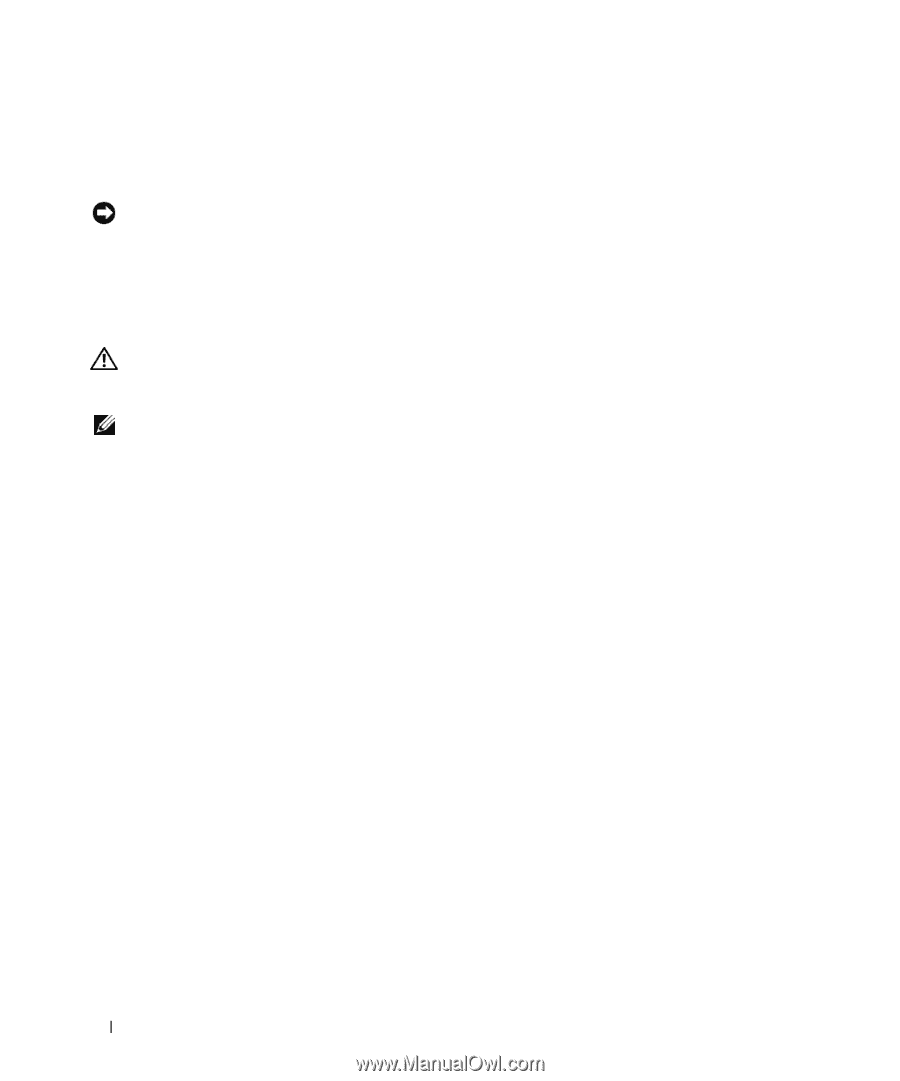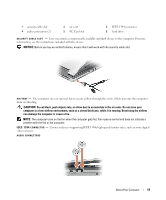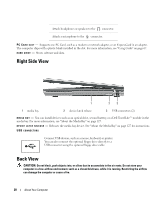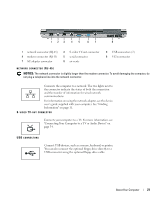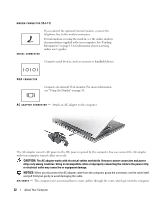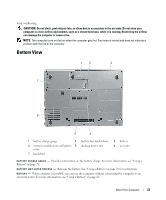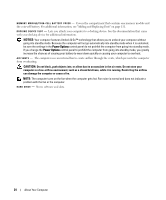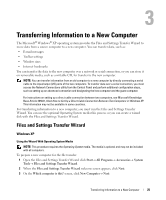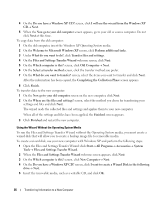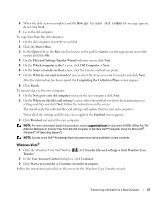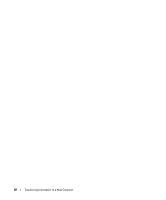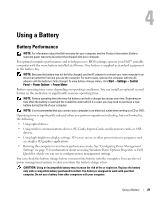Dell Latitude D531 User's Guide - Page 24
Do not block, push objects into, or allow dust to accumulate in the air vents. Do not store your - hard drive replacement
 |
View all Dell Latitude D531 manuals
Add to My Manuals
Save this manual to your list of manuals |
Page 24 highlights
M E M O R Y M O D U L E / C O I N- C E L L B A T T E R Y C O V E R - Covers the compartment that contains one memory module and the coin-cell battery. For additional information, see "Adding and Replacing Parts" on page 111. D O C K I N G D E V I C E S L O T - Lets you attach your computer to a docking device. See the documentation that came with your docking device for additional information. NOTICE: Your computer features Undock & Go™ technology that allows you to undock your computer without going into standby mode. Because the computer will not go automatically into standby mode when it is undocked, be sure the settings in the Power Options control panel do not prohibit the computer from going into standby mode. If you change the Power Options control panel to prohibit the computer from going into standby mode, you greatly increase the chances of causing your battery to wear down quickly or causing your computer to overheat. AIR V E N T S - The computer uses an internal fan to create airflow through the vents, which prevents the computer from overheating. CAUTION: Do not block, push objects into, or allow dust to accumulate in the air vents. Do not store your computer in a low-airflow environment, such as a closed briefcase, while it is running. Restricting the airflow can damage the computer or cause a fire. NOTE: The computer turns on the fan when the computer gets hot. Fan noise is normal and does not indicate a problem with the fan or the computer. H A R D D R I V E - Stores software and data. 24 About Your Computer