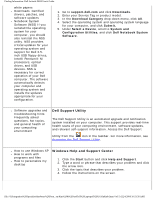Dell Latitude D620 User Guide
Dell Latitude D620 Manual
 |
UPC - 837654219218
View all Dell Latitude D620 manuals
Add to My Manuals
Save this manual to your list of manuals |
Dell Latitude D620 manual content summary:
- Dell Latitude D620 | User Guide - Page 1
Dell Latitude D620 User's Guide Dell Latitude D620 User's Guide Finding Information System Setup Program About Your Computer Reinstalling Software Using a Battery Adding and Replacing Parts Using the Keyboard Dell QuickSet Features Using the Display Traveling With Your Computer Using - Dell Latitude D620 | User Guide - Page 2
Dell Latitude D620 User's Guide Reproduction in any manner whatsoever without the written permission of Dell Inc. is strictly forbidden. Trademarks used in this text: Dell, the DELL logo, Inspiron, Dell Precision, Dimension, OptiPlex, Latitude, PowerEdge, PowerVault, PowerApp, ExpressCharge, - Dell Latitude D620 | User Guide - Page 3
Finding Information: Dell Latitude D620 User's Guide Back to Contents Page Finding Information Dell Latitude D620 User's Guide NOTE: Some features or media may be optional and may not ship with your computer. Some features or media may not be available in certain - Dell Latitude D620 | User Guide - Page 4
instructions ● Regulatory information ● Ergonomics information ● End User License Agreement Dell Product Information Guide ● How to remove and replace parts ● Specifications ● How to configure system settings ● How to troubleshoot and solve problems Dell Latitude User's Guide Microsoft Windows XP - Dell Latitude D620 | User Guide - Page 5
Information: Dell Latitude D620 User's Guide ● Service Tag and Express Service Code ● Microsoft Windows License Label Service Tag and Microsoft® Windows® License These labels are located on the bottom of your computer. ● Use the Service Tag to identify your computer when you use support.dell.com - Dell Latitude D620 | User Guide - Page 6
Finding Information: Dell Latitude D620 User's Guide white papers ● Downloads Certified drivers, patches, and software updates ● Notebook System Software (NSS) If you reinstall the operating system for your computer, you should also reinstall the NSS utility. NSS provides critical updates for your - Dell Latitude D620 | User Guide - Page 7
: Dell Latitude D620 User's Guide ● Information on network activity, the Power Management Wizard, hotkeys, and other items controlled by Dell QuickSet Dell QuickSet Help To view Dell QuickSet Help, right-click the Microsoft® Windows® taskbar. icon in the For more information on Dell QuickSet - Dell Latitude D620 | User Guide - Page 8
System Setup Program: Dell Latitude D620 User's Guide Back to Contents Page System Setup Program Dell Latitude D620 User's Guide Overview Viewing the System Setup Screens System Setup Screens Commonly Used Settings Overview NOTE: Your operating system may automatically configure most of the options - Dell Latitude D620 | User Guide - Page 9
System Setup Program: Dell Latitude D620 User's Guide NOTICE: Unless you are an expert computer user or are directed to do so by Dell technical support, do not change the system setup settings. Certain changes might make your computer work incorrectly. Viewing the System Setup Screens 1. Turn on (or - Dell Latitude D620 | User Guide - Page 10
System Setup Program: Dell Latitude D620 User's Guide ● Diskette Drive ● Modular bay HDD ● Internal HDD ● CD/DVD/CD-RW drive During the boot routine, the computer starts at the top of the list and scans each enabled device for the operating system start-up files. When the computer - Dell Latitude D620 | User Guide - Page 11
System Setup Program: Dell Latitude D620 User's Guide Serial Port, which is located in the Onboard Devices category, allows you to map the serial port COM address or disable the serial port and its address, which frees computer resources for another device to use. Enabling the Infrared Sensor 1. - Dell Latitude D620 | User Guide - Page 12
About Your Computer: Dell Latitude D620 User's Guide Back to Contents Page About Your Computer Dell Latitude D620 User's Guide Front View Left Side View Right Side View Back View Bottom View Front View file:///S|/Integration%20Specialist/Hardware%20Docu...ation/Kim%20&%20Jay/Dell%20Laptops/D620UG/ - Dell Latitude D620 | User Guide - Page 13
About Your Computer: Dell Latitude D620 User's Guide 1 display latch 2 display 3 power button 4 device status lights 5 keyboard 6 fingerprint reader (optional) (optional) 7 speaker 8 touch pad buttons/track stick 9 keyboard status lights 10 volume control buttons 11 ambient light sensor ( - Dell Latitude D620 | User Guide - Page 14
About Your Computer: Dell Latitude D620 User's Guide power button Press the power button to turn on the computer or exit a power management mode. See Power Management Modes. NOTICE: To avoid losing data, turn off your computer by performing a Microsoft® Windows® operating system shutdown rather than - Dell Latitude D620 | User Guide - Page 15
The battery charge is low. r Solid orange: The battery charge is critically low. keyboard The keyboard includes a numeric keypad as well as the Windows logo key. For information on supported keyboard shortcuts, see Using the Keyboard. fingerprint reader (optional) Helps to keep your Dell computer - Dell Latitude D620 | User Guide - Page 16
About Your Computer: Dell Latitude D620 User's Guide The green lights located above the keyboard indicate the following: Turns on when the numeric keypad is View file:///S|/Integration%20Specialist/Hardware%20Docu...ation/Kim%20&%20Jay/Dell%20Laptops/D620UG/about.htm (5 of 13) [12/4/2008 10:54:04 AM] - Dell Latitude D620 | User Guide - Page 17
About Your Computer: Dell Latitude D620 User's Guide 1 air vents 4 infrared sensor 7 Wi-Fi Catcher light 2 security cable slot 5 smart card slot 8 PC Card slot 3 audio connectors (2) 6 wireless switch 9 hard drive air vents The computer uses an internal fan to create airflow through the vents, - Dell Latitude D620 | User Guide - Page 18
About Your Computer: Dell Latitude D620 User's Guide Attach headphones to the connector. Attach a see Windows Help, the Help and Support Center, or the documentation that came with your infrared-compatible device. smart card slot Supports one smart card. See Using Smart Cards. wireless - Dell Latitude D620 | User Guide - Page 19
yellow: Error r Off: No signal found PC Card slot Supports one PC Card, such as a modem or network adapter, or an ExpressCard (with a PCMIA adapter). The computer ships with a blank installed in the slot. For more information, see Card Types. hard drive Stores software and data. Right Side View - Dell Latitude D620 | User Guide - Page 20
About Your Computer: Dell Latitude D620 User's Guide 1 media bay 2 device latch release 3 USB connectors (2) media bay Supports a floppy or an optical drive, second battery, second hard drive, or a Dell TravelLite module. See Using Multimedia. device latch release Use the latch release to eject - Dell Latitude D620 | User Guide - Page 21
: Dell Latitude D620 User's Guide CAUTION . For information on using the network adapter, see the device user's guide supplied with your computer. modem connector mouse, keyboard, or printer. serial connector file:///S|/Integration%20Specialist/Hardware%20Doc...tion/Kim%20&%20Jay/Dell%20Laptops/ - Dell Latitude D620 | User Guide - Page 22
About Your Computer: Dell Latitude D620 User's Guide Connects serial devices, such as a mouse or handheld device. video connector Connects video devices, such as a monitor. AC adapter connector Connects an AC adapter to the computer. The AC adapter converts AC power to the DC power required by - Dell Latitude D620 | User Guide - Page 23
About Your Computer: Dell Latitude D620 User's Guide NOTICE: When you disconnect the AC adapter cable from the computer, grasp the connector, not the cable itself, and pull firmly but gently to avoid damaging the cable. When you wrap the AC adapter cable, ensure that you follow the angle of the - Dell Latitude D620 | User Guide - Page 24
Your Computer: Dell Latitude D620 User's Guide 4 battery-bay latch releases (2) 7 hard drive 5 docking-device connector 6 air vents memory module cover Covers the compartment that contains the second memory module. See Memory. battery charge gauge Provides information on the battery charge. See - Dell Latitude D620 | User Guide - Page 25
Reinstalling Software: Dell Latitude D620 User's Guide Back to Contents Page Reinstalling Software Dell Latitude D620 User's Guide Drivers Resolving Software and Hardware Incompatibilities Using Microsoft® Windows® XP System Restore Using the Operating System CD NOTE: The Drivers and Utilities CD - Dell Latitude D620 | User Guide - Page 26
other sources, your computer might not work correctly. Using Windows XP Device Driver Rollback If a problem occurs on your computer after you install or update a driver, use Windows XP Device Driver Rollback to replace the driver with the previously installed version. 1. Click the Start button and - Dell Latitude D620 | User Guide - Page 27
Software: Dell Latitude D620 User's Guide Using the Optional Drivers and Utilities CD NOTE: The Drivers and Utilities CD may be optional and may not ship with your computer. If using Device Driver Rollback or System Restore does not resolve the problem, then reinstall the driver from the Drivers and - Dell Latitude D620 | User Guide - Page 28
Software: Dell Latitude D620 User's Guide NOTE: If you are reinstalling an infrared sensor driver, you must first enable the infrared sensor in system setup (see Enabling the Infrared Sensor) before continuing with the driver installation. 1. After extracting the driver files to your hard drive as - Dell Latitude D620 | User Guide - Page 29
: Dell Latitude D620 User's Guide NOTICE: Make regular backups of your data files. System Restore does not monitor your data files or recover them. NOTE: The procedures in this document were written for the Windows default view, so they may not work if you set your Dell computer to the Windows - Dell Latitude D620 | User Guide - Page 30
click Next. 3. Click Next. The System Restore screen appears and the computer restarts. 4. After the computer restarts, click OK. Enabling System Restore If you reinstall Windows XP with less than 200 MB of free hard-disk space available, System Restore is automatically disabled. To see if System - Dell Latitude D620 | User Guide - Page 31
Software: Dell Latitude D620 User's Guide driver. See Using Microsoft® Windows® XP System Restore. To reinstall Windows XP, you need the following items: ● Dell Operating System CD ● Dell Drivers and Utilities CD NOTE: The Drivers and Utilities CD contains drivers that were installed during - Dell Latitude D620 | User Guide - Page 32
Latitude D620 User's Guide Back to Contents Page Using a Battery Dell Latitude D620 User's Guide Battery Performance Checking the Battery Charge Conserving Battery Power Power Management Modes Configuring Power Management Settings Charging the Battery Replacing the Battery Storing a Battery Battery - Dell Latitude D620 | User Guide - Page 33
Using a Battery: Dell Latitude D620 User's Guide ● Using wireless communications devices, PC Cards, or USB devices ● Using high-brightness display settings, 3D screen savers, or other power-intensive programs such as 3D games ● Running the computer in maximum performance mode (see Configuring Power - Dell Latitude D620 | User Guide - Page 34
Using a Battery: Dell Latitude D620 User's Guide If the computer is connected to an electrical outlet, a icon appears. Charge Gauge Before you insert a battery, press the status button on the battery charge gauge to illuminate the chargelevel lights. Each light represents approximately 20 - Dell Latitude D620 | User Guide - Page 35
Using a Battery: Dell Latitude D620 User's Guide batteries is approximately 90 percent depleted. The computer enters hibernate mode when the battery charge is at a critically low level. For more information about low-battery alarms, see Configuring Power Management Settings. Conserving Battery Power - Dell Latitude D620 | User Guide - Page 36
Battery: Dell Latitude D620 User's Guide to a reserved area on the hard drive and then completely turning off the remove devices or undock your computer while your computer is in hibernate mode. Your computer enters hibernate mode if the battery charge level becomes critically low. To manually - Dell Latitude D620 | User Guide - Page 37
Using a Battery: Dell Latitude D620 User's Guide To access the Power Options Properties window, click the Start button→ Control Panel→ Performance and Maintenance→ Power Options. For information on any field in the Power Options Properties window, click the question mark icon on the title bar and - Dell Latitude D620 | User Guide - Page 38
Using a Battery: Dell Latitude D620 User's Guide came with your docking device for instructions. 2. Ensure that the computer is turned off or in hibernate mode (see Hibernate Mode).Slide the two battery-bay latch releases on the bottom of the computer toward the sides of the computer until they are - Dell Latitude D620 | User Guide - Page 39
Page Adding and Replacing Parts Dell Latitude D620 User's Guide Before You Begin Hinge Cover Keyboard Internal Card With Bluetooth® Wireless Technology Coin-Cell Battery Memory Wireless Local Area Network (WLAN) Card Mobile Broadband Card Subscriber Identity Module (SIM) Card Hard Drive Media - Dell Latitude D620 | User Guide - Page 40
Adding and Replacing Parts: Dell Latitude D620 User's Guide NOTICE: To avoid losing data, save and close , follow the safety instructions in the Product Information Guide. CAUTION: Handle components and cards with care. Do not touch the components or contacts on a card. Hold a card by its edges or - Dell Latitude D620 | User Guide - Page 41
Adding and Replacing Parts: Dell Latitude D620 User's Guide NOTICE: To avoid damaging the system board, you must remove the main battery before you service the computer. 6. Remove any installed modules, including a second battery, if installed (see Media Bay). 7. Disconnect your computer and all - Dell Latitude D620 | User Guide - Page 42
Adding and Replacing Parts: Dell Latitude D620 User's Guide 1 hinge cover 2 plastic scribe 3 Follow the instructions in Before You Begin. 2. Turn the computer right-side up and open it. file:///S|/Integration%20Specialist/Hardware%20Docu...ation/Kim%20&%20Jay/Dell%20Laptops/D620UG/parts - Dell Latitude D620 | User Guide - Page 43
Adding and Replacing Parts: Dell Latitude D620 User's Guide 1 hinge cover 2 3. Remove the hinge cover (see Hinge Cover). keyboard file:///S|/Integration%20Specialist/Hardware%20Docu...ation/Kim%20&%20Jay/Dell%20Laptops/D620UG/parts.htm (5 of 24) [12/4/2008 10:54:19 AM] - Dell Latitude D620 | User Guide - Page 44
and Replacing Parts: Dell Latitude D620 User's Guide 1 keyboard tabs (5) 4 keyboard connector on system board 2 screws (3) 5 keyboard cable connector 3 palm rest 6 pull-tab NOTICE: The keycaps on the keyboard are fragile, easily dislodged, and time-consuming to replace. Be careful when removing - Dell Latitude D620 | User Guide - Page 45
Adding and Replacing Parts: Dell Latitude D620 User's Guide system board. NOTE: When you replace the keyboard, ensure that the keyboard tabs are completely in place to avoid scratching the palm rest. Internal Card With Bluetooth® Wireless Technology CAUTION: Before performing the following - Dell Latitude D620 | User Guide - Page 46
Adding and Replacing Parts: Dell Latitude D620 User's Guide NOTICE: Be careful when removing the card to avoid damaging the card, card cable, or surrounding components. 3. Carefully remove the card cable from its routing guide. 4. While grasping the card cable with one hand, use a plastic scribe to - Dell Latitude D620 | User Guide - Page 47
Adding and Replacing Parts: Dell Latitude D620 User's Guide 1 battery connector 2 coin-cell battery 3 plastic mylar 4. Remove the battery connector from the connector on the system board. 5. Being careful not to break the plastic, slightly raise the corner of the mylar above the battery. 6. - Dell Latitude D620 | User Guide - Page 48
Adding and Replacing Parts: Dell Latitude D620 User's Guide Your computer has two user-accessible SODIMM sockets, one accessed from beneath the keyboard (DIMM A), and the other accessed from the bottom of the computer (DIMM B). To add or replace a memory module in the DIMM A connector: 1. Follow the - Dell Latitude D620 | User Guide - Page 49
Adding and Replacing Parts: Dell Latitude D620 User's Guide 1 securing clips (2 per connector) 2 memory module 5. Ground yourself and install the new memory module: NOTE: If the memory module is not installed properly, the computer may not boot properly. No error message indicates this failure. - Dell Latitude D620 | User Guide - Page 50
Adding and Replacing Parts: Dell Latitude D620 User's Guide NOTICE: If you need to install memory modules in two connectors, install a memory module in the connector labeled "DIMMA" before you install a module in the connector labeled "DIMMB." Insert memory modules at a 45-degree angle to avoid - Dell Latitude D620 | User Guide - Page 51
Adding and Replacing Parts: Dell Latitude D620 User's Guide 1 securing clips (2 per connector) 2 memory module NOTICE: Insert memory modules at a 45-degree angle to avoid damaging the connector. 4. Ground yourself and install the new memory module: NOTE: If the memory module is not installed - Dell Latitude D620 | User Guide - Page 52
Adding and Replacing Parts: Dell Latitude D620 User's Guide NOTICE: If the cover is difficult to close, remove the module and reinstall it. Forcing the cover to close may damage your computer. 6. Insert the battery into the battery bay, or connect the AC adapter to your computer and an electrical - Dell Latitude D620 | User Guide - Page 53
Adding and Replacing Parts: Dell Latitude D620 User's Guide NOTICE: To prevent damage to the connector, do not use tools to spread the securing clips. 4. If a WLAN card is not already installed, go to step 5. If you are replacing a WLAN card, remove the existing card: a. Disconnect the WLAN card - Dell Latitude D620 | User Guide - Page 54
Adding and Replacing Parts: Dell Latitude D620 User's Guide 1 WLAN card 2 metal securing tabs (2) 5. To install a WLAN card: a. Move any antenna cables out of the way to make space for the WLAN card. b. Align the WLAN card with the connector at a 45-degree angle, and press the card into the - Dell Latitude D620 | User Guide - Page 55
Adding and Replacing Parts: Dell Latitude D620 User's Guide 1 WLAN card 2 antenna cable connectors NOTICE: To avoid damaging the WLAN card, never place cables on top of or under the card. NOTE: Your WLAN card may have two or three connectors, depending on the type of card you ordered. NOTE: For - Dell Latitude D620 | User Guide - Page 56
and Replacing Parts: Dell Latitude D620 User's Guide CAUTION: Before you begin any of the procedures in this section, follow the safety instructions in the Product Information Guide. 1. Follow the procedures in Before You Begin. 2. Remove the hinge cover (see Hinge Cover). 3. Remove the keyboard - Dell Latitude D620 | User Guide - Page 57
Adding and Replacing Parts: Dell Latitude D620 User's Guide 1 Mobile Broadband card 2 metal securing tabs (2) b. Use your fingertips to carefully spread apart the metal securing tabs until the card pops up slightly. c. Slide and lift the Mobile Broadband card out of its connector. NOTICE: The - Dell Latitude D620 | User Guide - Page 58
Adding and Replacing Parts: Dell Latitude D620 User's Guide 1 Mobile Broadband card 2 antenna wires (2) NOTICE: To avoid damaging the Mobile Broadband card, never place cables on top of or under the card and ensure that you route the cables properly. NOTE: For more specific information about - Dell Latitude D620 | User Guide - Page 59
Adding and Replacing Parts: Dell Latitude D620 User's Guide 1. Follow the procedures in Before You Begin. 2. Remove the battery (see Replacing the Battery). 1 SIM card 2 metal brackets (2) NOTICE: Do not touch the SIM card connectors to protect the card from electrostatic discharge (ESD). To - Dell Latitude D620 | User Guide - Page 60
Adding and Replacing Parts: Dell Latitude D620 User's Guide NOTE: Dell does not guarantee compatibility or provide support for hard drives from sources other than Dell. To replace the hard drive in the hard drive bay: 1. Follow the procedures in Before You Begin. 1 screws (2) 2 hard drive 2. - Dell Latitude D620 | User Guide - Page 61
Adding and Replacing Parts: Dell Latitude D620 User's Guide NOTICE: Use firm and even pressure to slide the drive into place. If you use excessive force, you may damage the connector. 5. Slide the hard drive into the bay until it is fully seated. 6. Replace and tighten the two screws. 7. Use the - Dell Latitude D620 | User Guide - Page 62
Adding and Replacing Parts: Dell Latitude D620 User's Guide 4. Pull the device out of the media bay. To install a device, push the new device into the bay until it clicks into place. Back to Contents Page file:///S|/Integration%20Specialist/Hardware%20Docu...ation/Kim%20&%20Jay/Dell%20Laptops/D620UG - Dell Latitude D620 | User Guide - Page 63
Keyboard: Dell Latitude D620 User's Guide Back to Contents Page Using the Keyboard Dell Latitude D620 User's Guide Numeric Keypad Key Combinations Touch Pad Changing the Track Stick Cap Numeric Keypad 1 numeric keypad The numeric keypad functions like the numeric keypad on an external keyboard - Dell Latitude D620 | User Guide - Page 64
Keyboard: Dell Latitude D620 User's Guide ● To enable the keypad, press . The ● To disable the keypad, press again. light indicates that the keypad is active. Key Combinations System Functions Opens the Task Manager window Battery Displays the Dell - Dell Latitude D620 | User Guide - Page 65
Using the Keyboard: Dell Latitude D620 User's Guide Activates a power management mode. You can reprogram this keyboard shortcut to activate a different power management mode using the Advanced tab in the Power Options Properties window. Puts the computer into hibernate mode. Dell - Dell Latitude D620 | User Guide - Page 66
Using the Keyboard: Dell Latitude D620 User's Guide 1 touch pad buttons 2 fingerprint reader (optional) 3 touch pad NOTE: The fingerprint reader is optional and may not be installed on your computer. For information on how to activate and use the security management software that controls the - Dell Latitude D620 | User Guide - Page 67
Using the Keyboard: Dell Latitude D620 User's Guide ● Click the Device Select tab to disable the touch pad and track stick. ● Click the Pointer tab to adjust touch pad and track stick settings. 3. Click OK to save the settings and close the window. Changing the Track Stick Cap You can replace your - Dell Latitude D620 | User Guide - Page 68
QuickSet Features: Dell Latitude D620 User's Guide Back to Contents Page Dell QuickSet Features Dell Latitude D620 User's Guide NOTE: This feature may not be available on your computer. Dell QuickSet provides you with easy access to configure or view the following types of settings: ● Network - Dell Latitude D620 | User Guide - Page 69
Dell Latitude D620 User's Guide Adjusting Brightness Switching the Video Image Setting Display Resolution and Refresh Rate Dual Independent Display Mode Swapping Primary and Secondary Displays Using the Ambient Light Sensor Adjusting Brightness When a Dell computer is running on battery power - Dell Latitude D620 | User Guide - Page 70
: Dell Latitude D620 User's Guide Press to switch the video image between the display only, the external device only, or the display and the external device simultaneously. Setting Display Resolution and Refresh Rate To display a program at a specific resolution, both the graphics card and - Dell Latitude D620 | User Guide - Page 71
Using the Display: Dell Latitude D620 User's Guide both screens independently and drag objects from one screen to the other, effectively doubling the amount of viewable work space. 1. Connect the external monitor, TV, or projector to the computer. 2. Under Pick a category, click Appearance and - Dell Latitude D620 | User Guide - Page 72
Using the Display: Dell Latitude D620 User's Guide 3. Under Pick a task..., click the area you want to change, or under or pick a Control Panel icon, click Display. 4. Click the Settings tab→ Advanced→ Displays tab. See the documentation that came with your video card for additional information. - Dell Latitude D620 | User Guide - Page 73
Using the Display: Dell Latitude D620 User's Guide about QuickSet, right-click the icon in the taskbar, and click Help. NOTE: . Back to Contents Page file:///S|/Integration%20Specialist/Hardware%20Docu...ion/Kim%20&%20Jay/Dell%20Laptops/D620UG/display.htm (5 of 5) [12/4/2008 10:54:24 AM] - Dell Latitude D620 | User Guide - Page 74
(see Removing a Card or Blank). ● To make the computer as light as possible, replace any devices installed in the module bay with the Dell TravelLite module. ● Fully charge the main battery and any spare batteries that you plan to carry with you. ● Shut down the computer. ● Disconnect the AC adapter - Dell Latitude D620 | User Guide - Page 75
Dell Latitude D620 User's Guide ● Remove any extraneous items, such as paper clips, pens, and paper, from the keyboard and palm rest and close the display. ● Use the optional Dell the computer, the batteries, and the hard drive from hazards such as power adapters. ● Check with your credit card company - Dell Latitude D620 | User Guide - Page 76
Traveling With Your Computer: Dell Latitude D620 User's Guide NOTICE: Do not walk the computer through a metal detector. Send the computer through an Xray machine or have it hand-inspected. ● Ensure that you have a charged battery available in case you are asked to turn on the computer. ● Prior to - Dell Latitude D620 | User Guide - Page 77
Contents Page Using Multimedia Dell Latitude D620 User's Guide Playing CDs or DVDs Adjusting the Volume Adjusting the Picture Playing CDs or DVDs NOTICE: Do not press down on the CD or DVD tray when you open or close it. Keep the tray closed when you are not using the drive. NOTICE: Do not move - Dell Latitude D620 | User Guide - Page 78
Using Multimedia: Dell Latitude D620 User's Guide 3. Place the disc, label side up, in the center of the tray and snap the disc onto the spindle. NOTE: If you use a module that shipped with another computer, you need to install the drivers and software necessary to play DVDs or write data. For more - Dell Latitude D620 | User Guide - Page 79
Using Multimedia: Dell Latitude D620 User's Guide Volume Control Window 1. Click the Start button, point to All Programs (or Programs)→ Accessories→ Entertainment (or Multimedia), and then click Volume Control. 2. In the Volume Control window, click and drag the bar in the Volume Control column and - Dell Latitude D620 | User Guide - Page 80
Using Multimedia: Dell Latitude D620 User's Guide Back to Contents Page file:///S|/Integration%20Specialist/Hardware%20Docu...ation/Kim%20&%20Jay/Dell%20Laptops/D620UG/media.htm (4 of 4) [12/4/2008 10:54:26 AM] - Dell Latitude D620 | User Guide - Page 81
: Dell Latitude D620 User's Guide Back to Contents Page Getting Help Dell Latitude D620 User's Guide Obtaining Assistance Problems With Your Order Product Information Returning Items for Warranty Repair or Credit Before You Call Contacting Dell Obtaining Assistance CAUTION: If you need to remove the - Dell Latitude D620 | User Guide - Page 82
Getting Help: Dell Latitude D620 User's Guide NOTE: Some of the following services are not always available in all locations outside the continental U. S. Call your local Dell representative for information on availability. Online Services You can access Dell Support at support.dell.com. Select your - Dell Latitude D620 | User Guide - Page 83
Getting Help: Dell Latitude D620 User's Guide [email protected] (Asian/Pacific countries only) [email protected] (Canada only) AutoTech Service Dell's automated support serviceAutoTechprovides recorded answers to the questions most frequently asked by Dell customers about their portable and - Dell Latitude D620 | User Guide - Page 84
Getting Help: Dell Latitude D620 User's Guide If you need information about additional products available from Dell, or if you would like to place an order, visit the Dell website at www.dell.com. For the telephone number to call to speak to a sales specialist, see the contact numbers for your - Dell Latitude D620 | User Guide - Page 85
Getting Help: Dell Latitude D620 User's Guide CAUTION: Before working inside your computer, follow the safety instructions in your Product Information Guide. Diagnostics Checklist Name: Date: Address: Phone number: Service Tag (bar code on the back of the computer): Express Service Code: Return - Dell Latitude D620 | User Guide - Page 86
Getting Help: Dell Latitude D620 User's Guide Error message, beep code, or diagnostic code: Description of problem and troubleshooting procedures you performed: Contacting Dell To contact Dell electronically, you can access the following websites: ● www.dell.com ● support.dell.com (support) For - Dell Latitude D620 | User Guide - Page 87
Help: Dell Latitude D620 User's Guide E-mail: [email protected] Argentina (Buenos Aires) International Access Code: 00 Country Code: 54 City Code: 11 E-mail for desktop and portable computers: [email protected] E-mail for servers and EMC® storage products: [email protected] - Dell Latitude D620 | User Guide - Page 88
: Dell Latitude D620 User's Guide International Access Code: 900 Home/Small Business Customer Care Country Code: 43 Preferred Accounts/Corporate Customer Care City Code: 1 Support for XPS portable computers only 0820 240 530 14 0820 240 530 16 0820 240 530 81 Home/Small Business Support for - Dell Latitude D620 | User Guide - Page 89
Getting Help: Dell Latitude D620 User's Guide Bermuda General Support Bolivia General Support Website: www.dell.com/br 1-800-342-0671 toll-free: 800-10-0238 Brazil International Access Code: 00 Country Code: 55 City Code: 51 Customer Support, Tech Support Technical Support Fax Customer Care - Dell Latitude D620 | User Guide - Page 90
Help: Dell Latitude D620 User's Guide Customer Service (printers, projectors, Canada (North York, televisions, handhelds, digital jukebox, and Ontario) wireless) International Access Code: 011 Hardware Warranty Support (Home Sales/ Small Business) toll-free: 1-800-847-4096 toll-free: 1-800 - Dell Latitude D620 | User Guide - Page 91
Getting Help: Dell Latitude D620 User's Guide Technical Support (Dell Dimension and Inspiron) Technical Support (OptiPlex, Latitude, and Dell Precision) Technical Support (servers and storage) Technical Support (projectors, PDAs, switches, routers, and so on) toll-free: 800 858 2968 toll-free: 800 - Dell Latitude D620 | User Guide - Page 92
Help: Dell Latitude D620 User's Guide Large Corporate Accounts Queue Team Large Corporate Accounts South Large Corporate Accounts West Large Corporate Accounts Spare Parts Colombia General Support Costa Rica General Support Website: support.euro.dell.com E-mail: [email protected] Czech - Dell Latitude D620 | User Guide - Page 93
Dell Latitude D620 User's Guide International Access Code: 00 Customer Care (Relational) Country Code: 45 Home/Small Business Customer Care Switchboard (Relational) Switchboard Fax (Relational) Switchboard (Home/Small Business) Switchboard Fax (Home/Small Business) Dominica General Support - Dell Latitude D620 | User Guide - Page 94
Getting Help: Dell Latitude D620 User's Guide Technical Support for XPS portable computers only Technical Support for all other Dell computers Customer Care France (Paris) (Montpellier) International Access Code: 00 Country Code: 33 City Codes: (1) (4) Switchboard Switchboard (calls from outside - Dell Latitude D620 | User Guide - Page 95
Getting Help: Dell Latitude D620 User's Guide Germany (Langen) Technical Support for XPS portable computers only International Access Code: 00 Country Code: 49 Technical Support for all other Dell computers Home/Small Business Customer Care City Code: 6103 Global Segment Customer Care 06103 - Dell Latitude D620 | User Guide - Page 96
Getting Help: Dell Latitude D620 User's Guide Guatemala General Support 1-800-999-0136 Guyana General Support toll-free: 1-877-270-4609 Website: support.ap.dell.com Technical Support E-mail: HK_support@Dell. com Technical Support (Dimension and Inspiron) 2969 3188 Hong Kong International - Dell Latitude D620 | User Guide - Page 97
Getting Help: Dell Latitude D620 User's Guide Sales (Large Corporate Accounts) Sales (Home and Small Business) Website: support.euro.dell.com E-mail: [email protected] Technical Support for XPS portable computers only Technical Support for all other Dell computers U.K. Technical - Dell Latitude D620 | User Guide - Page 98
Dell Latitude D620 User's Guide Website: support.euro.dell.com Home and Small Business Technical Support Italy (Milan) International Access Code: 00 Country Code: 39 City Code: 02 Customer Care Fax Switchboard Corporate Technical Support Customer Care Fax Switchboard Jamaica General Support - Dell Latitude D620 | User Guide - Page 99
Getting Help: Dell Latitude D620 User's Guide Technical Support outside of Japan (Dimension and Inspiron) 81-44-520-1435 Technical Support (Dell Precision, OptiPlex, and Latitude) toll-free:0120-198-433 Technical Support outside of Japan (Dell Precision, OptiPlex, and Latitude) 81-44-556-3894 - Dell Latitude D620 | User Guide - Page 100
Getting Help: Dell Latitude D620 User's Guide Switchboard 044-556-4300 E-mail: [email protected] Korea (Seoul) International Access Code: 001 Country Code: 82 City Code: 2 Support Support (Dimension, PDA, Electronics and Accessories) Sales Fax toll-free: 080-200-3800 toll-free: 080-200-3801 - Dell Latitude D620 | User Guide - Page 101
: Dell Latitude D620 User's Guide Country Code: 352 Corporate Sales Customer Care Fax Macao Country Code: 853 Technical Support Customer Service (Xiamen, China) Transaction Sales (Xiamen, China) Website: support.ap.dell.com Technical Support (Dell Precision, OptiPlex, and Latitude) Malaysia - Dell Latitude D620 | User Guide - Page 102
Getting Help: Dell Latitude D620 User's Guide International Access Code: 00 Sales Country Code: 52 Customer Service 50-81-8800 or 01-800-888-3355 001-877-384-8979 or 001-877-269-3383 Main 50-81-8800 or 01-800-888-3355 Montserrat General Support toll-free: 1-866-278-6822 Netherlands - Dell Latitude D620 | User Guide - Page 103
Getting Help: Dell Latitude D620 User's Guide Relational Sales Fax Switchboard Switchboard Fax New Zealand International Access Code: 00 Country Code: 64 Website: support.ap.dell.com E-mail: support.ap.dell.com/contactus General Support Nicaragua General Support Website: support.euro.dell.com - Dell Latitude D620 | User Guide - Page 104
Getting Help: Dell Latitude D620 User's Guide Website: support.euro.dell.com E-mail: [email protected] Poland (Warsaw) International Access Code: 011 Country Code: 48 City Code: 22 Customer Service Phone Customer Care Sales Customer Service Fax Reception Desk Fax Switchboard Portugal - Dell Latitude D620 | User Guide - Page 105
Dell Latitude D620 User's Guide St. Vincent and the Grenadines General Support toll-free: 1-877-270-4609 Website: support.ap.dell.com Singapore (Singapore) International Access Code: 005 Country Code: 65 Technical Support (Dimension, Inspiron, and Electronics and Accessories) Technical Support - Dell Latitude D620 | User Guide - Page 106
D620 User's Guide Website: support.euro.dell.com South Africa (Johannesburg) International Access Code: 09/091 Country Code: 27 City Code: 11 E-mail: [email protected] Gold Queue Technical Support Customer Care Sales Fax Switchboard Southeast Asian and Technical Support, Customer Service - Dell Latitude D620 | User Guide - Page 107
Getting Help: Dell Latitude D620 User's Guide Corporate Technical Support 902 100 130 Customer Care 902 115 236 Switchboard 91 722 92 00 Fax 91 722 95 83 Website: support.euro.dell.com Technical Support for XPS portable computers only Sweden (Upplands Vasby) Technical Support for all - Dell Latitude D620 | User Guide - Page 108
Getting Help: Dell Latitude D620 User's Guide International Access Code: 00 Technical Support (Home and Small Business) for all other Dell products Country Code: 41 Technical Support (Corporate) City Code: 22 Customer Care (Home and Small Business) 0844 811 411 0844 822 844 0848 802 202 - Dell Latitude D620 | User Guide - Page 109
Dell Latitude D620 User's Guide International Access Code: 001 Technical Support (PowerApp, PowerEdge, PowerConnect, and PowerVault) Country Code: 66 Customer Care toll-free: 1800 0600 09 toll-free: 1800 006 007 (option 7) Corporate Sales toll-free: 1800 006 009 Transaction Sales toll-free - Dell Latitude D620 | User Guide - Page 110
Sector Sales 01344 860 456 Home and Small Business Fax 0870 907 4006 Uruguay General Support toll-free: 000-413-5982521 Automated Order-Status Service toll-free: 1-800-433-9014 AutoTech (portable and desktop computers) toll-free: 1-800-247-9362 Hardware and Warranty Support (Dell TV - Dell Latitude D620 | User Guide - Page 111
Getting Help: Dell Latitude D620 User's Guide Financial Services website: www.dellfinancialservices.com Financial Services (lease/loans) toll-free: 1-877-577-3355 Financial Services (Dell Preferred Accounts [DPA]) toll-free: 1-800-283-2210 U.S.A. (Austin, Texas) International Access Code: 011 - Dell Latitude D620 | User Guide - Page 112
Getting Help: Dell Latitude D620 User's Guide Fax Dell Services for the Deaf, Hard-of-Hearing, or Speech-Impaired U.S. Virgin Islands General Support Venezuela General Support toll-free: 1-800-727-8320 toll-free: 1-877-DELLTTY (1-877-335-5889) 1-877-673-3355 8001-3605 Back to Contents Page - Dell Latitude D620 | User Guide - Page 113
Dell Latitude D620 User's Guide Back to Contents Page Using a Network Dell Latitude D620 User's Guide Physically Connecting to a Network or Broadband Modem Network Setup Wizard Wireless Local Area Network (WLAN) Mobile Broadband Network Managing Your Network Settings Through the Dell network adapter - Dell Latitude D620 | User Guide - Page 114
a Network: Dell Latitude D620 User's Guide Network Setup Wizard The Microsoft® Windows® XP operating system provides a Network Setup Wizard to guide you through Windows XP Service Pack 2 (SP2). 4. Complete the checklist. 5. Return to the Network Setup Wizard and follow the instructions on the screen - Dell Latitude D620 | User Guide - Page 115
Using a Network: Dell Latitude D620 User's Guide network, access. The access point or wireless router and the wireless network card in the computer communicate by broadcasting data from their antennas over the air waves. What You Need to Establish a WLAN Connection Before you can set - Dell Latitude D620 | User Guide - Page 116
Using a Network: Dell Latitude D620 User's Guide NOTE: If your computer is set to the Classic Start menu shipped with an installation CD. Such CDs usually contain installation and troubleshooting information. Install the required software according to the manufacturer's instructions. 3. Shut down - Dell Latitude D620 | User Guide - Page 117
Dell Latitude D620 User's Guide the boot process removed or corrupted, follow the instructions in the user documentation for your wireless network card. Verify the type of wireless network card installed in your computer and then search for that name on the Dell Support website at support.dell - Dell Latitude D620 | User Guide - Page 118
Using a Network: Dell Latitude D620 User's Guide Depending on the software installed on your computer, different wireless configuration utilities may manage your network devices: ● Your wireless network card's client utility ● The Windows XP operating system To determine which wireless configuration - Dell Latitude D620 | User Guide - Page 119
Using a Network: Dell Latitude D620 User's Guide NOTE: If you select a secure network, you must enter a WEP or WPA key when prompted. Network security settings are unique to your network. Dell cannot provide this information. NOTE: Your computer can take up to 1 minute to connect to the network. - Dell Latitude D620 | User Guide - Page 120
Using a Network: Dell Latitude D620 User's Guide ● For instructions on using ExpressCards, see Card Types. ● The Dell Mobile Broadband Card Utility (already installed on your computer if you purchased the card when you purchased your computer, or on the CD that accompanied your card if purchased - Dell Latitude D620 | User Guide - Page 121
a Network: Dell Latitude D620 User's Guide NOTE: Before you connect to the Internet, you must activate Mobile Broadband service through your cellular service provider. For instructions and for additional information about using the Dell Mobile Broadband Card Utility, see the user's guide available - Dell Latitude D620 | User Guide - Page 122
Dell Latitude D620 User's Guide Managing Your Network Settings Through the Dell QuickSet Location Profiler The QuickSet Location Profiler helps you create profiles for accessing the Internet with your computer in your office, home, or other public places with Internet services or the BIOS (system - Dell Latitude D620 | User Guide - Page 123
Using a Network: Dell Latitude D620 User's Guide NOTE: Enabling the Internet Connection Firewall does not reduce the need for virus-checking software. For more information, see the Help and Support Center for the Microsoft® Windows® XP operating system. To access the Help and Support Center, see - Dell Latitude D620 | User Guide - Page 124
Specifications: Dell Latitude D620 User's Guide Back to Contents Page Specifications Dell Latitude D620 User's Guide Processor Processor types L1 cache L2 cache External bus frequency Intel® Core Solo and Intel Core Duo processors 64 KB (internal) 2 MB (on die) 667 MHz System Information System - Dell Latitude D620 | User Guide - Page 125
Specifications: Dell Latitude D620 User's Guide PC Card connector one (supports one Type I or Type II card) Cards supported PC Card: 3.3 V and 5 V ExpressCard: 34 mm with adapter PC Card connector size 80 pins Data width (maximum) PCMCIA 16 bits CardBus 32 bits Smart Card Read/write - Dell Latitude D620 | User Guide - Page 126
: Dell Latitude D620 User's Guide Memory Memory module connector two user-accessible SODIMM sockets Memory module capacities 256 MB, 512 MB, 1 GB, and 2 GB Memory type 533/667 DDRII SDRAM Minimum memory 256 MB NOTE: For some regions, the amount of minimum memory may differ. Maximum memory - Dell Latitude D620 | User Guide - Page 127
: Dell Latitude D620 User's Guide Modem RJ-11 support Network adapter RJ-45 port D-Dock standard D-Dock connector for devices such as D-Dock advanced port replicators and expansion stations D-Port standard D-Port connector Communications Modem: Type Controller Interface Network adapter - Dell Latitude D620 | User Guide - Page 128
Specifications: Dell Latitude D620 User's Guide Video NOTE: Your Dell Latitude D620 computer has both integrated and discrete video options. Video type: integrated on system board, hardware accelerated Data bus integrated video Video controller Intel Extreme Graphics Video memory Integrated - Dell Latitude D620 | User Guide - Page 129
: Dell Latitude D620 User's Guide Video memory up to 256 MB NOTE: Total of local and shared system memory used may be up to 256 MB for graphics, dependent on system memory size and other factors. Local integrated memory is 64 MB. Up to 192 MB of system memory may be allocated to support graphics on - Dell Latitude D620 | User Guide - Page 130
Dell Latitude D620 User's Guide External microphone miniconnector, stereo headphones/speakers miniconnector Speaker one 4-ohm speaker Internal speaker amplifier 2-W per channel into 4 ohms Volume controls keyboard /Kim%20&%20Jay/Dell%20Laptops/D620UG/specs.htm (7 of 15) [12/4/2008 10:54:40 AM] - Dell Latitude D620 | User Guide - Page 131
Specifications: Dell Latitude D620 User's Guide WXGA+ Horizontal 65/65° WXGA+ Vertical 50/50° Pixel pitch: WXGA 0.2588 WXGA+ 0.1971 Power Consumption (panel with backlight) (typical): WXGA 5.0 W (max) WXGA+ 5.5 W (max) Controls brightness can be controlled through keyboard shortcuts - Dell Latitude D620 | User Guide - Page 132
Dell Latitude D620 User's Guide Touch Pad X/Y position resolution (graphics table mode) 240 cpi Active area 73.7 x 43 Size: Width 64 (graphics table mode) 250 count/sec @ 100 gf file:///S|/Integration%20Specialist/Hardware%20Docu...ation/Kim%20&%20Jay/Dell%20Laptops/D620UG/specs.htm - Dell Latitude D620 | User Guide - Page 133
Specifications: Dell Latitude D620 User's Guide Size protrudes 0.5 mm higher than surrounding keycaps Battery Type: 9-cell lithium-ion battery 85 WHr NOTE: You cannot use an auto/ air adapter with a 9-cell battery. 6-cell lithium-ion battery 56 WHr 4-cell lithium-ion battery 35 WHr - Dell Latitude D620 | User Guide - Page 134
Specifications: Dell Latitude D620 User's Guide Width 287.30 mm (11.31 inches) Weight: 9-cell lithium-ion battery 0.51 kg (1.12 lb) 6-cell lithium-ion battery 0.33 kg (0.73 lb) 4-cell lithium-ion battery 0.24 kg (0.53 lb) Voltage 14.8 VDC Charge time (approximate): approximately 1 hour - Dell Latitude D620 | User Guide - Page 135
Specifications: Dell Latitude D620 User's Guide AC Adapter Types 65 W and 90 W Input voltage 90264 VAC (both) Input current (maximum) 1.7 39 inches) (90 W) file:///S|/Integration%20Specialist/Hardware%20Doc...tion/Kim%20&%20Jay/Dell%20Laptops/D620UG/specs.htm (12 of 15) [12/4/2008 10:54:40 AM] - Dell Latitude D620 | User Guide - Page 136
Specifications: Dell Latitude D620 User's Guide Length 137.2 mm (5.40 inches) (65 W) 153.42 mm (6.04 inches 40° to 65°C (40° to 149°F) (both) Physical Height Width Depth Weight: With travel module With CD drive 32 mm (1.26 inches) 337 mm (13.3 inches) 238 mm (9.3 inches) 1.98 kg (4.37 lb) (4 - Dell Latitude D620 | User Guide - Page 137
Specifications: Dell Latitude D620 User's Guide Operating 0° to 35°C (32° to 95°F) Storage 0.66 GRMS Storage 1.30 GRMS Maximum shock (measured with hard drive in head-parked position and a 2-ms half-sine pulse /Kim%20&%20Jay/Dell%20Laptops/D620UG/specs.htm (14 of 15) [12/4/2008 10:54:40 AM] - Dell Latitude D620 | User Guide - Page 138
Specifications: Dell Latitude D620 User's Guide Back to Contents Page file:///S|/Integration%20Specialist/Hardware%20Doc...tion/Kim%20&%20Jay/Dell%20Laptops/D620UG/specs.htm (15 of 15) [12/4/2008 10:54:40 AM] - Dell Latitude D620 | User Guide - Page 139
Using Cards: Dell Latitude D620 User's Guide Back to Contents Page Using Cards Dell Latitude D620 User's Guide Card Types Installing a PC Card or ExpressCard Removing a Card or Blank NOTE: Electrical and electronic devices are sensitive to electrostatic discharge (ESD). If a substantial ESD occurs, - Dell Latitude D620 | User Guide - Page 140
Using Cards: Dell Latitude D620 User's Guide computers may not fit your computer. To remove the blank, see Removing a Card or Blank. Extended Cards An extended PC Card (for example, a wireless network adapter) is longer than a standard PC Card and extends outside the computer. Follow these - Dell Latitude D620 | User Guide - Page 141
Using Cards: Dell Latitude D620 User's Guide The computer recognizes most PC Cards and automatically loads the appropriate device driver. If the configuration program tells you to load the manufacturer's drivers, use the floppy disk or CD that came with the PC Card. To install an ExpressCard: 1. - Dell Latitude D620 | User Guide - Page 142
Cards: Dell Latitude D620 User's Guide Removing a Card or Blank CAUTION: Before you begin any of the procedures in this section, follow the safety instructions in the Product Information Guide. NOTICE: Click the icon in the taskbar to select a card and stop it from functioning before you remove - Dell Latitude D620 | User Guide - Page 143
Page Appendix Dell Latitude D620 User's Guide Cleaning Your Computer Macrovision Product Notice FCC Notice (U.S. Only) Cleaning Your Computer CAUTION: Before you begin any of the procedures in this section, follow the safety instructions in the Product Information Guide. Computer, Keyboard, and - Dell Latitude D620 | User Guide - Page 144
Appendix: Dell Latitude D620 User's Guide 2. Disconnect any attached devices from the computer and from their electrical outlets. 3. Remove any installed batteries. See Replacing the Battery. 4. Moisten a soft, lint-free cloth with water, and wipe it gently across the surface of the touch pad. Do - Dell Latitude D620 | User Guide - Page 145
Appendix: Dell Latitude D620 User's Guide FCC Notice (U.S. Only) FCC Class B This equipment generates, uses, and can radiate radio frequency energy and, if not installed and used in accordance with the manufacturer's instruction manual, may cause interference with radio and television reception. - Dell Latitude D620 | User Guide - Page 146
Appendix: Dell Latitude D620 User's Guide Company name: Dell Inc. Worldwide Regulatory Compliance & Environmental Affairs One Dell Way Round Rock, TX 78682 USA 512-338-4400 NOTE: For further regulatory information, see your Product Information Guide. Back to Contents Page file:///S|/Integration% - Dell Latitude D620 | User Guide - Page 147
Dell Latitude D620 User's Guide Back to Contents Page Securing Your Computer Dell Latitude D620 User's Guide Security Cable Lock Using Smart Cards your Dell computer. For more information, see the instructions included with the device. NOTICE: Before you buy an antitheft device, ensure that it works - Dell Latitude D620 | User Guide - Page 148
Your Computer: Dell Latitude D620 User's Guide Using Smart Cards NOTE: For information on how to secure your computer while traveling, see Traveling With Your Computer. NOTE: The smart card feature may not be available on your computer. About Smart Cards Smart cards are portable credit-card shaped - Dell Latitude D620 | User Guide - Page 149
Securing Your Computer: Dell Latitude D620 User's Guide slot. 1 gold contact pad 2 smart card (top) 2. Slide the smart card into the smart card slot until the card is completely seated in its connector. The smart card will protrude approximately 1/2 inch from the slot. The smart card slot is located - Dell Latitude D620 | User Guide - Page 150
Securing Your Computer: Dell Latitude D620 User's Guide Passwords About Passwords NOTE: Passwords are disabled when you receive your computer. A primary (or system) password, an administrator password, and a hard drive password all prevent unauthorized access to your computer in different ways. The - Dell Latitude D620 | User Guide - Page 151
Dell Latitude D620 User's Guide NOTICE: Passwords provide a high level of security for data in your computer or hard drive. However, they are not foolproof. If you require more security, obtain and use additional forms of protection, such as smart cards administrators or service technicians access - Dell Latitude D620 | User Guide - Page 152
Your Computer: Dell Latitude D620 User's Guide both a primary and an administrator password assigned but forget them both, contact your system administrator or Dell (see Contacting Dell). Using a Hard Drive Password The hard drive password helps protect the data on your hard drive from unauthorized - Dell Latitude D620 | User Guide - Page 153
Securing Your Computer: Dell Latitude D620 User's Guide NOTICE: To secure your TPM data and encryption keys, follow the backup procedures documented in the Broadcom Secure Foundation Getting Started Guide. In the event of these backups being incomplete, lost, or damaged, Dell will be unable to - Dell Latitude D620 | User Guide - Page 154
Securing Your Computer: Dell Latitude D620 User's Guide Activating the Security Management Software NOTE: your computer. b. When the DELL logo appears, press immediately. If you wait too long and the Windows logo appears, continue to wait until you see the Windows desktop. Then shut down your - Dell Latitude D620 | User Guide - Page 155
Securing Your Computer: Dell Latitude D620 User's Guide your description of the computer. Ask that a company, notify the security office of the company. ● Contact Dell customer service to report the missing computer. Provide the computer Service Tag, the case number, and the name, address, and - Dell Latitude D620 | User Guide - Page 156
Page Glossary Dell Latitude D620 User's Guide Terms in this Glossary are provided for informational purposes only and may or may not describe features included with your particular computer. A AC alternating current The form of electricity that powers your computer when you plug the AC adapter power - Dell Latitude D620 | User Guide - Page 157
Glossary: Dell Latitude D620 User's Guide battery operating time The length of time (minutes or hours) that a portable computer battery powers the computer. BIOS basic input/output system A program (or utility) that serves as an interface between the computer hardware and the operating system. - Dell Latitude D620 | User Guide - Page 158
Dell Latitude D620 User's Guide written over (rewritten). CD-RW drive A drive that can read CDs and write Panel A Windows utility memory module A special module that has no memory chips and is used to fill unused RIMM slots. cursor The marker on a display or screen that shows where the next keyboard - Dell Latitude D620 | User Guide - Page 159
Glossary: Dell Latitude D620 User's Guide device Hardware such as a disk drive, printer, or keyboard that is installed in or connected to your computer. device driver See driver. DIMM dual in-line memory module A circuit board with memory chips that connects to a memory module on the system board. - Dell Latitude D620 | User Guide - Page 160
system bus. ExpressCard A removable I/O card adhering to the PCMCIA standard. Modems and network adapters are common types of ExpressCards. ExpressCards support both the PCI Express and USB 2.0 standard. Express Service Code A numeric code located on a sticker on your Dell computer. Use the Express - Dell Latitude D620 | User Guide - Page 161
Glossary: Dell Latitude D620 User's Guide extended display mode A display setting that allows you to use a second monitor as an extension of your display. Also referred to as dual display mode. extended PC Card A PC Card that extends beyond the edge of the PC Card slot when installed. F Fahrenheit A - Dell Latitude D620 | User Guide - Page 162
: Dell Latitude D620 User's Guide graphics mode A video mode that can be defined as x horizontal pixels by y vertical pixels by z colors. Graphics modes can display an unlimited variety of shapes and fonts. GUI graphical user interface Software that interacts with the user by means of menus, windows - Dell Latitude D620 | User Guide - Page 163
Glossary: Dell Latitude D620 User's Guide integrated Usually refers to components that are physically located on the computer's system board. Also referred to as built-in. I/O input/output An operation or device that enters and extracts data from your computer. Keyboards and printers are I/O devices - Dell Latitude D620 | User Guide - Page 164
to hard drive storage, the term is often rounded to 1,000,000 bytes. MB/sec megabytes per second One million bytes per second. This measurement is typically used for data transfer ratings. media bay A bay that supports devices such as optical drives, a second battery, or a Dell TravelLite module - Dell Latitude D620 | User Guide - Page 165
Glossary: Dell Latitude D620 User's Guide ms millisecond A measure of time that equals one thousandth of a second. Access times of storage devices are often measured in ms. N network adapter A chip that provides network capabilities. A computer may include a network adapter on its system board, or - Dell Latitude D620 | User Guide - Page 166
Glossary: Dell Latitude D620 User's Guide common types of PC Cards. PCI peripheral component interconnect PCI is a local bus that supports 32-and 64-bit data paths, providing a high-speed data path between the processor and devices such as video, drives, and networks. PCI Express A modification to - Dell Latitude D620 | User Guide - Page 167
Glossary: Dell Latitude D620 User's Guide Any information stored in RAM is lost when you shut down your computer. readme file A text file included with a software package or hardware product. Typically, readme files provide installation information and describe new product enhancements or - Dell Latitude D620 | User Guide - Page 168
Glossary: Dell Latitude D620 User's Guide ScanDisk A Microsoft utility that checks files, folders, and the hard disk's surface for errors. ScanDisk often runs when you restart the computer after it has stopped responding. SCSI small computer system interface A high-speed interface used - Dell Latitude D620 | User Guide - Page 169
Glossary: Dell Latitude D620 User's Guide SIM Subscriber Identity Module. A SIM card contains a microchip that encrypts voice and data transmissions. SIM cards can be used in phones or portable computers. SVGA super-video graphics array A video standard for video cards and controllers. Typical SVGA - Dell Latitude D620 | User Guide - Page 170
Dell Latitude D620 User's Guide U UMA unified memory allocation System memory graphics array A video standard for video cards and controllers that supports resolutions up to 1600 x 1200. V video controller The circuitry on a video card through an infected disk, software downloaded from the Internet, - Dell Latitude D620 | User Guide - Page 171
: Dell Latitude D620 User's Guide A common type of virus is a boot virus, which is stored in the boot sectors of a floppy disk. If the floppy disk is left in the drive when the computer is shut down and then turned on, the computer is infected when it reads the boot sectors of the floppy disk - Dell Latitude D620 | User Guide - Page 172
Glossary: Dell Latitude D620 User's Guide Z ZIF zero insertion force A type of socket or connector that allows a computer chip to be installed or removed with no stress applied to either the chip or its socket. Zip A popular data compression format. Files that have been compressed with the Zip - Dell Latitude D620 | User Guide - Page 173
Troubleshooting Dell Latitude D620 User's Guide Dell Technical Update Service Dell Diagnostics Dell Support Utility Drive Problems E-Mail, Modem, and Internet Problems Error Messages Keyboard Problems Lockups and Software Problems Memory Problems Network Problems PC Card or ExpressCard Problems - Dell Latitude D620 | User Guide - Page 174
Troubleshooting: Dell Latitude D620 User's Guide Problems and run the Dell Diagnostics before you contact Dell for technical assistance. It is recommended that you print these procedures before you begin. NOTICE: The Dell Diagnostics works only on Dell computers. NOTE: The Drivers and Utilities CD - Dell Latitude D620 | User Guide - Page 175
Troubleshooting: Dell Latitude D620 User's Guide the component that failed, press . ● If failures are detected during the Pre-boot System Assessment, write down the error code(s) and contact Dell (see Contacting Dell). If the Pre-boot System Assessment completes successfully, you receive the - Dell Latitude D620 | User Guide - Page 176
Troubleshooting: Dell Latitude D620 User's Guide Express Test Performs a quick test of devices. This test typically takes 10 to 20 minutes and requires no interaction on your part. Run Express Test first to increase the possibility of tracing the problem quickly. Extended Test Performs a thorough - Dell Latitude D620 | User Guide - Page 177
Troubleshooting: Dell Latitude D620 User's Guide Configuration Displays your hardware configuration for the selected device. The Dell Diagnostics obtains configuration information for all devices from system setup, memory, and various internal tests, and it displays the information in the device - Dell Latitude D620 | User Guide - Page 178
Utility, click the question mark (?) at the top of the Dell Support screen. Drive Problems CAUTION: Before you begin any of the procedures in this section, follow the safety instructions in the Product Information Guide. Fill out the Diagnostics Checklist (see Diagnostics Checklist) as you complete - Dell Latitude D620 | User Guide - Page 179
Troubleshooting: Dell Latitude D620 User's Guide Ensure that the CD is snapped onto the spindle Check the cable connections Check for hardware incompatibilities See Resolving Software and Hardware Incompatibilities. Run the Dell Diagnostics See Dell Diagnostics. CD and DVD drive problems NOTE: High- - Dell Latitude D620 | User Guide - Page 180
Troubleshooting: Dell Latitude D620 User's Guide Hard drive problems Allow the computer to cool before turning it on A hot hard drive may prevent the operating system from starting. Try allowing the computer to return to room temperature before turning it on. Run Check Disk to remove the checkmark - Dell Latitude D620 | User Guide - Page 181
Troubleshooting: Dell Latitude D620 User's Guide ● Disconnect the telephone line from the modem and connect it Follow the instructions on the screen to identify and resolve modem problems. (Modem Helper is not available on all computers.) Verify that the modem is communicating with Windows 1. Click - Dell Latitude D620 | User Guide - Page 182
, replace them (see Memory). Disk C: failed initialization The hard drive failed initialization. Run the hard drive tests in the Dell Diagnostics (see Dell Diagnostics). Drive not ready The operation requires a hard drive in the bay before it can continue. Install a hard drive in the hard drive bay - Dell Latitude D620 | User Guide - Page 183
Troubleshooting: Dell Latitude D620 User's Guide Hard-disk drive configuration error The computer cannot identify the drive type. Shut down the computer, remove the hard drive (see Hard Drive), and boot the computer from a CD. Then shut down the computer, reinstall the hard drive, and restart the - Dell Latitude D620 | User Guide - Page 184
Troubleshooting: Dell Latitude D620 User's Guide Memory address line failure at address, read value expecting value A memory module may be faulty or improperly seated. Reinstall the memory modules and, if necessary, replace them (see Memory). Memory allocation error The software you are attempting - Dell Latitude D620 | User Guide - Page 185
Troubleshooting: Dell Latitude D620 User's Guide 2. Click Add or Remove Programs. 3. Select the program you want to remove. 4. Click Remove or Change/Remove and follow the prompts on the screen. 5. See the program documentation for installation instructions. Sector not found The operating system - Dell Latitude D620 | User Guide - Page 186
Troubleshooting: Dell Latitude D620 User's Guide Keyboard Problems CAUTION: Before you begin any of the procedures in this section, follow the safety instructions in the Product Information Guide lock lights on the keyboard blink during the boot routine. 3. From the Windows desktop, click the Start - Dell Latitude D620 | User Guide - Page 187
Troubleshooting: Dell Latitude D620 User's Guide external keyboard. Contact Dell (see Contacting Dell). Run the keyboard diagnostics tests Run the PC-AT Compatible Keyboards tests in the Dell Diagnostics (see Dell Diagnostics). If the tests indicate a defective external keyboard, contact Dell (see - Dell Latitude D620 | User Guide - Page 188
have a DVD drive and the Dell DVD Player If you purchased a DVD drive with your computer, this software should already be installed. Video Quality problems Turn off the Use Hardware Acceleration option. This feature takes advantage of the special processing in some graphics cards to reduce processor - Dell Latitude D620 | User Guide - Page 189
Troubleshooting: Dell Latitude D620 User's Guide and video files have a lock icon next to them. You can access licensed files in the Windows XP operating system environment. Adjusting the color settings for movies that contain scenes that are too dark or too bright Click EagleVision to use a video - Dell Latitude D620 | User Guide - Page 190
Troubleshooting: Dell Latitude D620 User's Guide Fill out the Diagnostics Checklist (see Diagnostics Checklist) as you complete these checks. CAUTION: Before you begin any of the procedures in this section, follow the safety instructions in the Product Information Guide. If you receive an - Dell Latitude D620 | User Guide - Page 191
Mobile Broadband service through your cellular service provider. For instructions and for additional information about using the Dell Mobile Broadband Card Utility, see the user's guide available through the Windows Help and Support Center. To access the Help and Support Center, see Windows Help and - Dell Latitude D620 | User Guide - Page 192
Troubleshooting: Dell Latitude D620 User's Guide Support Center. The user's guide is also available on the Dell Support website at support.dell.com and on the CD included with your Mobile Broadband card if you purchased the card separately from your computer. PC Card or ExpressCard Problems CAUTION: - Dell Latitude D620 | User Guide - Page 193
Troubleshooting: Dell Latitude D620 User's Guide NOTE: Battery operating time (the time the battery can hold a charge) decreases over time. Depending on how often the battery is used and the conditions under which it is used, you may need to purchase a new battery during the life of your computer. - Dell Latitude D620 | User Guide - Page 194
Troubleshooting: Dell Latitude D620 User's Guide operation is not possible on battery power alone. Ensure that the AC adapter is connected to your computer when the computer is docked to the Dell D/Dock. Docking While the Computer Is Running If a computer is connected to the Dell D/Dock or Dell D/ - Dell Latitude D620 | User Guide - Page 195
Troubleshooting: Dell Latitude D620 User's Guide station), ensure that the Print to the following port(s): setting is LPT1 (Printer Port). For a USB printer, ensure that the Print to the following port(s): setting is USB. Reinstall the printer driver See the printer documentation for instructions - Dell Latitude D620 | User Guide - Page 196
Troubleshooting: Dell Latitude D620 User's Guide CAUTION: Before you begin any of the procedures in this section, follow the safety instructions in the Product Information Guide. No sound from integrated speakers Adjust the Windows volume control Double-click the speaker icon in the lower-right - Dell Latitude D620 | User Guide - Page 197
Troubleshooting: Dell Latitude D620 User's Guide the headphone connector. Adjust the Windows volume control Click or double-click the speaker icon in the lower-right corner of your screen. Ensure that the volume is turned up and that the sound is not muted. Touch Pad or Mouse Problems Check the - Dell Latitude D620 | User Guide - Page 198
Troubleshooting: Dell Latitude D620 User's Guide Video and Display Problems Fill out the Diagnostics Checklist (see Dell Diagnostics) as you complete these checks. CAUTION: Before you begin any of the procedures in this section, follow the safety instructions in the Product Information Guide. If the - Dell Latitude D620 | User Guide - Page 199
Troubleshooting: Dell Latitude D620 User's Guide Rotate the computer to face a different direction Eliminate sunlight glare, which can cause poor picture quality. Adjust the Windows display settings 1. Click the Start button and then click Control Panel. 2. Click Appearance and Themes. 3. Click the
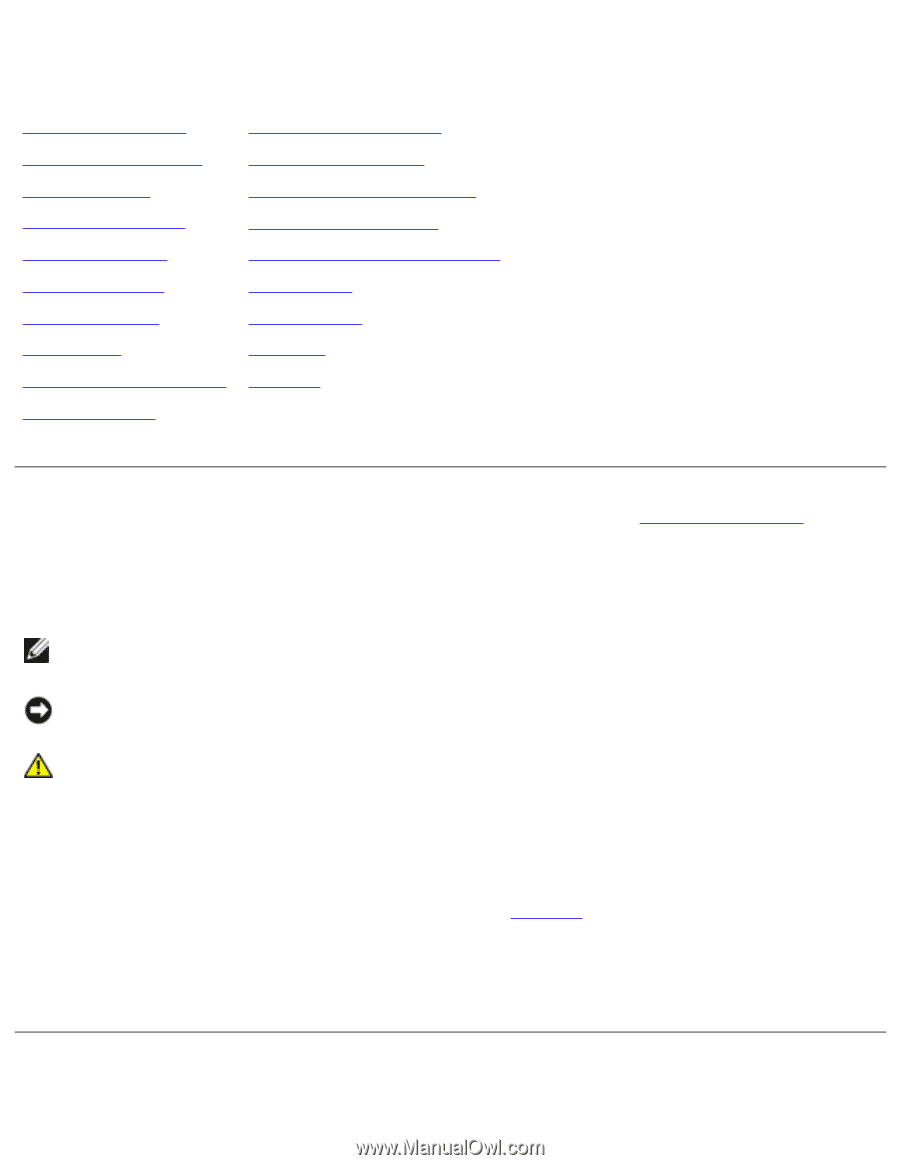
Dell Latitude D620 User's Guide
Dell Latitude D620 User's Guide
Finding Information
System Setup Program
About Your Computer
Reinstalling Software
Using a Battery
Adding and Replacing Parts
Using the Keyboard
Dell QuickSet Features
Using the Display
Traveling With Your Computer
Using Multimedia
Getting Help
Using a Network
Specifications
Using Cards
Appendix
Securing Your Computer
Glossary
Troubleshooting
For information on other documentation included with your computer, see
Finding Information
.
Notes, Notices, and Cautions
NOTE:
A NOTE indicates important information that helps you make better use of your
computer.
NOTICE:
A NOTICE indicates either potential damage to hardware or loss of data and tells you
how to avoid the problem.
CAUTION:
A CAUTION indicates a potential for property damage, personal injury, or
death.
Abbreviations and Acronyms
For a complete list of abbreviations and acronyms, see the
Glossary
.
If you purchased a Dell n Series computer, any references in this document to Microsoft®
Windows®
operating systems are not applicable.
Information in this document is subject to change without notice.
© 20052006 Dell Inc. All rights reserved.
file:///S|/Integration%20Specialist/Hardware%20Docu...ation/Kim%20&%20Jay/Dell%20Laptops/D620UG/index.htm (1 of 2) [12/4/2008 10:53:55 AM]