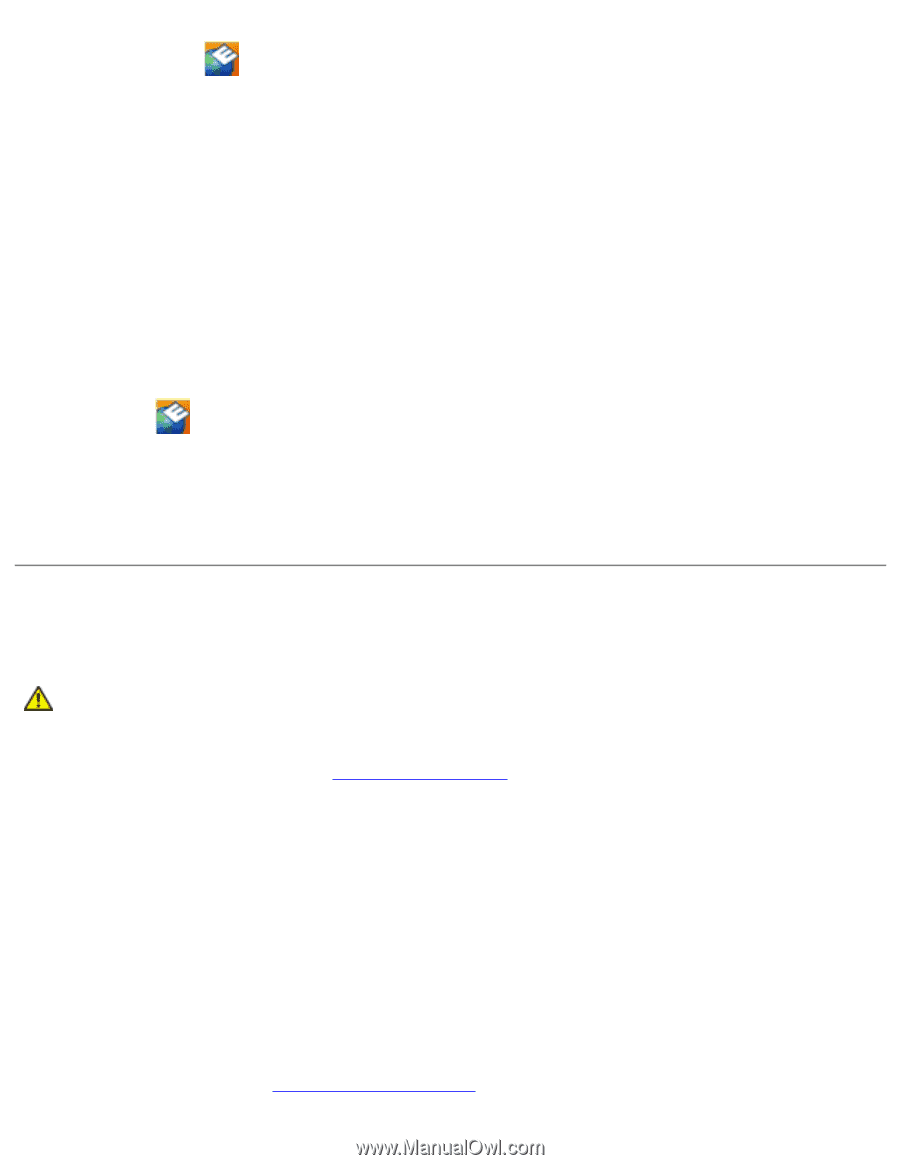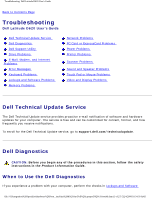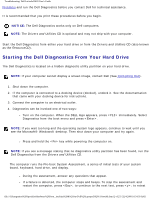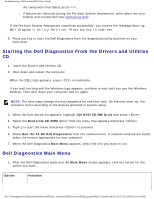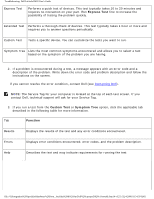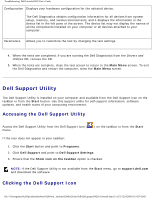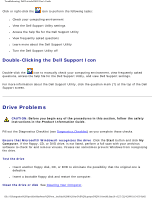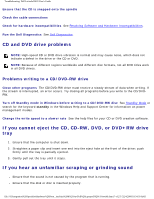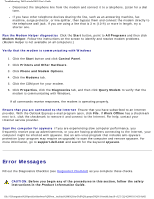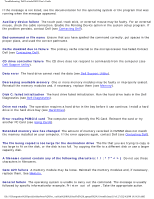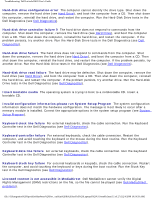Dell Latitude D620 User Guide - Page 178
Drive Problems, Double-Clicking the Dell Support Icon - restart problem
 |
UPC - 837654219218
View all Dell Latitude D620 manuals
Add to My Manuals
Save this manual to your list of manuals |
Page 178 highlights
Troubleshooting: Dell Latitude D620 User's Guide Click or right-click the icon to perform the following tasks: ● Check your computing environment ● View the Dell Support Utility settings ● Access the help file for the Dell Support Utility ● View frequently asked questions ● Learn more about the Dell Support Utility ● Turn the Dell Support Utility off Double-Clicking the Dell Support Icon Double-click the icon to manually check your computing environment, view frequently asked questions, access the help file for the Dell Support Utility, and view Dell Support settings. For more information about the Dell Support Utility, click the question mark (?) at the top of the Dell Support screen. Drive Problems CAUTION: Before you begin any of the procedures in this section, follow the safety instructions in the Product Information Guide. Fill out the Diagnostics Checklist (see Diagnostics Checklist) as you complete these checks. Ensure that Microsoft® Windows® recognizes the drive Click the Start button and click My Computer. If the floppy, CD, or DVD drive, is not listed, perform a full scan with your antivirus software to check for and remove viruses. Viruses can sometimes prevent Windows from recognizing the drive. Test the drive ● Insert another floppy disk, CD, or DVD to eliminate the possibility that the original one is defective. ● Insert a bootable floppy disk and restart the computer. Clean the drive or disk See Cleaning Your Computer. file:///S|/Integration%20Specialist/Hardware%20Docu...ion/Kim%20&%20Jay/Dell%20Laptops/D620UG/trouble.htm (6 of 27) [12/4/2008 10:54:59 AM]