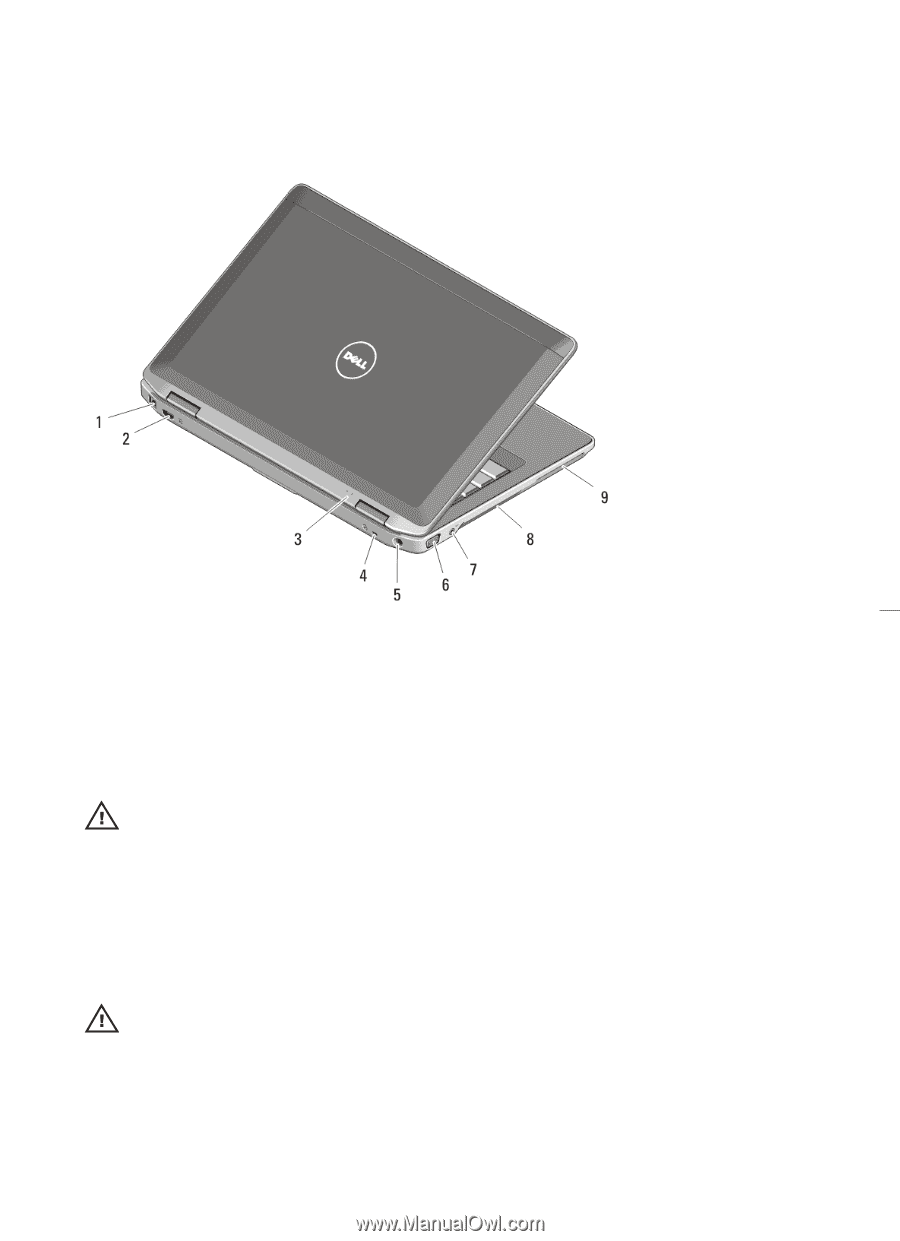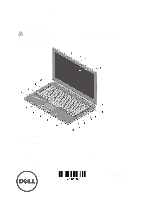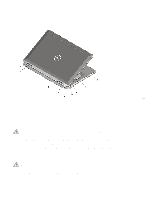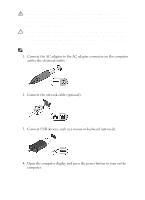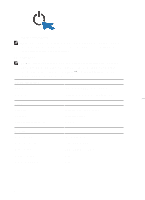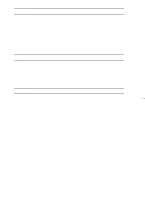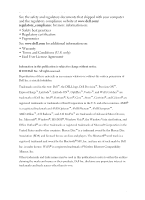Dell Latitude E6320 User Manual - Page 2
Quick Setup, Secure Digital SD memory-card - hdmi
 |
View all Dell Latitude E6320 manuals
Add to My Manuals
Save this manual to your list of manuals |
Page 2 highlights
13. contactless smart card reader 14. Secure Digital (SD) memory-card reader 15. touchpad buttons (2) 16. touchpad 17. trackstick buttons (3) 18. trackstick 19. keyboard 20. device status lights Figure 2. Back view 1. network connector 2. mini HDMI connector 3. power and battery status lights 4. security cable slot 5. power connector 6. VGA connector 7. audio connector 8. cooling vents 9. smart card slot WARNING: Do not block, push objects into, or allow dust to accumulate in the air vents. Do not store your Dell computer in a low-airflow environment, such as a closed briefcase, while it is running. Restricting the airflow can damage the computer or cause a fire. The computer turns on the fan when the computer gets hot. Fan noise is normal and does not indicate a problem with the fan or the computer. Quick Setup WARNING: Before you begin any of the procedures in this section, read the safety information that shipped with your computer. For additional best practices information, see www.dell.com/regulatory_compliance. 2